Please note: The Creditors module has been used in this section to describe the Reporting functionality but this functionality is exactly the same for all modules in the Education FinancialsLIVE product.
A list of Reports that have run or are currently running can be viewed on the CR Report Viewer form.
This form can be accessed by selecting the Creditors option from the Financials menu:
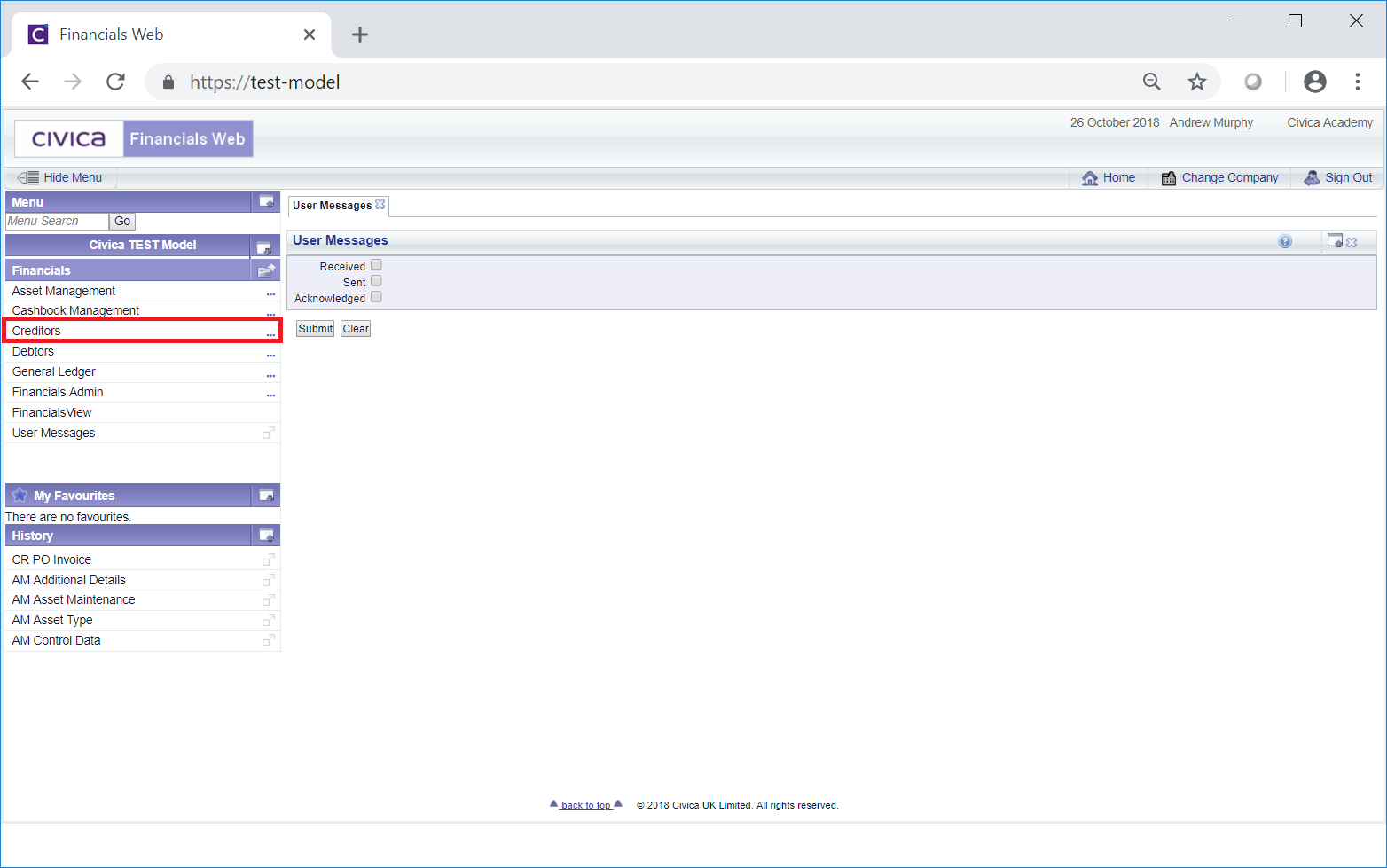
Then the CR Reporting menu option:
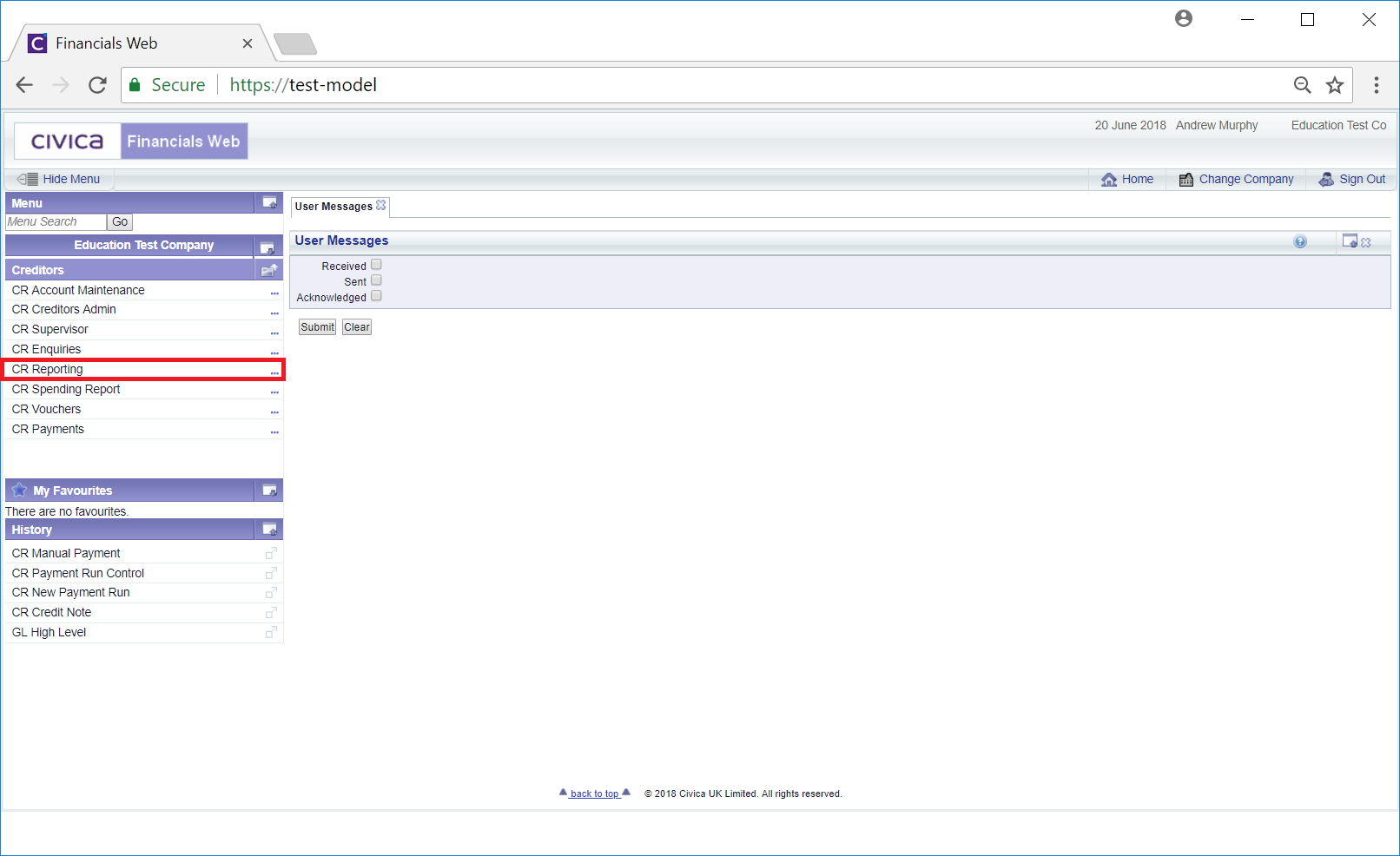
Then the CR Report Viewer menu option:
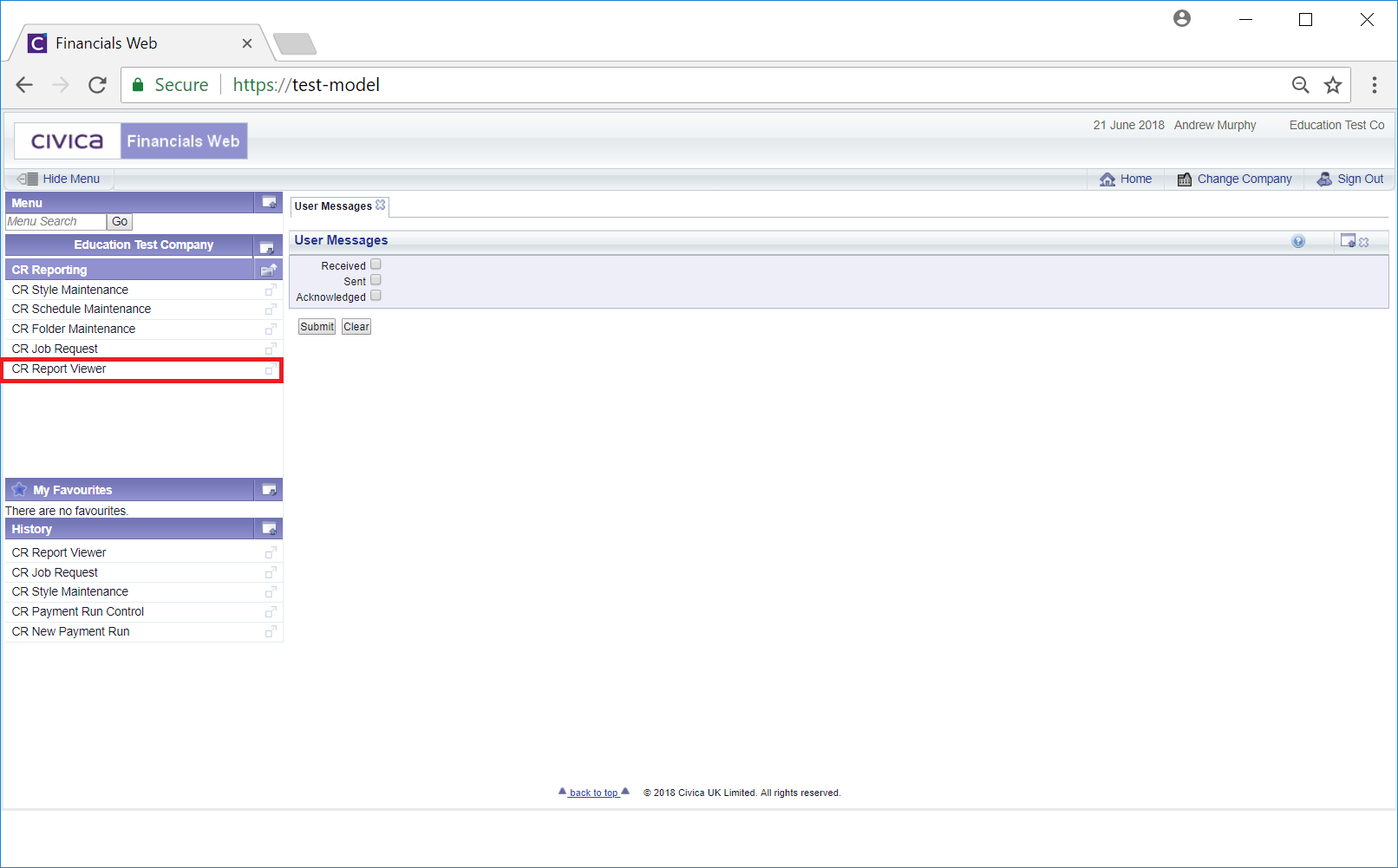
The CR Report Viewer form will open:
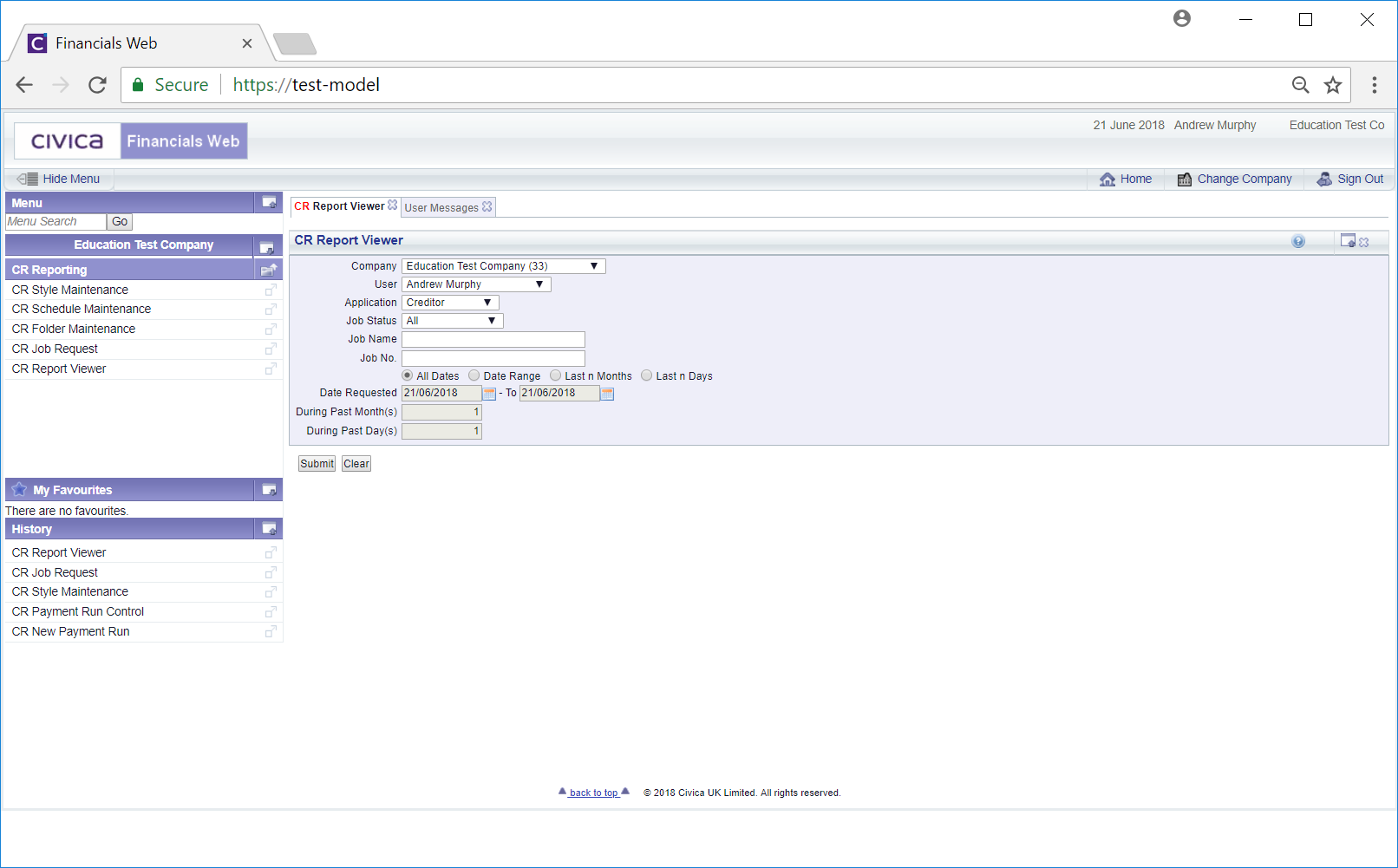
On this form you can search for and view Reports that have run or are currently running.
The fields and options on the form are as follows:
- Company: This field will default to the Company that you are currently viewing but if you have access to more than one Company, these can be selected from this drop-down field. This allows you to search for view Reports that have been run in a different Company.
- User: This field will default to your User but can be changed by selecting another User from this drop-down field. This allows you to search for and view Reports that have been run by other Users.
- Application: This field will default to the module that you are using, the above example being Creditors. If you have access to other modules, this can be changed by selecting a different module from this drop-down field. This allows you to search for and view Reports that have been run on other modules.
- Job Status: This field will default to All, but can be amended by selecting another job status from this drop-down field, e.g. Completed, Failed, Progressing etc.
- Job Name: Adding the job name in this field will restrict the search to the name of the job. Leave this field blank and the search will include all job names.
- Job Number: Adding the job number in this field will restrict the search to this job number. Leave this field blank and the search will include all job numbers.
- All Dates: This option will be selected by default and if selected the search will include all dates.
- Date Range: Selecting this option will allow you to add a date range to the following date fields:

When this option is selected the search will be restricted to Reports run between these inclusive dates
- Last n Month: Selecting this option will allow you to add a number of months to the following field:

When this option is selected the search will be restricted to the last number of months added to this field. In this example the search will be for the last three months.
- Last n Days: Selecting this option will allow you to add a number of days to the following field:

When this option is selected the search will be restricted to the last number of days added to this field. In this example the search will be for the last 14 days.
The following buttons are also available:
 : Click on this button to clear any additional or changed search criteria that has been added to the fields on the form - these fields will return to their default values,.Where a Grid is displayed at the bottom of the form it will be removed. The original form will be displayed allowing you add new search criteria.
: Click on this button to clear any additional or changed search criteria that has been added to the fields on the form - these fields will return to their default values,.Where a Grid is displayed at the bottom of the form it will be removed. The original form will be displayed allowing you add new search criteria. : Click on this button and a Grid will be displayed at the bottom of the form. The Grid will include Report jobs that meet the search criteria on the form:
: Click on this button and a Grid will be displayed at the bottom of the form. The Grid will include Report jobs that meet the search criteria on the form:

Two links are available on the Grid:
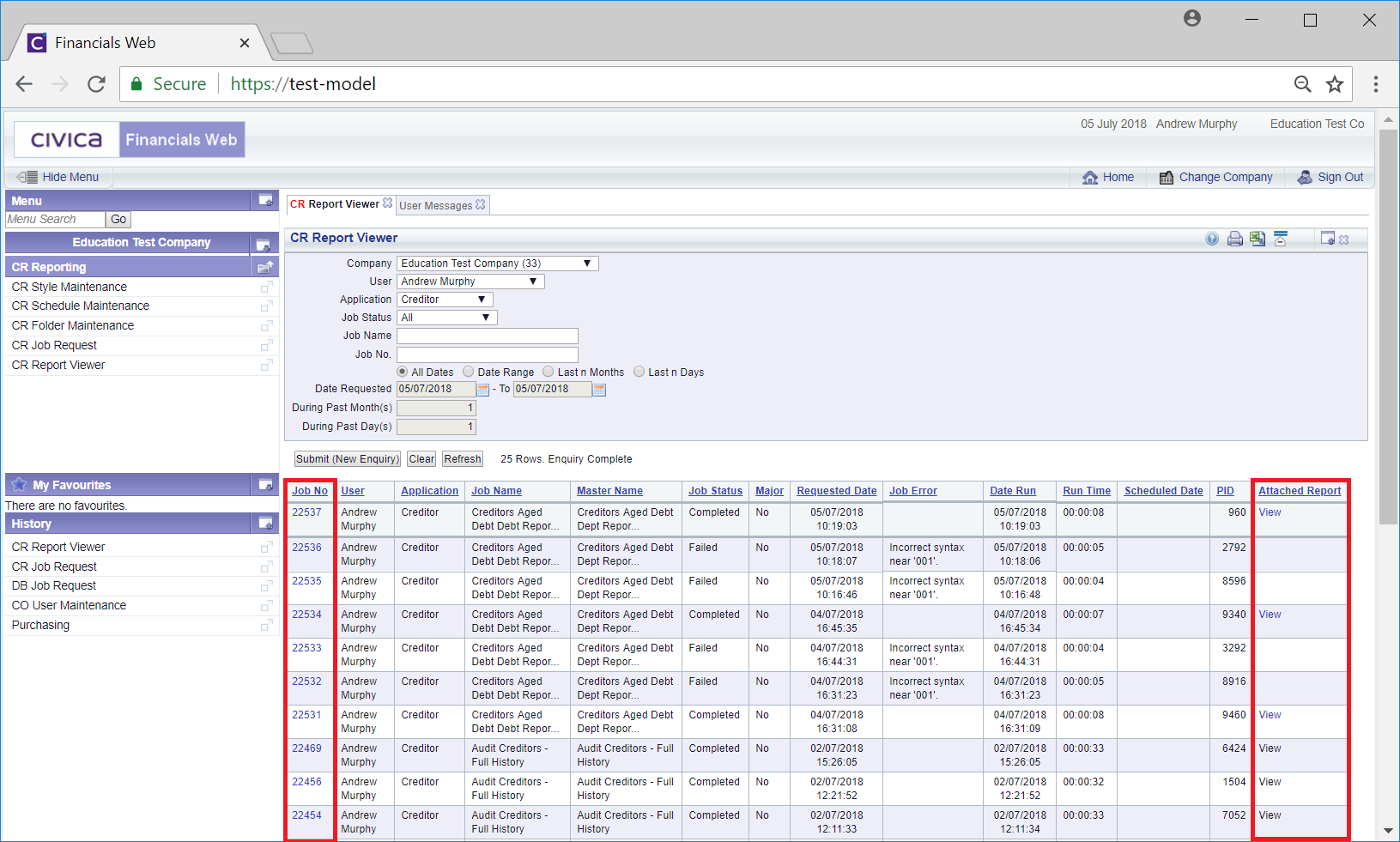
These are:
- Job No: Clicking on this link will open a Job Details window providing details of the job:
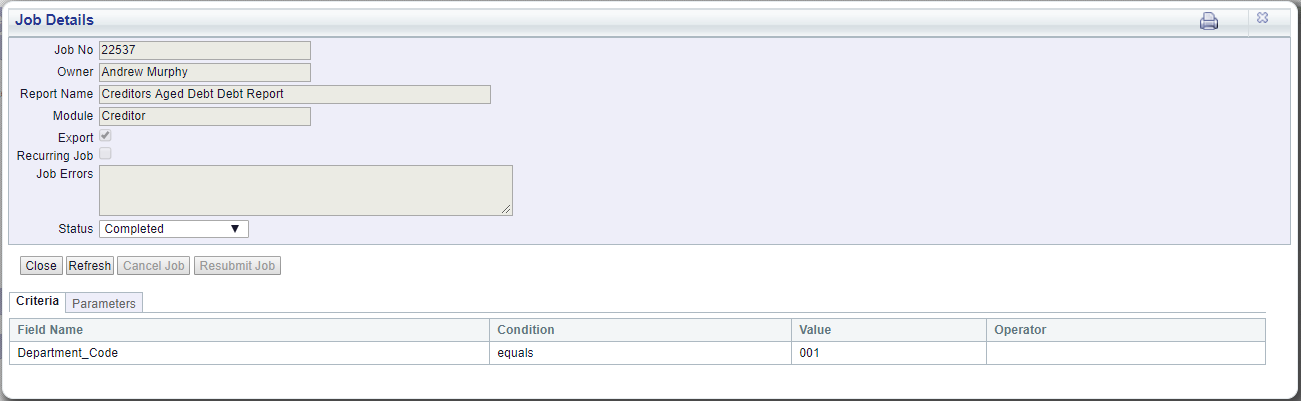
If the job has failed, i.e. the Status field displays Failed, details as to why the job failed will be displayed in the Job Errors field.
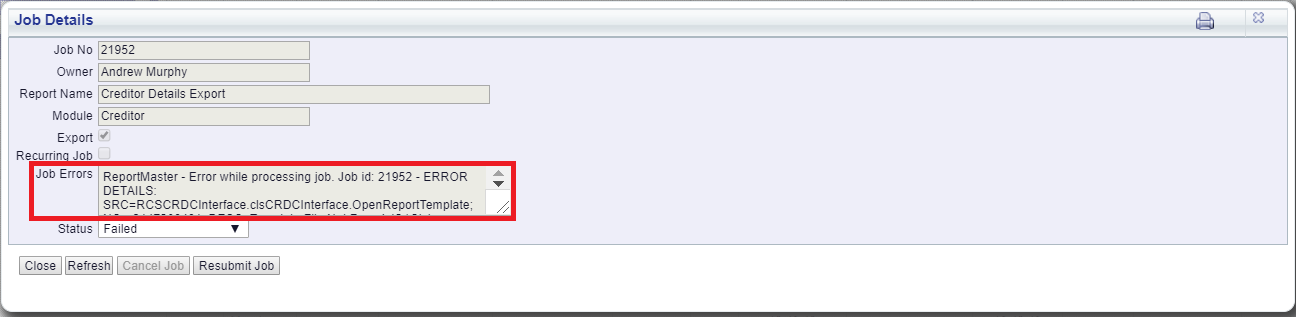
On addition the  will be available. Click on this button to rerun the job once the errors identified have been resolved.
will be available. Click on this button to rerun the job once the errors identified have been resolved.
Where the job has Criteria these will be displayed in the Criteria tab in the Grid at the bottom of the window:
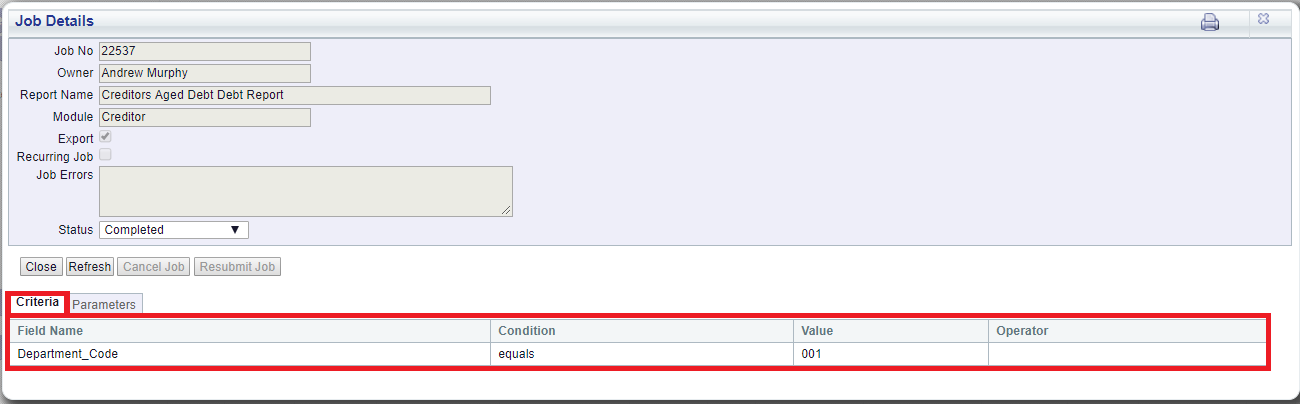
Where the job has Parameters, these will be displayed in the Parameters tab in the Grid at the bottom of the window:
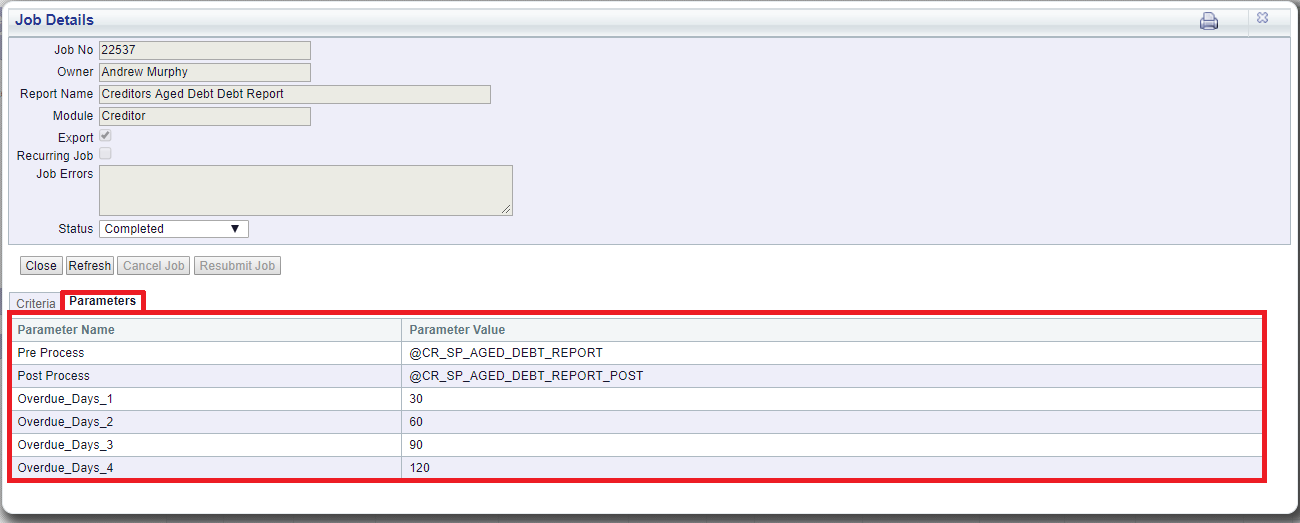
Clicking on the  button will close the window and redirect you back to the CR Report Viewer form.
button will close the window and redirect you back to the CR Report Viewer form.
Where the status of the job is Processing, clicking on the  refresh button will update the Status of the job.
refresh button will update the Status of the job.
The  button will only be available of the Status of the job is at Submitted, e.g. the job is scheduled to be run at a later date or time. Selecting the button will change the status of the job to Cancelled and it will run.
button will only be available of the Status of the job is at Submitted, e.g. the job is scheduled to be run at a later date or time. Selecting the button will change the status of the job to Cancelled and it will run.
- Attached Report: Clicking on the View link in this column will open the Report produced by the job. Where this column is blank, the job has not produced a Report.
The following Buttons are also available on the CR Report Viewer form:
 : Clicking on this button will refresh the status of each job on the Grid that has not yet been run.
: Clicking on this button will refresh the status of each job on the Grid that has not yet been run. : Amending the search criteria on the form and clicking on this button will refresh the Grid with jobs that meet the new search criteria.
: Amending the search criteria on the form and clicking on this button will refresh the Grid with jobs that meet the new search criteria.
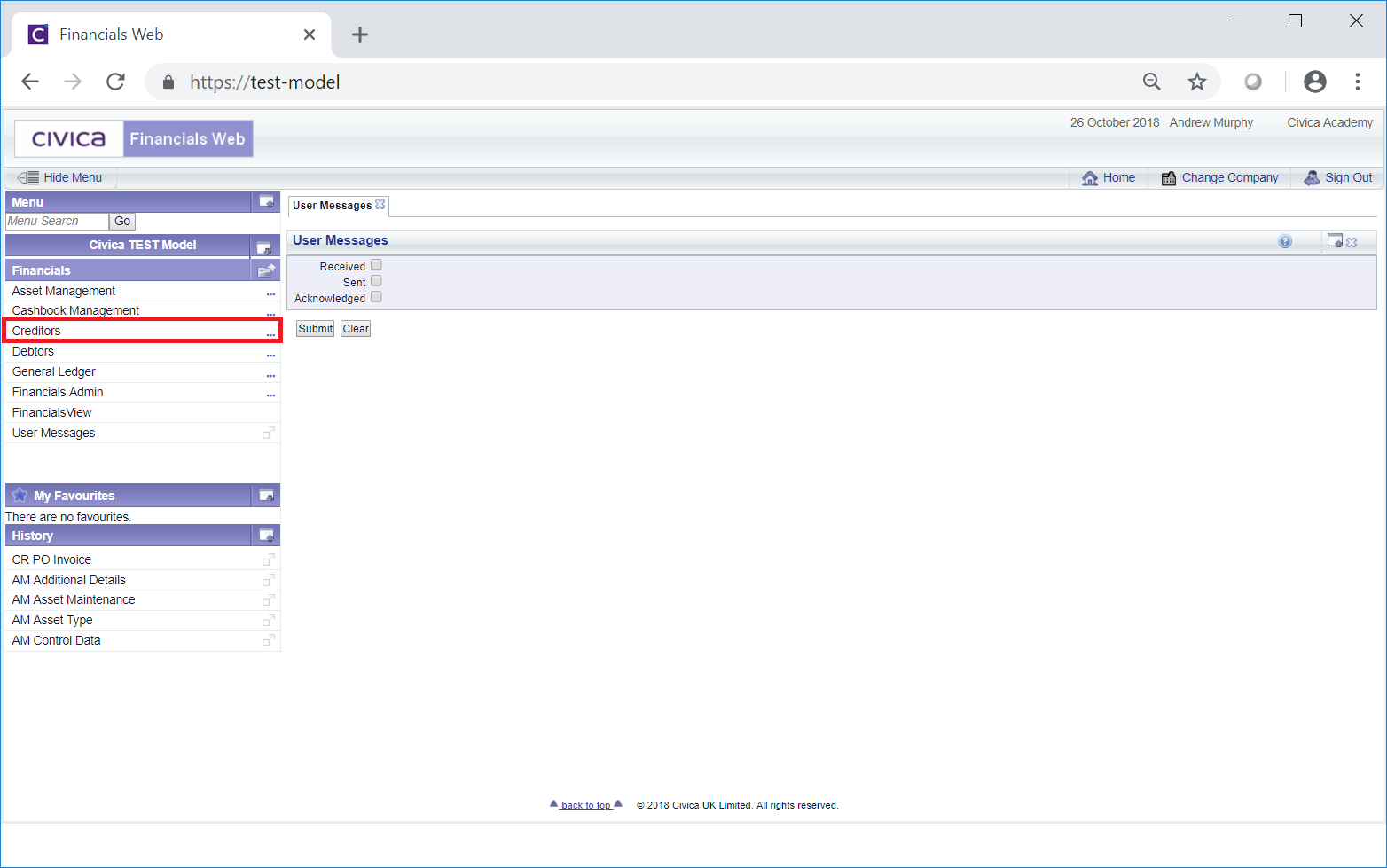
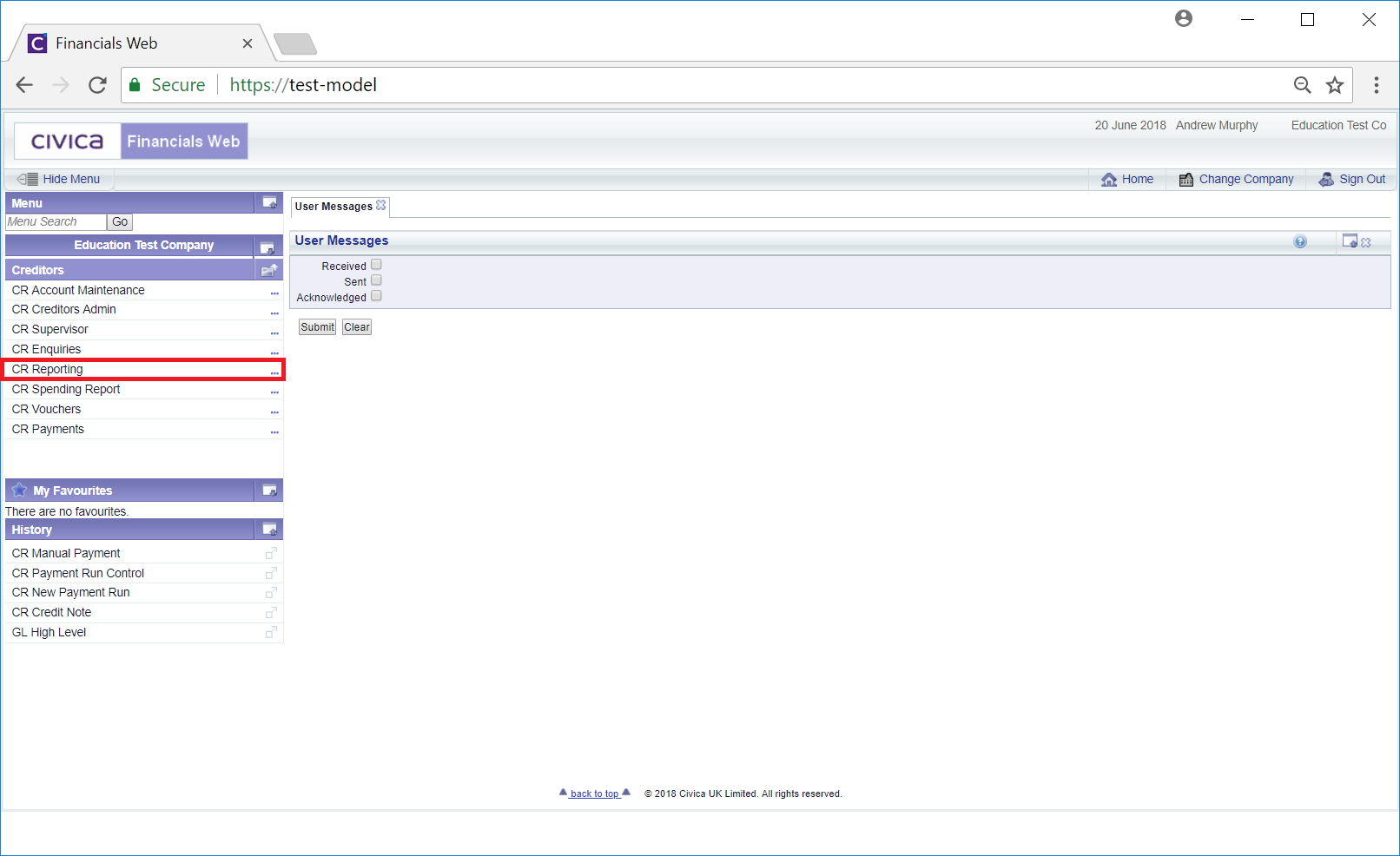
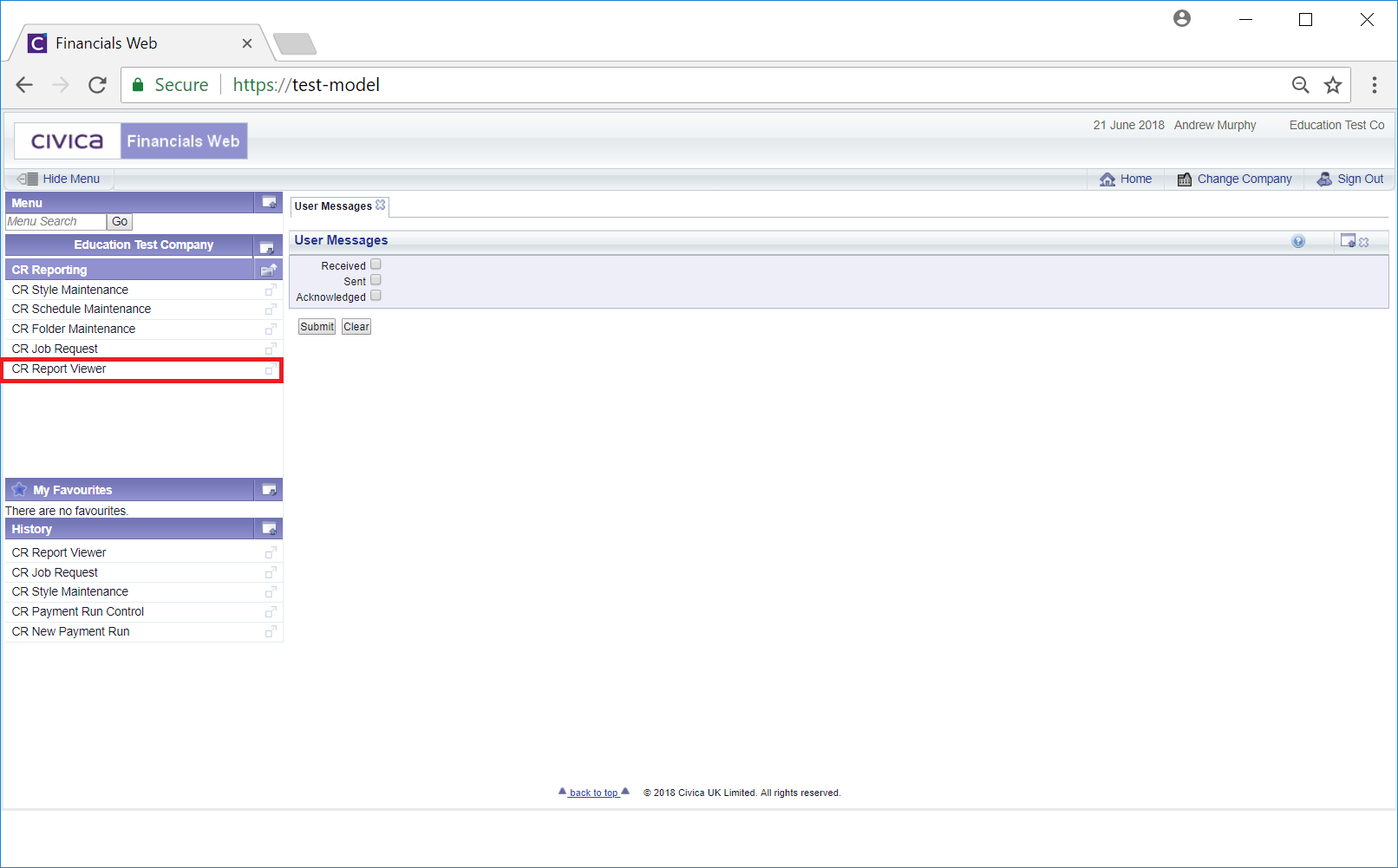
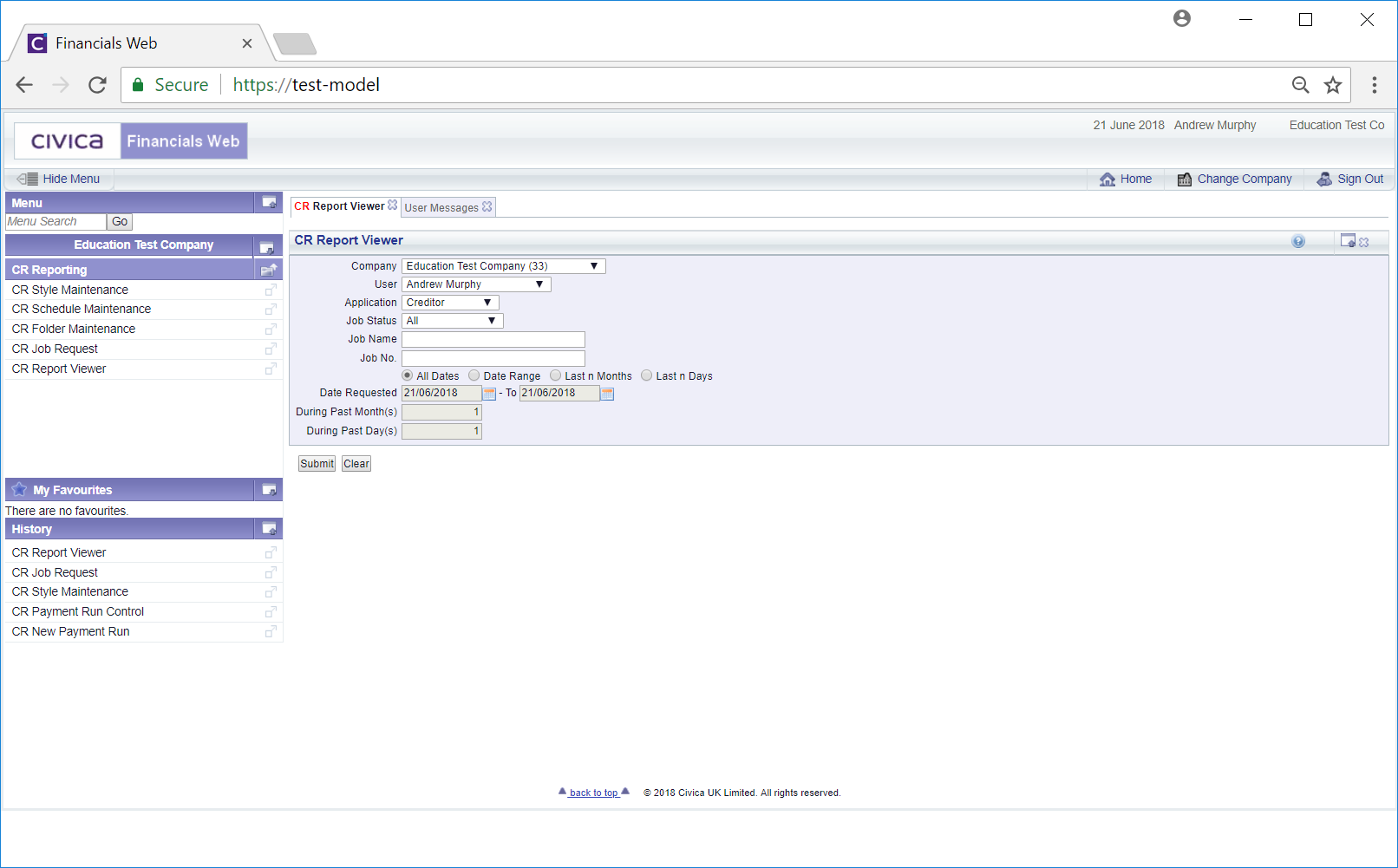

![]()


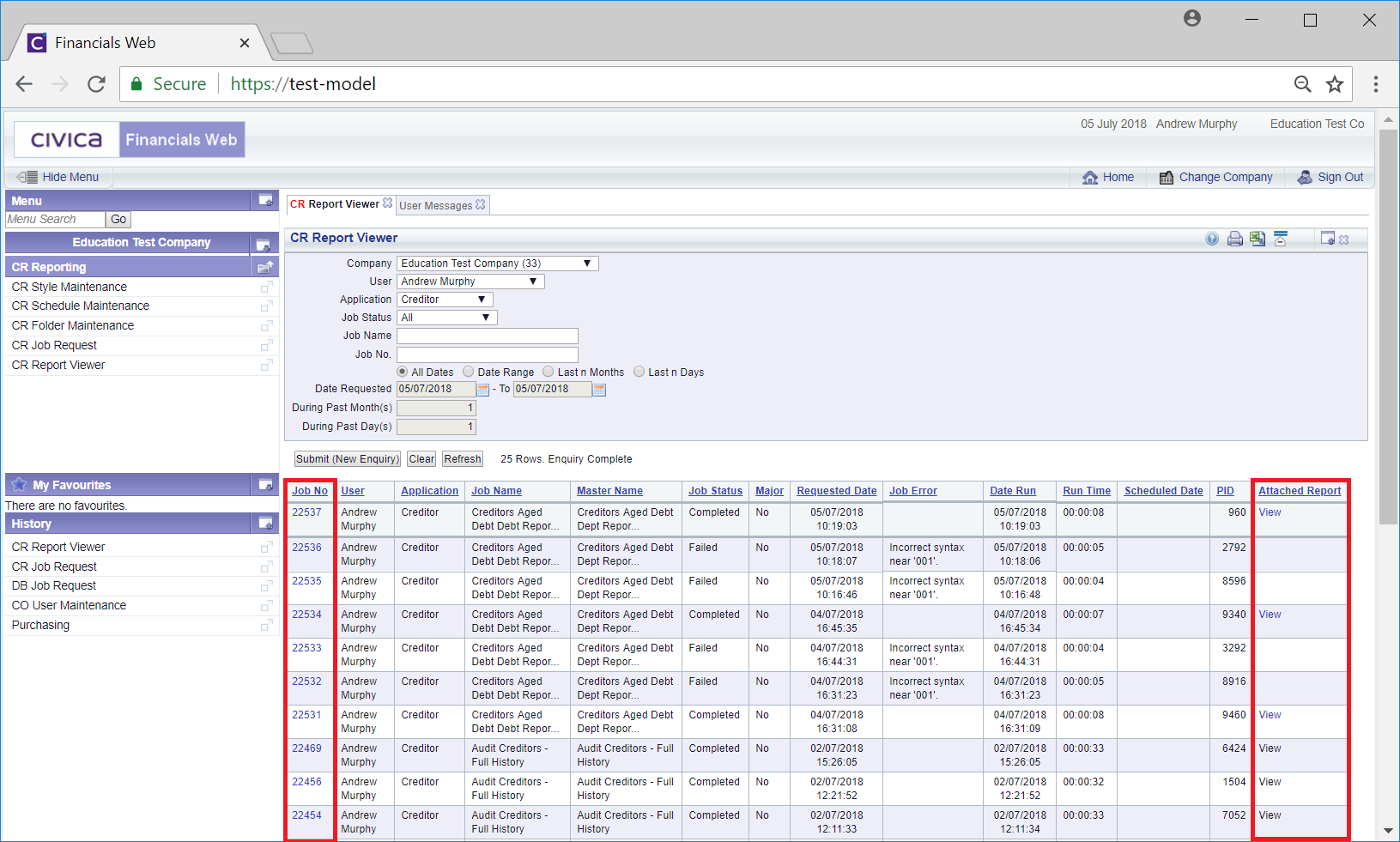
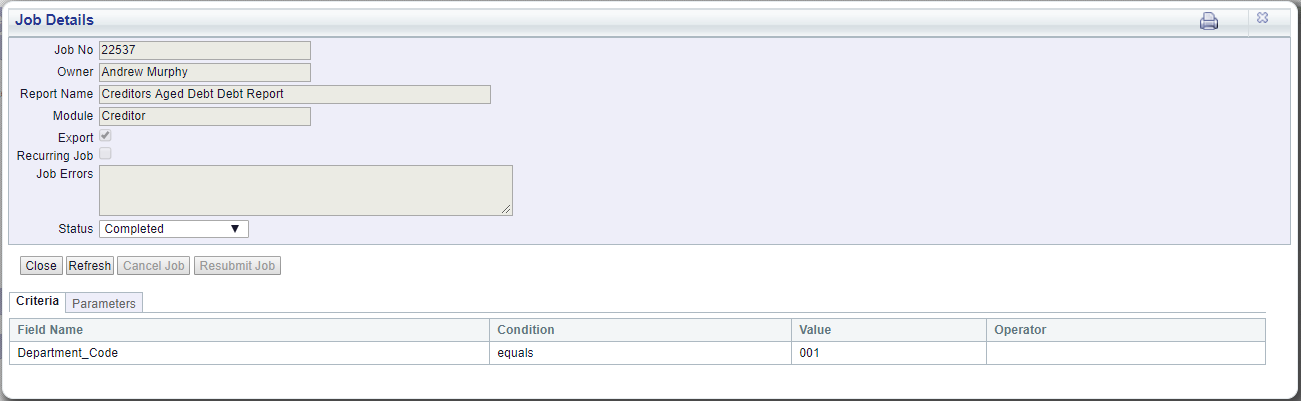
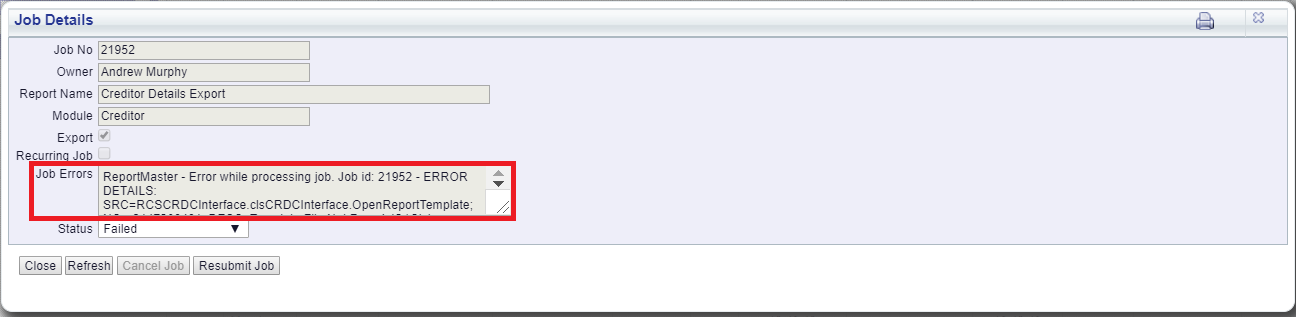
 will be available. Click on this button to rerun the job once the errors identified have been resolved.
will be available. Click on this button to rerun the job once the errors identified have been resolved.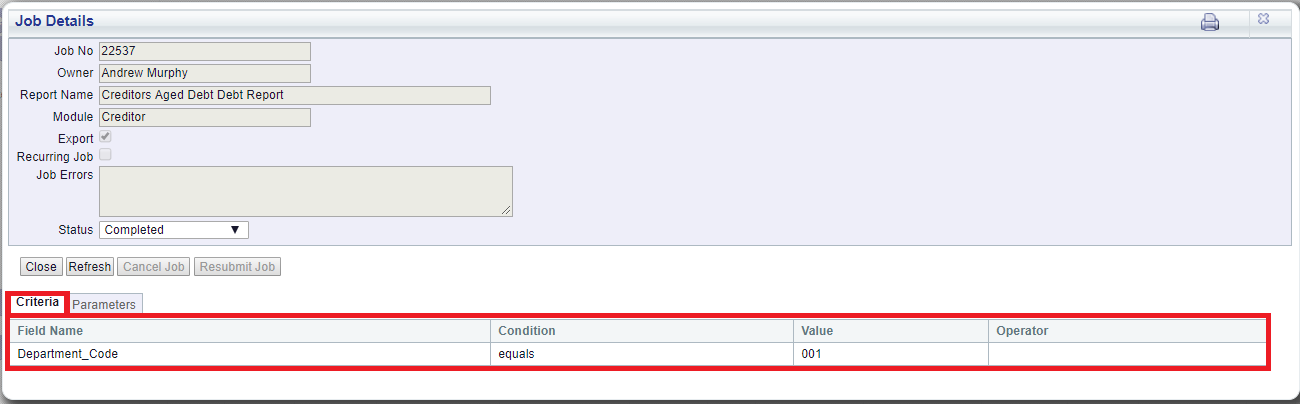
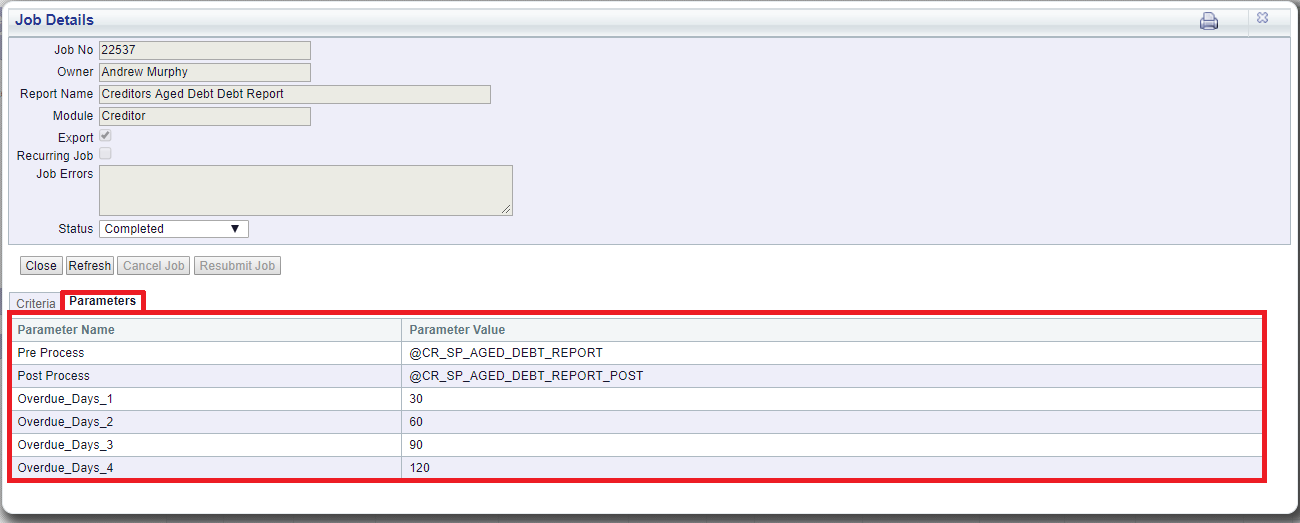
![]() button will close the window and redirect you back to the CR Report Viewer form.
button will close the window and redirect you back to the CR Report Viewer form.![]() refresh button will update the Status of the job.
refresh button will update the Status of the job.![]() button will only be available of the Status of the job is at Submitted, e.g. the job is scheduled to be run at a later date or time. Selecting the button will change the status of the job to Cancelled and it will run.
button will only be available of the Status of the job is at Submitted, e.g. the job is scheduled to be run at a later date or time. Selecting the button will change the status of the job to Cancelled and it will run.