Please note: The Creditors module has been used in this section to describe the Reporting functionality but this functionality is exactly the same for all modules in the Education FinancialsLIVE product.
Once the required options have been selected, as detailed in the Export Options, Print Options and/or the Grid Options sections, the Report can be run by clicking on the ![]() button at the bottom of the CR Job Request form:
button at the bottom of the CR Job Request form:
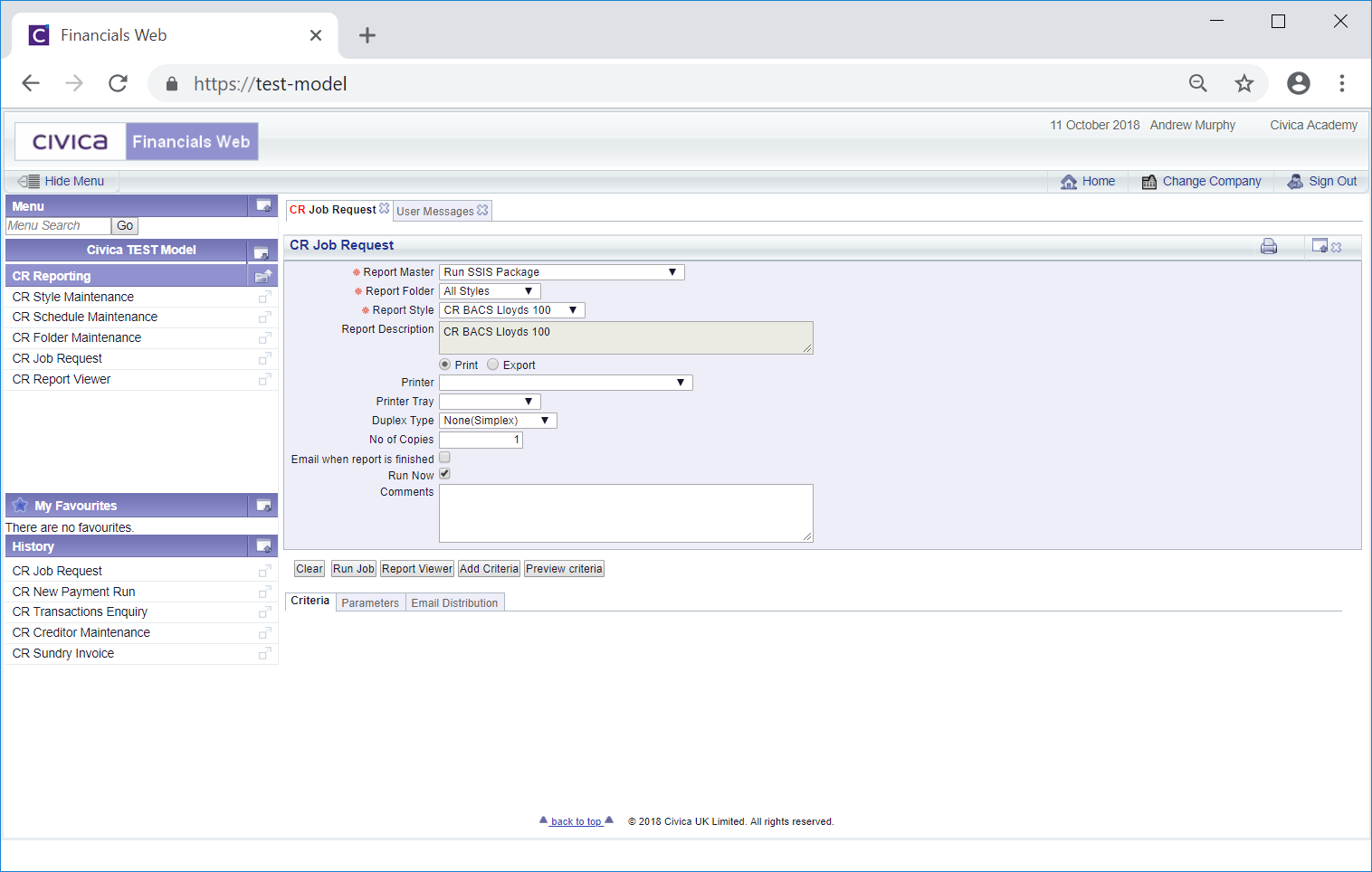
The following buttons are also available:
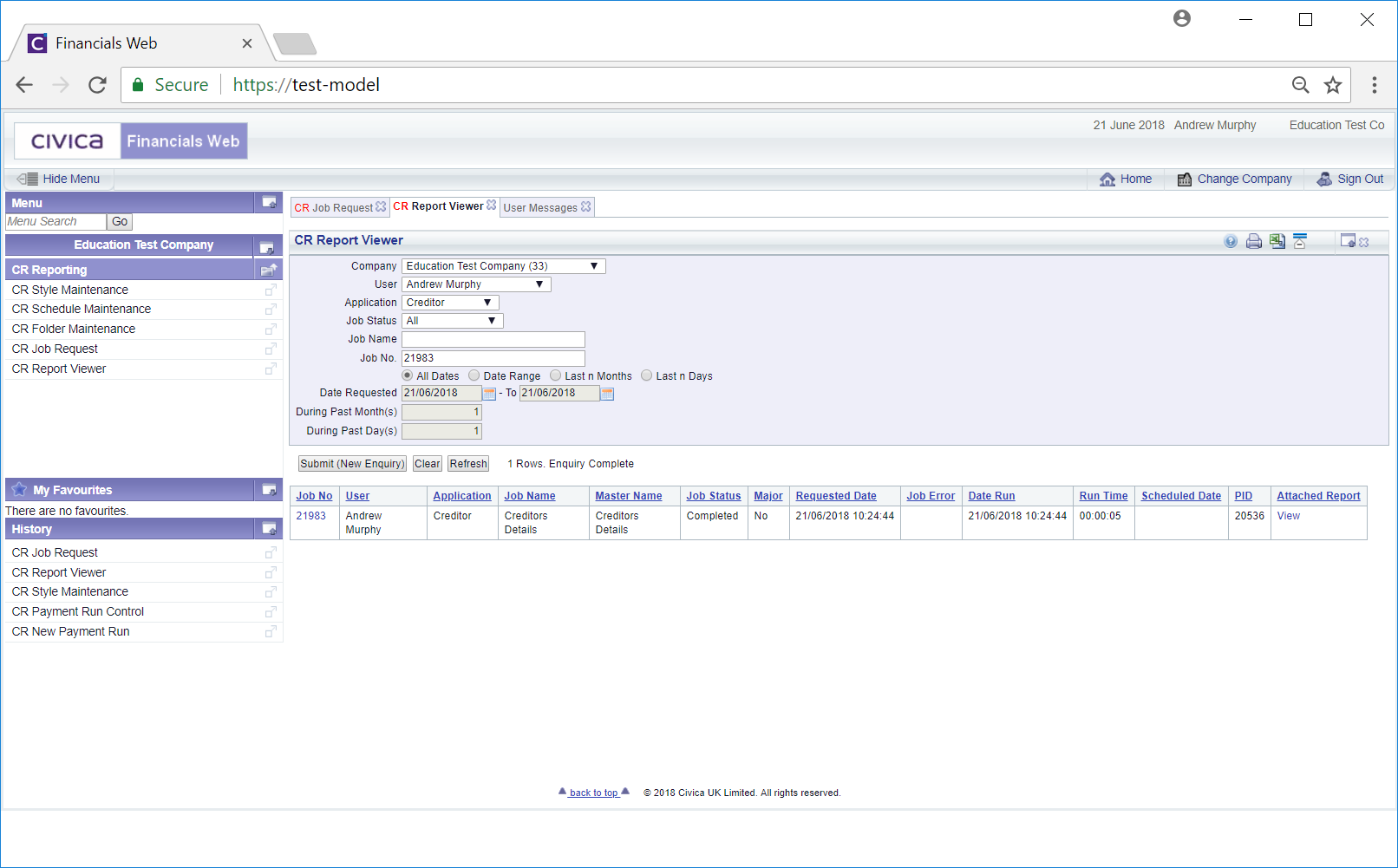
The following buttons are available on this form:
This form is further detailed in the Report Viewer section.
 : Clicking on this button will open the CR Find Report Field form allowing you to add more fields as criteria to the Report. This button and this form is further detailed in the Grid Options section.
: Clicking on this button will open the CR Find Report Field form allowing you to add more fields as criteria to the Report. This button and this form is further detailed in the Grid Options section. : Clicking on this button will check the criteria and allow you to preview the criteria that has been added to the Report, which is further detailed in the Grid Options section.
: Clicking on this button will check the criteria and allow you to preview the criteria that has been added to the Report, which is further detailed in the Grid Options section.