Reasons can be added to Asset transactions, which are further details in the Asset Transactions section.
These can be viewed or maintained on the AM Control Data Maint form, which can be accessed via the AM Control Data form.
Select the Financials option on the Financials Web Main Menu:
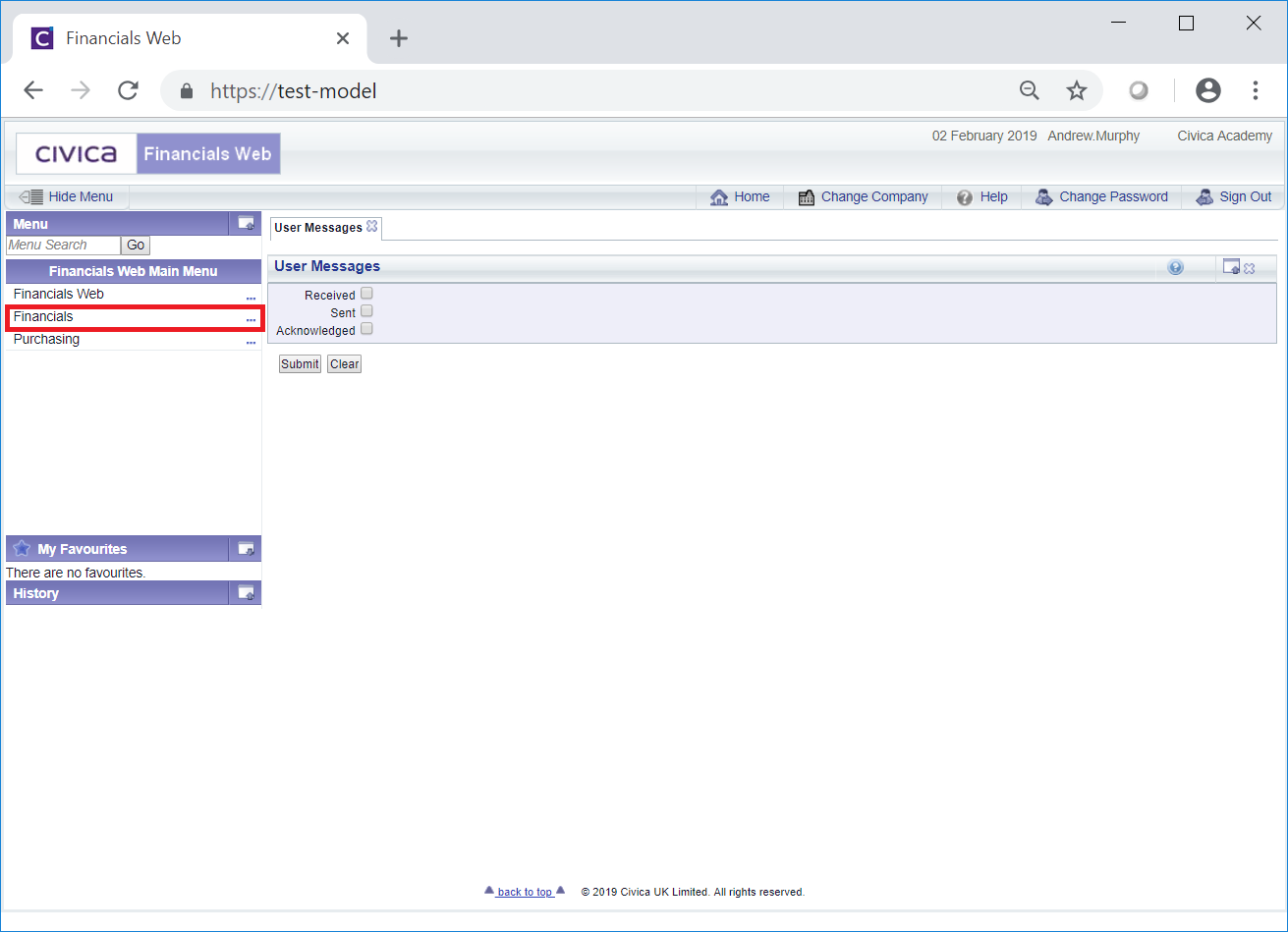
Then select the Financials Admin menu option:
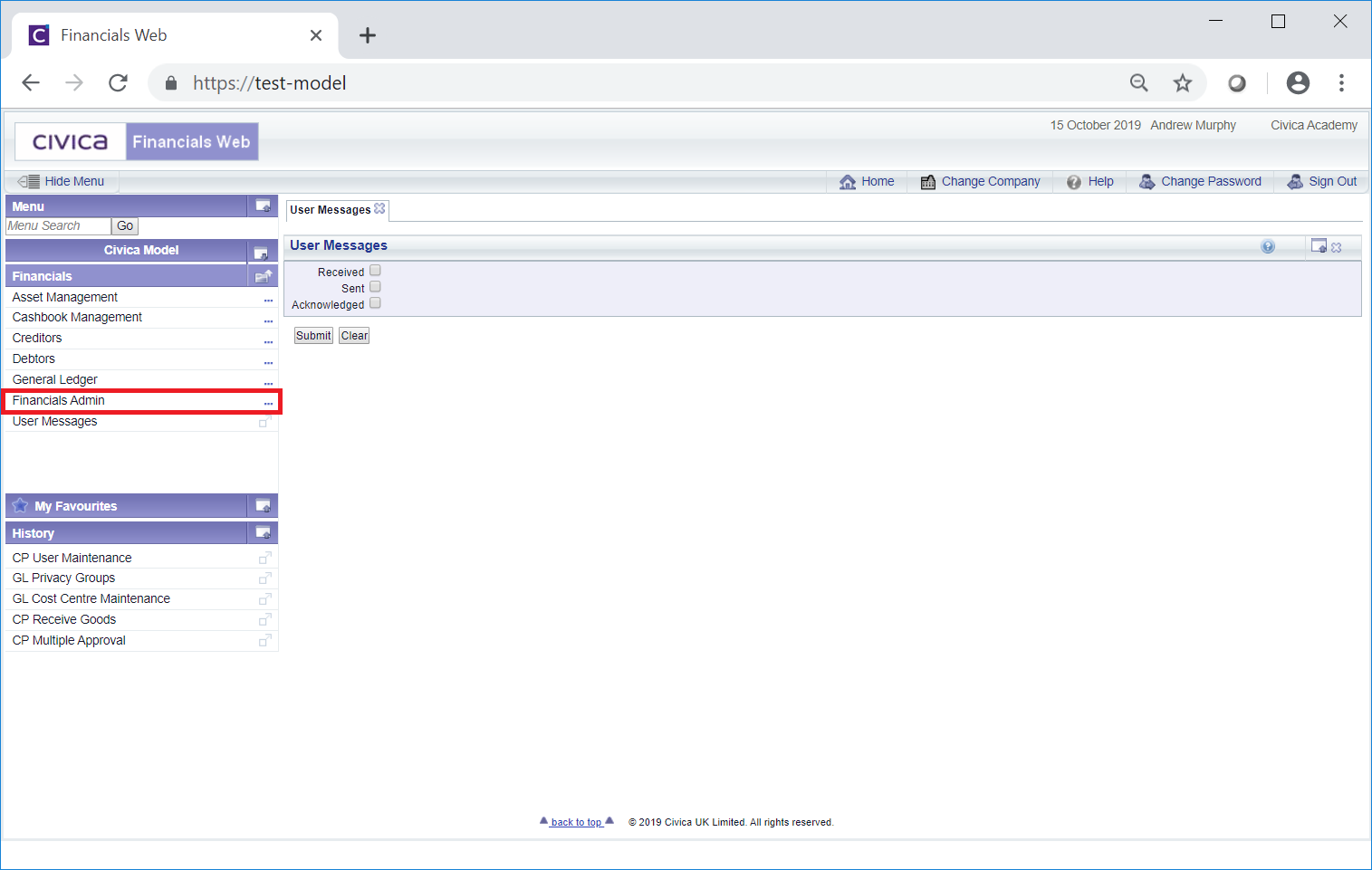
Then select the Assets Admin menu option:
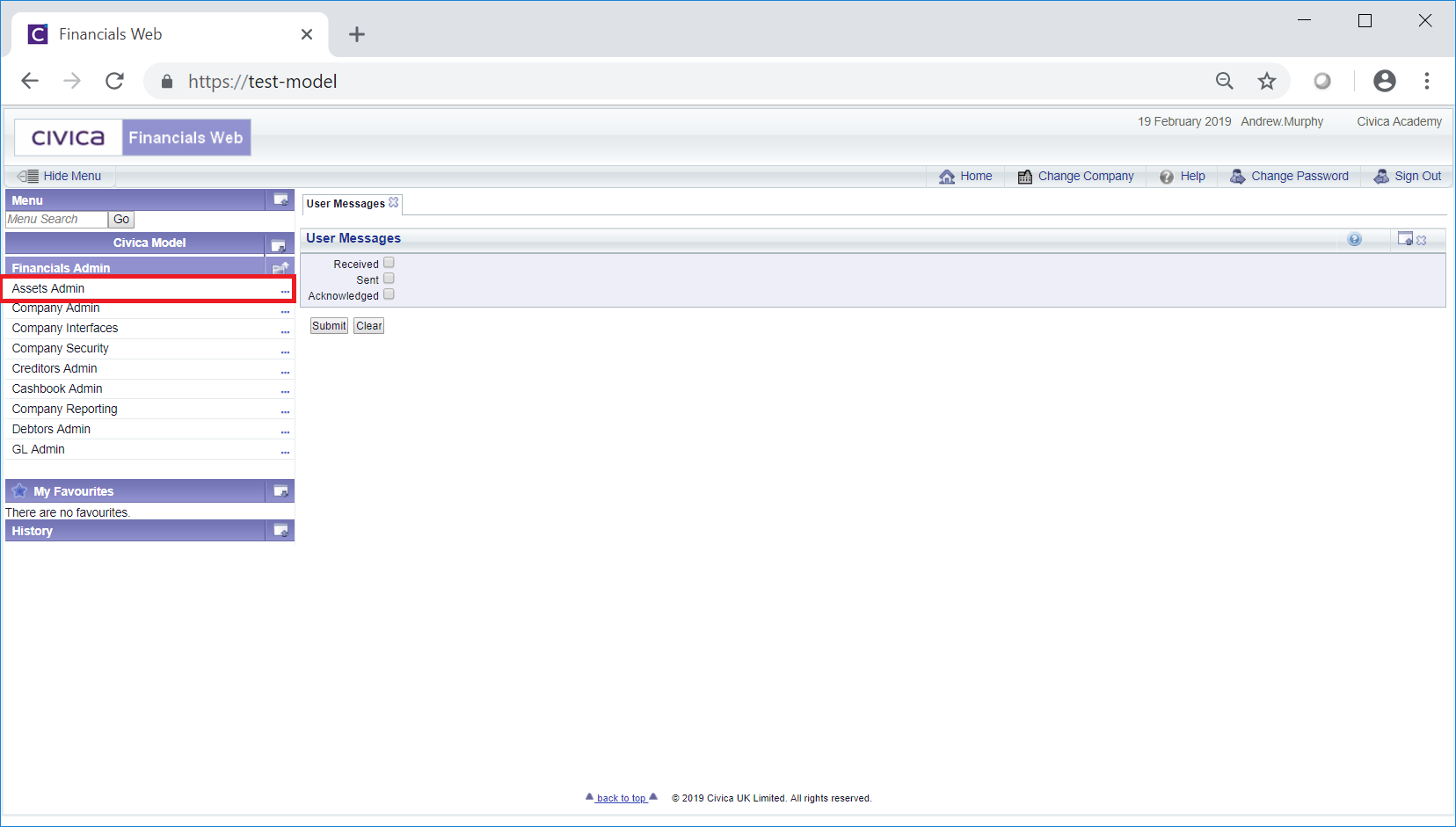
Then select the AM Control Data menu option:
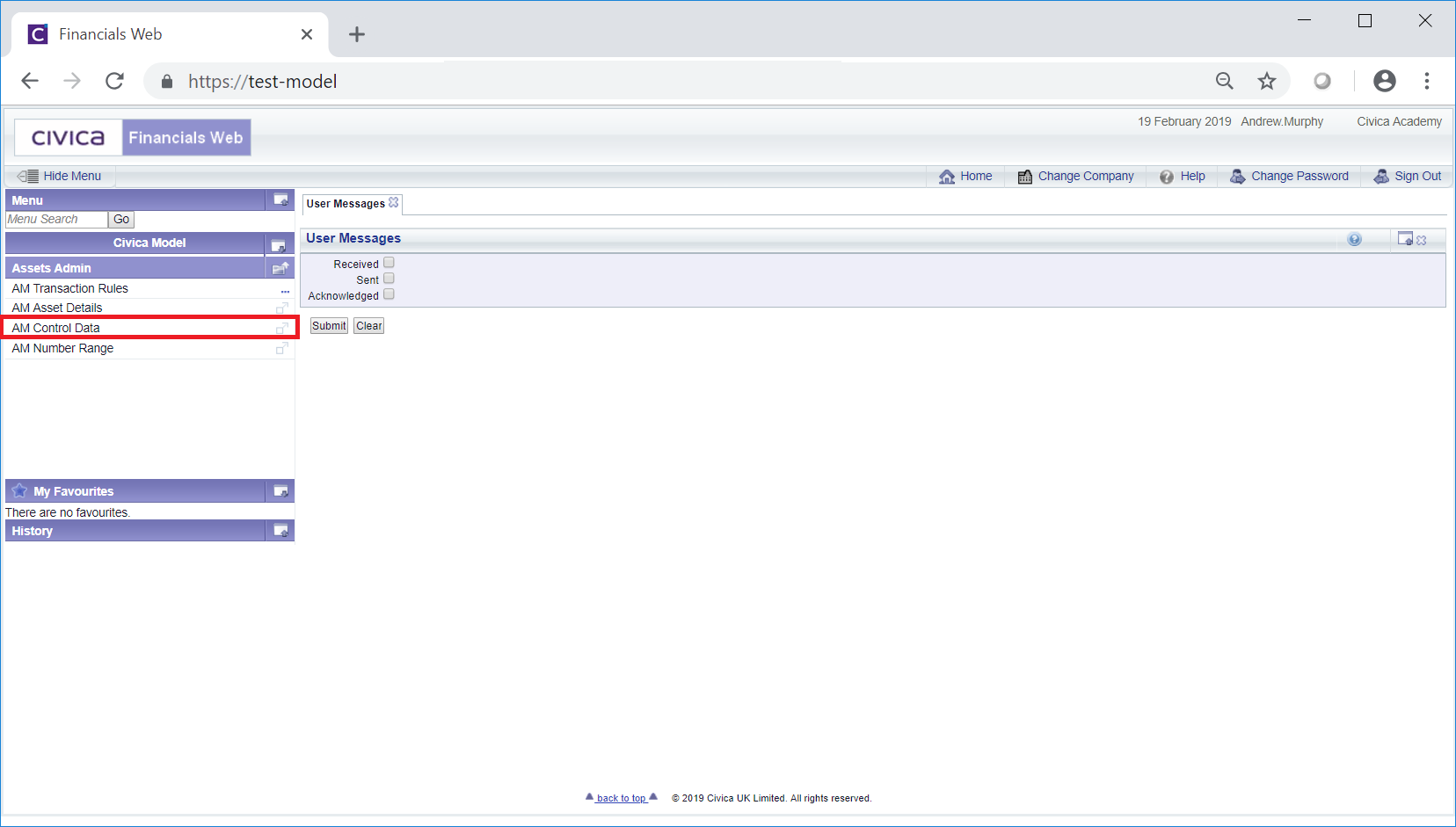
The AM Control Data form will open:
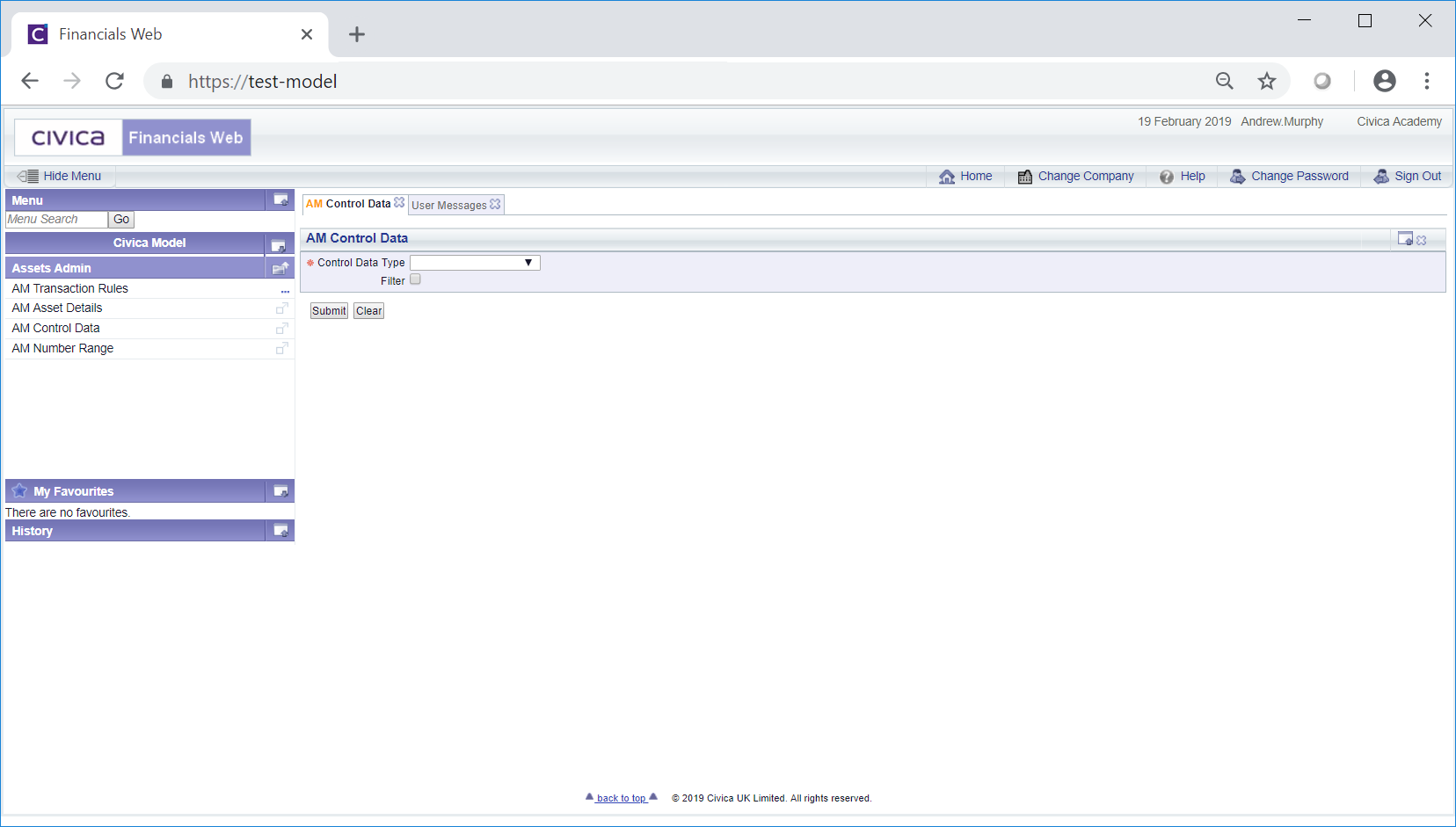
Select the drop-down on the Control Data Type field and a list of options will be available for selection:
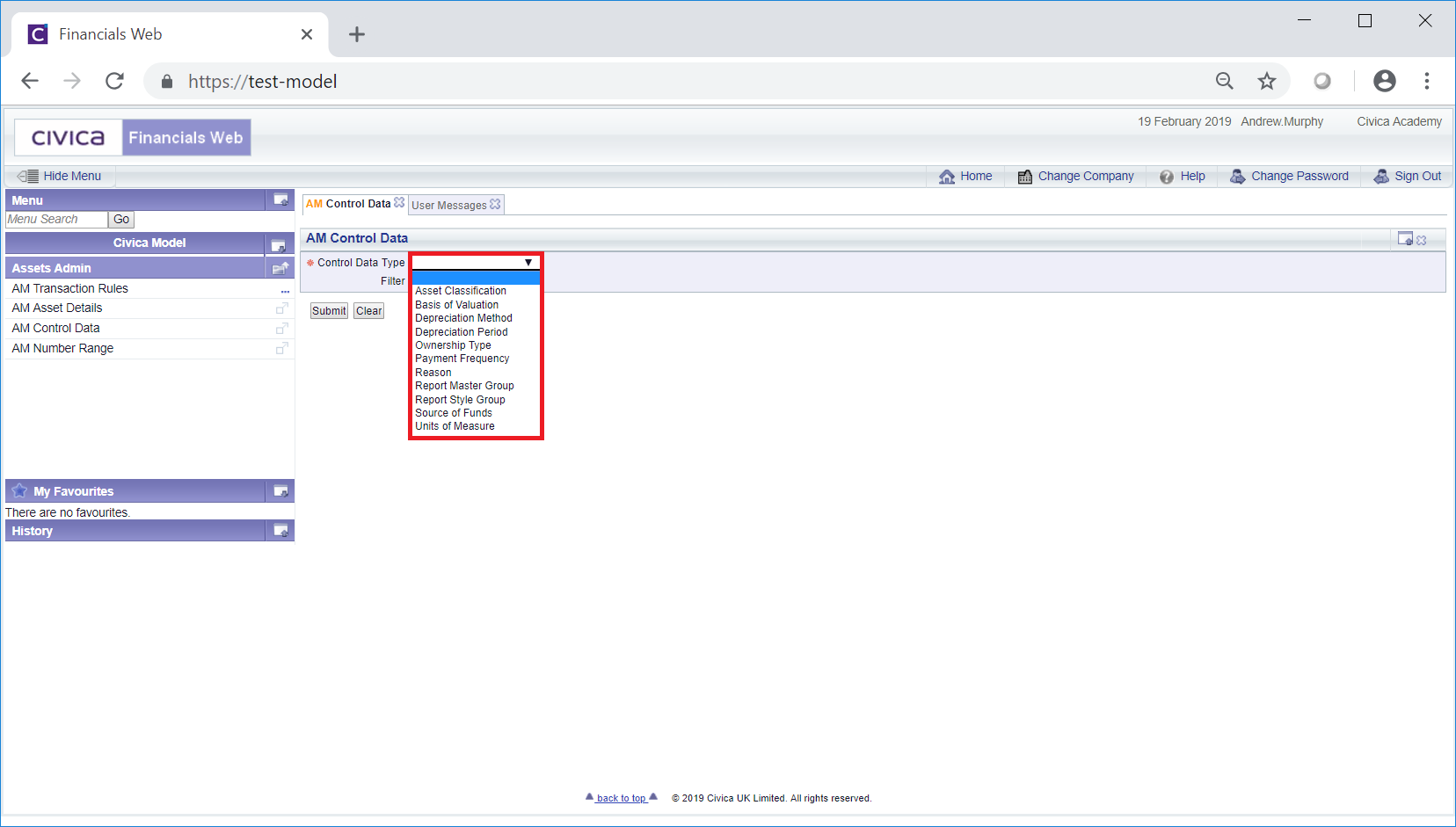
Select the Reason option and click on the  button. A Grid will be displayed at the bottom of the form that includes all the current Reasons:
button. A Grid will be displayed at the bottom of the form that includes all the current Reasons:
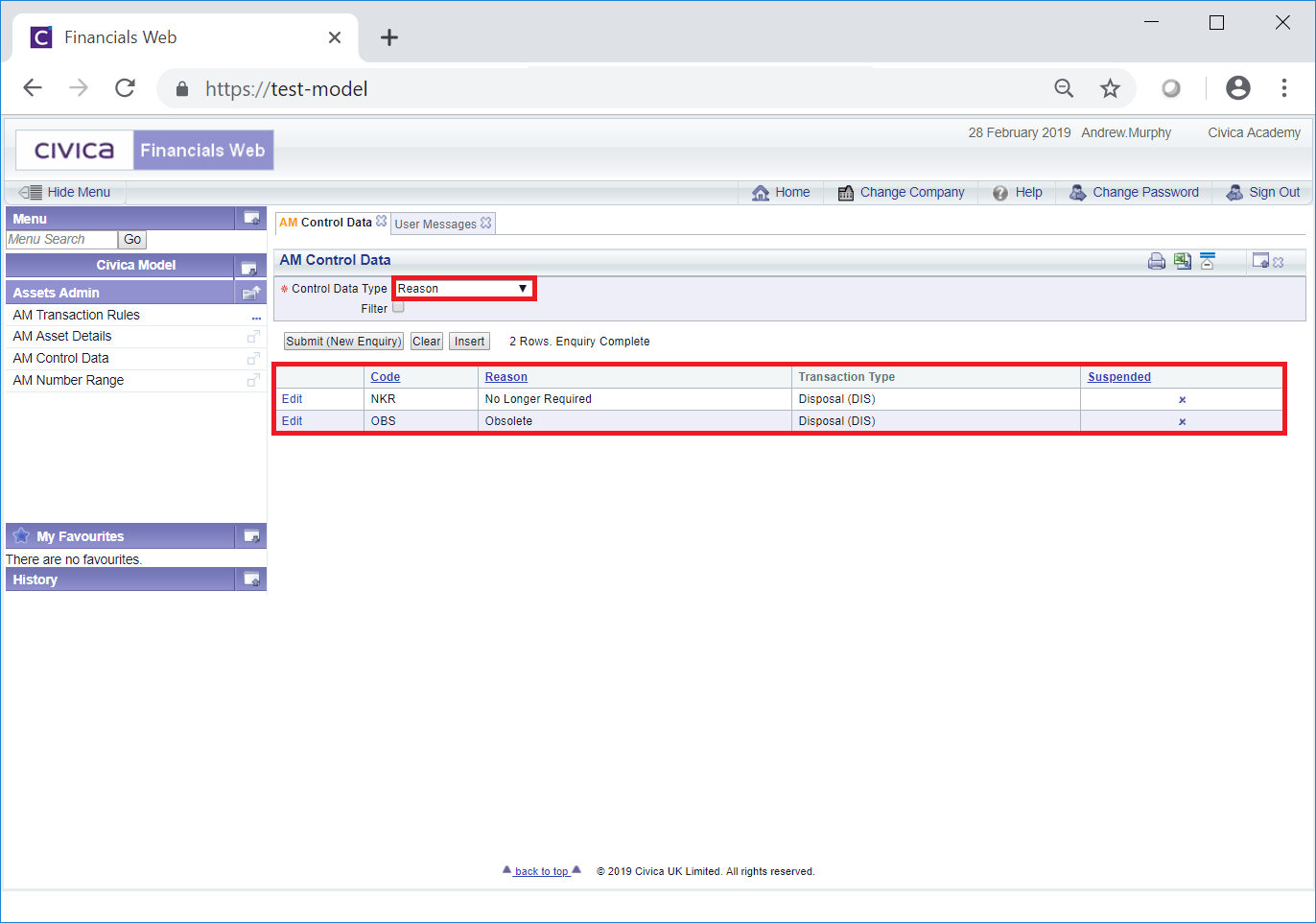
Selecting the Filter option on the form will allow you to add further search criteria:
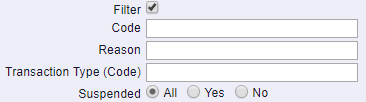
Add search criteria to these fields as required and clicking on the  button will refresh the Grid with Units of Measure that meet the search criteria.
button will refresh the Grid with Units of Measure that meet the search criteria.
The following buttons are available:
 : Changing the search criteria in the filter fields and clicking on this button will refresh the Grid with Reasons that meet the new search criteria.
: Changing the search criteria in the filter fields and clicking on this button will refresh the Grid with Reasons that meet the new search criteria.Alternatively a different option can be selected in the Control Data Type field and clicking on this button will refresh the Grid and change the Filter fields for the selected type.
 : Clicking on this button will clear all the fields, remove any Filter fields as well as any Grid at the bottom of the form. The initial AM Control Data form will be displayed allowing you to add fresh details
: Clicking on this button will clear all the fields, remove any Filter fields as well as any Grid at the bottom of the form. The initial AM Control Data form will be displayed allowing you to add fresh detailsTo edit a Reason, click on the Edit link for the required Reason Line in the column to the far left of the Grid:

The AM Control Data Maint form will open:

The fields and options on this form are as follows (mandatory items are notated with a red asterisk *):
The following buttons are available:
 : Clicking on this button will save changes that have been made to the form. The AM Control Data Maint form will close and you will be returned to the AM Control Data form - the changes made to the Reason will be displayed in the Grid at the bottom of this form.
: Clicking on this button will save changes that have been made to the form. The AM Control Data Maint form will close and you will be returned to the AM Control Data form - the changes made to the Reason will be displayed in the Grid at the bottom of this form. : Click on this button to delete the Reason. A further screen will be displayed asking for confirmation that the Reason is to be deleted. Please note: The Reason cannot be deleted where it has been added to the transaction in the Transaction Type field detailed above, but it can still be suspended by selecting the Suspended option, also detailed above.
: Click on this button to delete the Reason. A further screen will be displayed asking for confirmation that the Reason is to be deleted. Please note: The Reason cannot be deleted where it has been added to the transaction in the Transaction Type field detailed above, but it can still be suspended by selecting the Suspended option, also detailed above. : Clicking on this button will close the screen and no changes will be made to the selected Reason. You will be returned to the AM Control Data form.
: Clicking on this button will close the screen and no changes will be made to the selected Reason. You will be returned to the AM Control Data form.