Periodic Templates can be maintained via the GL Journal Header Template form. This can be accessed from the Financials menu by selecting General Ledger > GL Journals > GL Periodic Template
The GL Journal Header Template form will open:
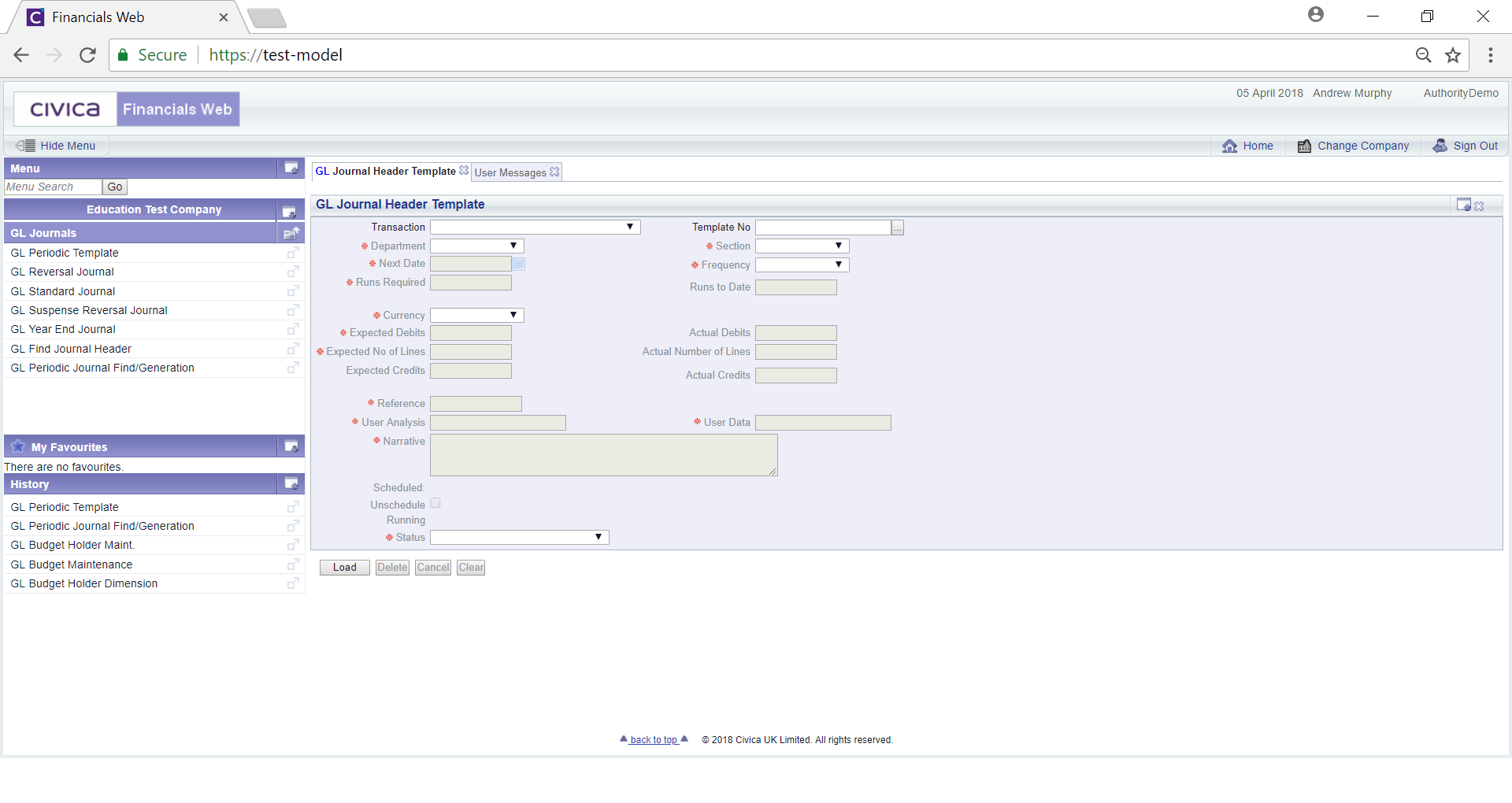
To open an existing Periodic Template, add the Template reference number to the  field. Alternatively search for an existing Periodic Template by clicking on the Find Template button located immediately to the right of this field
field. Alternatively search for an existing Periodic Template by clicking on the Find Template button located immediately to the right of this field  . This will open the GL Periodic Journal Find/Generation form, which is further details in the Periodic Journal Find/Generation section allowing you to search for and select the required Periodic Template. Once selected the Periodic Template will be added to the
. This will open the GL Periodic Journal Find/Generation form, which is further details in the Periodic Journal Find/Generation section allowing you to search for and select the required Periodic Template. Once selected the Periodic Template will be added to the  field.
field.
Click on the  button.
button.
The Periodic Template will be displayed on the GL Journal Header Template form:
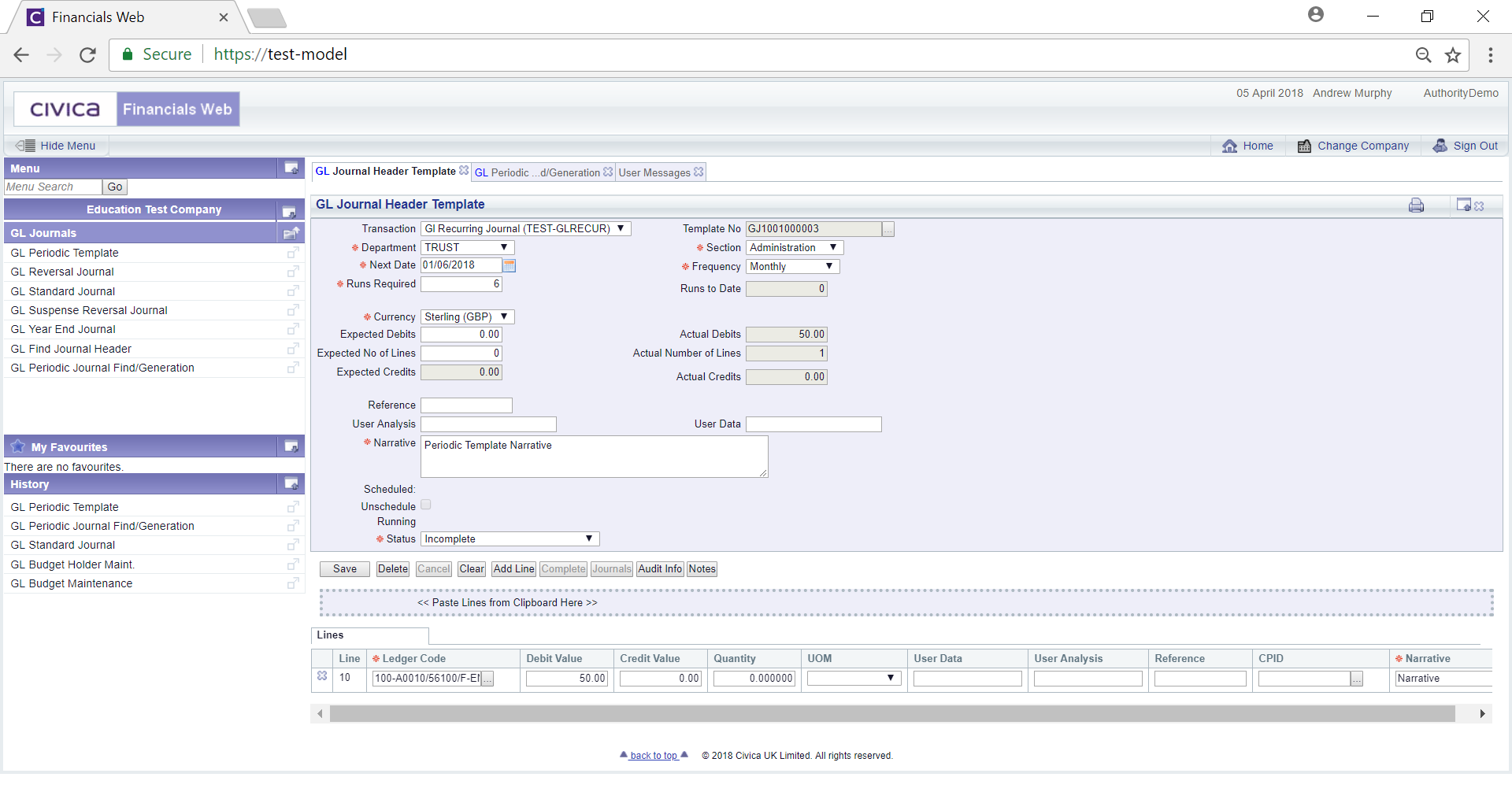
The non-grey fields on the form and the fields in the Lines on any Grid that is displayed below the form can be amended as required (mandatory fields are notated with a red asterisk *).
In addition you can insert copied lines from a spreadsheet.
The following buttons are available:
 : Click on this button to save any changes that are made to the form or the Lines on the Grid.
: Click on this button to save any changes that are made to the form or the Lines on the Grid. : Click on this button to delete the Periodic Template.
: Click on this button to delete the Periodic Template. : Click on this button to clear the screen, which will allow you to create or view a new Periodic Template.
: Click on this button to clear the screen, which will allow you to create or view a new Periodic Template. : This button will not be enabled if the Status field is at
: This button will not be enabled if the Status field is at  . If enabled click on this button to either add a Line to the Grid below the form or where there is no Grid, one will be created. Add the relevant details to the Line - mandatory fields are notated with a red asterisk *. Further Lines can be added by re-clicking on this button.
. If enabled click on this button to either add a Line to the Grid below the form or where there is no Grid, one will be created. Add the relevant details to the Line - mandatory fields are notated with a red asterisk *. Further Lines can be added by re-clicking on this button. : Click on this button to see audit details of the Periodic Template on the Audit Info screen. This is further detailed in the Audit Info section.
: Click on this button to see audit details of the Periodic Template on the Audit Info screen. This is further detailed in the Audit Info section. : This button will not be enabled if the Status field is at
: This button will not be enabled if the Status field is at  . If it is at
. If it is at  it will only be enabled if you are have the required user setting to authorise Periodic Templates, If enabled clicking on this button will change the Status field. If it is at
it will only be enabled if you are have the required user setting to authorise Periodic Templates, If enabled clicking on this button will change the Status field. If it is at  it will move to
it will move to  if authorisation is required or
if authorisation is required or  if authorisation is not required. If the Status field is at
if authorisation is not required. If the Status field is at  clicking on this button will move it to
clicking on this button will move it to  .
.