Periodic Templates can be created via the GL Journal Header Template form. This can be accessed from the Financials menu by selecting General Ledger > GL Journals > GL Periodic Template:
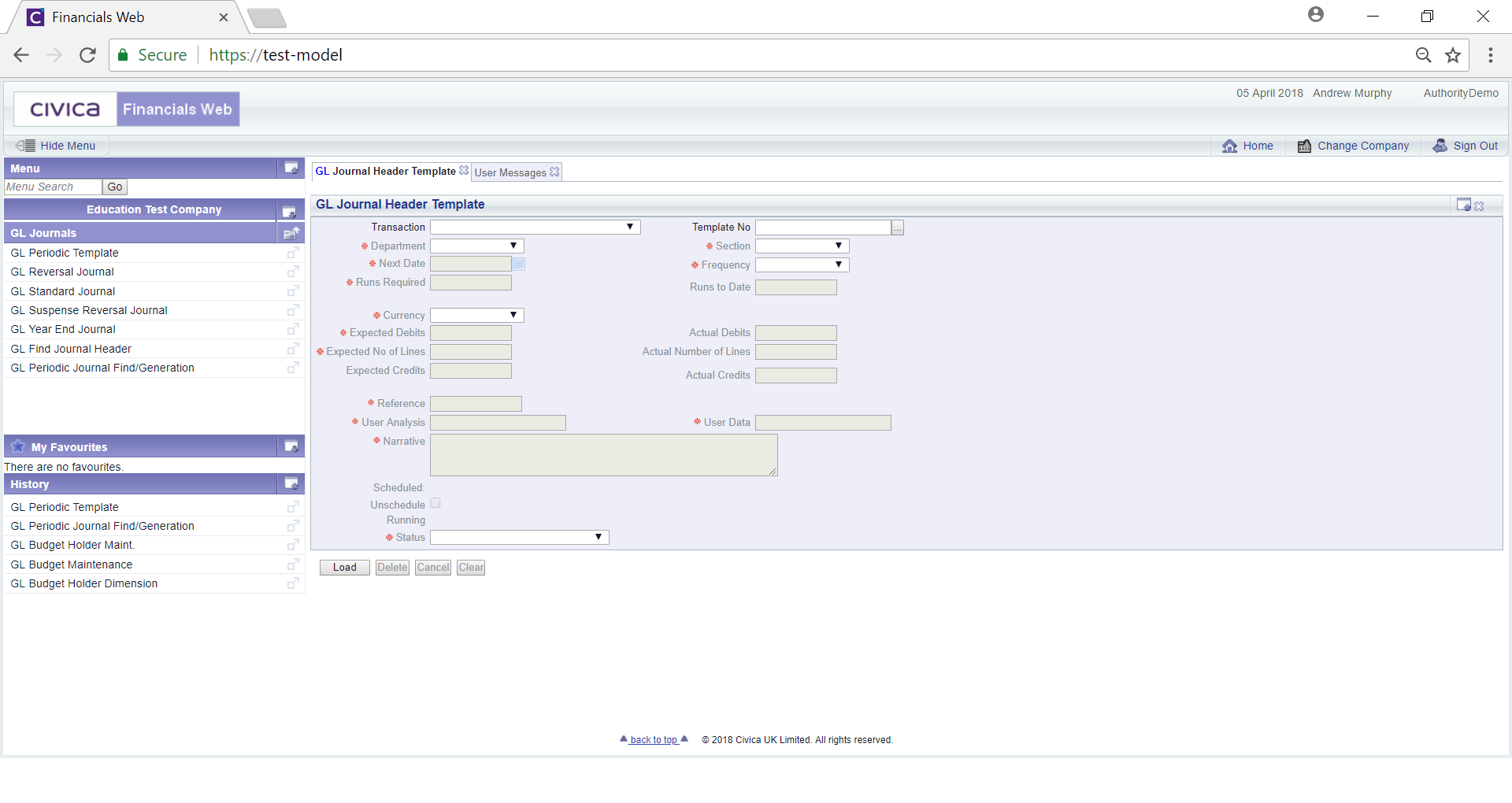
To create a Periodic Template select the relevant option from the Transaction field and click on the  button:
button:
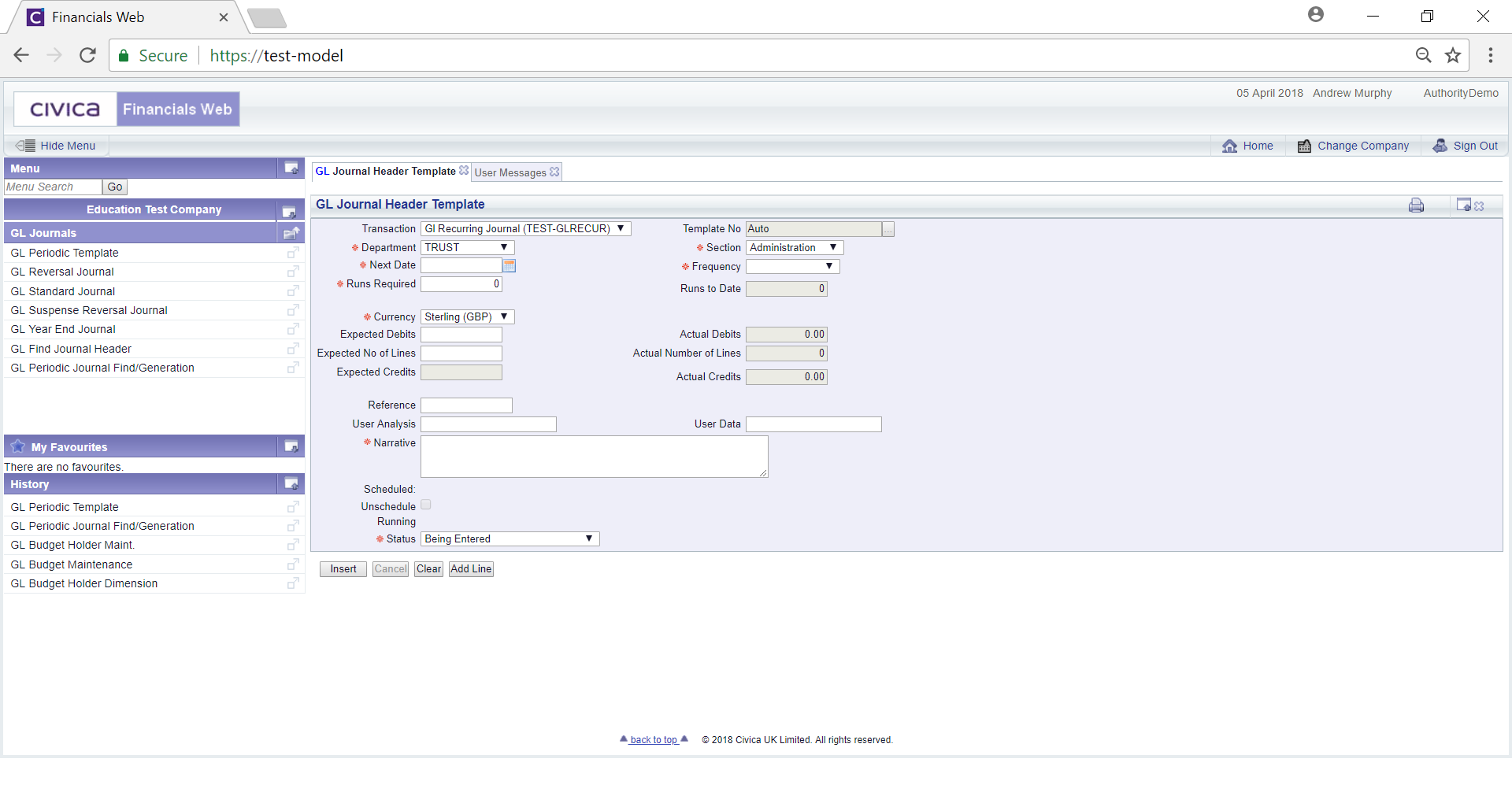
Add details to the relevant fields on the form (mandatory fields are notated with a red asterisk *).
The following buttons are also available:
 : Clicking on this button will create a Lines Grid at the bottom of the form:
: Clicking on this button will create a Lines Grid at the bottom of the form: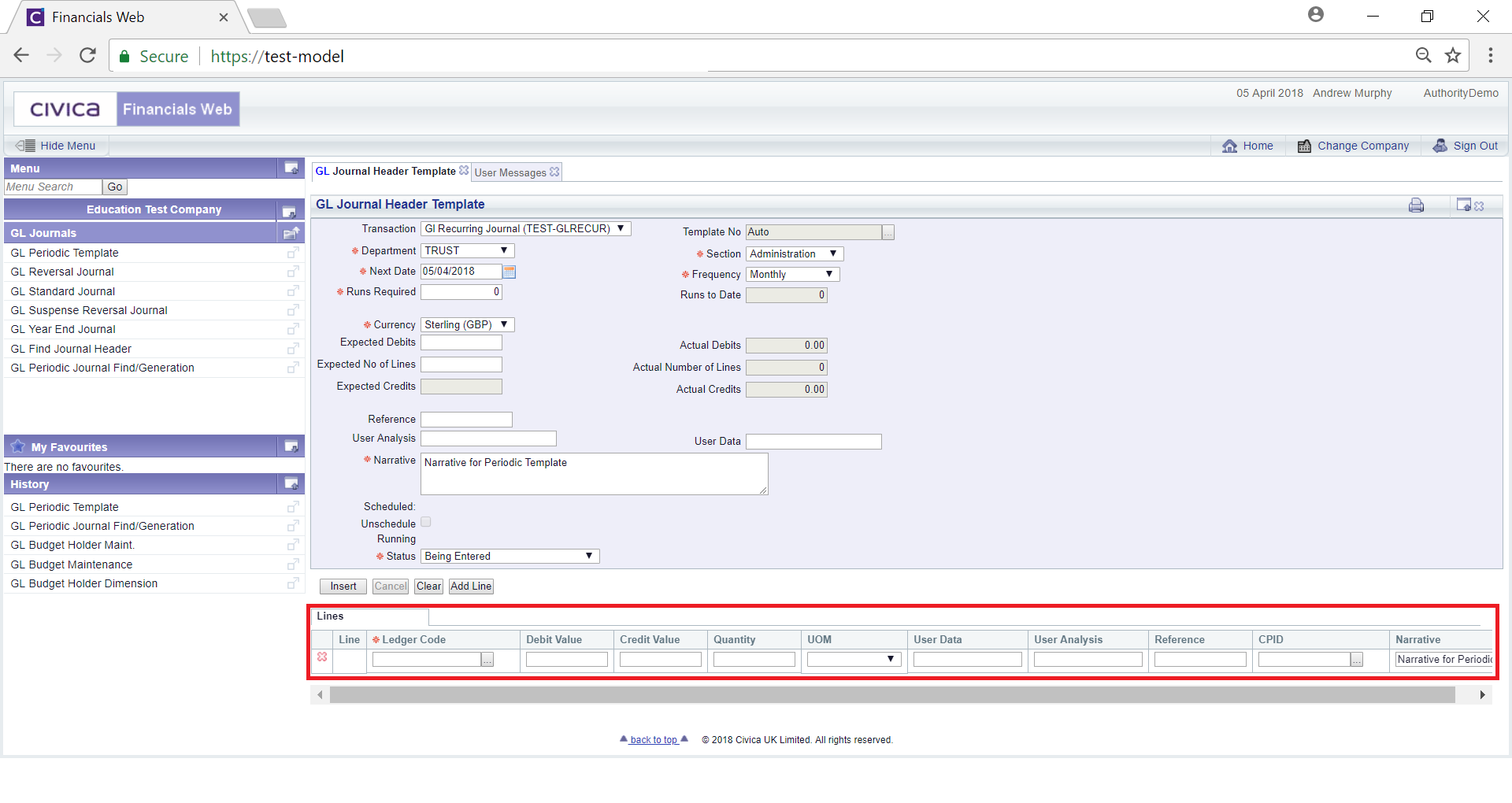
Add details to the relevant fields on the line (mandatory fields are notated with a red asterisk *). Further lines can be added by clicking on this button.
 : Clicking on this button will clear the details to allow you to create a new Periodic Template or view an existing Periodic Template.
: Clicking on this button will clear the details to allow you to create a new Periodic Template or view an existing Periodic Template. : Click on this button to create the Periodic Template. A reference number will be created for the Periodic Template and displayed in the
: Click on this button to create the Periodic Template. A reference number will be created for the Periodic Template and displayed in the  field. Further buttons will also be available:
field. Further buttons will also be available: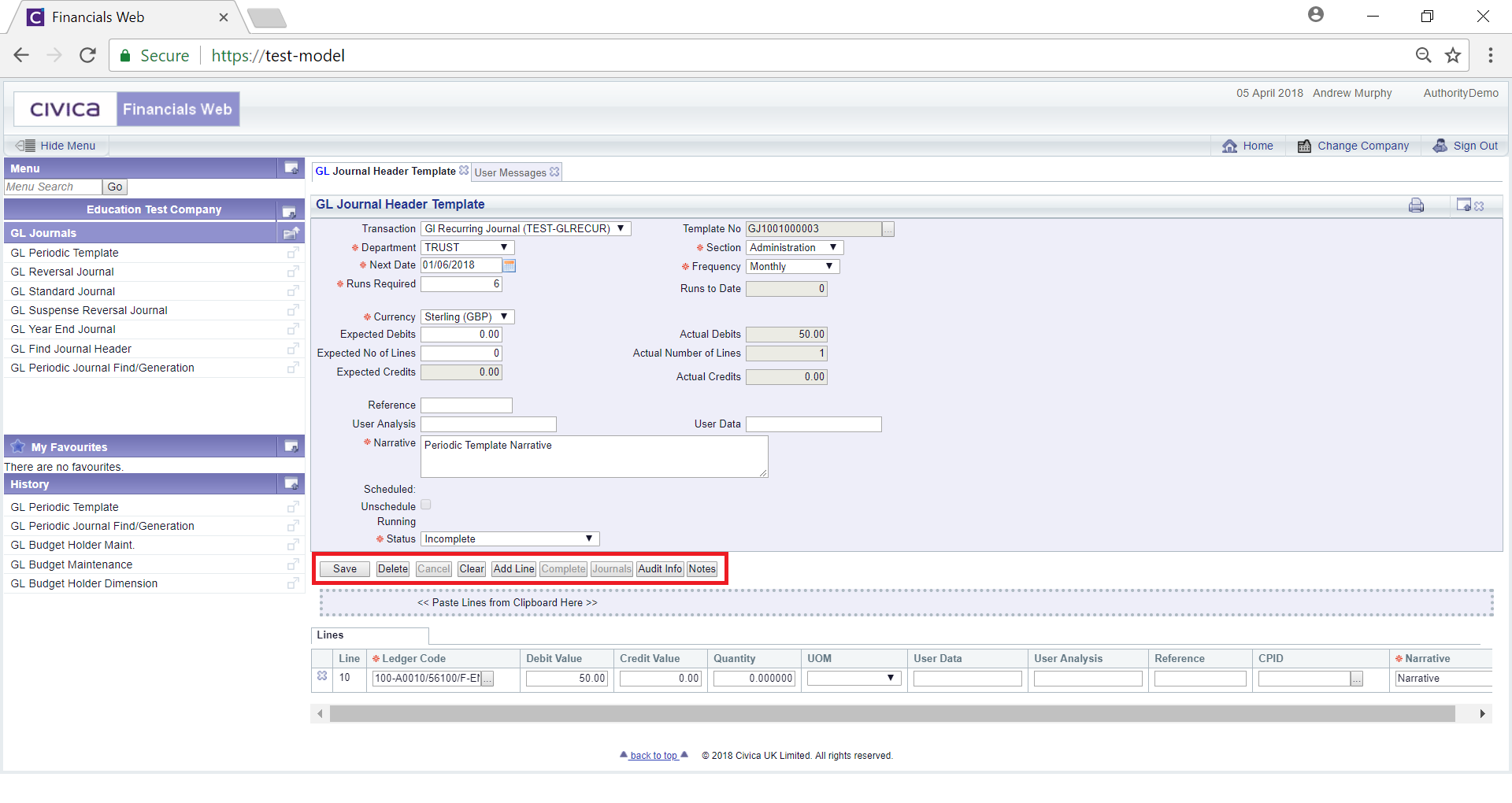
These are:
 : Click on this button to save any further changes to the form.
: Click on this button to save any further changes to the form. : Click on this button to delete the Periodic Template.
: Click on this button to delete the Periodic Template. : Click on this button to clear the screen, which will allow you to create or view a Periodic Template.
: Click on this button to clear the screen, which will allow you to create or view a Periodic Template. : Click on this button to add a Line to the Grid below the form.
: Click on this button to add a Line to the Grid below the form. : Click on this button to see audit details of the Periodic Template on the Audit Info screen. This is further detailed in the Audit Info section.
: Click on this button to see audit details of the Periodic Template on the Audit Info screen. This is further detailed in the Audit Info section. : Click on this button to add a note for the Template. Notes are further detailed in the Notes section.
: Click on this button to add a note for the Template. Notes are further detailed in the Notes section. Click on this button and the Status field will change to either
Click on this button and the Status field will change to either  if authorisation is required or to
if authorisation is required or to  if no authorisation is required.
if no authorisation is required.