To link a Supplier to a Product Class navigate to the Edit Product Class form, as detailed in the Product Class Maintenance section:
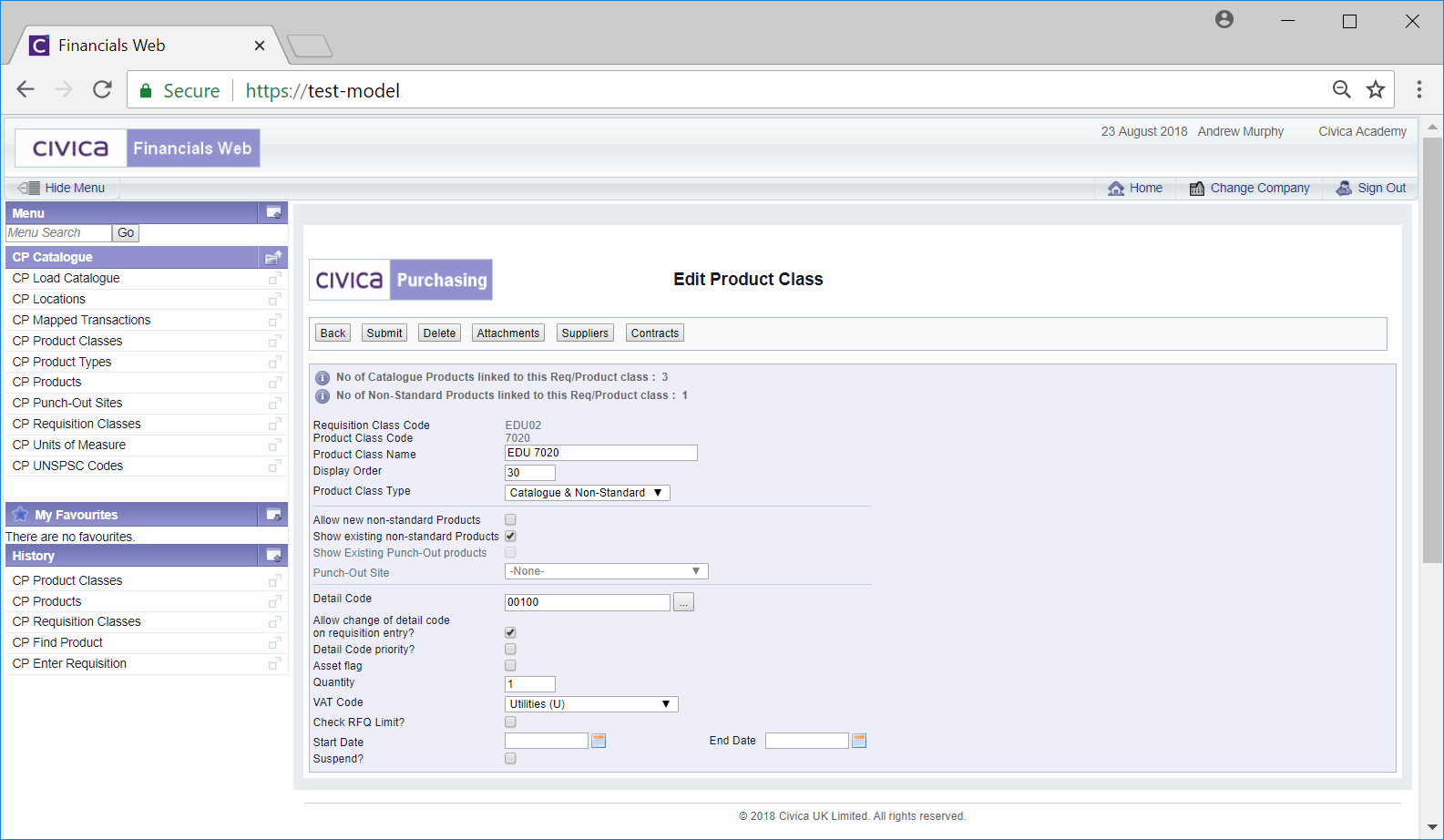
And click on the  button. Where Suppliers have been linked to the Product Class the number of Suppliers linked will also be displayed on this button. For example where 1 supplier has been linked, this button will be displayed as
button. Where Suppliers have been linked to the Product Class the number of Suppliers linked will also be displayed on this button. For example where 1 supplier has been linked, this button will be displayed as  .
.
The Product Class - Linked Suppliers screen will open:
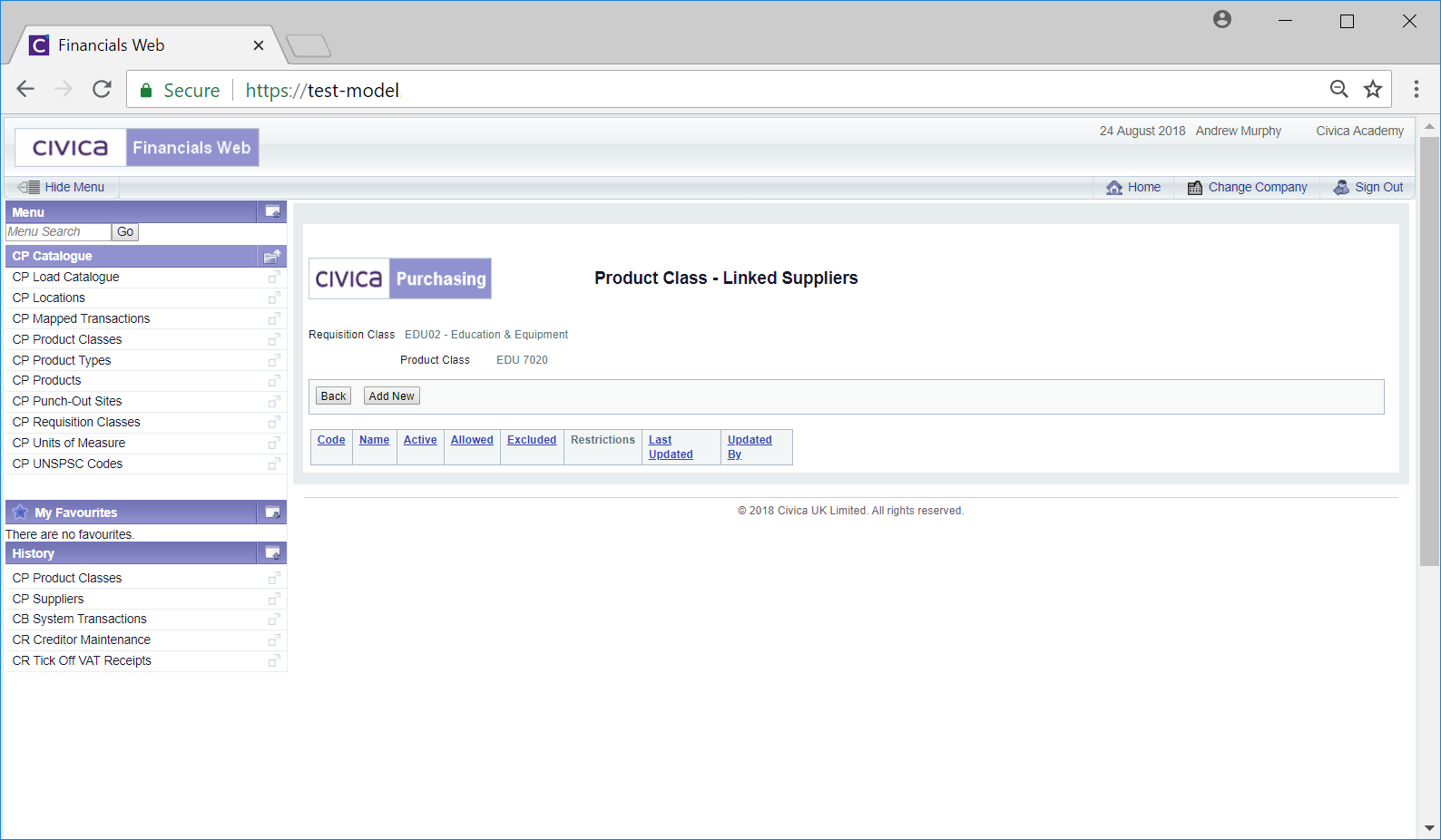
To link a Supplier click on the  button and the Supplier Search form will open, allowing you to search for and select the required Supplier. This form is further detailed in the Supplier Search section.
button and the Supplier Search form will open, allowing you to search for and select the required Supplier. This form is further detailed in the Supplier Search section.
Once the Supplier has been selected it will be added to the Product Class - Linked Suppliers screen:
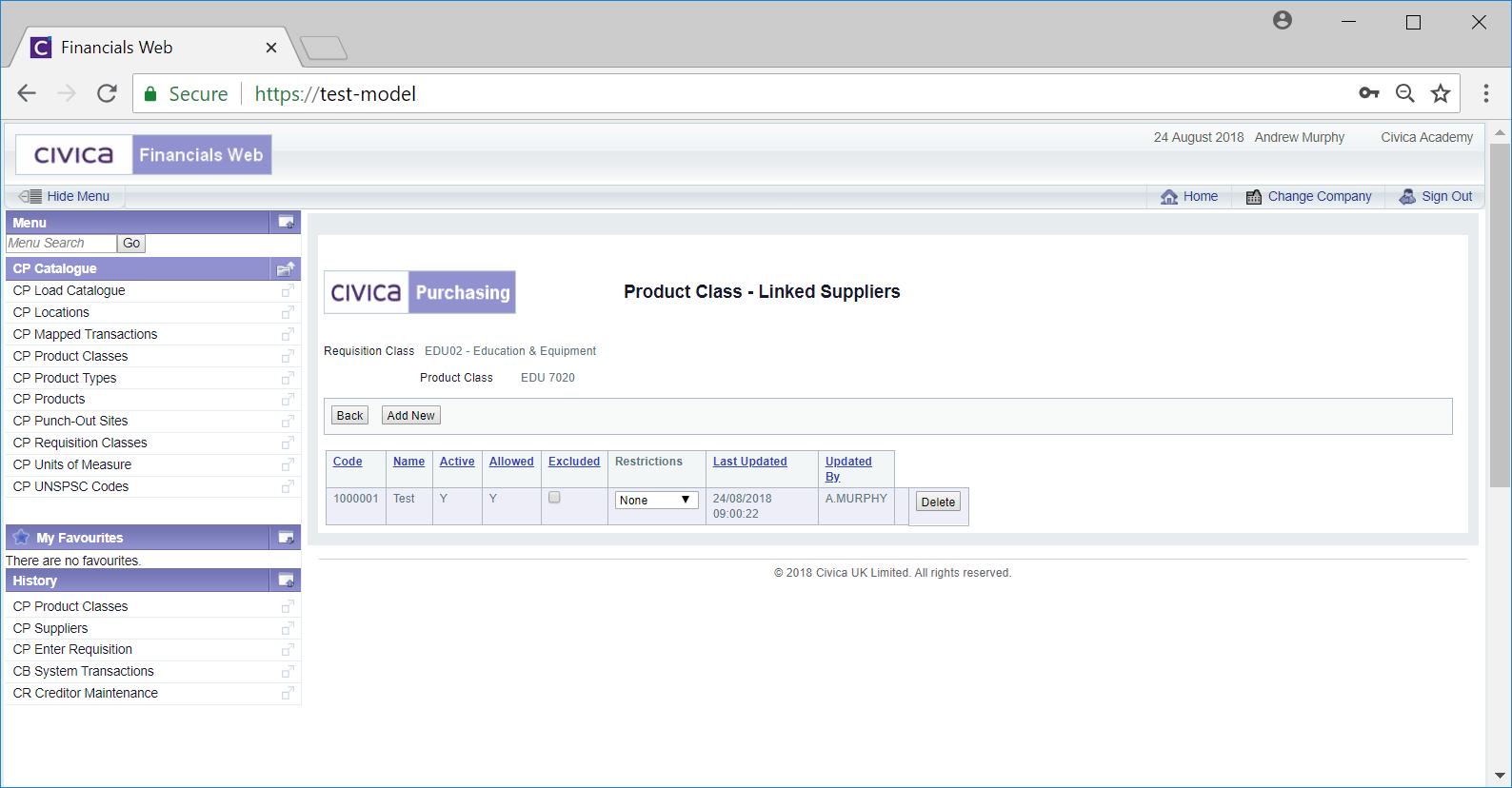
Options on the Supplier are:
- Excluded: Select this option to specifically exclude the Supplier from using this Product Class
- Restrictions. The following options are available:
- None: This is the default option - no restrictions will be applied if this option is selected.
- Only: Select this option if the Supplier is only to be associated with this Product Class and no other - once applied it will not be possible to link the Supplier to other Product Classes.
- Restricted: Select this option to restrict the Supplier to only linked Product Classes. Once this option has been applied this restriction will also be applied to all other Product Classes that the Supplier has been linked to. Where a new link is added, the the Restrictions option will default to this Restricted. When this option is selected a message will be displayed asking you to confirm that you wish to select this option.
 : Click on this button to remove the Supplier from the Product Class.
: Click on this button to remove the Supplier from the Product Class.
Click on the  button to return to the previous screen, i.e. the Edit Product Class screen.
button to return to the previous screen, i.e. the Edit Product Class screen.
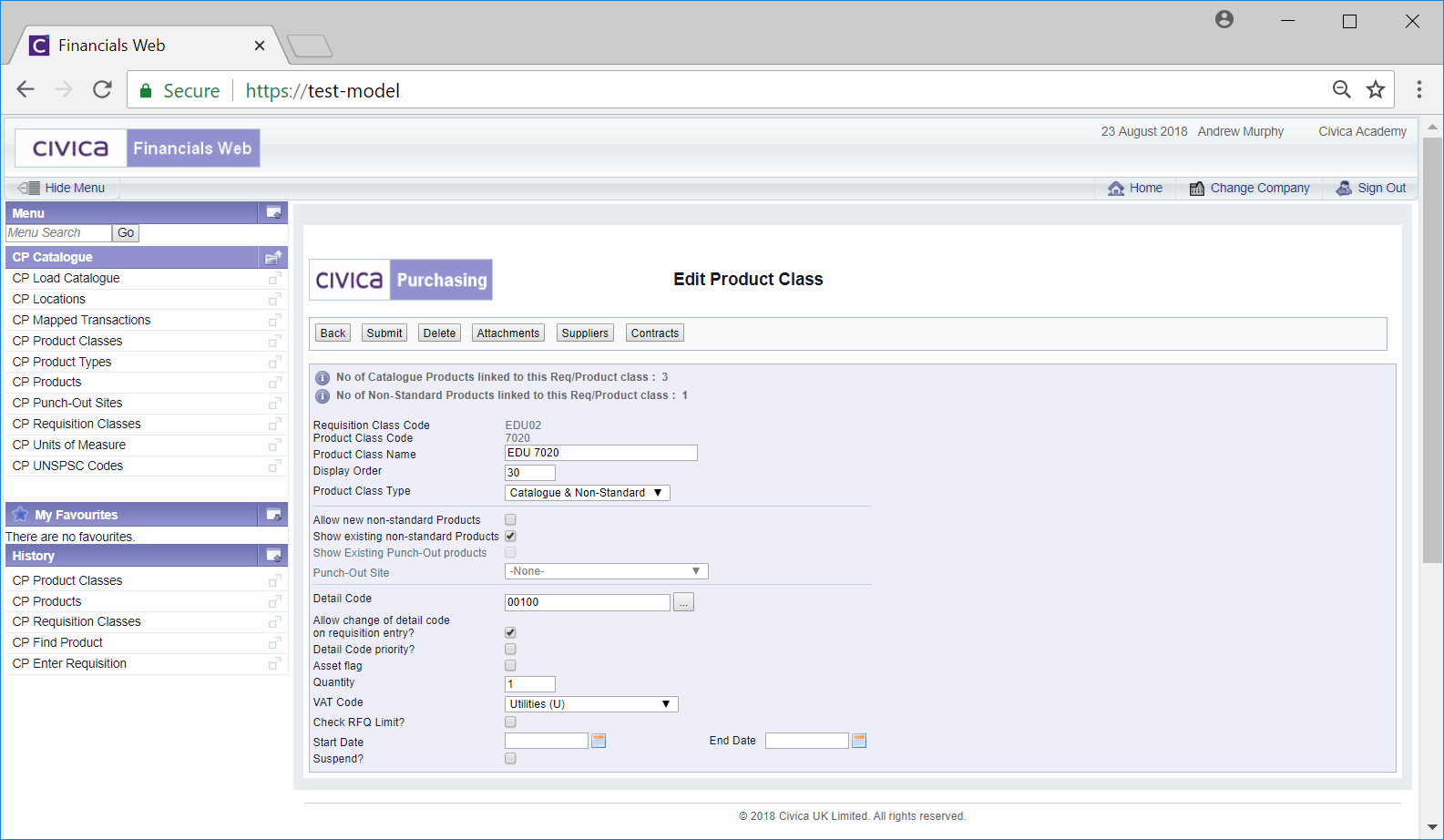
 button. Where Suppliers have been linked to the Product Class the number of Suppliers linked will also be displayed on this button. For example where 1 supplier has been linked, this button will be displayed as
button. Where Suppliers have been linked to the Product Class the number of Suppliers linked will also be displayed on this button. For example where 1 supplier has been linked, this button will be displayed as  .
.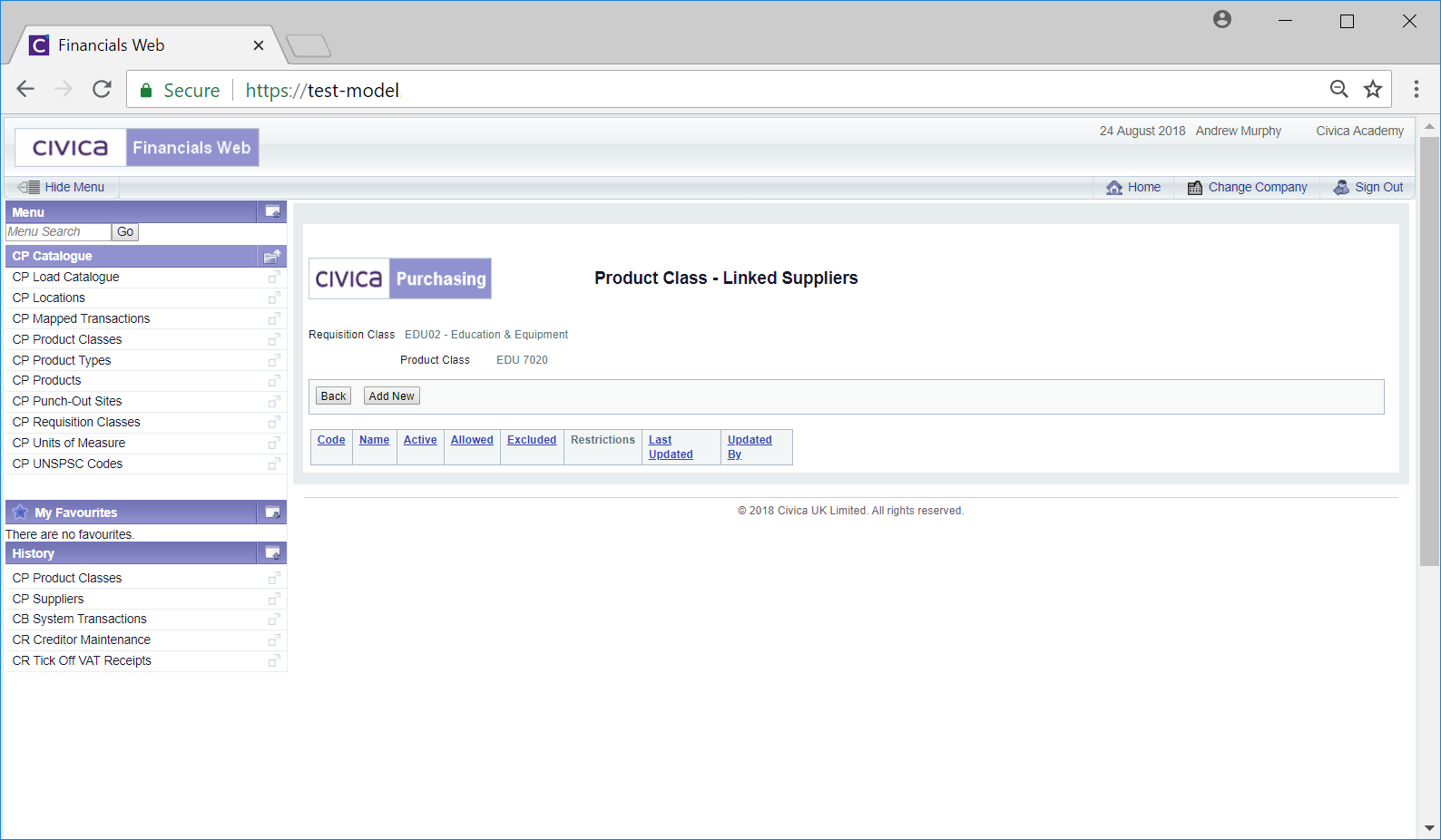
 button and the Supplier Search form will open, allowing you to search for and select the required Supplier. This form is further detailed in the Supplier Search section.
button and the Supplier Search form will open, allowing you to search for and select the required Supplier. This form is further detailed in the Supplier Search section.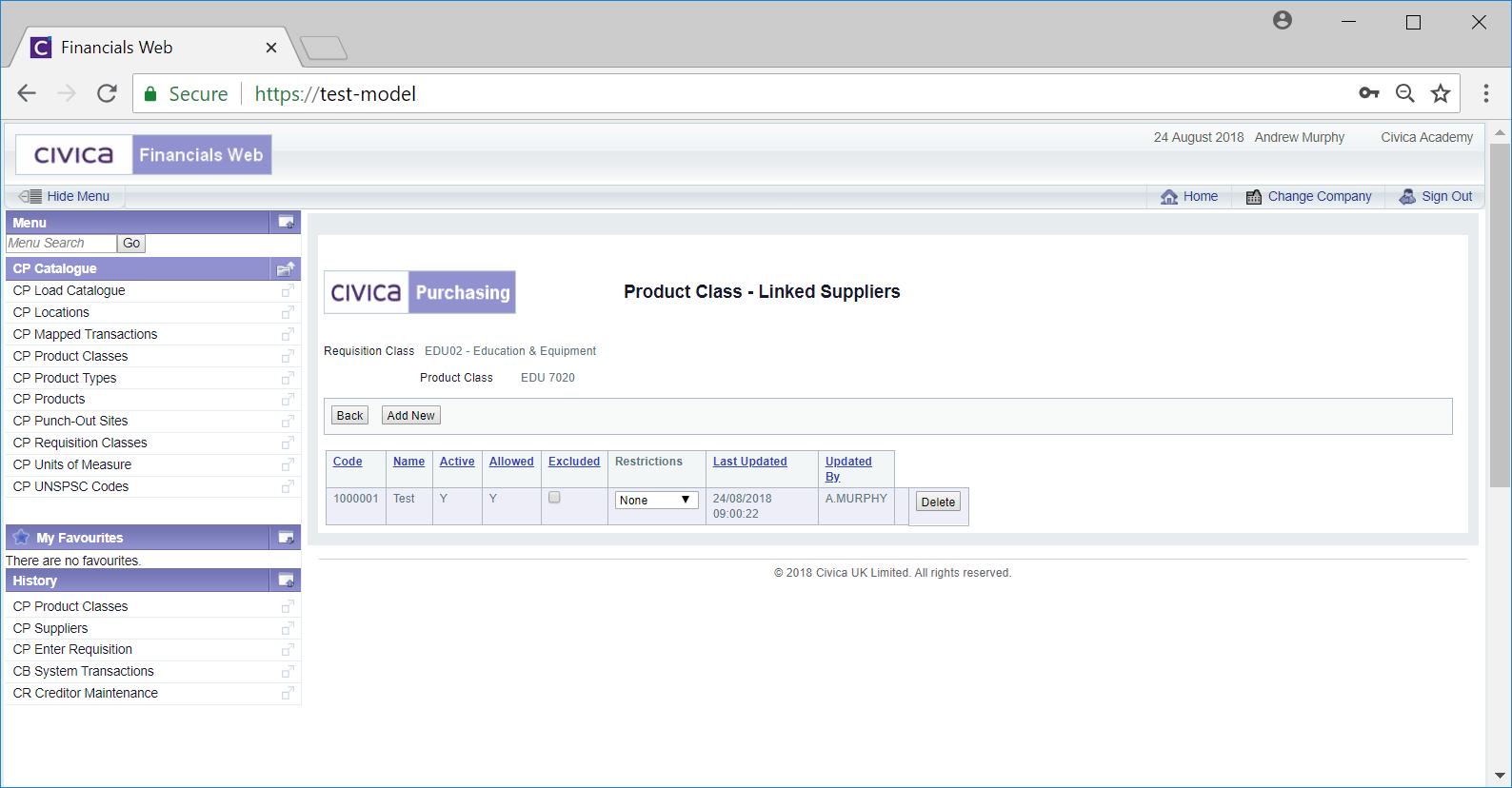
![]() button to return to the previous screen, i.e. the Edit Product Class screen.
button to return to the previous screen, i.e. the Edit Product Class screen.