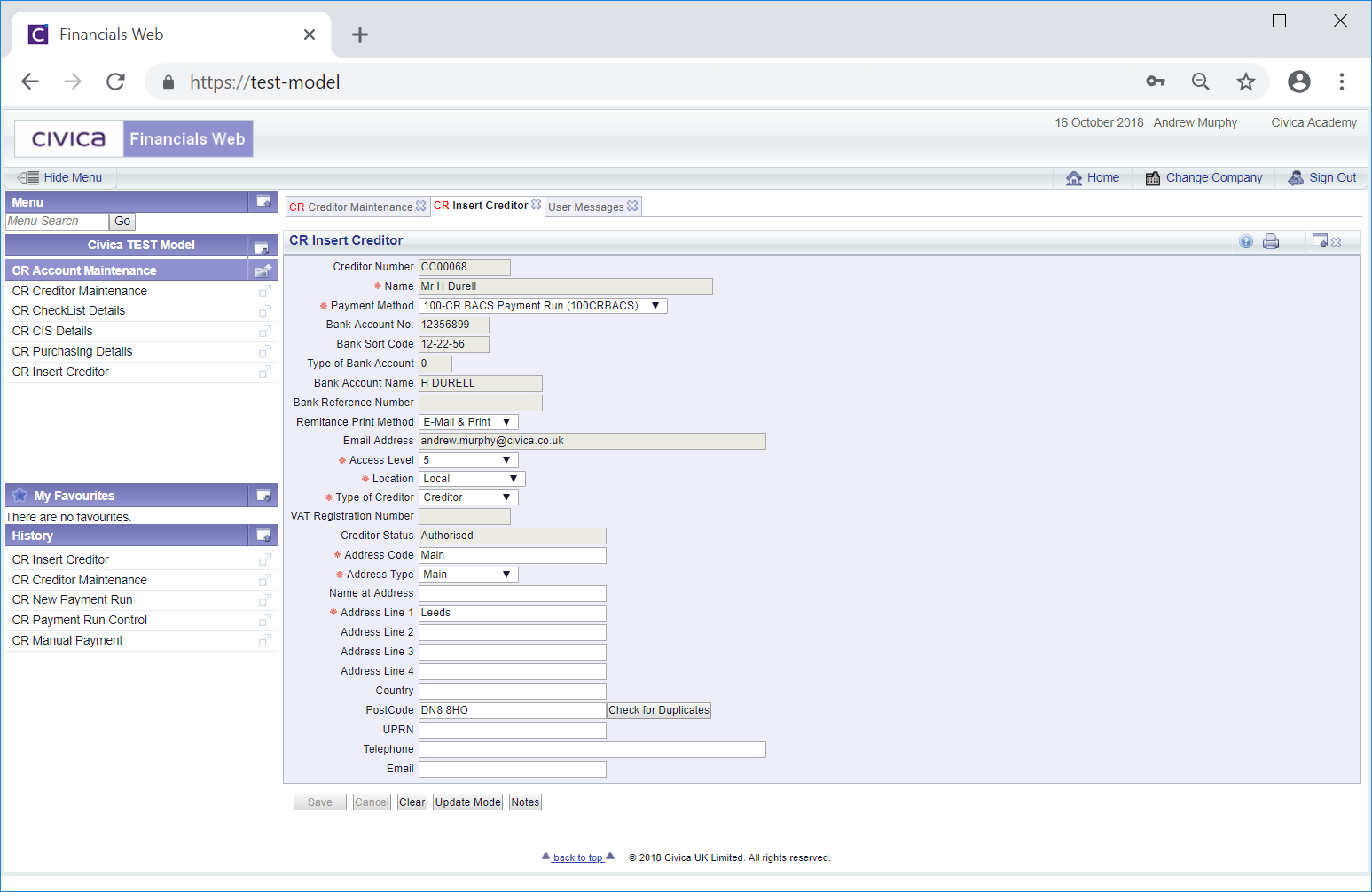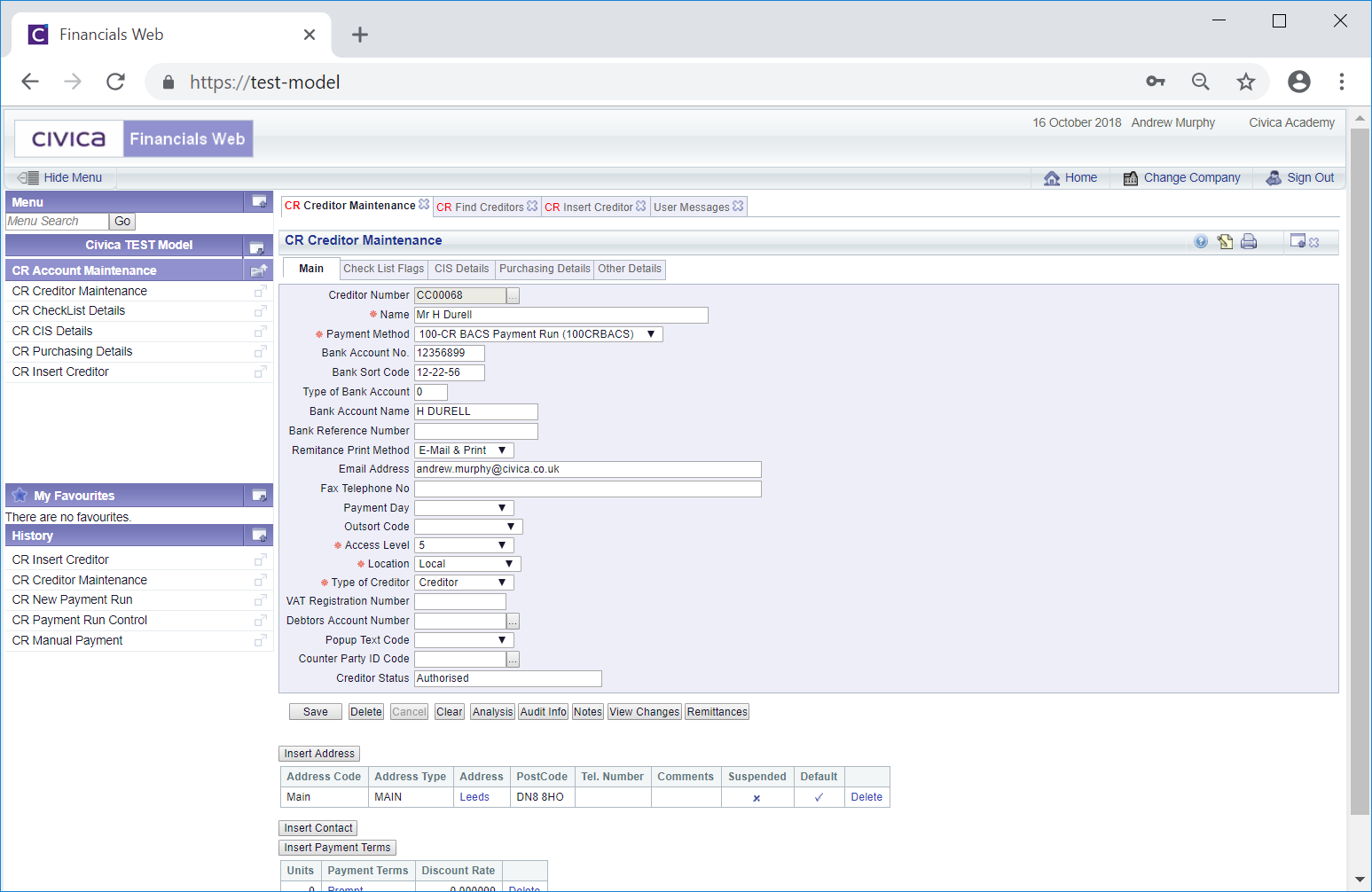The CR Insert Creditor functionality allows Creditor to be created with or without bank details and will also allow address details to be added. Bank details will be required where the Creditor wishes to receive payment via BACS, otherwise payment will be by Cheque.
From the Financials menu select the Creditors menu option:
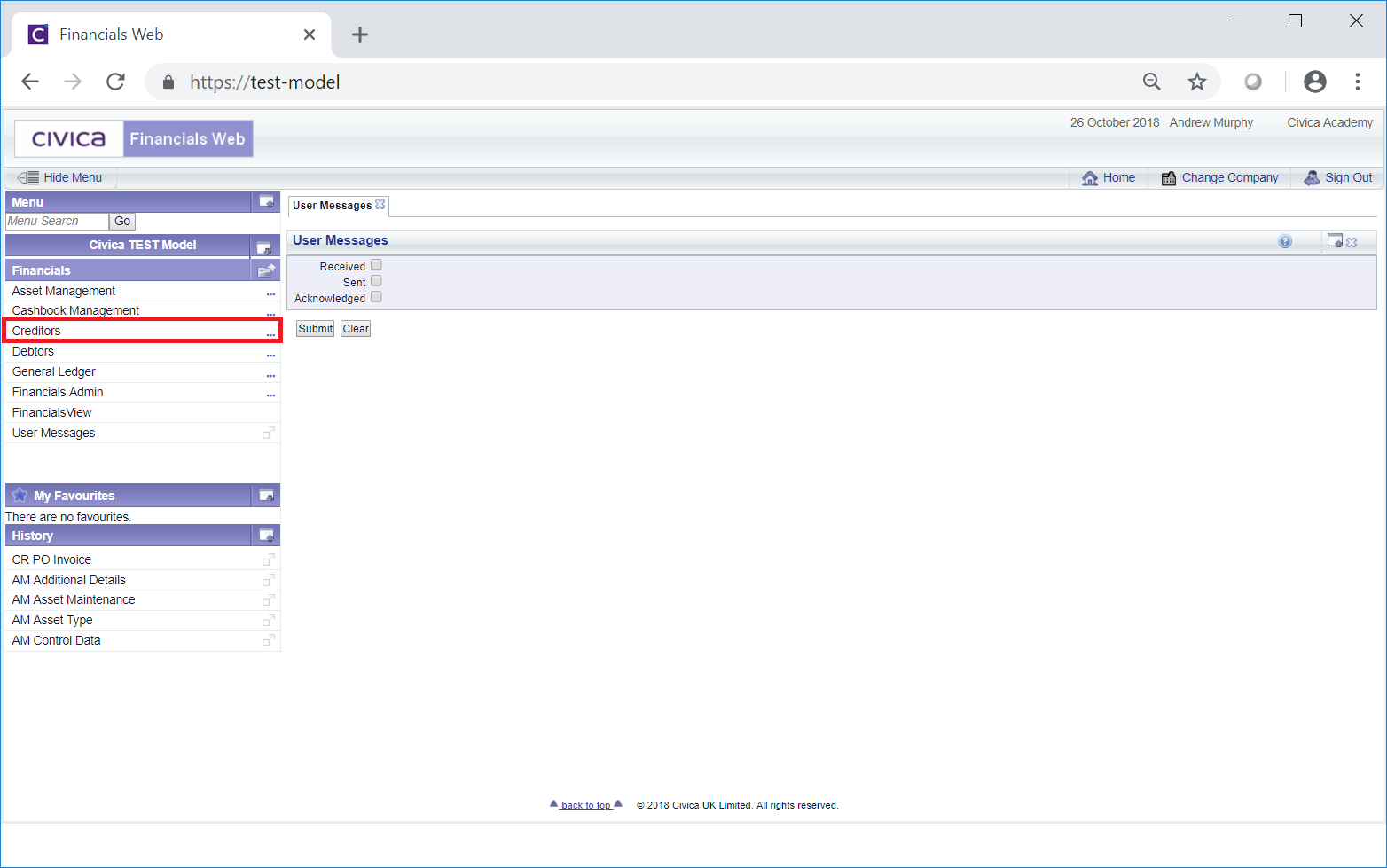
Then the CR Account Maintenance menu option:
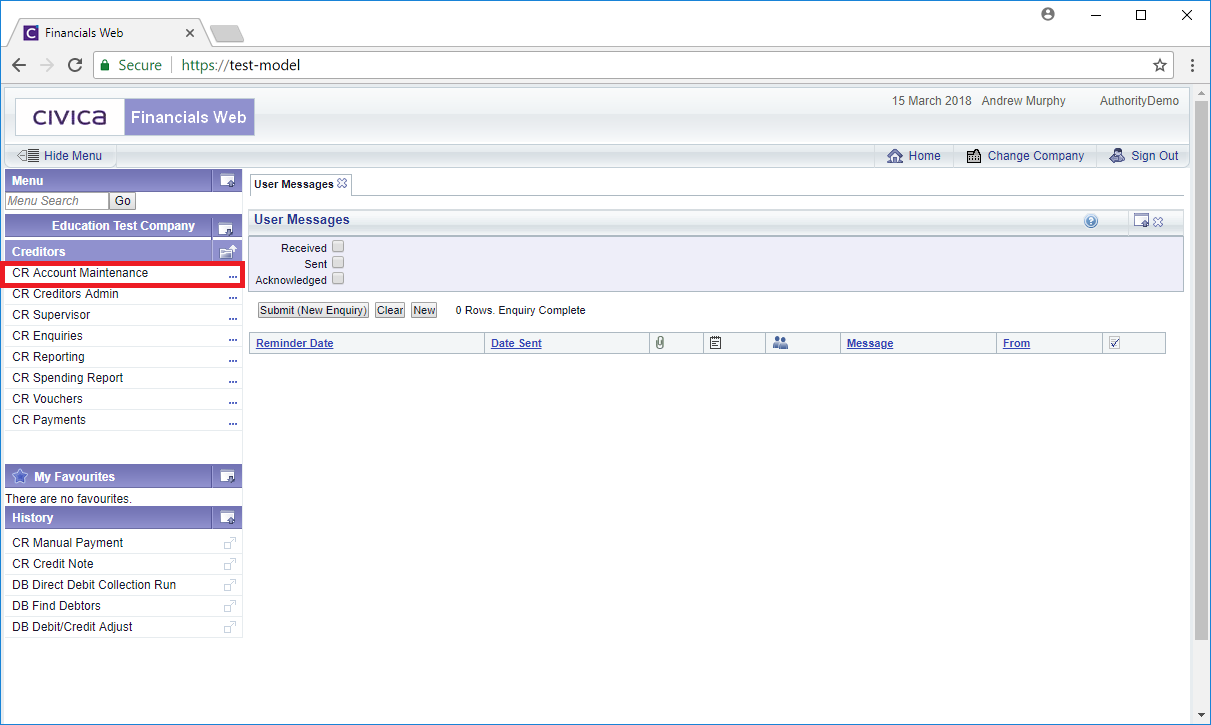
Then the CR Insert Creditors menu option:
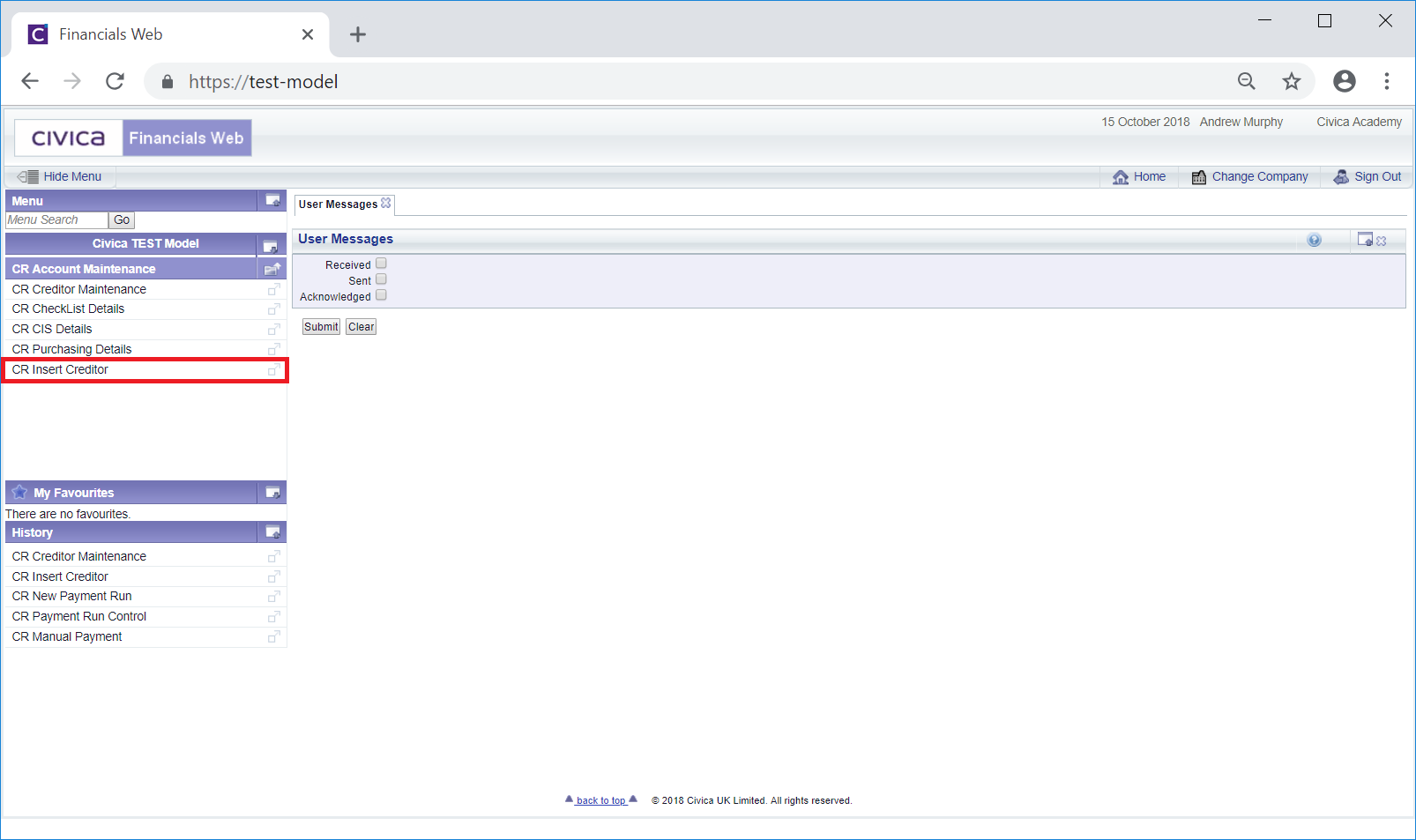
The CR Insert Creditor form will open:
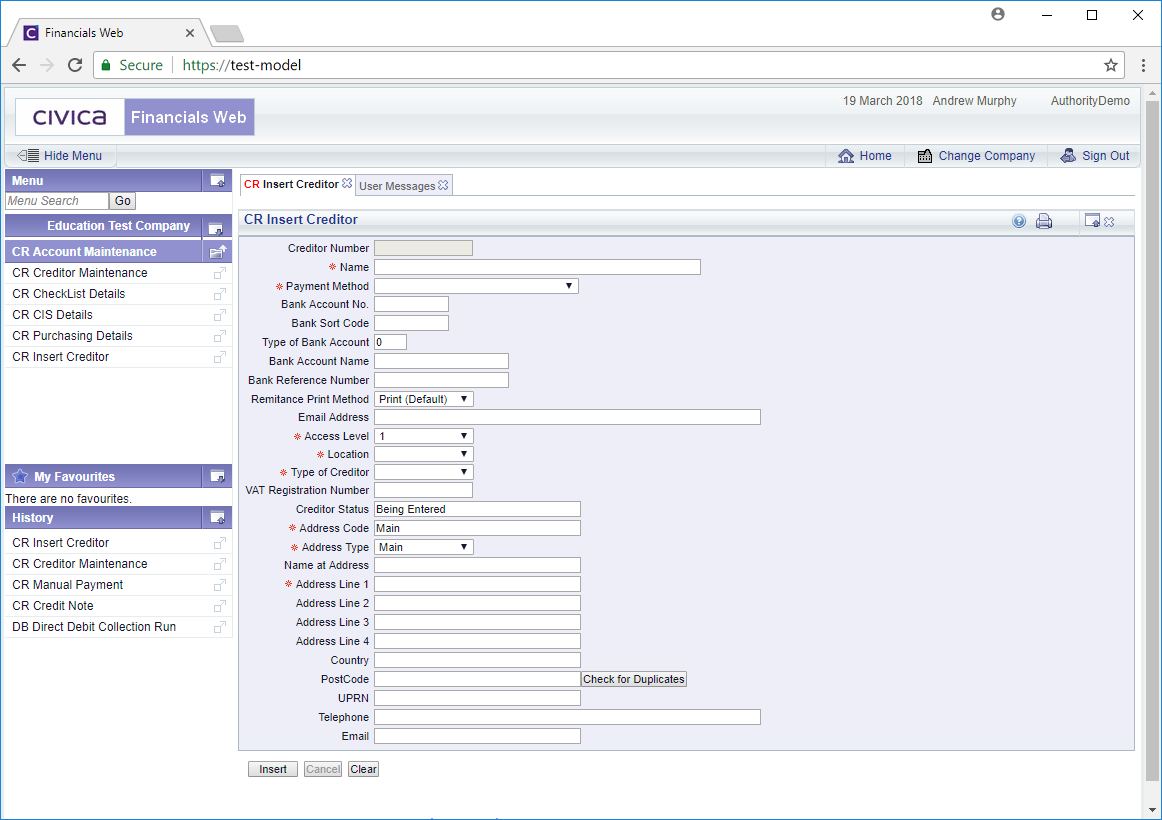
To create a new Creditor click on the  button located at the bottom of the form:
button located at the bottom of the form:
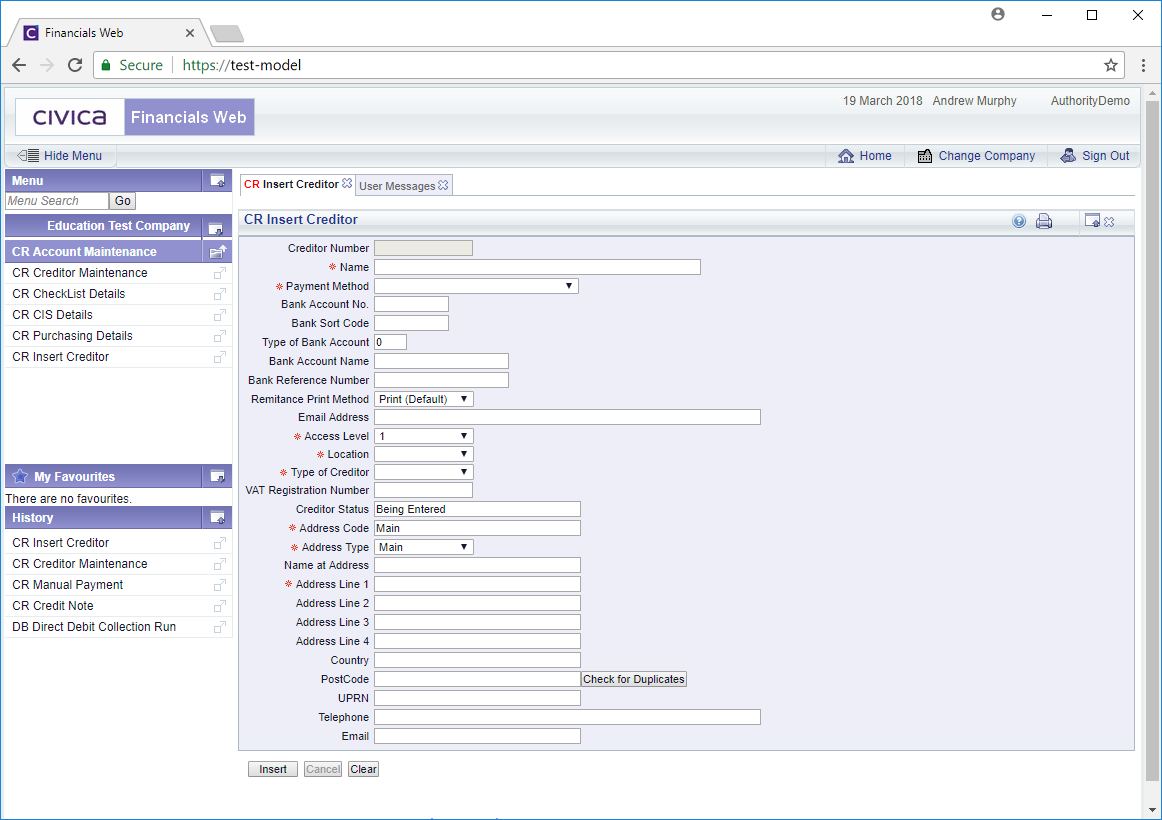
Add details to the following fields as required (mandatory fields are notated with a red asterisk *):
- Name: Add the name of the Creditor.
- Payment Method: The option added to this field will be used when processing payments for the Creditor, which is further detailed in the Creditor Payments section.
The options available will be dependant on the set up of your organisation. Organisations that have responsibility for school/academies, e,g a Trust, will have payment method options for the Trust, which will be denoted with 100 and payment method options for each school/academy, which will be denoted with a subsequent number, e.g, 101, 102, 103 etc.
There will also be separate options for both BACS and Cheque payments. For example BACS payment methods for the Trust will include 100-CRBACS. BACS payments for individual schools/academies in the Trust will include 101-CRBACS, 102-CRBACS, 103-CBACS etc. Cheque payment methods for the Trust will include100-CHQ and for individual schools/academies in the Trust will include 101-CRCHQ, 102-CRCHQ, 103-CRCHQ etc.
If the Creditor is to receive payments from the Trust, the option selected in the Payment Method field should include either 100-CRBACS for BACS payments or 100-CRCHQ for Cheques. If the Creditor is to receive payments from an individual school the option selected should include that school number, e.g. for BACS payments 101-CRBACS, 102-CRBACS, 103-CBACS etc, or for Cheque payments 101-CRCHQ, 102-CRCHQ, 103-CRCHQ etc.
- Bank Account No: Add the bank account number for the Creditor, if required. Where the Payment Method field immediately above includes a BACS payment method, the bank account details will be required.
- Bank Sort Code: Add the sort code for the Creditor's bank account, if required. Where the Payment Method field above includes a BACS payment method, the bank sort code details will be required.
Please note: where the details in the Bank Account No and Bank Sort Code fields exist on another Creditor a warning message will be displayed when the button is selected:
button is selected:

Clicking on the Creditors link on the message will open a CR Find Creditors form with the bank details added:
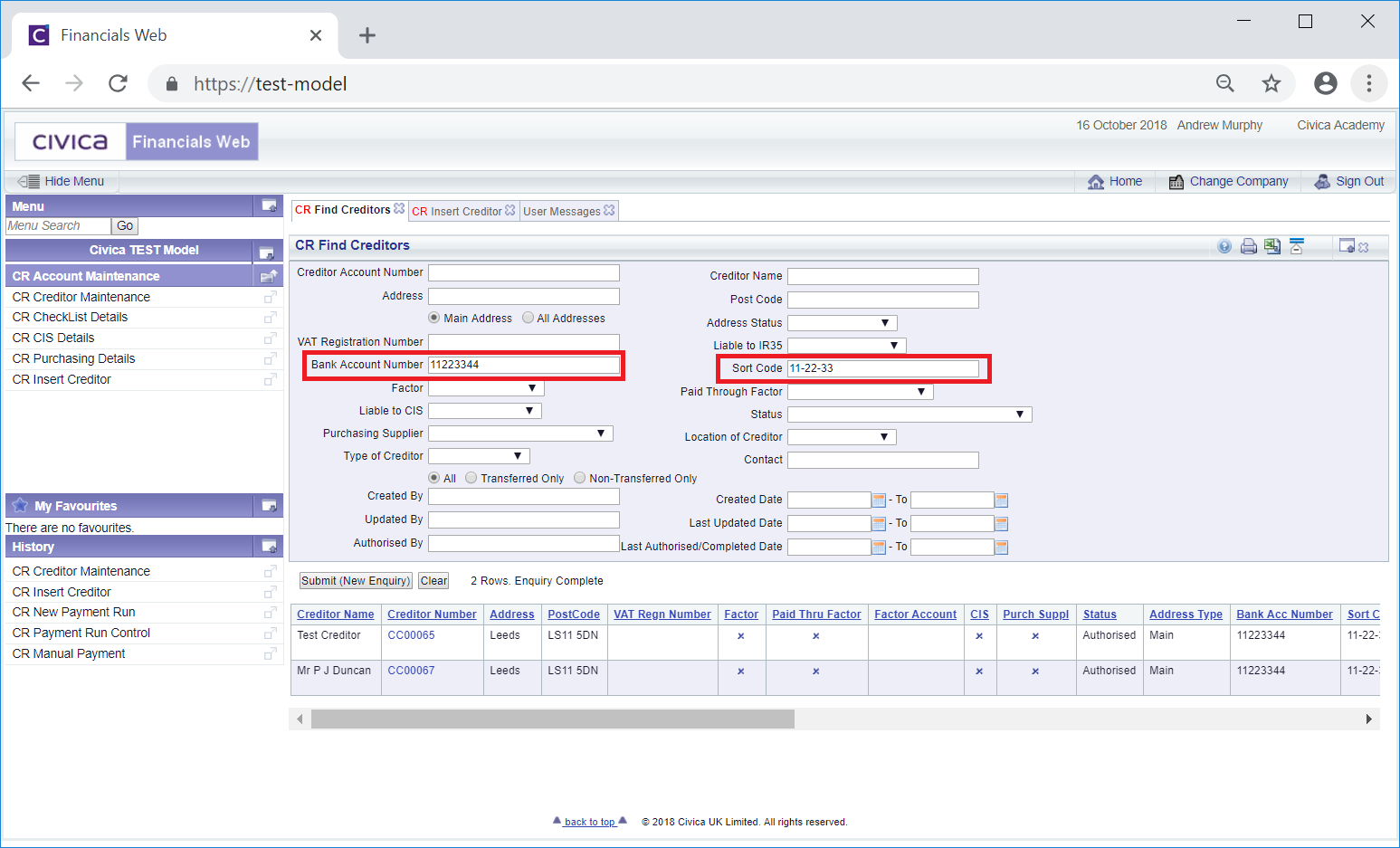
Please also note: the Main Address option,  , will be selected by default and the search will take place on Addresses with an Address type of Main. Click on the All Addresses option to search all addresses. This form is further detailed in the Creditor Enquiry screen. Addresses are further detailed in the Maintain Creditor Addresses section.
, will be selected by default and the search will take place on Addresses with an Address type of Main. Click on the All Addresses option to search all addresses. This form is further detailed in the Creditor Enquiry screen. Addresses are further detailed in the Maintain Creditor Addresses section.
This functionality allows you to check that the Creditor has not already been created.
- Type of Bank Account: This field is for Creditors that have multiple bank accounts. The option in this field will be site specific.
- Bank Account Name: Add the name of the Creditor's bank account, if required. Where the Payment Method field above includes a BACS payment method, the bank account name will be required.
- Remittance Print Method: This drop-down field defines how Remittances are to be sent to the Creditor once they have been created as part of the payment process, which is further detailed in the Creditor Payments section.
Where the selected option includes Email, Remittances will be emailed directly to the Creditor.
Where the selected option includes Print, the Remittances will be emailed to the user that created the Remittance when processing the payment. It can then be printed and posted to the Creditor.
The following options are available:
- Print (default): This will be the default option - as this option includes Print, if selected the Remittance will be emailed to the user that created it when processing the payment. It can then be printed and posted to the Creditor.
- Email: As this option includes Email, if selected the Remittance will be emailed directly to the Creditor.
- E-Mail and Print: As this option includes Email, if selected the Remittance will be emailed directly to the Creditor. As it also includes Print, it will also be emailed to the user that created the Remittance when processing the payment. It can then be printed and posted to the Creditor.
- Fax: Please ignore this option as the functionality is no longer being used.
Select the relevant option.
- Email Address: Add an email address if one is available or required. Where the Remittance Print Method field includes Email, i.e. Email or Email and Print, this field will be required as it will be used to send the Remittance to the Creditor.
- Access Level: Select the relevant option from this drop-down field to detail whether this Creditor should be hidden. This field is normally utilised when the Creditor has gone out of business or has not been used for a substantial period. Selecting 0 will make the Creditor available to all users, selecting 1 will hide the Creditor so they no longer available to users, e.g. in search results
- Location: Select the relevant option from this drop-down field to detail the location of the Creditor.
- Type of Creditor:Select the relevant option from this drop-down field to detail the type of Creditor. The options in this field will be specified by each site.
- VAT Registration Number: Add the Creditors VAT Registration Number if appropriate
- Creditor Status: This will default to Being Entered as you are in the process of creating a new Creditor . This will change as you go through the process of creating a Creditor.
The remaining fields will be used to detail the address of the Creditor:
- Address Code: This field contains a code for the Address of the Creditor and will default to Main, i.e. the main address of the Creditor as no addresses have yet been added. This code can be changed if required but it is recommended that the main address of the Creditor has a code of Main. Once the Creditor has been created this can be subsequently changed and additional addresses can be added, if required, as detailed in the Maintain Creditor Addresses section.
- Address Type: There are 4 types of addresses available in this drop-down field - Main, Branch, Payment and Purchase - with Main being the default option. It is recommended that Main is used for the main address of the Creditor and Branch used for any further addresses that the Creditor may have, if any. As the Creditor is being created at this stage this field should contain the Main option.
- Name at Address: This should contain a contact name at the address, if available.
- Address Lines 1, 2, 3 and 4: Add the address using these lines
- Country: Add details of the Country.
- PostCode: Add the Post Code. There is also a
 button that will allow you to check addresses that have the same post code. This check will also be done when you click on the
button that will allow you to check addresses that have the same post code. This check will also be done when you click on the  button. If any duplicates are found the following message will be displayed at the top of the form:
button. If any duplicates are found the following message will be displayed at the top of the form:

Clicking on the Creditors link on the message will open a CR Find Creditors form with the post code added to the Post Code field.
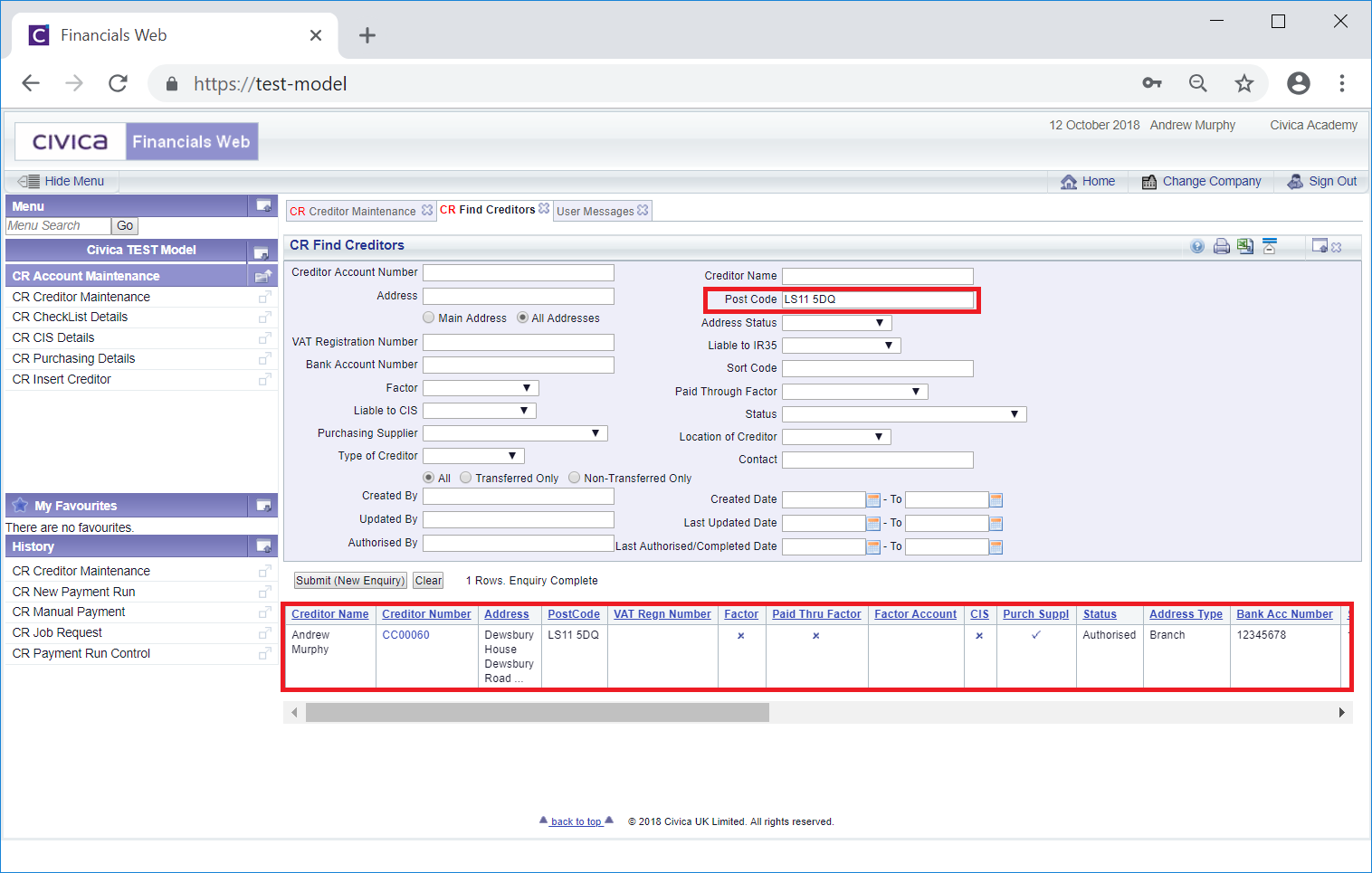
Please note: the Main Address option,  , will be selected by default and the search will take place on Addresses with an Address type of MAIN. Click on the All Addresses option to search all addresses. This form is further detailed in the Creditor Enquiry screen.
, will be selected by default and the search will take place on Addresses with an Address type of MAIN. Click on the All Addresses option to search all addresses. This form is further detailed in the Creditor Enquiry screen.
This functionality allows you to check that the Creditor has not already been created.
- UPRN: Please ignore this field as the functionality is not currently available.
- Telephone: Add the telephone number for the Creditor
- Email: Add an email address for the Creditor at this address. This may be the same as the email added to receive Remittances as detailed above or a different email address.
Clicking on on the  button will return you to the original CR Insert Creditor form where new Creditors can be inserted - any changes will be lost.
button will return you to the original CR Insert Creditor form where new Creditors can be inserted - any changes will be lost.
Once the details have been added click on the  button a new Creditor reference number will be created:
button a new Creditor reference number will be created:
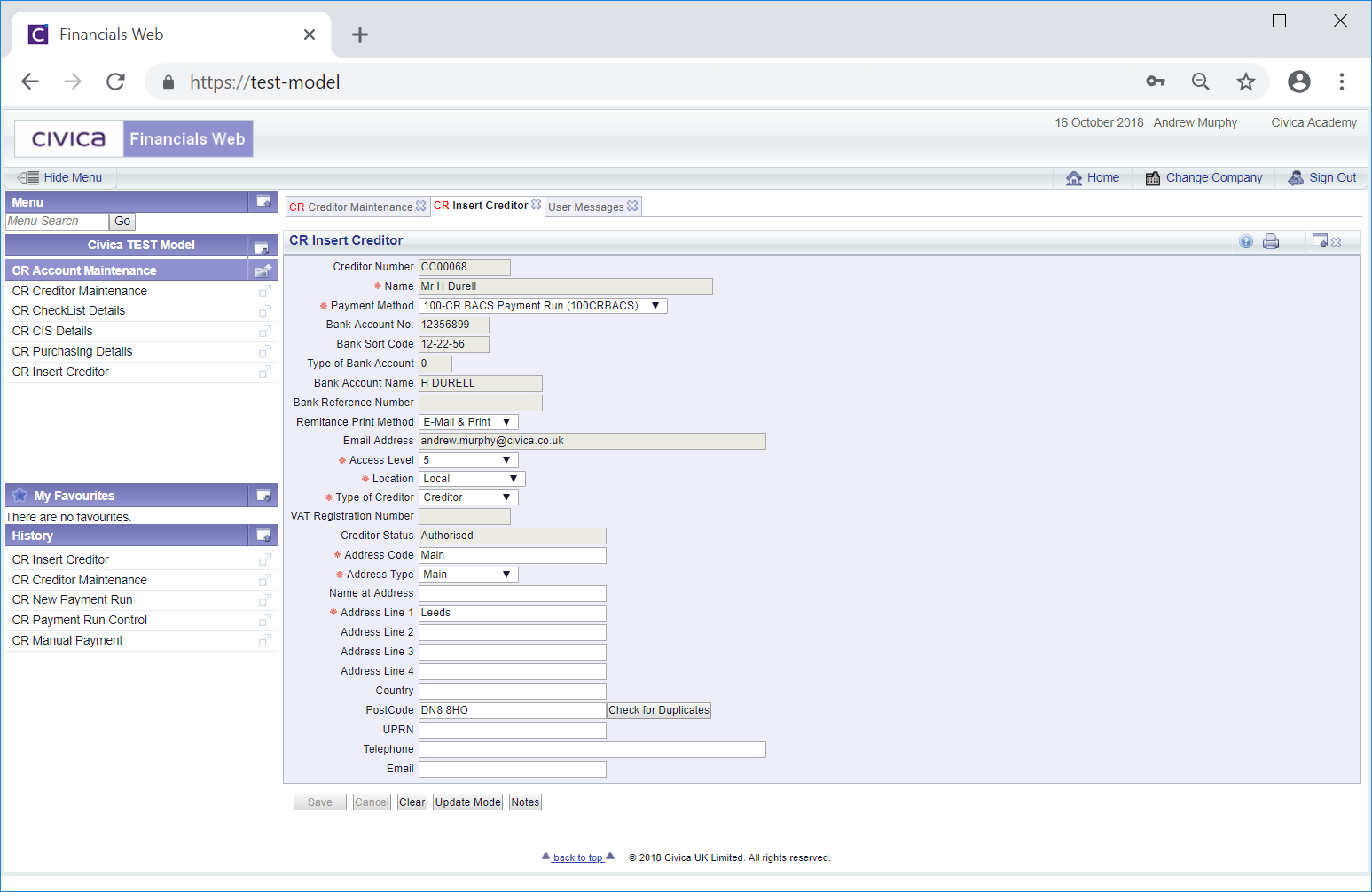
The Address details can be amended if required, the Creditor Status field will also be changed from Being Entered to Authorised and the following buttons will be available:
 : Clicking on this button will allow you to add a note to the Creditor. This is further detailed in the Notes section.
: Clicking on this button will allow you to add a note to the Creditor. This is further detailed in the Notes section. : Clicking on this button will return you to the CR Insert Creditor form where more Creditors can be inserted. Any further changes made will be lost.
: Clicking on this button will return you to the CR Insert Creditor form where more Creditors can be inserted. Any further changes made will be lost.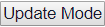 : Clicking on this button will open the CR Creditor Maintenance form:
: Clicking on this button will open the CR Creditor Maintenance form:
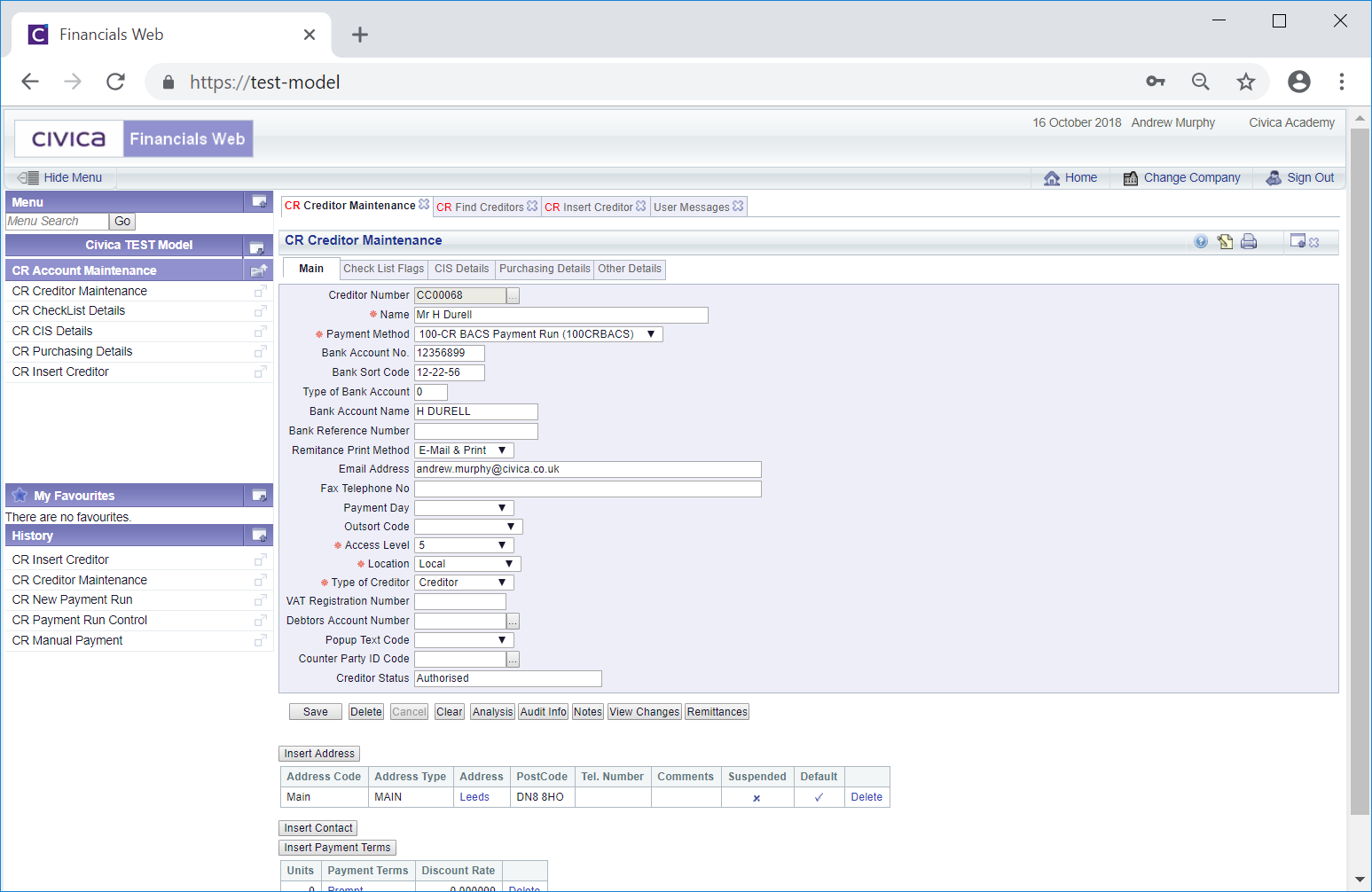
This form will allow you to further details for the Creditor's details. This form is further detailed in the Amending Creditors section.
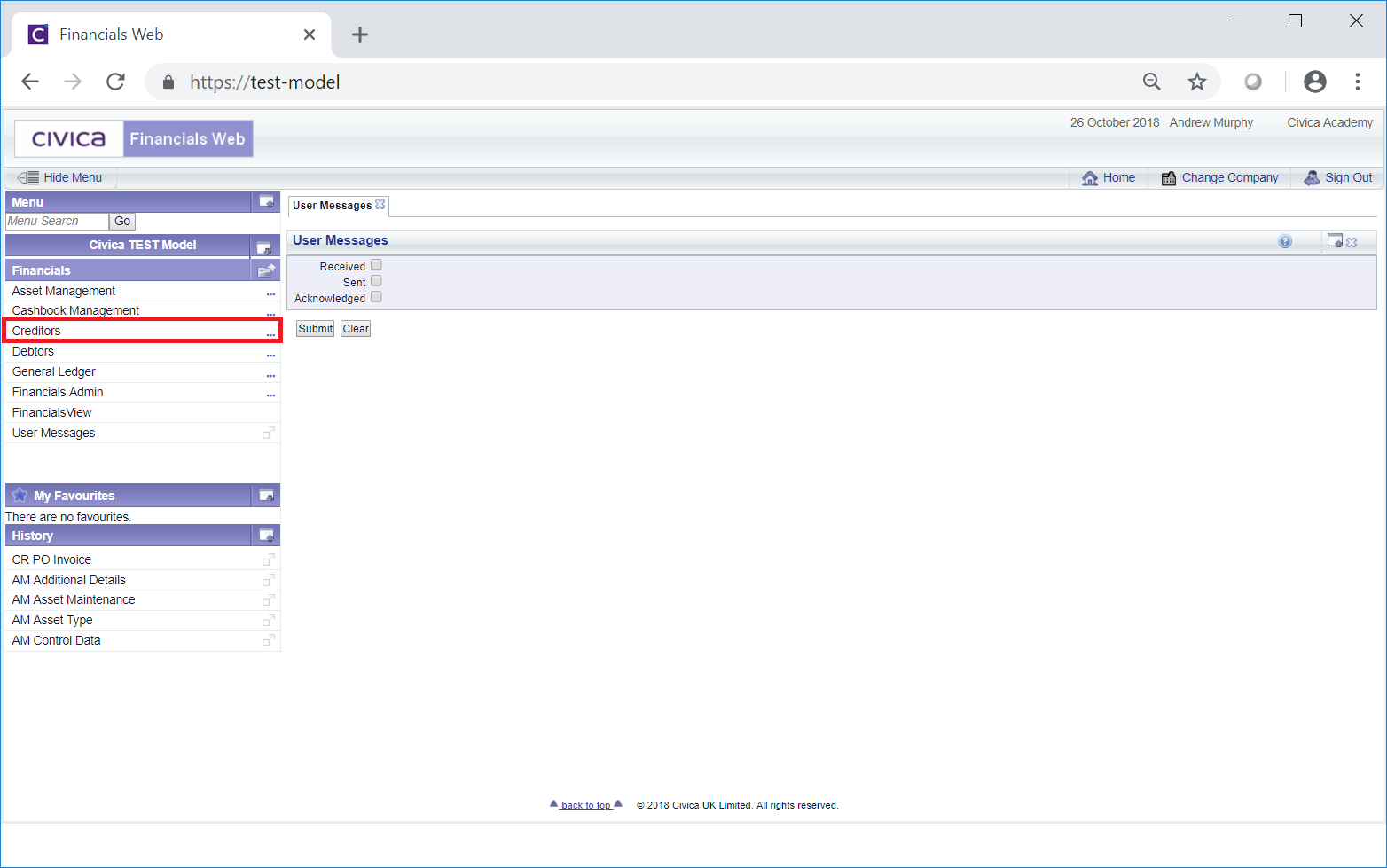
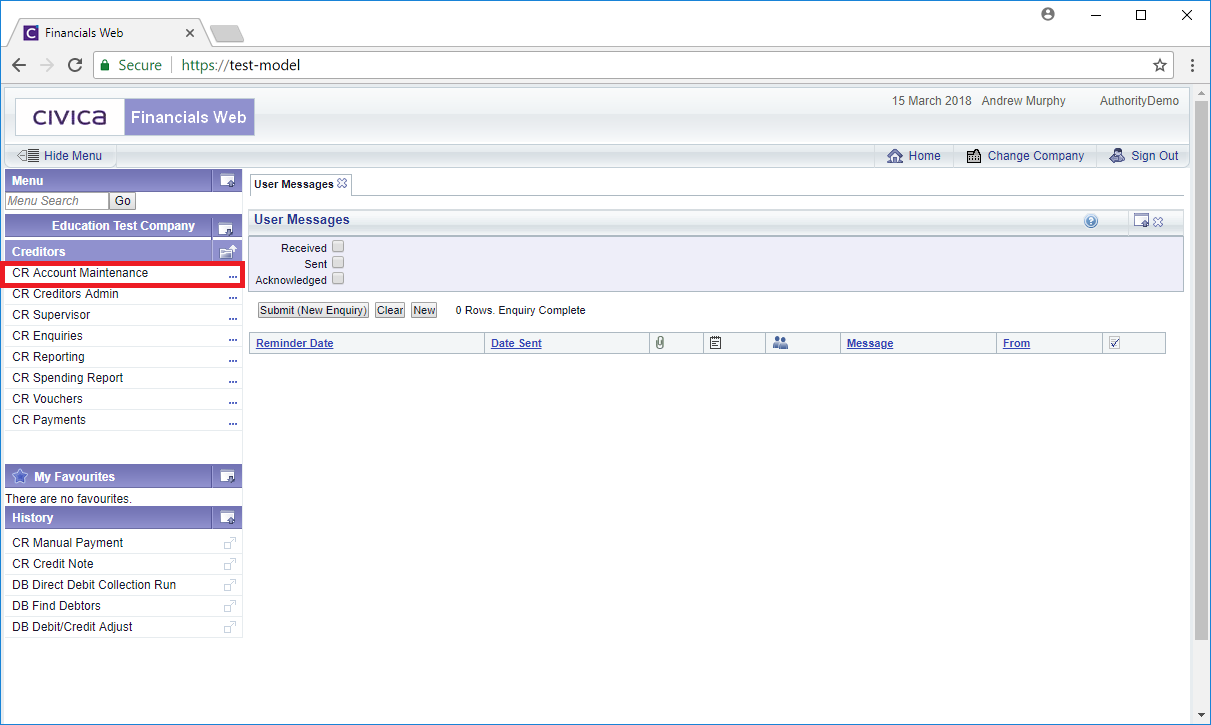
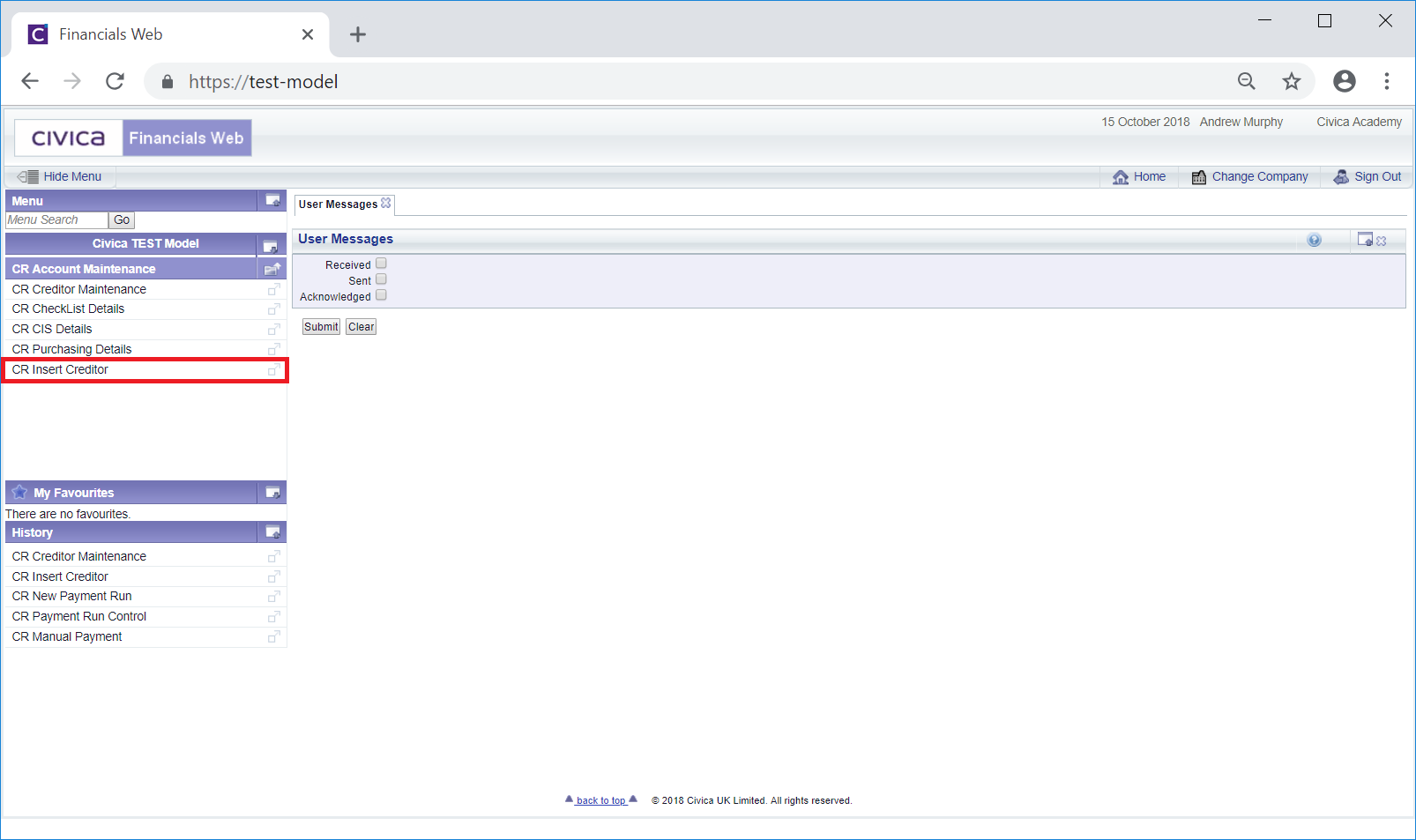
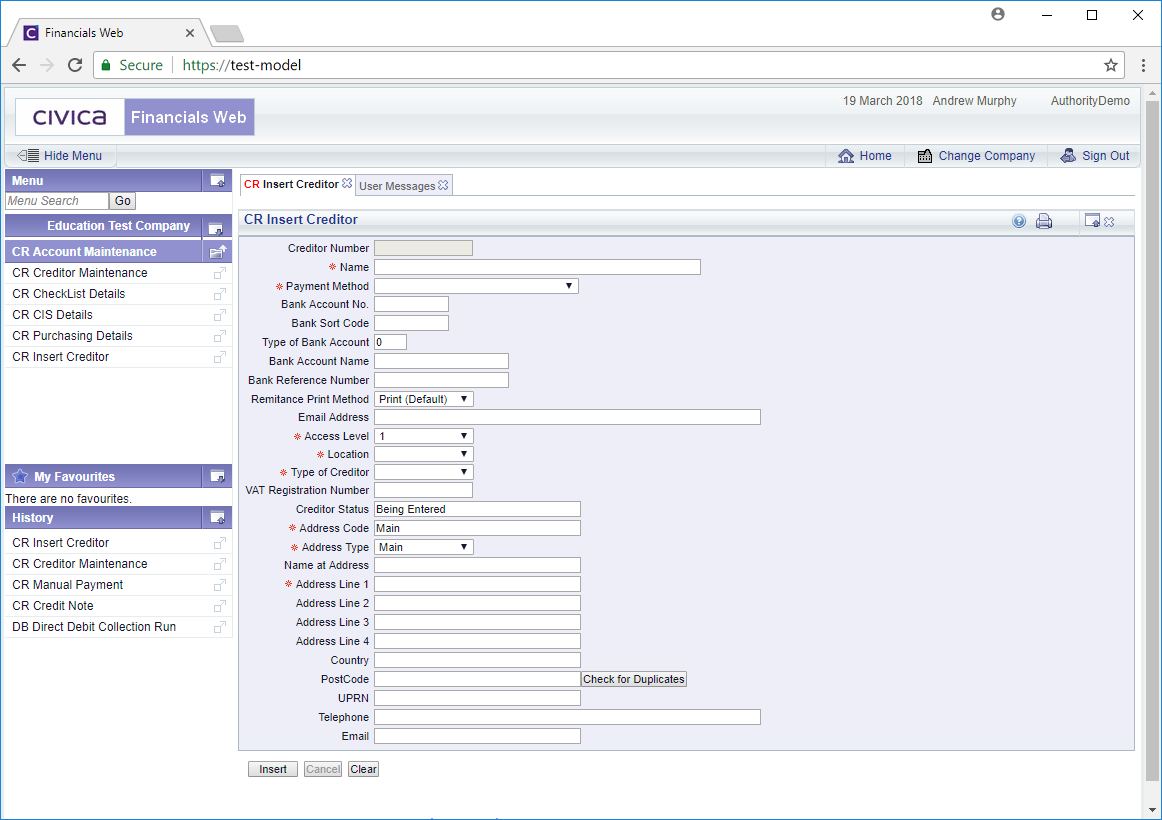
![]() button located at the bottom of the form:
button located at the bottom of the form: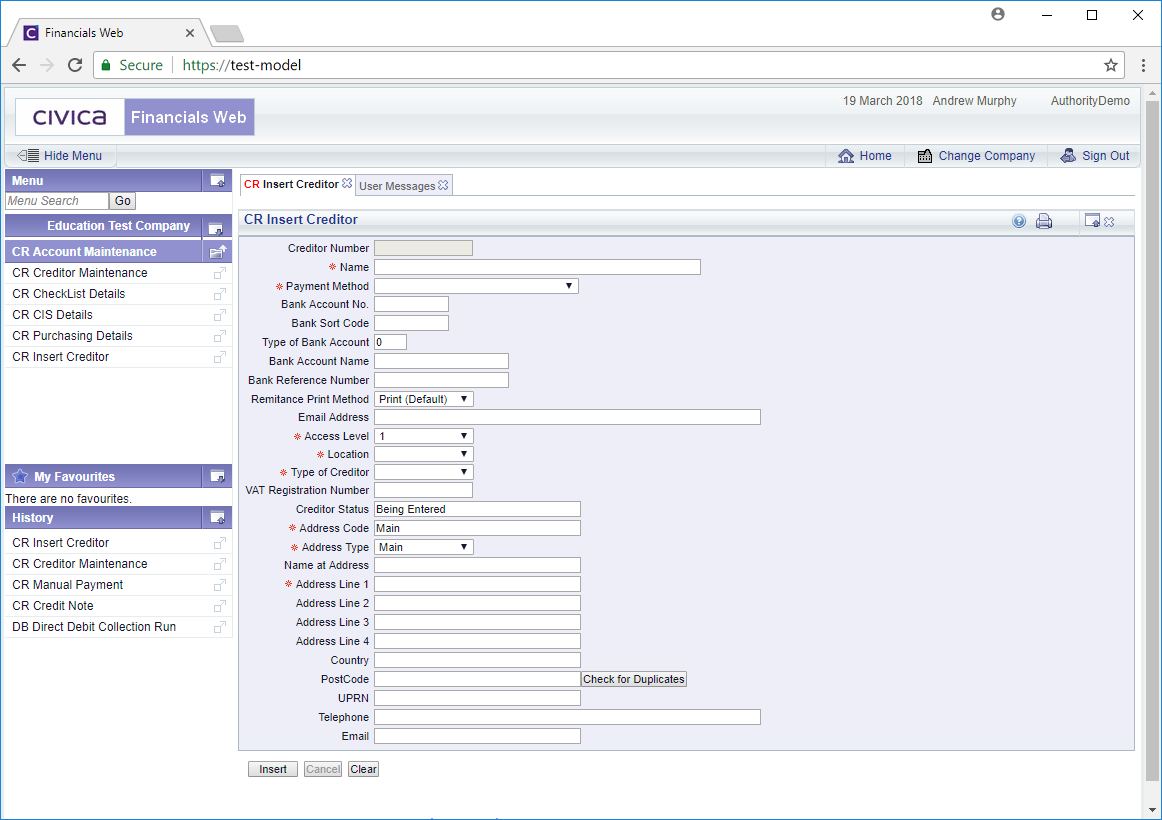
![]() button is selected:
button is selected:
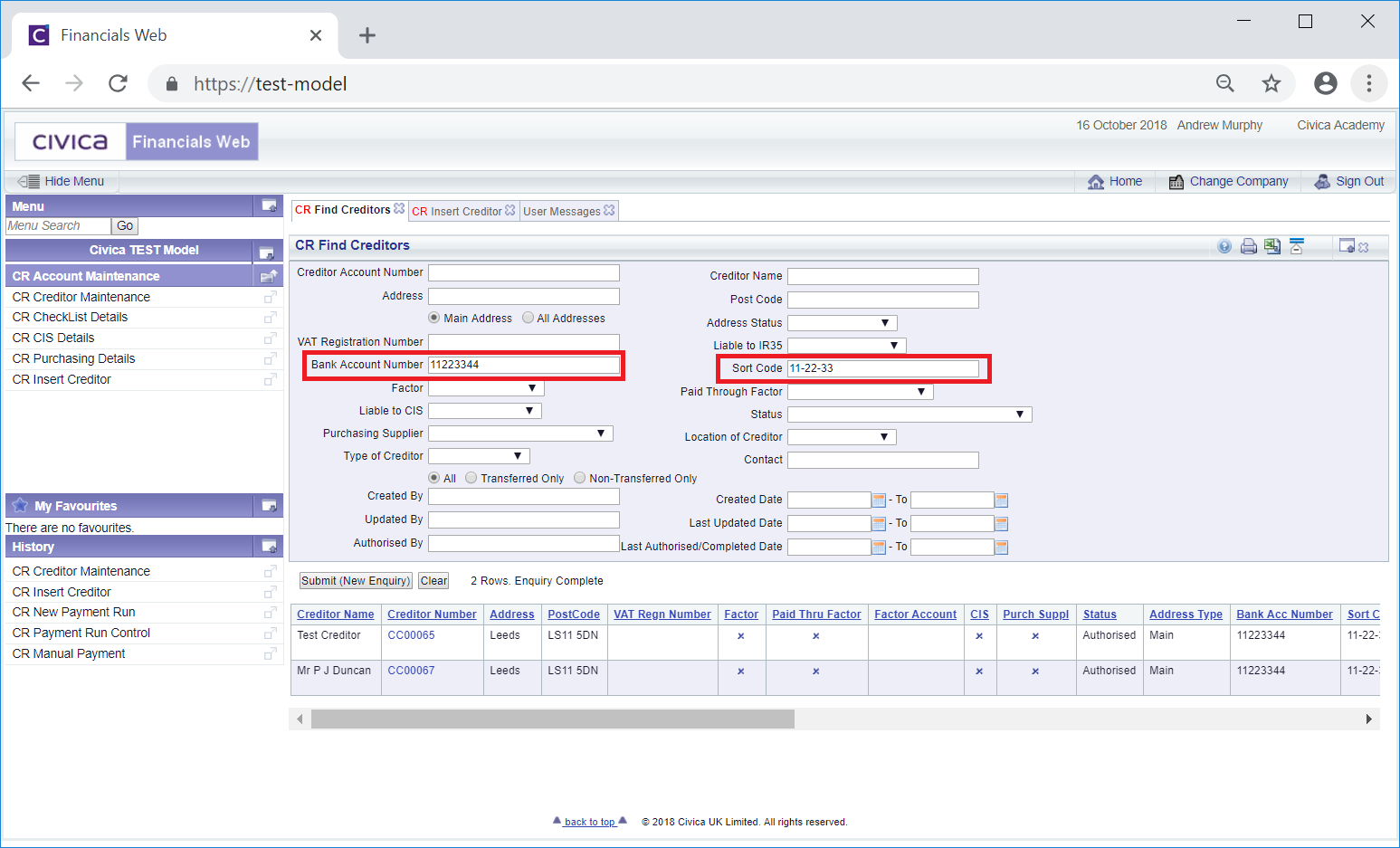
![]() , will be selected by default and the search will take place on Addresses with an Address type of Main. Click on the All Addresses option to search all addresses. This form is further detailed in the Creditor Enquiry screen. Addresses are further detailed in the Maintain Creditor Addresses section.
, will be selected by default and the search will take place on Addresses with an Address type of Main. Click on the All Addresses option to search all addresses. This form is further detailed in the Creditor Enquiry screen. Addresses are further detailed in the Maintain Creditor Addresses section.
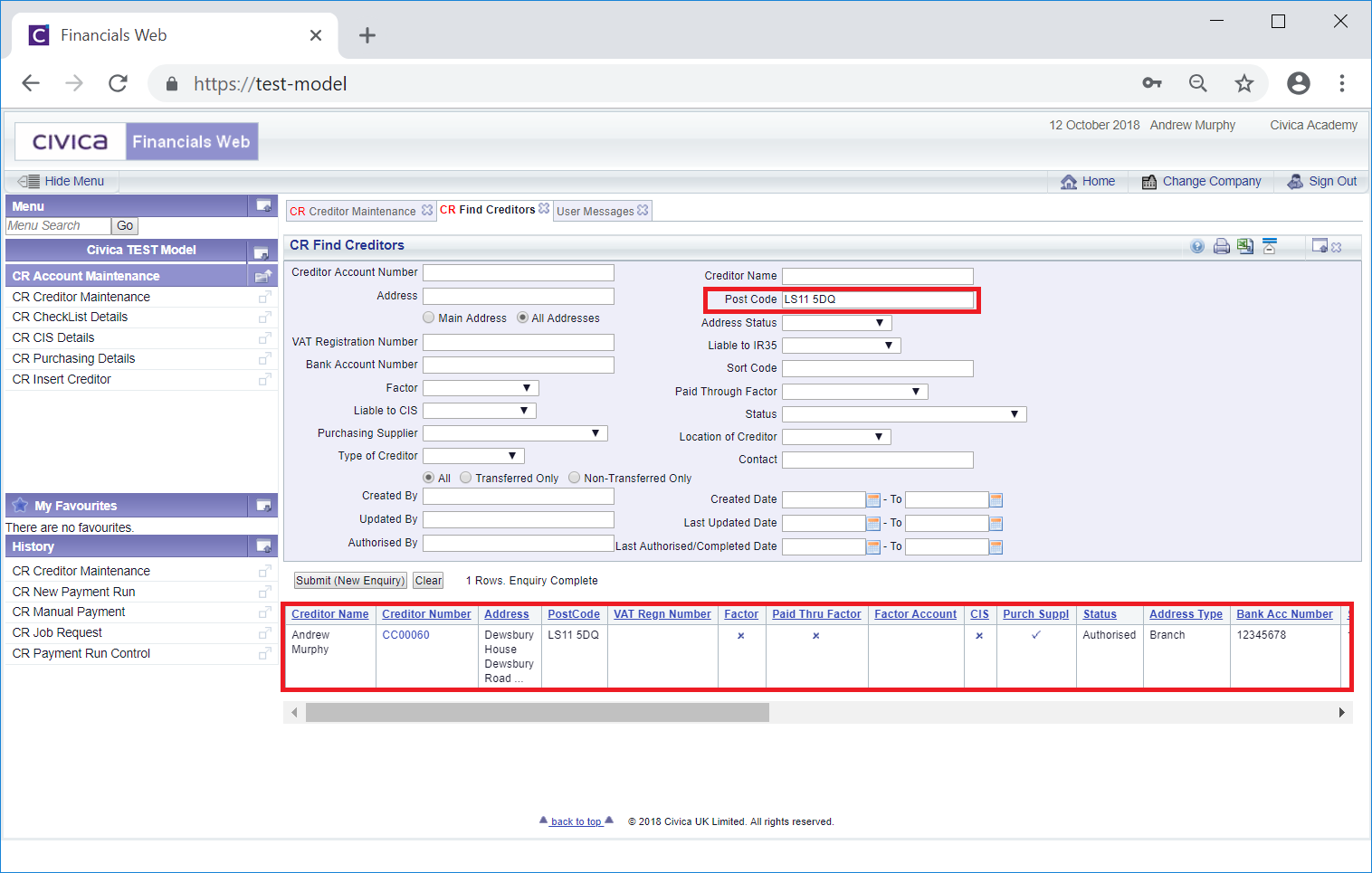
![]() , will be selected by default and the search will take place on Addresses with an Address type of MAIN. Click on the All Addresses option to search all addresses. This form is further detailed in the Creditor Enquiry screen.
, will be selected by default and the search will take place on Addresses with an Address type of MAIN. Click on the All Addresses option to search all addresses. This form is further detailed in the Creditor Enquiry screen.![]() button will return you to the original CR Insert Creditor form where new Creditors can be inserted - any changes will be lost.
button will return you to the original CR Insert Creditor form where new Creditors can be inserted - any changes will be lost.![]() button a new Creditor reference number will be created:
button a new Creditor reference number will be created: