Please note: The Creditors module has been used in this section to describe the Reporting functionality but this functionality is exactly the same for all modules in Financials.
Selecting the Export option on the CR Job Request form will add the generated Report to the Export directory on the server, i.e. \Report Server\Creditor\Export, in a defined file format.
When this option is selected the following fields and options on the form will be available:

These are:
 button and/or by selecting the Email Requesting User option, both detailed below. An email will be sent to the recipients and/or the requesting User with the Report attached once it has been generated. The Report will be in the format as selected in the Format field, as detailed above.
button and/or by selecting the Email Requesting User option, both detailed below. An email will be sent to the recipients and/or the requesting User with the Report attached once it has been generated. The Report will be in the format as selected in the Format field, as detailed above. : Clicking on this button will allow you to add Users that will receive an email with the Report attached once the Report has been generated. The Report attached will be in the format selected in the Format field as detailed above.
: Clicking on this button will allow you to add Users that will receive an email with the Report attached once the Report has been generated. The Report attached will be in the format selected in the Format field as detailed above.Once the button has been clicked on the CR Select Recipients form will open:
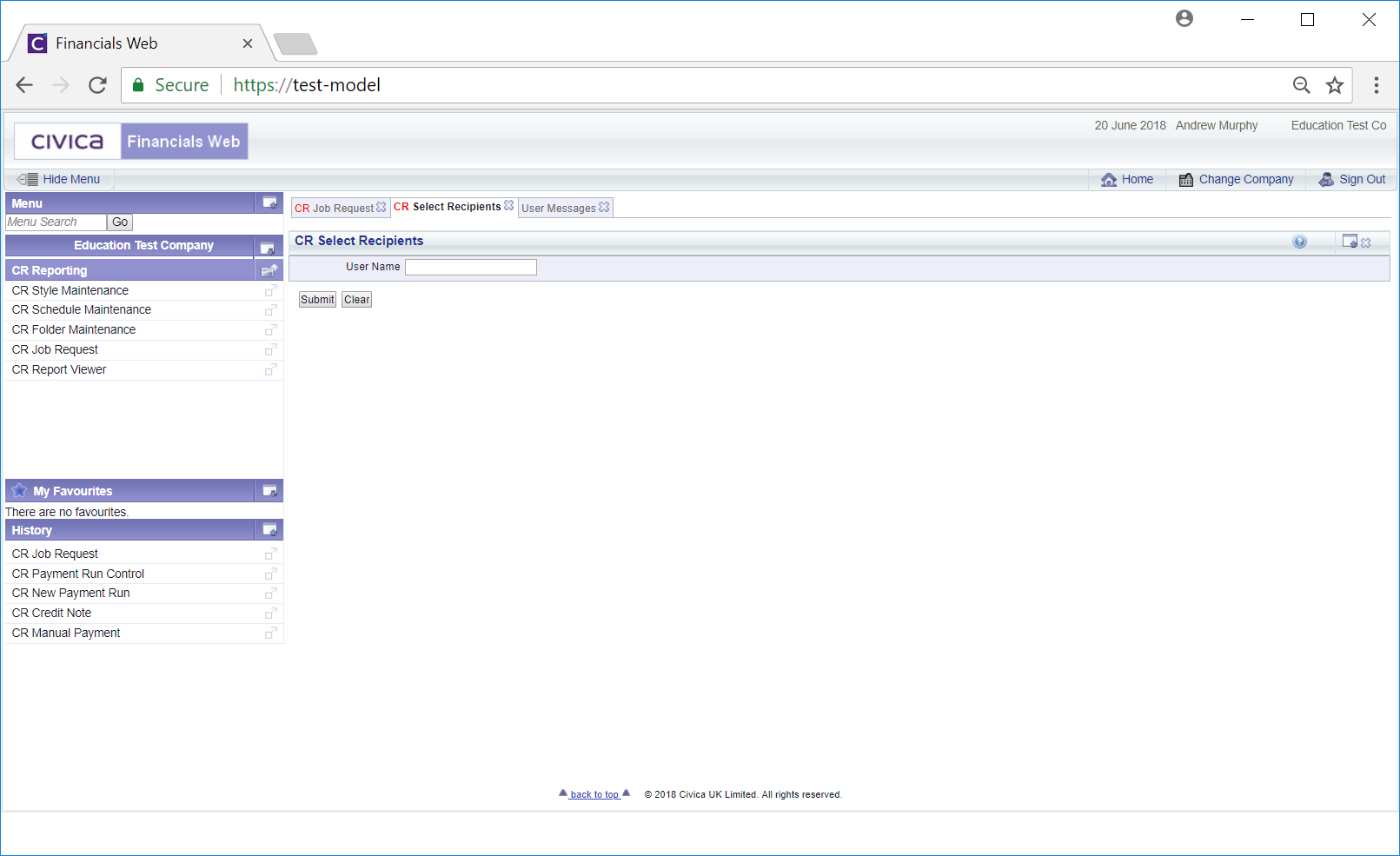
As the name of the required User to the User Name field and click on the  button - the User will be in a Grid at the bottom of the form.
button - the User will be in a Grid at the bottom of the form.
Alternatively leave this field blank and click on the  button and all Users will be displayed in the Grid:
button and all Users will be displayed in the Grid:
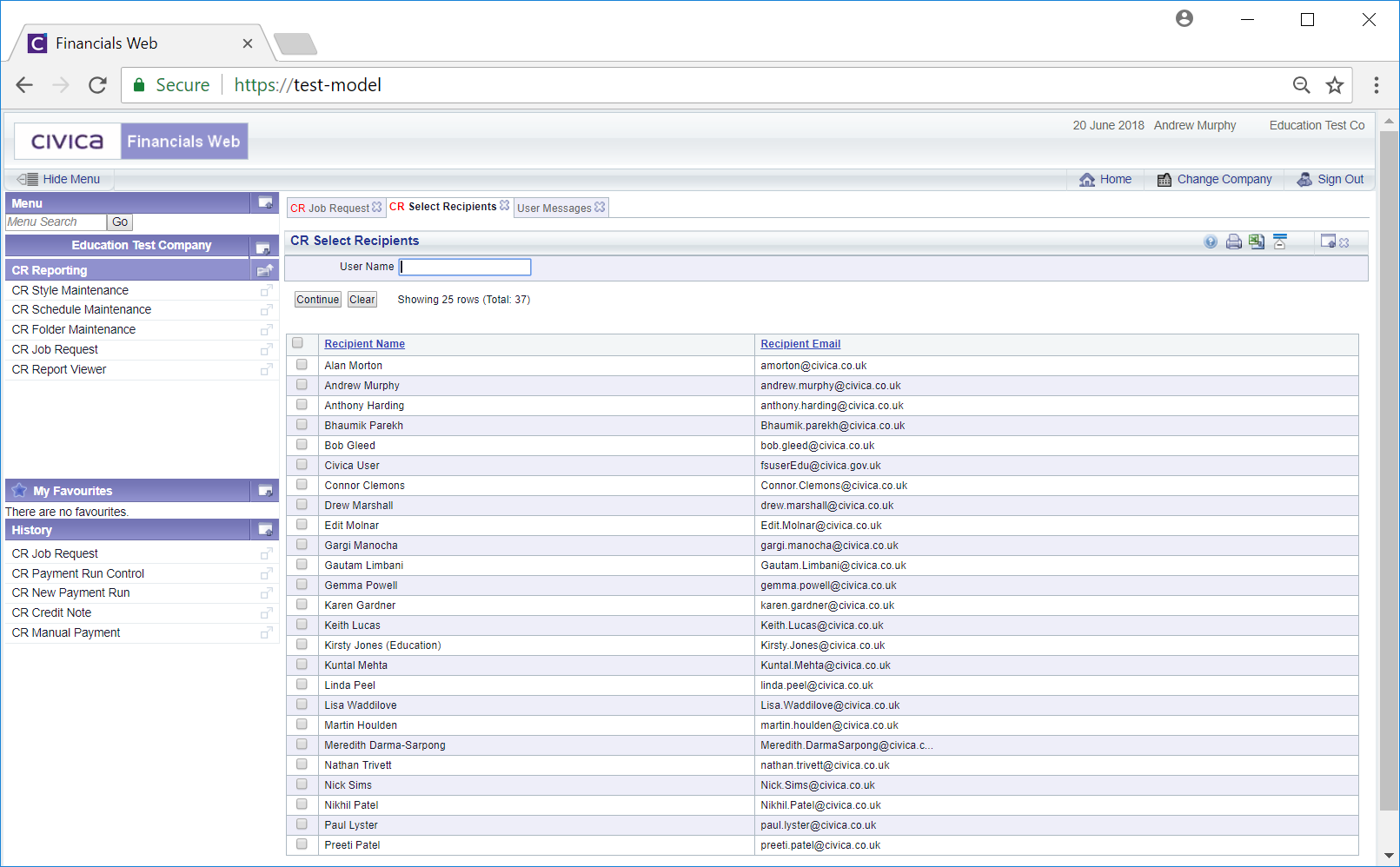
Select one or more Users by clicking in the tick box to the left of the Line on the Grid. Alternatively all the Users can be selected by clicking on the tick box located in the top left hand corner of the Grid.
Once Users have been selected a pop-up box will be displayed containing those that have been selected:

The Users in the pop-up box can be removed by deselecting the tick box for the User. Alternatively all Users in the pop-up box can be removed by clicking on the 'discard these items' option. Please note: where all Users are removed, the pop-up box will close.
Further Users can be added to the pop-up box by clicking on the tick box to the left of the Line on the Grid.
Once all the required Users have been added to the pop-up box, click on the  button. The CR Select Recipients form will close and the selected Users will be added to an Email Distribution tab on a Grid at the bottom of the CR Job Request form:
button. The CR Select Recipients form will close and the selected Users will be added to an Email Distribution tab on a Grid at the bottom of the CR Job Request form:
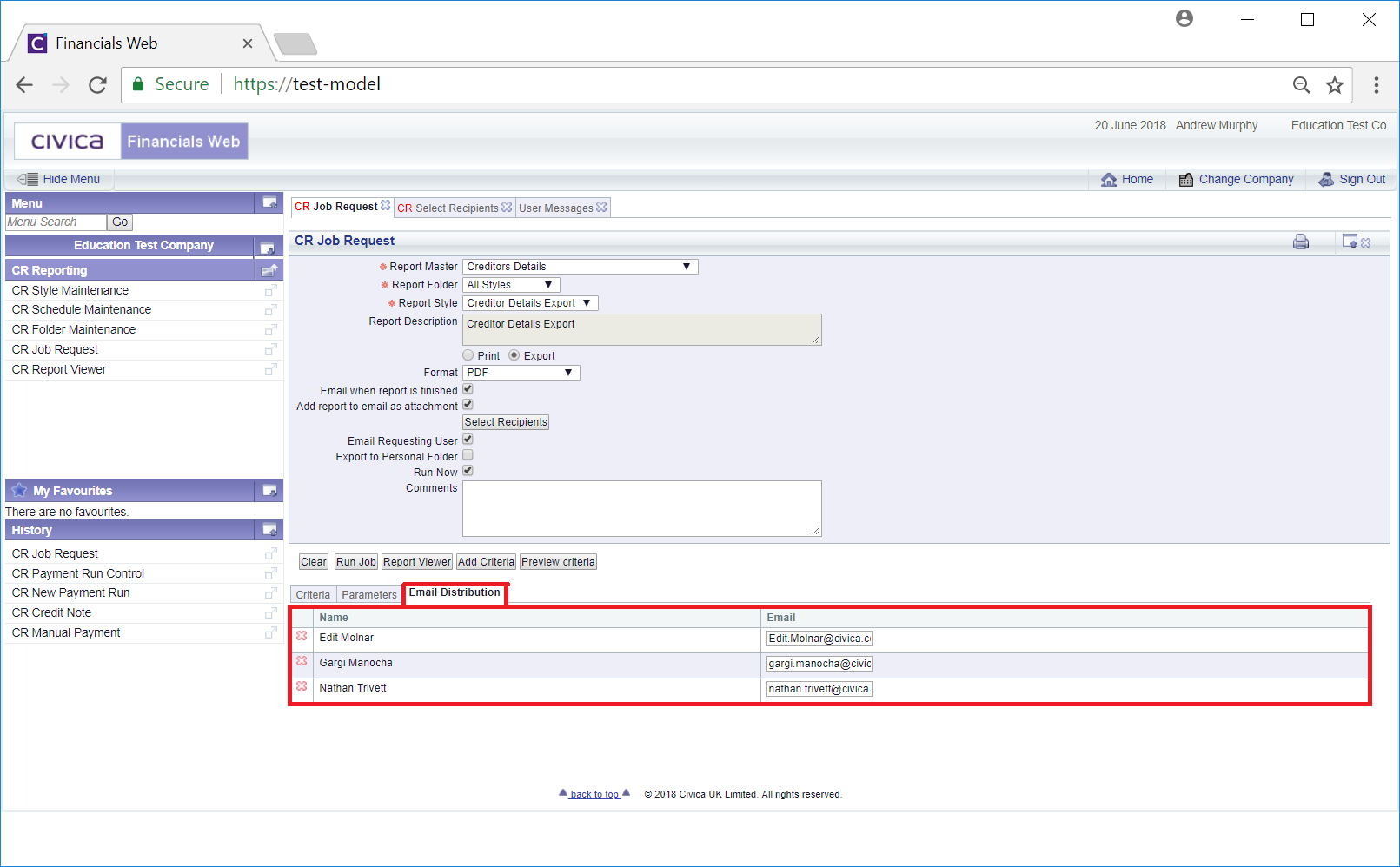
The Lines in the Grid can be removed by clicking on the  button next to the Line. A message will be displayed asking for confirmation that the Line is to be removed.
button next to the Line. A message will be displayed asking for confirmation that the Line is to be removed.
 button is selected.
button is selected.Where this option is not selected you will be able to add a date and time that the job is to start. The following additional options will be available:
Additional options may also be available in the Grid, which is further detailed in the Grid Options section. Once the required options have been selected, run the Report by clicking on the  button at the bottom of the form. This and the other button available are detailed in the Further Options section.
button at the bottom of the form. This and the other button available are detailed in the Further Options section.