Clicking on the Find Statement Source Code button located to the right of a Statement Source Code field,  , or a Source field,
, or a Source field,  within a form or screen in the Cashbook Management module, will open the CB Find Statement Source Code from that will allow you to search for and select the required Statement Source Code.
within a form or screen in the Cashbook Management module, will open the CB Find Statement Source Code from that will allow you to search for and select the required Statement Source Code.
The CB Find Statement Source Code form will open:
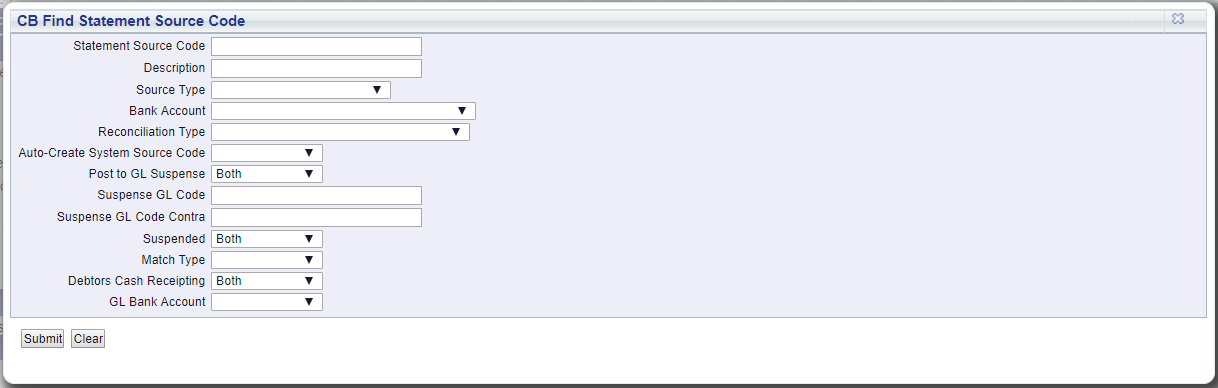
Add the relevant search criteria to the fields on the form as required.
Clicking on the  button will remove any search criteria added, the fields will revert to their default values allowing you to add fresh search criteria.
button will remove any search criteria added, the fields will revert to their default values allowing you to add fresh search criteria.
Click on the  button and a Grid will be displayed at the bottom of the form with Statement Source Codes that meet the search criteria - if no search criteria is added all Statement Source Codes will be displayed in the Grid:
button and a Grid will be displayed at the bottom of the form with Statement Source Codes that meet the search criteria - if no search criteria is added all Statement Source Codes will be displayed in the Grid:
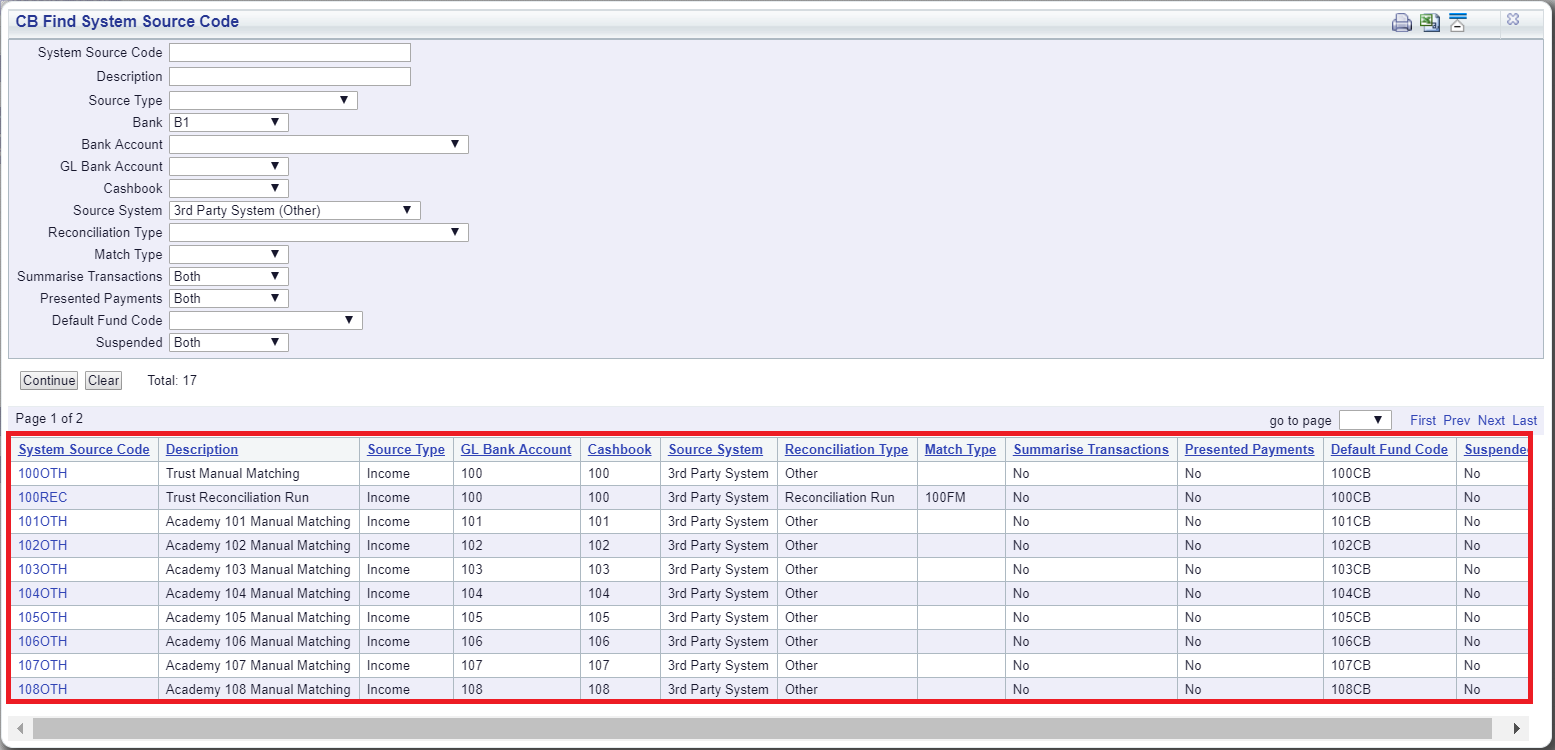
New search criteria can be added and clicking on the  button will refresh the lines in the Grid with Statement Source Codes that meet the new search criteria.
button will refresh the lines in the Grid with Statement Source Codes that meet the new search criteria.
Clicking on the  button will clear the fields on the form, which will revert to their default values, and will also now remove the Grid.
button will clear the fields on the form, which will revert to their default values, and will also now remove the Grid.
Select a Statement Source Code by clicking on the link on the Statement Source Code column in the Grid:
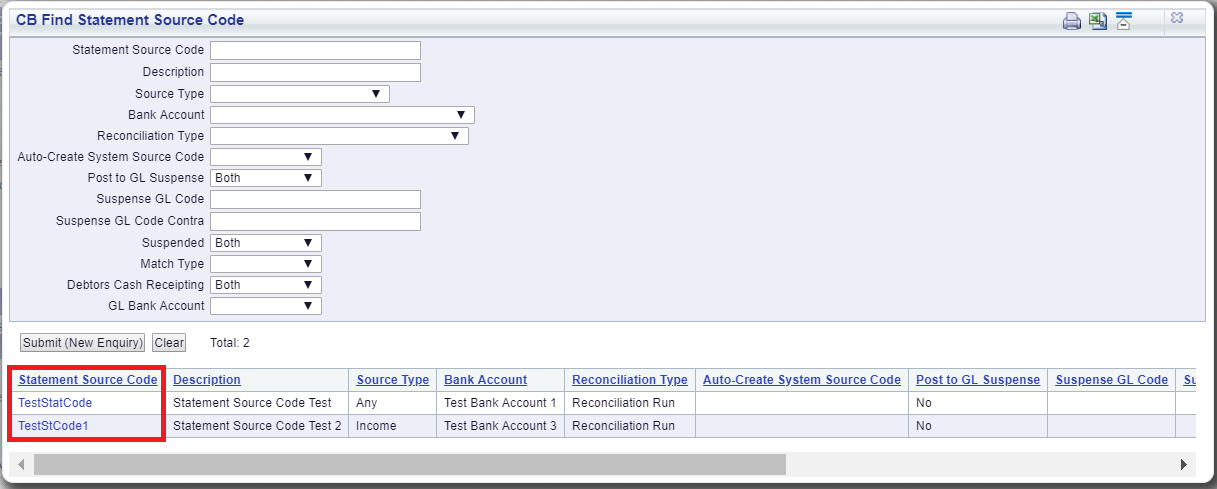
You will then be returned to the form or screen where the Find Statement Source Code button was selected and the selected Statement Source Code will be added to the Statement Source Code field or the Source field.