The Find Standard Product form is accessed by clicking on the Find Catalogue Item button ![]() , which is available on various forms within the Purchasing module.
, which is available on various forms within the Purchasing module.
The Find Standard Product form will open:
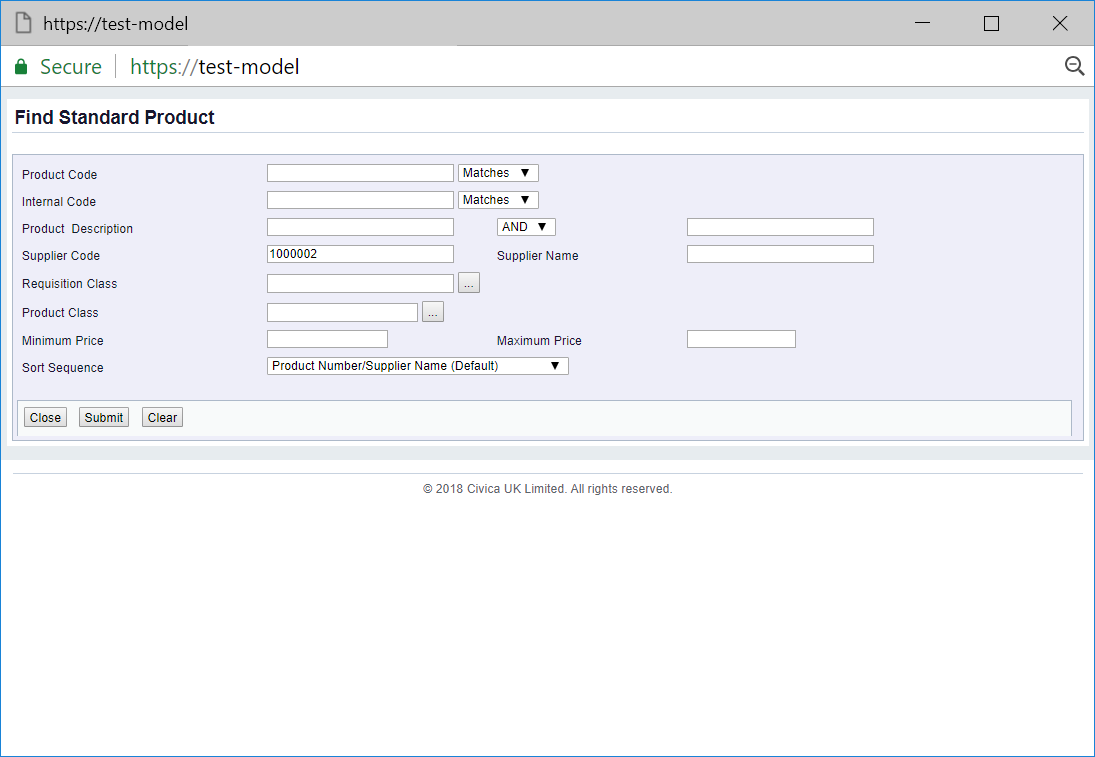
This form allows you to search for and select the required Catalogue item.
Clicking on the  button will close the form and you will be returned to the previous form with no Catalogue item selected.
button will close the form and you will be returned to the previous form with no Catalogue item selected.
The drop-down options to the right of the first two fields provide you with further options for the search. These are:
Add the relevant search criteria to the fields on the form as required.
The Requisition Class can be added to the Requisition Class field, or clicking on the Find Requisition Class button located to the right of this field, ![]() , will open the Find Requisition Class form, allowing you to search for and select the required Requisition Class. This form is further detailed in the Find Requisition Class section.
, will open the Find Requisition Class form, allowing you to search for and select the required Requisition Class. This form is further detailed in the Find Requisition Class section.
The Product Class can be added to the Product Class field, or clicking on the Find Product Class button located to the right of this field, ![]() , will open the Find Product Class form, allowing you to search for and select the required Product Class. This form is further detailed in the Find Product Class section.
, will open the Find Product Class form, allowing you to search for and select the required Product Class. This form is further detailed in the Find Product Class section.
Clicking on the ![]() button will remove any search criteria added, the fields will revert to their default values allowing you to add fresh search criteria.
button will remove any search criteria added, the fields will revert to their default values allowing you to add fresh search criteria.
Click on the ![]() button and a Grid will be displayed at the bottom of the form with Catalogue items that meet the search criteria - if no search criteria is added all available Catalogue items will be displayed in the Grid:
button and a Grid will be displayed at the bottom of the form with Catalogue items that meet the search criteria - if no search criteria is added all available Catalogue items will be displayed in the Grid:
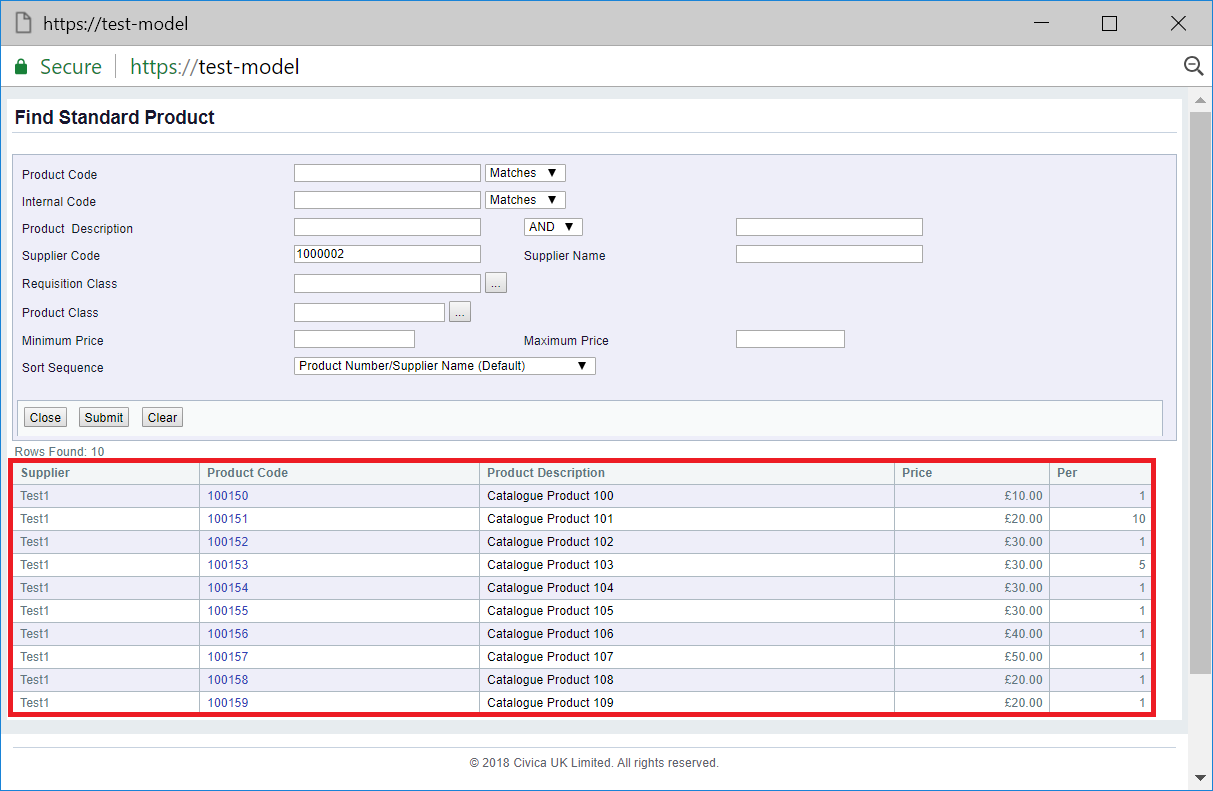
New search criteria can be added and re-clicking on the ![]() button will refresh the lines in the Grid with Catalogue items that meet the new search criteria.
button will refresh the lines in the Grid with Catalogue items that meet the new search criteria.
Clicking on the ![]() button will clear the fields on the form and also now remove the Grid.
button will clear the fields on the form and also now remove the Grid.
Select the required Catalogue item by clicking on the link in the Product Code column on the Grid:
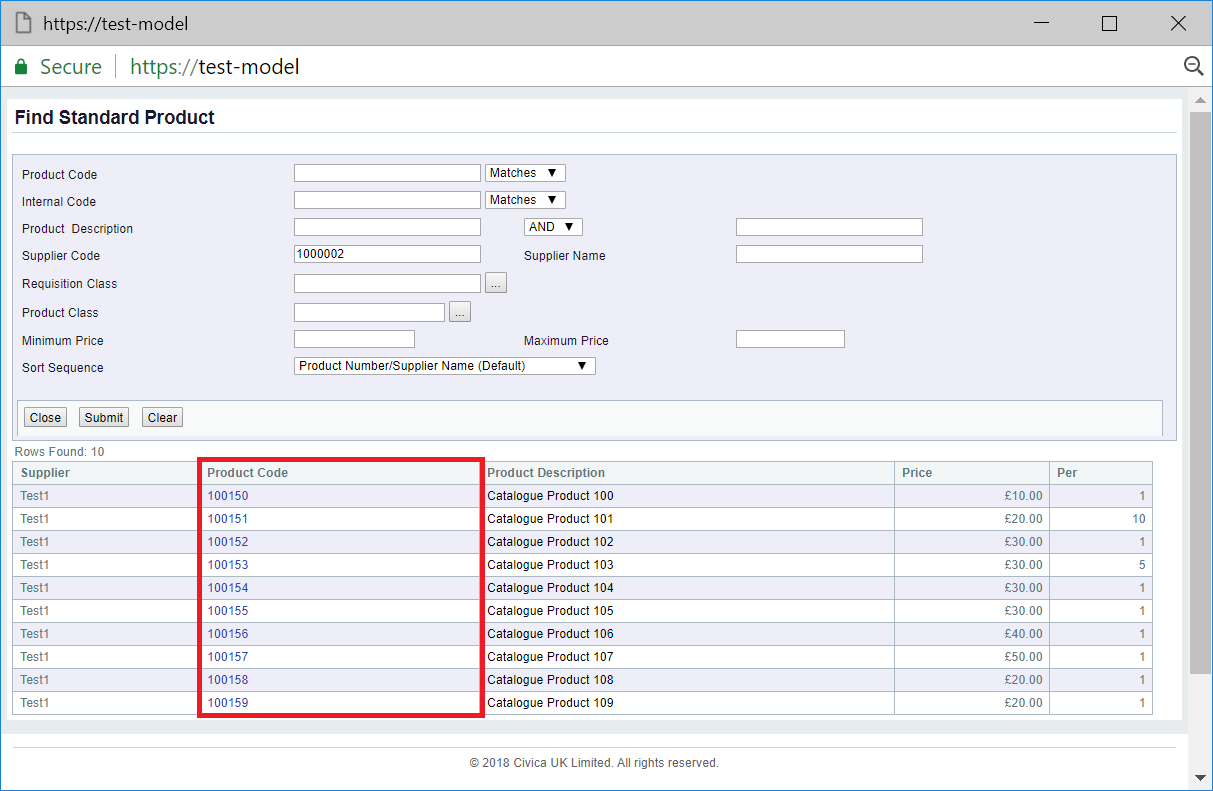
The Find Standard Product form will close and you will be returned to the form or screen where the Find Catalogue Item button was selected and the selected Catalogue Item will be added to Product Code field.