Selecting the Catalogue Item option on the Select Line Type drop-down field and clicking on the 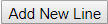 button on the Purchase Order Amendment screen, as detailed in the Amending Purchase Orders section:
button on the Purchase Order Amendment screen, as detailed in the Amending Purchase Orders section:
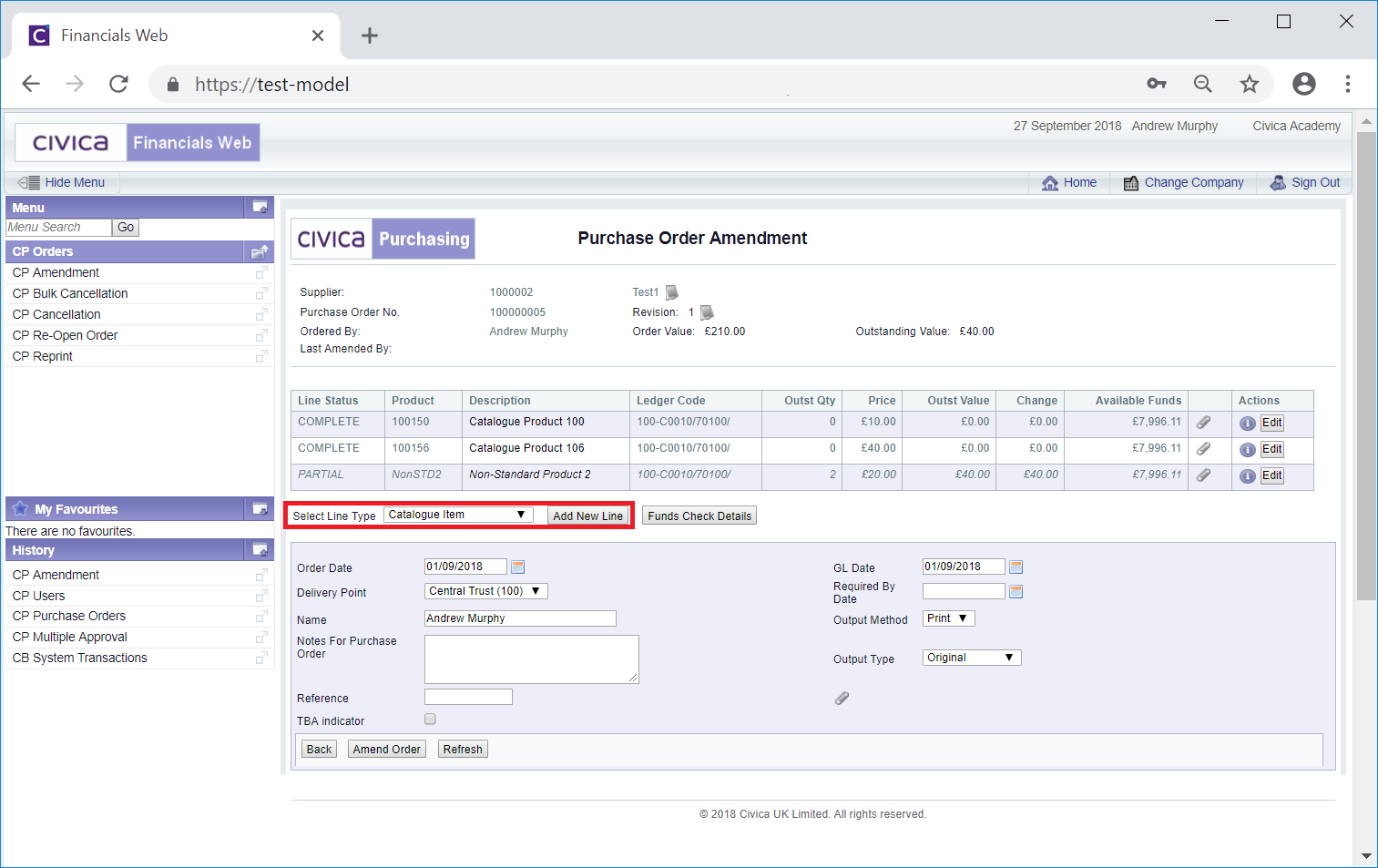
Will open an Add Catalogue Item form:
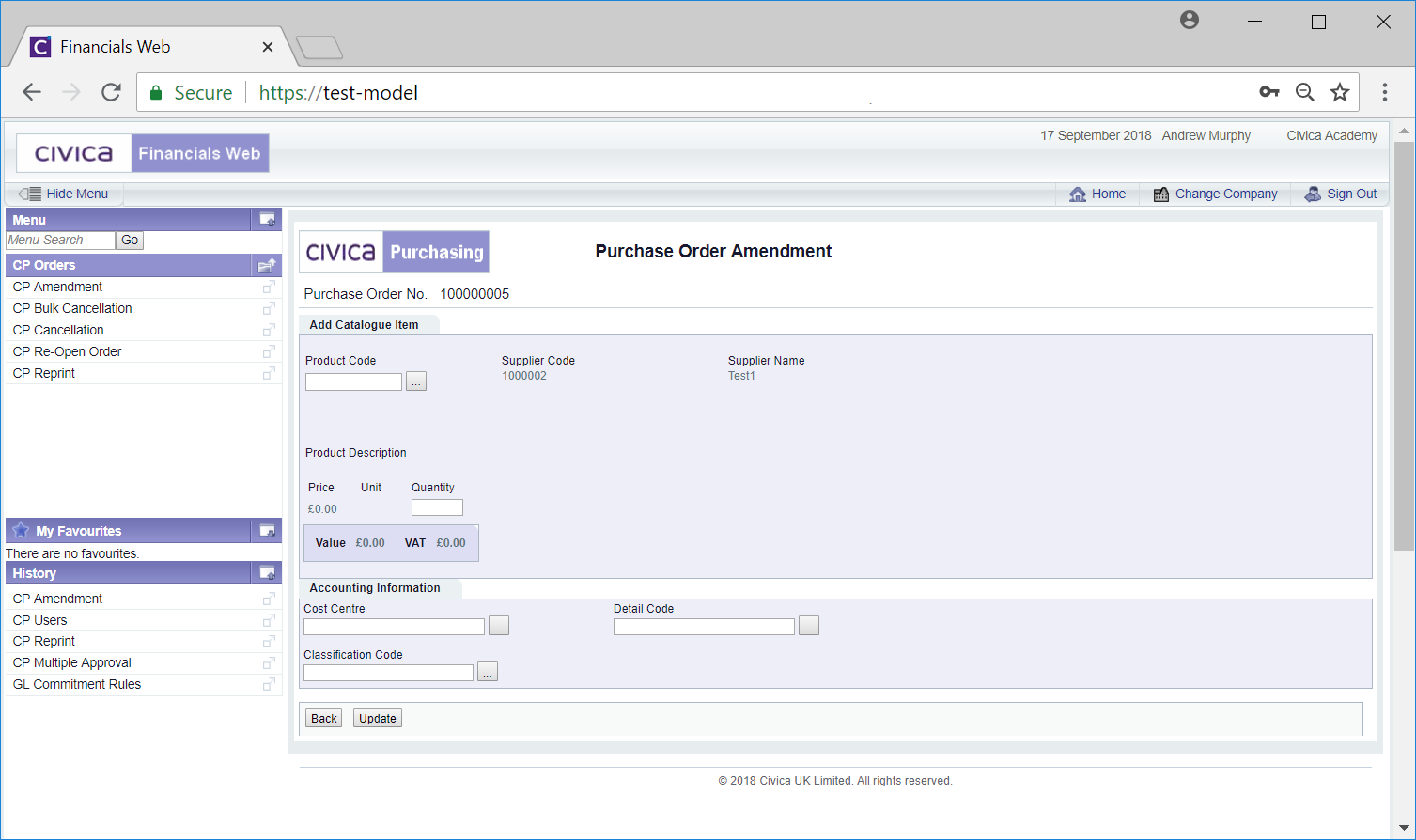
The following fields are available:
- Product Code: Add the code for the Catalogue Item to the Product Code field. Alternatively search for the required item by clicking on the Find Catalogue Item button located to the right of this field,
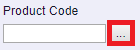 . This will open the Find Standard Product form allowing you to search for and select the required Catalogue Item. This screen is further detailed in the Find Standard Product section. Once a Catalogue Item has been selected it will appear in this field.
. This will open the Find Standard Product form allowing you to search for and select the required Catalogue Item. This screen is further detailed in the Find Standard Product section. Once a Catalogue Item has been selected it will appear in this field.
- Quantity: Add a quantity for the item to this field. Once added the Value and VAT fields will be updated according.
- VAT Code: This field may be displayed once the Catalogue Item has been added to the Product Code field, as detailed above. The VAT option can be changed, if required, by selecting a different VAT Code from this drop-down field. If it is changed the amount in the VAT field will be updated accordingly.
- Cost Centre: Add a Cost Centre code to this field. Alternatively search for the required Cost Centre by clicking on the Find Cost Centre button located to the right of this field,
 . This will open the Find Cost Centre form allowing you to search for and select the required Cost Centre. This screen is further detailed in the Find Cost Centre section. Once a Cost Centre has been selected it will appear in this field.
. This will open the Find Cost Centre form allowing you to search for and select the required Cost Centre. This screen is further detailed in the Find Cost Centre section. Once a Cost Centre has been selected it will appear in this field.
- Detail Code: Add a Detail Code to this field. Alternatively search for the required Detail Code by clicking on the Find Detail Code button located to the right of this field,
 . This will open the Find Details Code form allowing you to search for and select the required Detail Code. This screen is further detailed in the Find Detail Code section. Once a Detail Code has been selected it will appear in this field.
. This will open the Find Details Code form allowing you to search for and select the required Detail Code. This screen is further detailed in the Find Detail Code section. Once a Detail Code has been selected it will appear in this field.
Please note: The Cost Centre field must contain a Cost Centre, otherwise you will not be able to use the Find Detail Code facility.
- Classification Code: Please ignore this field as it is not currently being used.
Click on the  to return to the previous screen - no new items will be added to the Purchase Order.
to return to the previous screen - no new items will be added to the Purchase Order.
Click on the  button and you will be returned to the previous screen and a new Line will be added to the Purchase Order.
button and you will be returned to the previous screen and a new Line will be added to the Purchase Order.
![]() button on the Purchase Order Amendment screen, as detailed in the Amending Purchase Orders section:
button on the Purchase Order Amendment screen, as detailed in the Amending Purchase Orders section: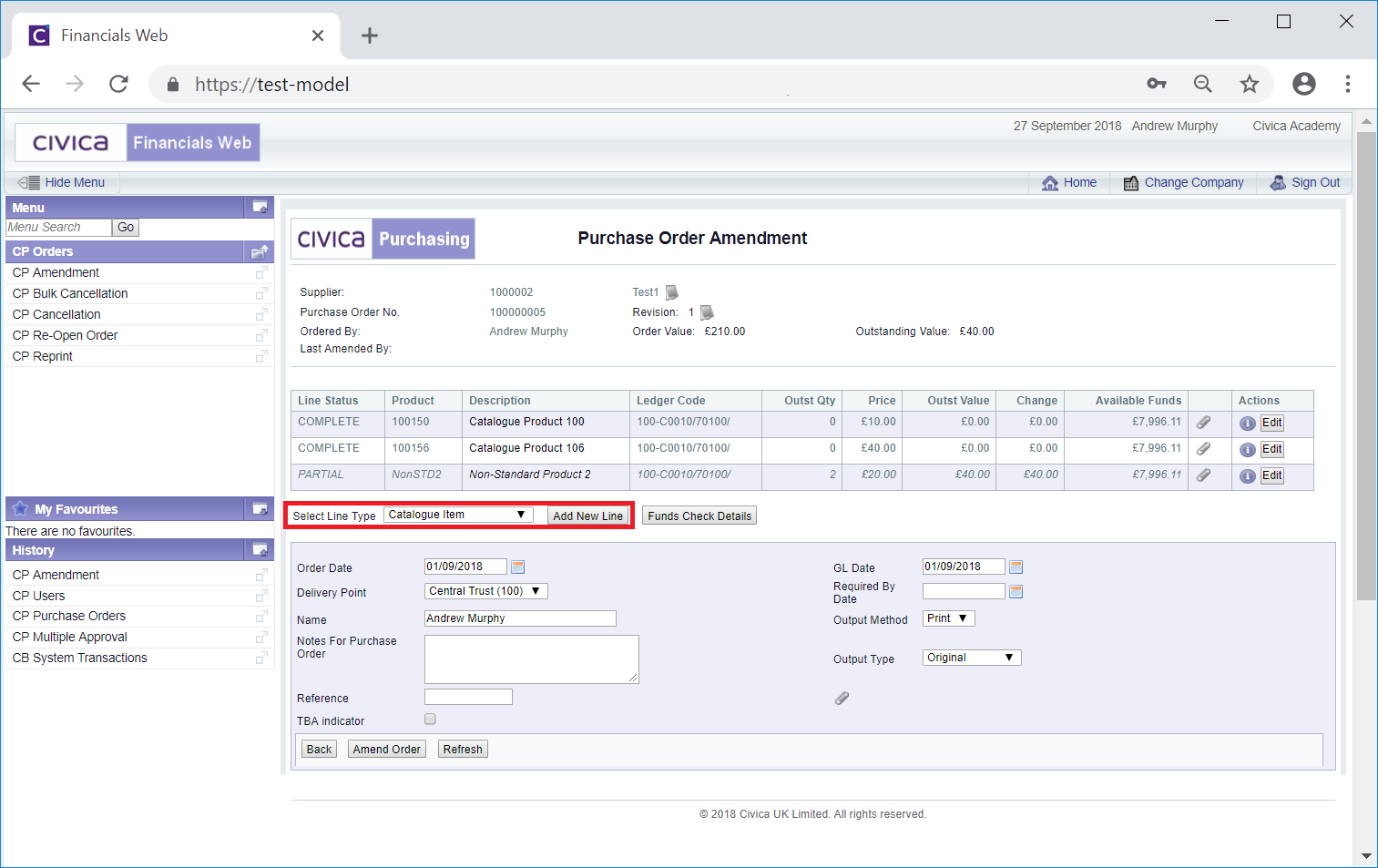
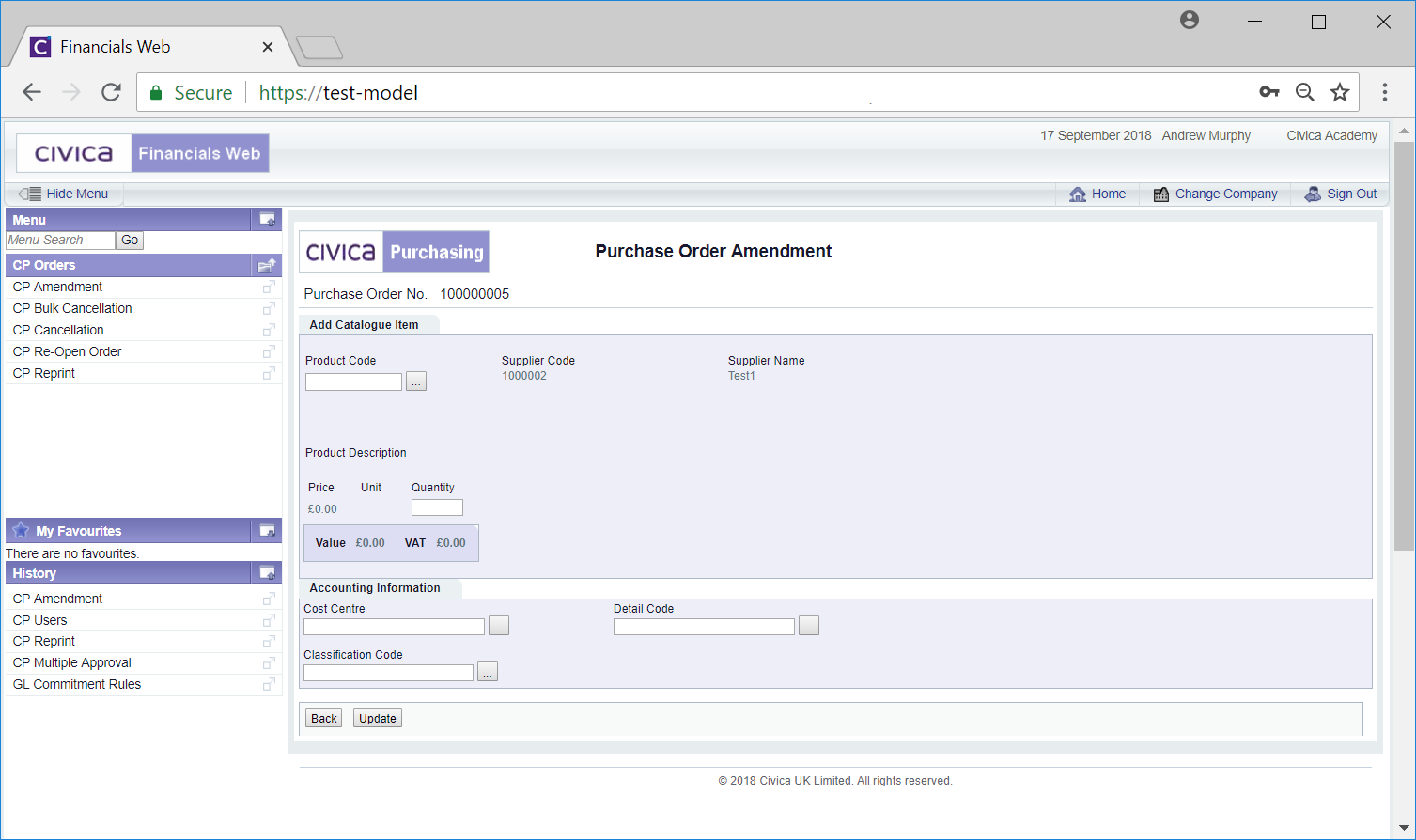
![]() to return to the previous screen - no new items will be added to the Purchase Order.
to return to the previous screen - no new items will be added to the Purchase Order.![]() button and you will be returned to the previous screen and a new Line will be added to the Purchase Order.
button and you will be returned to the previous screen and a new Line will be added to the Purchase Order.