Selecting the Service Item option on the Select Line Type drop-down field and clicking on the 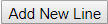 button on the Purchase Order Amendment screen, as detailed in the Amending Purchase Orders section:
button on the Purchase Order Amendment screen, as detailed in the Amending Purchase Orders section:
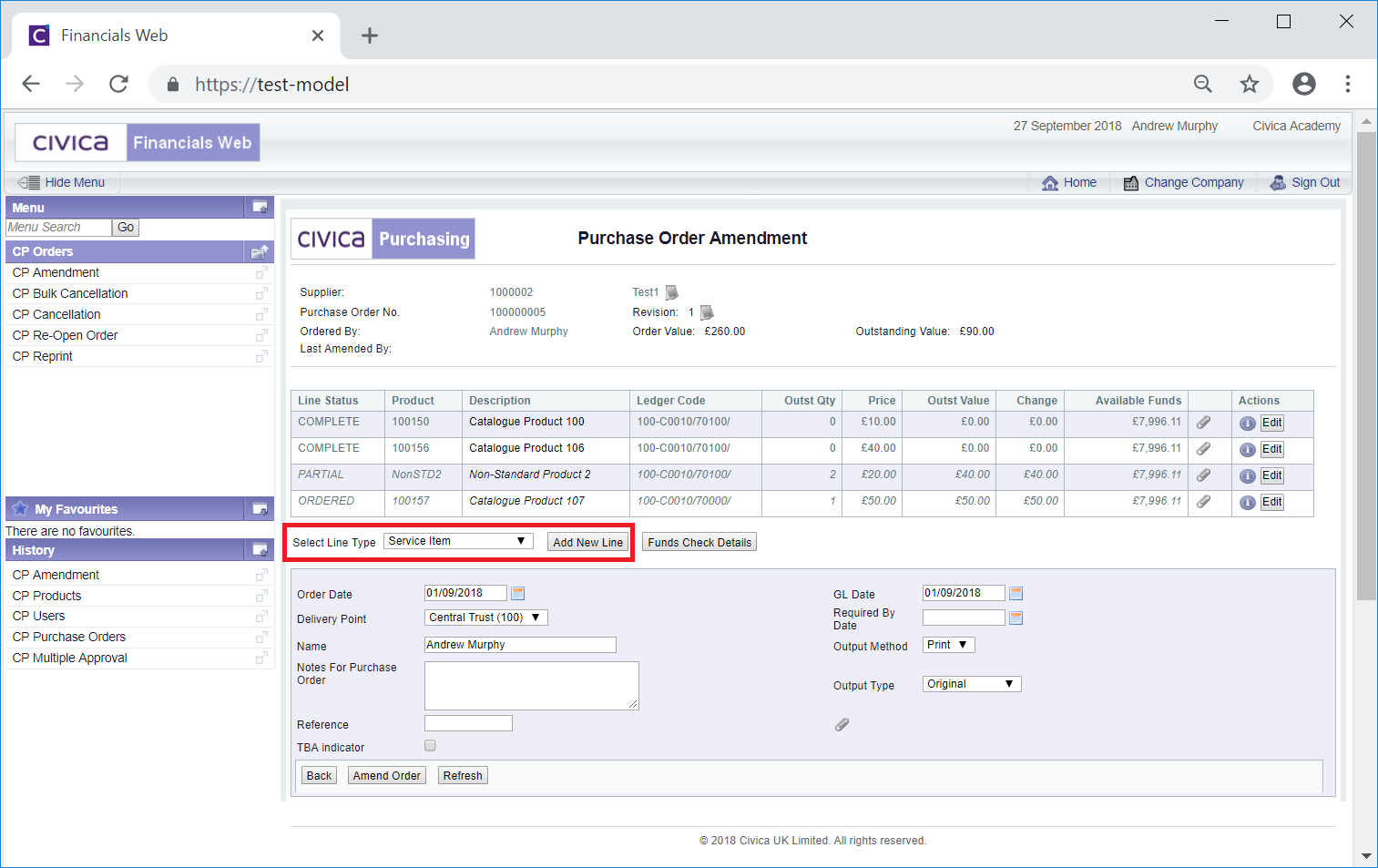
Will open an Add Service Item form:
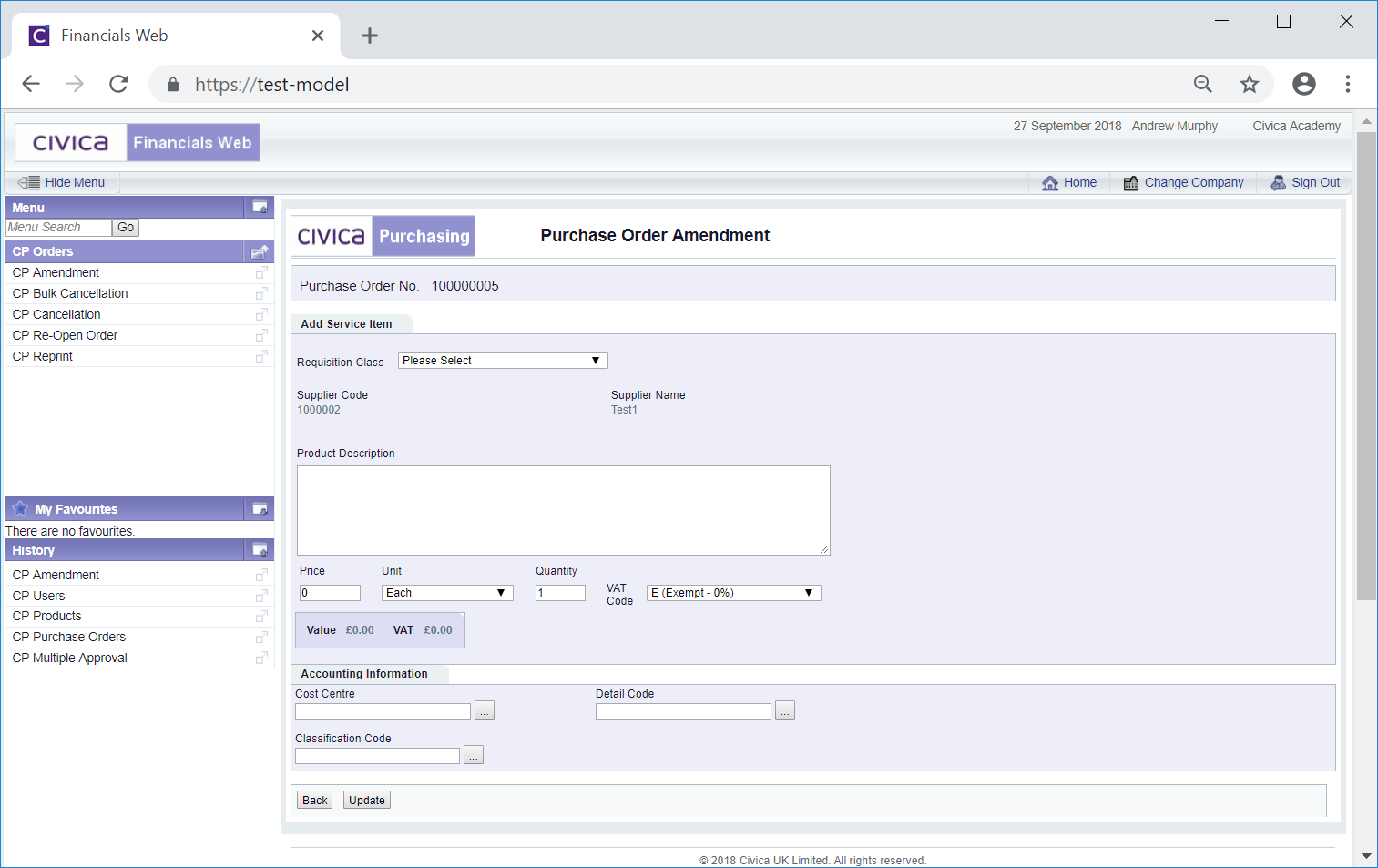
The following fields are available:
- Requisition Class: Select the required Requisition Class from this drop-down field.
- Product Description: Add description for the item in this text box.
- Price: Add an amount for the option selected in the Unit field, e.g. an amount for a box, pack or for single units.
- Unit: Select the relevant option for each unit. This could be a box, a pack or single units.
- Quantity: Add the number of units that are to be included on the Requisition.
- VAT Code: This field will display the default VAT option for Service Items and can be changed, if required, by clicking on the drop-down and selecting a different option.
Once the Price, Unit and Quantity fields have been populated, the amount of VAT for the Service Item will appear in the VAT field and the gross amount of the Service Item will appear in the Value field.
Add further details to the fields in the Accounting Information section:
- Cost Centre: Add a Cost Centre to the field. Alternatively you can search for the required Cost Centre by clicking on the Find Cost Centre button located to the right of this field,
 . This will open the Find Cost Centre form allowing you to search for and select the required Cost Centre. This screen is further detailed in the Find Cost Centre section. Once a Cost Centre has been selected it will appear in this field.
. This will open the Find Cost Centre form allowing you to search for and select the required Cost Centre. This screen is further detailed in the Find Cost Centre section. Once a Cost Centre has been selected it will appear in this field.
- Detail Code: Add a Detail Code to the field. Alternatively you can search for the required Detail Code by clicking on the Find Detail Code button located to the right of this field,
 . This will open the Find Details Code form allowing you to search for and select the required Detail Code. This screen is further detailed in the Find Detail Code section. Once a Detail Code has been selected it will appear in this field.
. This will open the Find Details Code form allowing you to search for and select the required Detail Code. This screen is further detailed in the Find Detail Code section. Once a Detail Code has been selected it will appear in this field.
Please note: The Cost Centre field must contain a Cost Centre, otherwise you will not be able to use the Find Detail Code facility.
- Classification Code: This field can be ignored as the functionality is not currently being used.
Click on the  to return to the previous screen - no new Lines will be added to the Purchase Order.
to return to the previous screen - no new Lines will be added to the Purchase Order.
Click on the  button and you will be returned to the previous screen and a new Line will be added to the Purchase Order.
button and you will be returned to the previous screen and a new Line will be added to the Purchase Order.
![]() button on the Purchase Order Amendment screen, as detailed in the Amending Purchase Orders section:
button on the Purchase Order Amendment screen, as detailed in the Amending Purchase Orders section: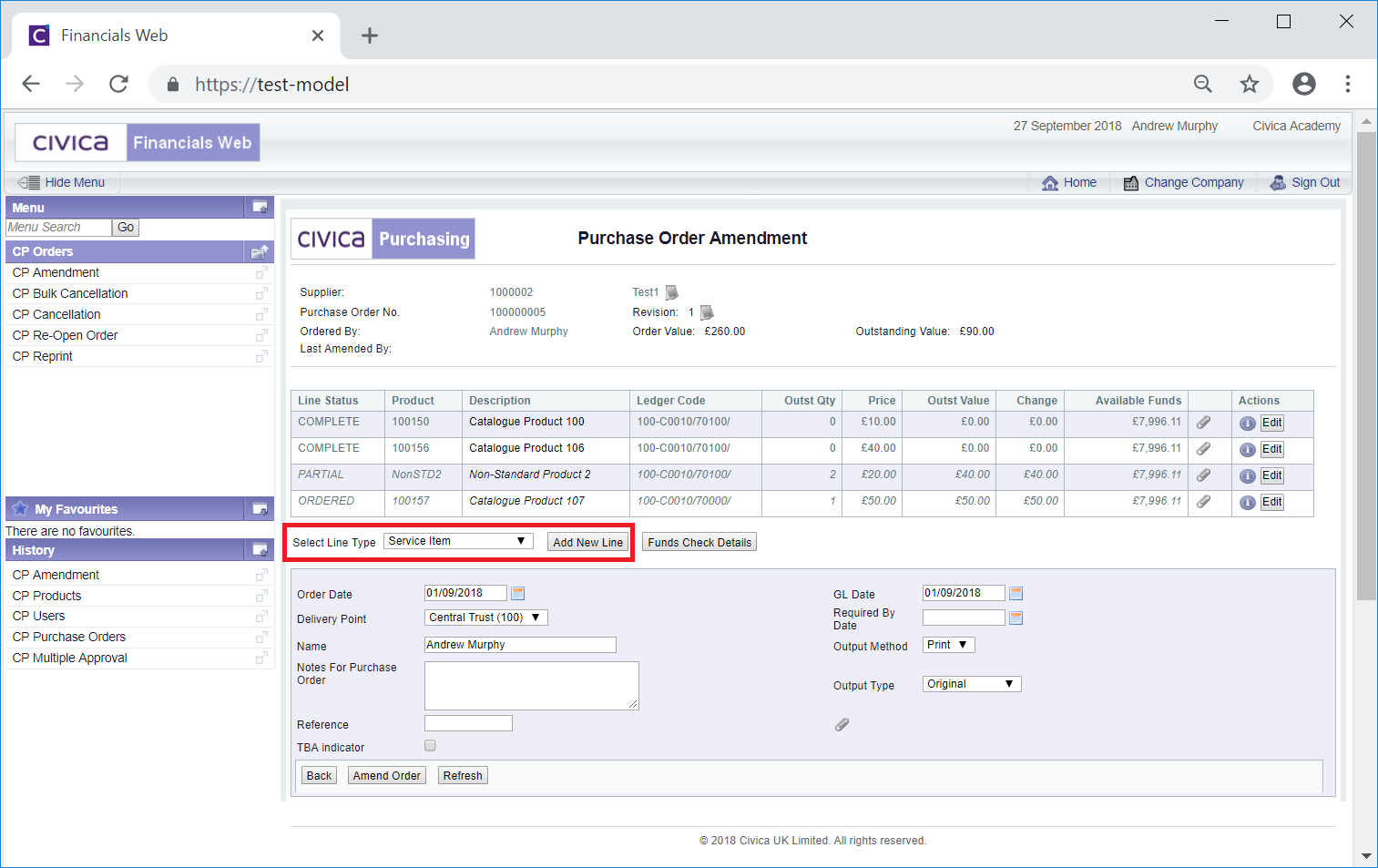
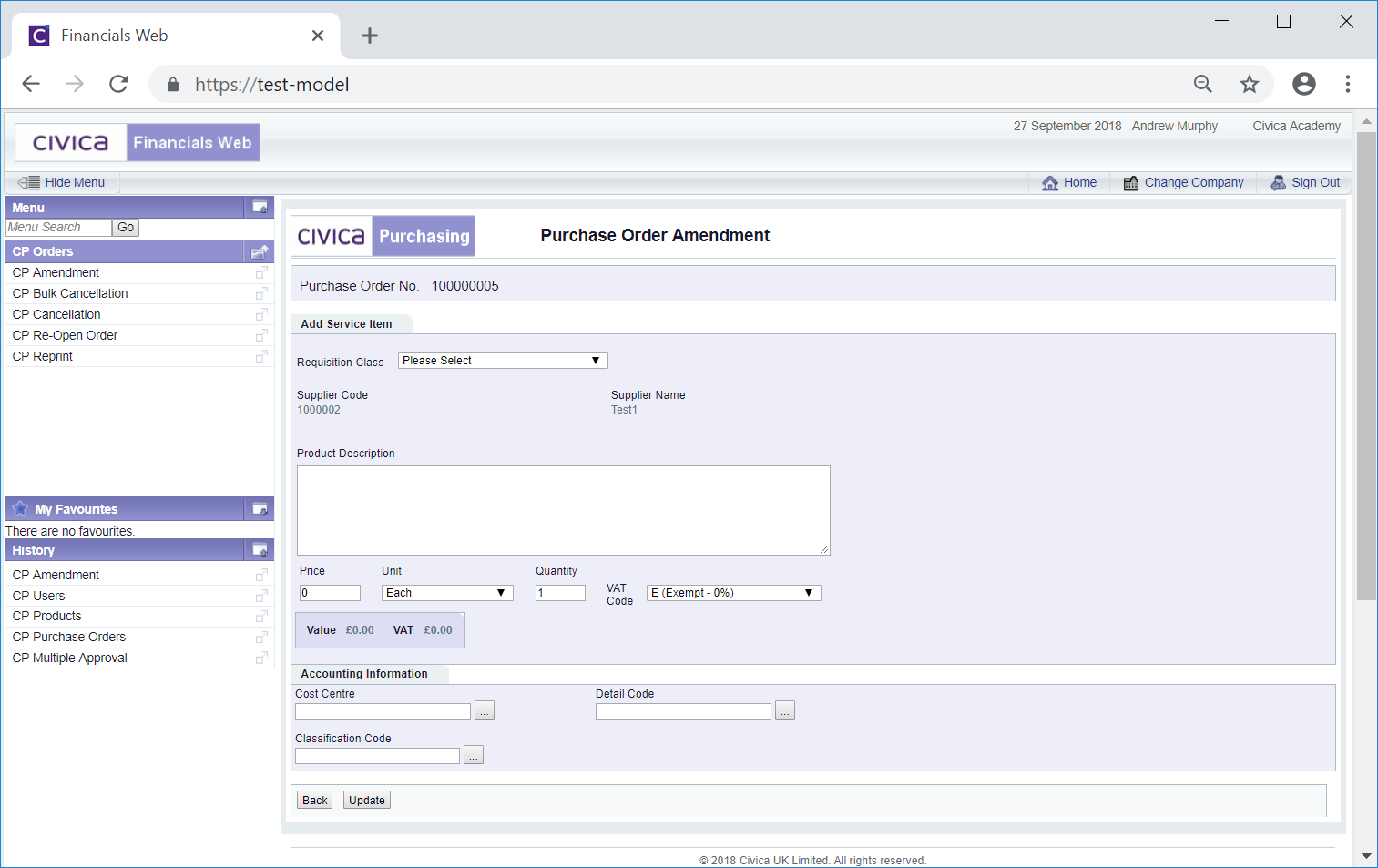
![]() to return to the previous screen - no new Lines will be added to the Purchase Order.
to return to the previous screen - no new Lines will be added to the Purchase Order.![]() button and you will be returned to the previous screen and a new Line will be added to the Purchase Order.
button and you will be returned to the previous screen and a new Line will be added to the Purchase Order.