Clicking on the Find Publisher Tenant button located to the right of the Tenant Reference field,  , on the GL Publisher Tenant form, as detailed in the Viewing/Amending Publisher Tenants section, will allow you to search for and select the relevant Publisher Tenant.
, on the GL Publisher Tenant form, as detailed in the Viewing/Amending Publisher Tenants section, will allow you to search for and select the relevant Publisher Tenant.
The GL Find Publisher Tenant form will open:

This form allows you to search for and select the required Publishing Tenant.
Add the relevant search criteria to the fields on the form as required.
Clicking on the  button will remove any search criteria added, the fields will revert to their default values allowing you to add fresh search criteria.
button will remove any search criteria added, the fields will revert to their default values allowing you to add fresh search criteria.
Click on the  button and a Grid will be displayed at the bottom of the form with Publisher Tenants that meet the search criteria - if no search criteria is added all available Publisher Tenants will be displayed in the Grid:
button and a Grid will be displayed at the bottom of the form with Publisher Tenants that meet the search criteria - if no search criteria is added all available Publisher Tenants will be displayed in the Grid:
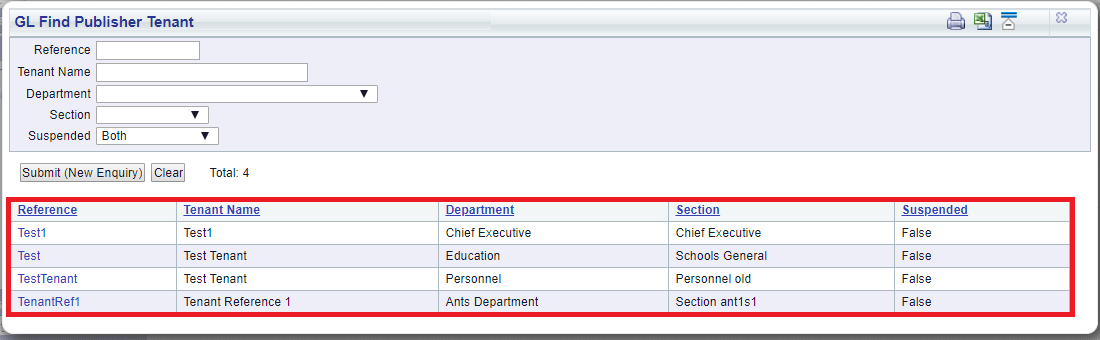
Clicking on the  button will remove the Grid as well as any search criteria added to the form, allowing you to add fresh search criteria.
button will remove the Grid as well as any search criteria added to the form, allowing you to add fresh search criteria.
If a ![]() button is displayed, further pages will be available - click on this button to go to the next page.
button is displayed, further pages will be available - click on this button to go to the next page.
A  will be displayed if there is only one page. Where there are multiple pages this button will be displayed on the last page. When this button is displayed adding new search criteria to the fields on the form and clicking on this button will refresh the Grid with Publisher Tenants that meet the new search criteria.
will be displayed if there is only one page. Where there are multiple pages this button will be displayed on the last page. When this button is displayed adding new search criteria to the fields on the form and clicking on this button will refresh the Grid with Publisher Tenants that meet the new search criteria.
To select the required Publisher Tenant click on the link in the Reference column in the Grid:
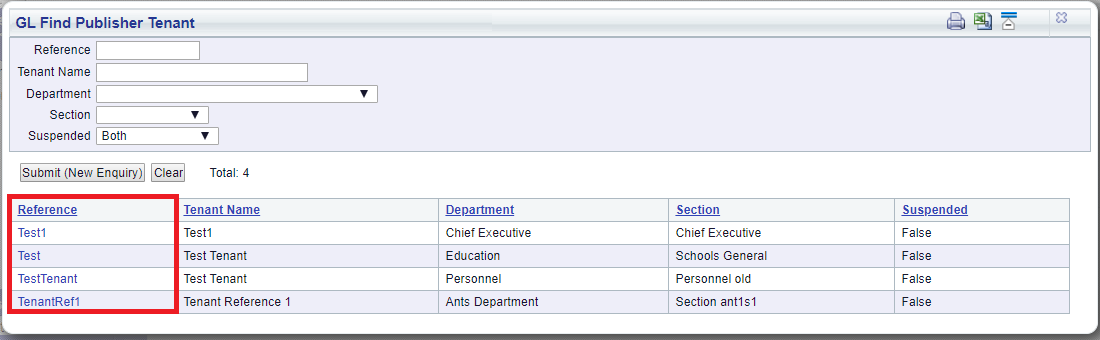
You will then be returned to the GL Publisher Tenant form, as detailed in the Viewing/Amending Publisher Tenants section, and the selected Publisher Tenant details will be added to the fields on the form.