The Find Product functionality will allow you to search for a Product and add the Product to a Requisition.
To search for a Product select the CP Orders option from the Purchasing menu:

Then the CP Find Product option:
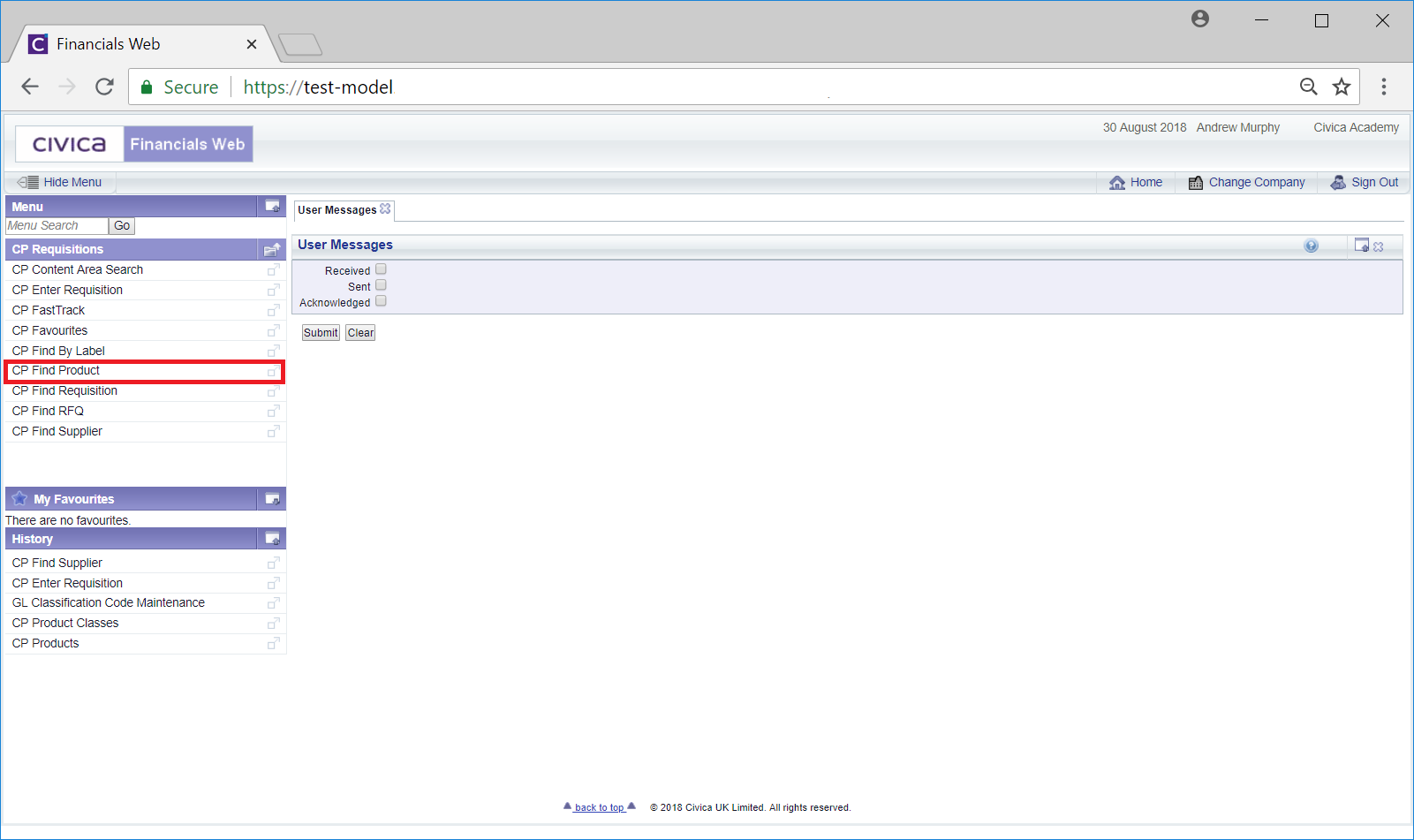
This will open the Find Product form:
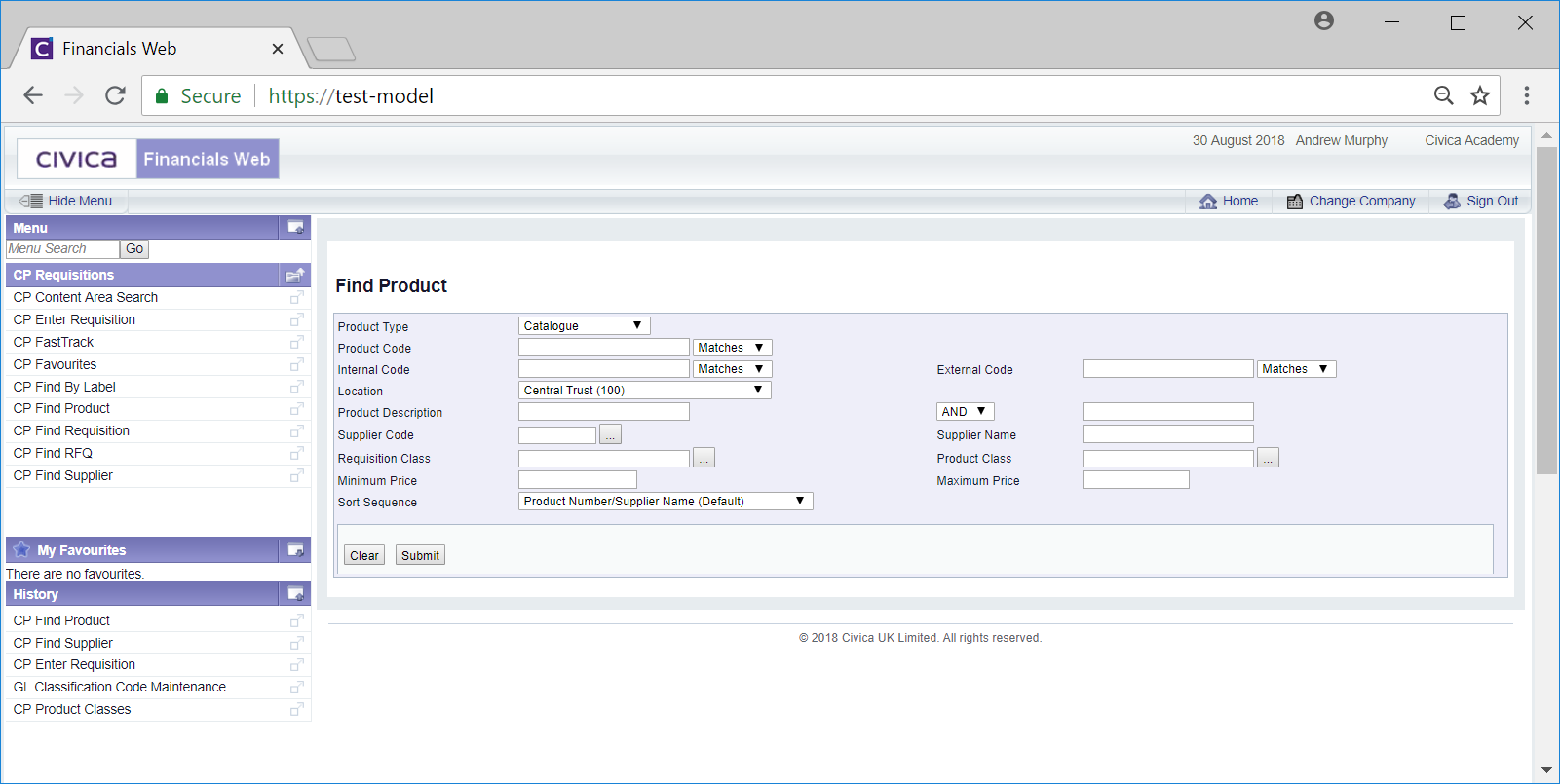
This form allows you to search for a Product. Add search criteria to the field on the form.
Clicking on the ![]() button will remove any search criteria added, the fields will revert to their default values allowing you to add fresh search criteria.
button will remove any search criteria added, the fields will revert to their default values allowing you to add fresh search criteria.
Click on the ![]() button and a Grid will be displayed at the bottom of the form with Products that meet the search criteria:
button and a Grid will be displayed at the bottom of the form with Products that meet the search criteria:
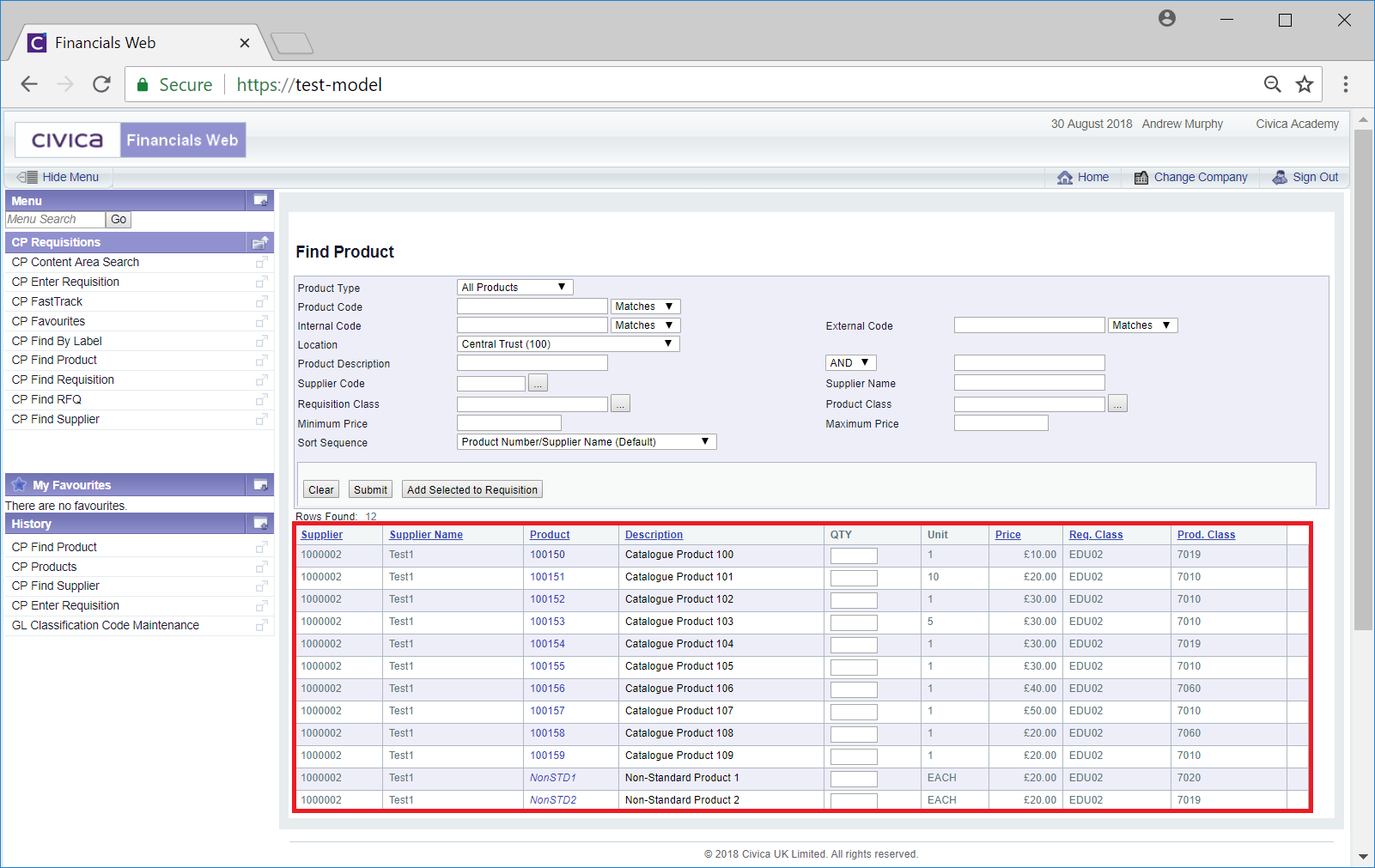
New search criteria can be added and re-clicking on the ![]() button will refresh the lines in the Grid with Suppliers that meet the new search criteria.
button will refresh the lines in the Grid with Suppliers that meet the new search criteria.
Clicking on the ![]() button will clear the field on the form and also now remove the Grid, allowing you to add fresh search criteria.
button will clear the field on the form and also now remove the Grid, allowing you to add fresh search criteria.
Add a quantity amount in the QTY field in the Grid for each required Product and then click on the ![]() button. The Requisition Review screen will be displayed where you can review the items added to the Requisition. This screen is further detailed in the Requisition Review section.
button. The Requisition Review screen will be displayed where you can review the items added to the Requisition. This screen is further detailed in the Requisition Review section.
Alternatively an individual Product Code can be selected by clicking on the link in the Product column in the Grid:
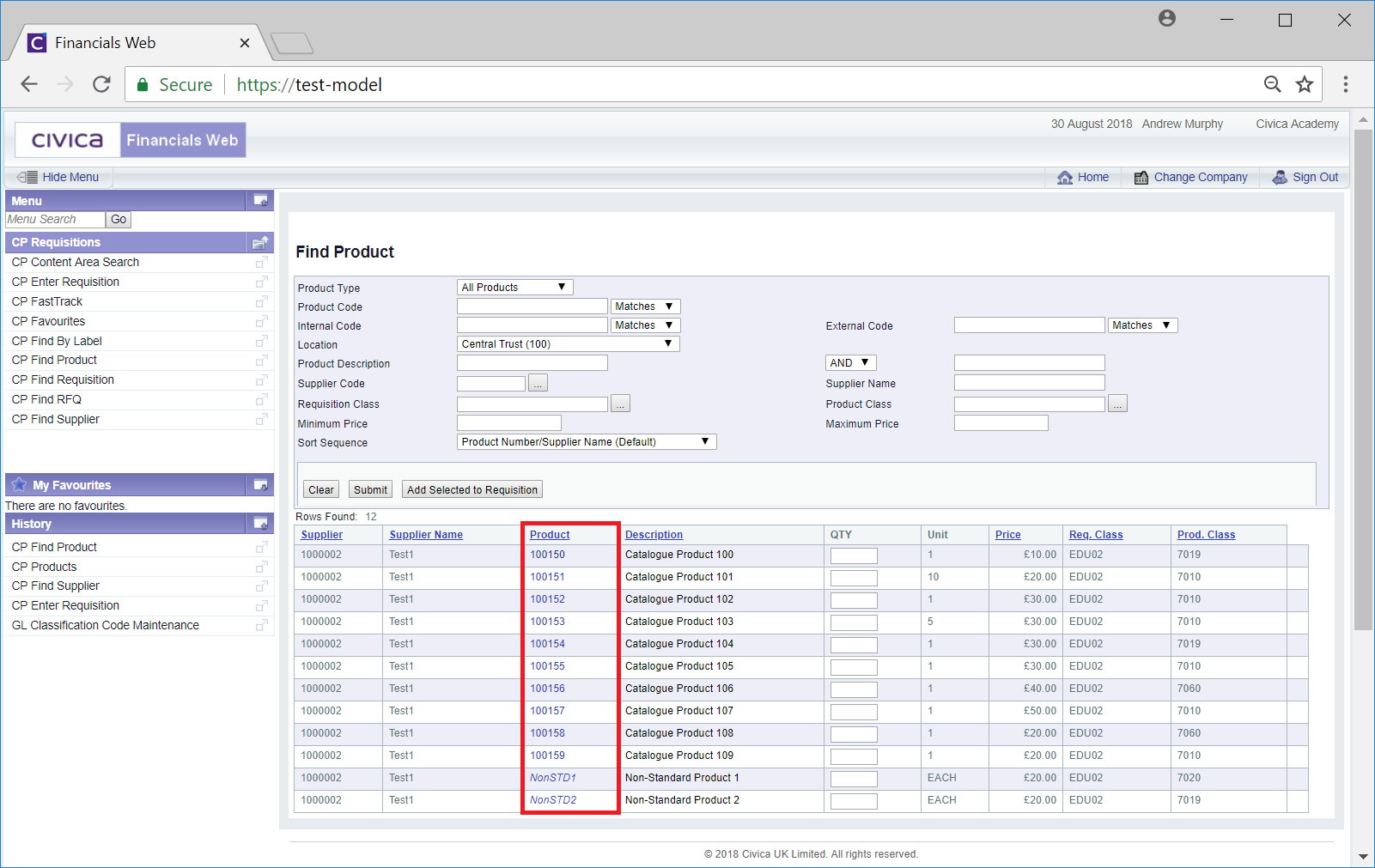
Where a Catalogue Product has been selected, the Standard Line - Direct Purchase form will be displayed. This form is further detailed in the Standard Line - Direct Purchase section.
Where a Non-Standard Product has been selected, the Non-Standard Line - Direct Purchase form will be displayed, which is further detailed in the Non-Standard - Direct Purchase section.