Clicking on the Find Detail Code button next to the Movement in Reserves: and Detail Code field,  , on the AM Asset Type form as detailed in the Creating Asset Type section or on the AM Asset Type form as detailed in the Maintaining Asset Types section, will allow you to search for and select the relevant Detail Code.
, on the AM Asset Type form as detailed in the Creating Asset Type section or on the AM Asset Type form as detailed in the Maintaining Asset Types section, will allow you to search for and select the relevant Detail Code.
The AM Find Movement in Reserves Detail Codes form will open:

Add search criteria to the fields on the form.
Clicking on the  button will remove any search criteria added to the form allowing you to add fresh search criteria.
button will remove any search criteria added to the form allowing you to add fresh search criteria.
Clicking on the  button and a Grid will be displayed at the bottom of the form displaying Details Codes that meet the search criteria - if no search criteria is added all available Detail Codes will be displayed in the Grid:
button and a Grid will be displayed at the bottom of the form displaying Details Codes that meet the search criteria - if no search criteria is added all available Detail Codes will be displayed in the Grid:
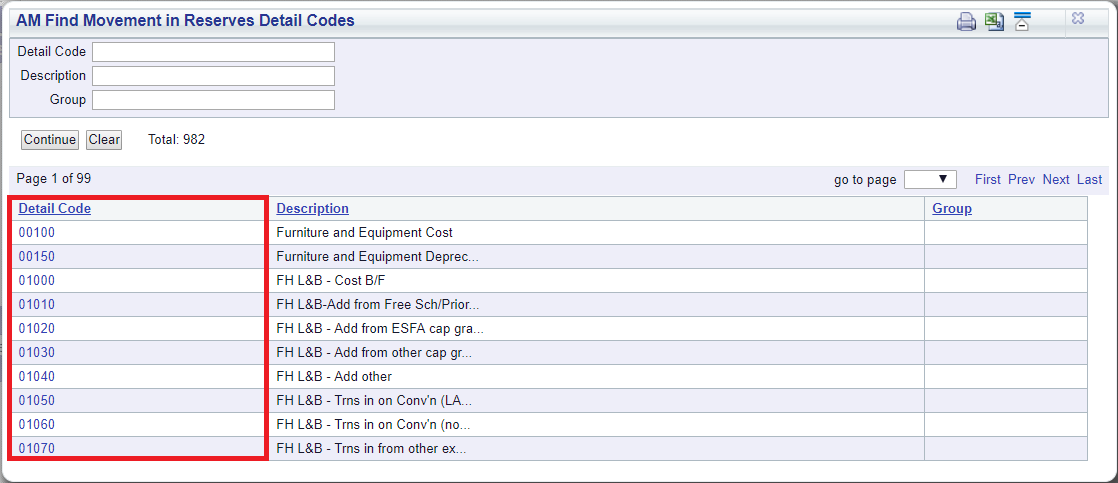
Clicking on the  button will remove the Grid as well as any search criteria added to the form, allowing you to add fresh search criteria.
button will remove the Grid as well as any search criteria added to the form, allowing you to add fresh search criteria.
If a ![]() button is displayed, further pages will be available - click on this button to go to the next page.
button is displayed, further pages will be available - click on this button to go to the next page.
A  will be displayed if there is only one page. Where there are multiple pages this button will be displayed on the last page. When this button is displayed adding new search criteria to the fields on the form and clicking on this button will refresh the Grid with Detail Codes that meet the new search criteria.
will be displayed if there is only one page. Where there are multiple pages this button will be displayed on the last page. When this button is displayed adding new search criteria to the fields on the form and clicking on this button will refresh the Grid with Detail Codes that meet the new search criteria.
Select the relevant Detail Code by clicking the link in the Detail Code column in the Grid:
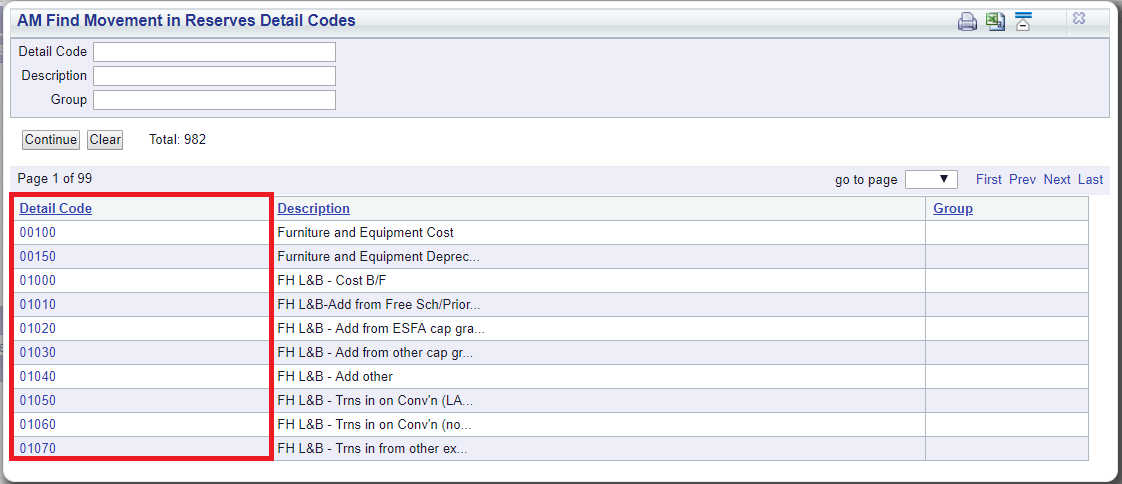
The selected Detail Code will be added to the Movement in Reserves: and Detail Code field on the AM Asset Type form, which is further detailed in the Creating Asset Type section or on the AM Asset Type form, which is further detailed in the Maintaining Asset Types section.