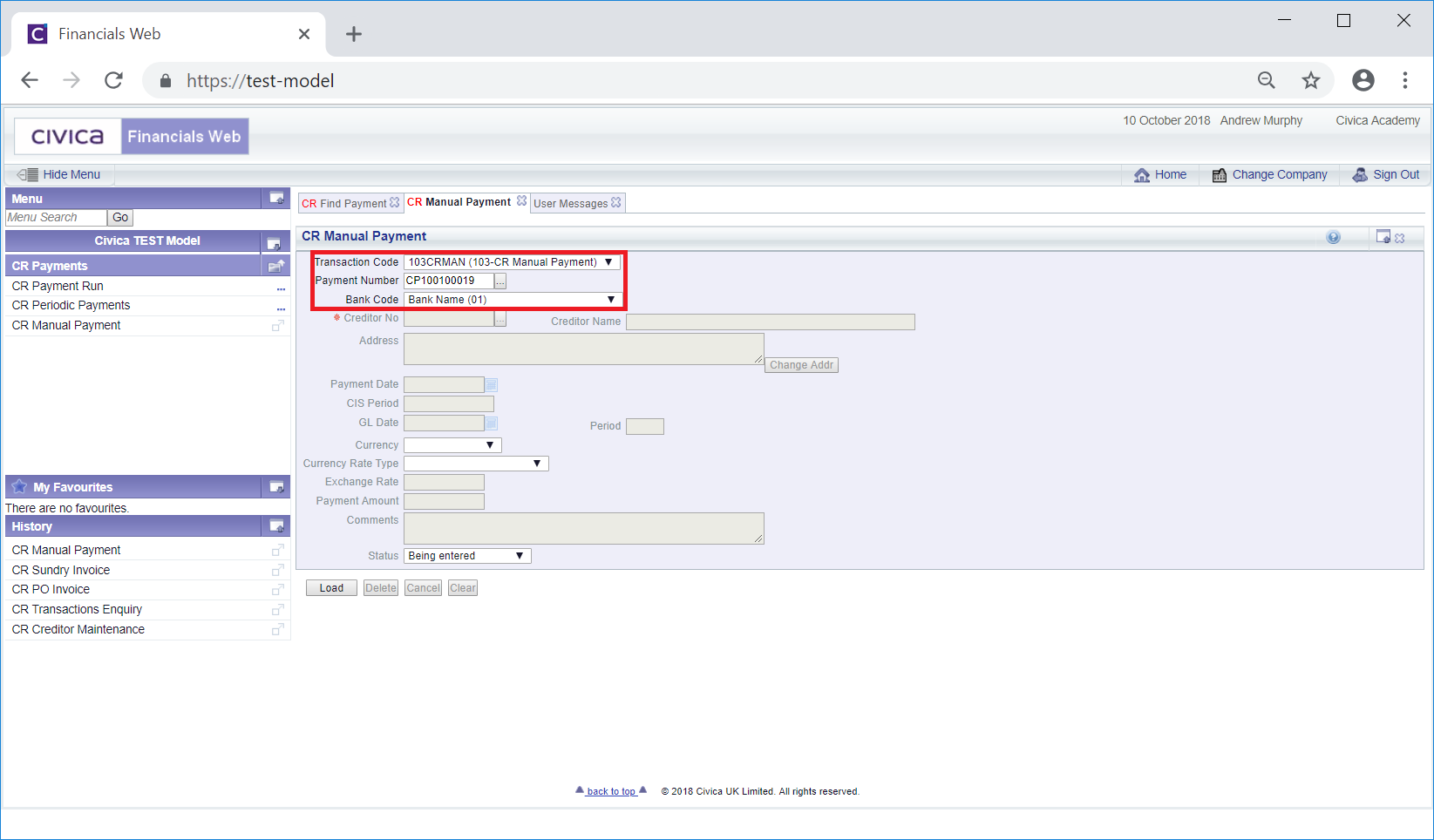Clicking on the Find Payments button, located to the right of the Payment Number field ![]() on the CR Manual Payments form, as detailed in the Maintaining Manual Payments section, will open the CR Find Payment form, which allows you to select the required Manual Payment.
on the CR Manual Payments form, as detailed in the Maintaining Manual Payments section, will open the CR Find Payment form, which allows you to select the required Manual Payment.
The CR Find Payment form will open:
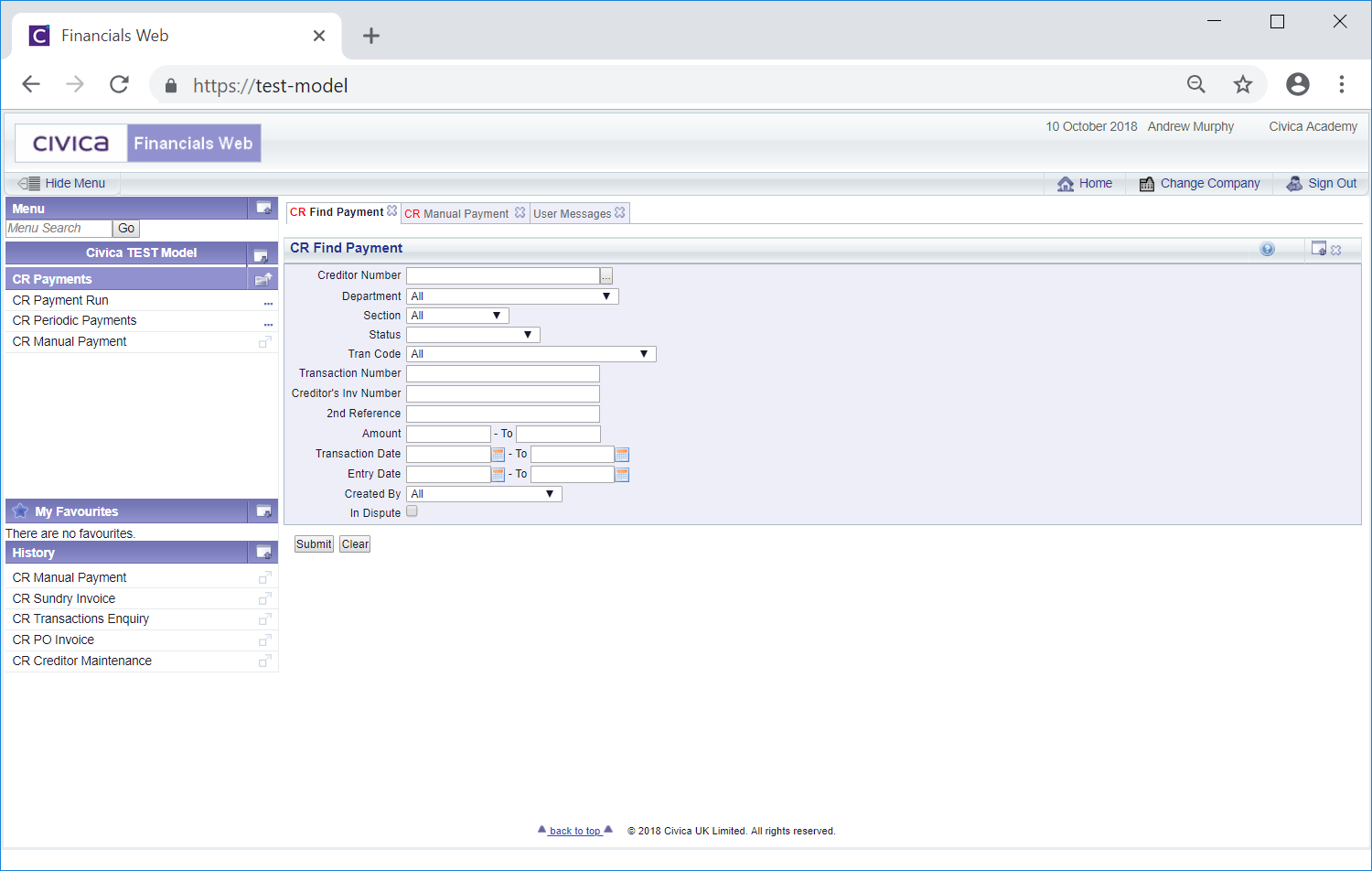
This form allows you to search for and select the required Manual Payment.
The drop-down options to the right of some of these fields provide you with further options for the search. These are:
Add the relevant search criteria to the fields on the form as required.
There is an option to add the Creditor reference to the Creditor Number field. Alternatively click on the Find Creditor button located to the right of the Creditor Number field: ![]() . This will open the CR Find Creditors form where you can search for and selected the required Creditor. This form is further detailed in the Creditor Enquiry section. Once the required Creditor has been selected, the Creditor reference will be added to the Creditor Number field in the CR Find Payment form, together with the name of the Creditor.
. This will open the CR Find Creditors form where you can search for and selected the required Creditor. This form is further detailed in the Creditor Enquiry section. Once the required Creditor has been selected, the Creditor reference will be added to the Creditor Number field in the CR Find Payment form, together with the name of the Creditor.
Clicking on the ![]() button in the CR Find Payment form will remove any search criteria added. The fields will revert to their default values allowing you to add fresh search criteria.
button in the CR Find Payment form will remove any search criteria added. The fields will revert to their default values allowing you to add fresh search criteria.
Click on the ![]() button and a Grid will be displayed at the bottom of the form with Manual Payments that meet the search criteria - if no search criteria is added all Manual Payments will be displayed in the Grid:
button and a Grid will be displayed at the bottom of the form with Manual Payments that meet the search criteria - if no search criteria is added all Manual Payments will be displayed in the Grid:
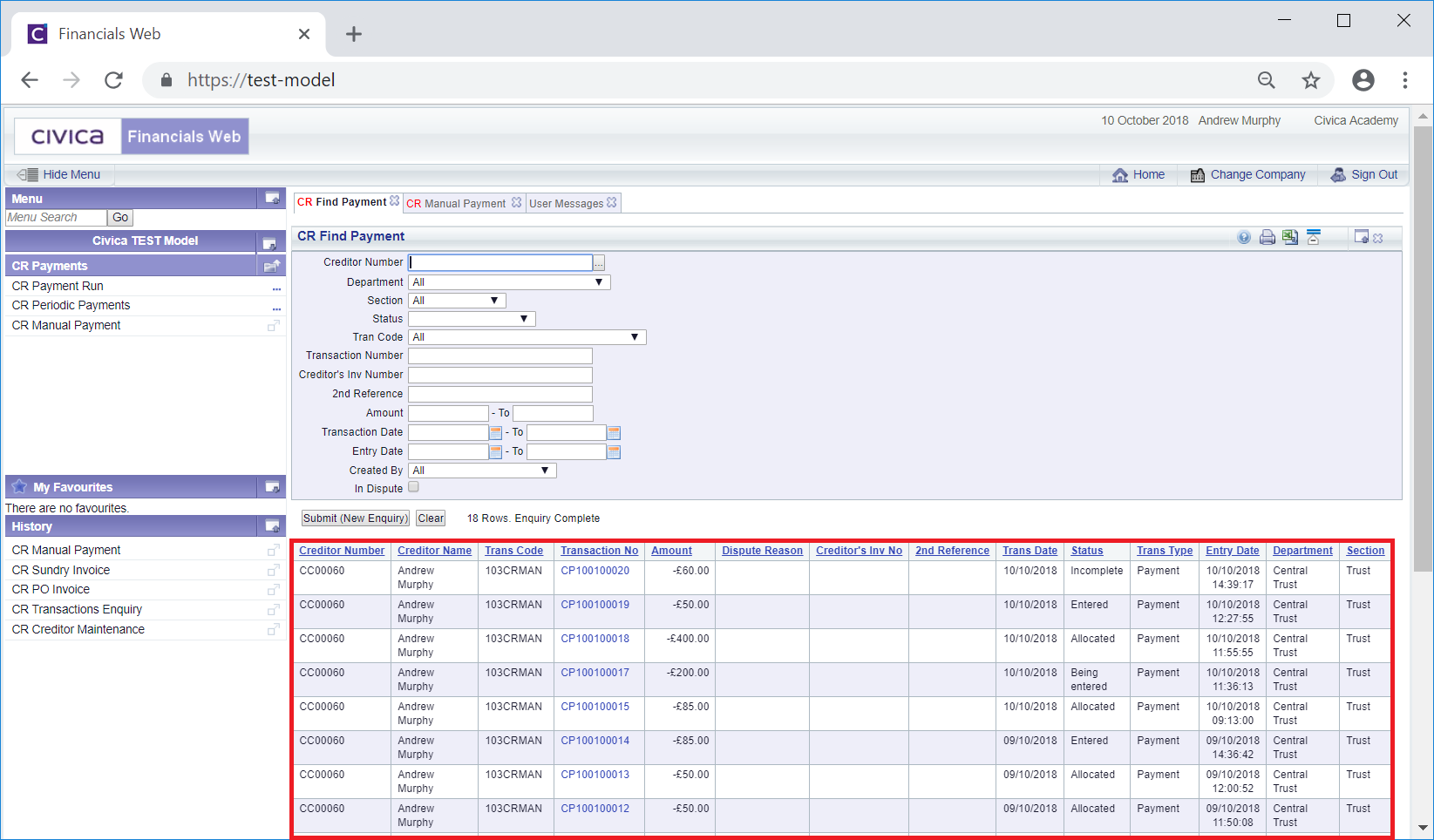
New search criteria can be added to the fields on the form and clicking on the ![]() button will refresh the Lines in the Grid with Manual Payments that meet the new search criteria.
button will refresh the Lines in the Grid with Manual Payments that meet the new search criteria.
Clicking on the ![]() button will clear the fields on the form - they will revert to their default values. It will also remove the Grid.
button will clear the fields on the form - they will revert to their default values. It will also remove the Grid.
Please note: the Status column on the Grid will display Being Entered, Entered, Incomplete or Allocated. Any Manual Payments with a Status of Allocated cannot be changed or deleted. Those with a Status of Being Entered, Entered or Incomplete can be amended and deleted.
Select the required Manual Payment by clicking on the link in the Transaction No column in the Grid:
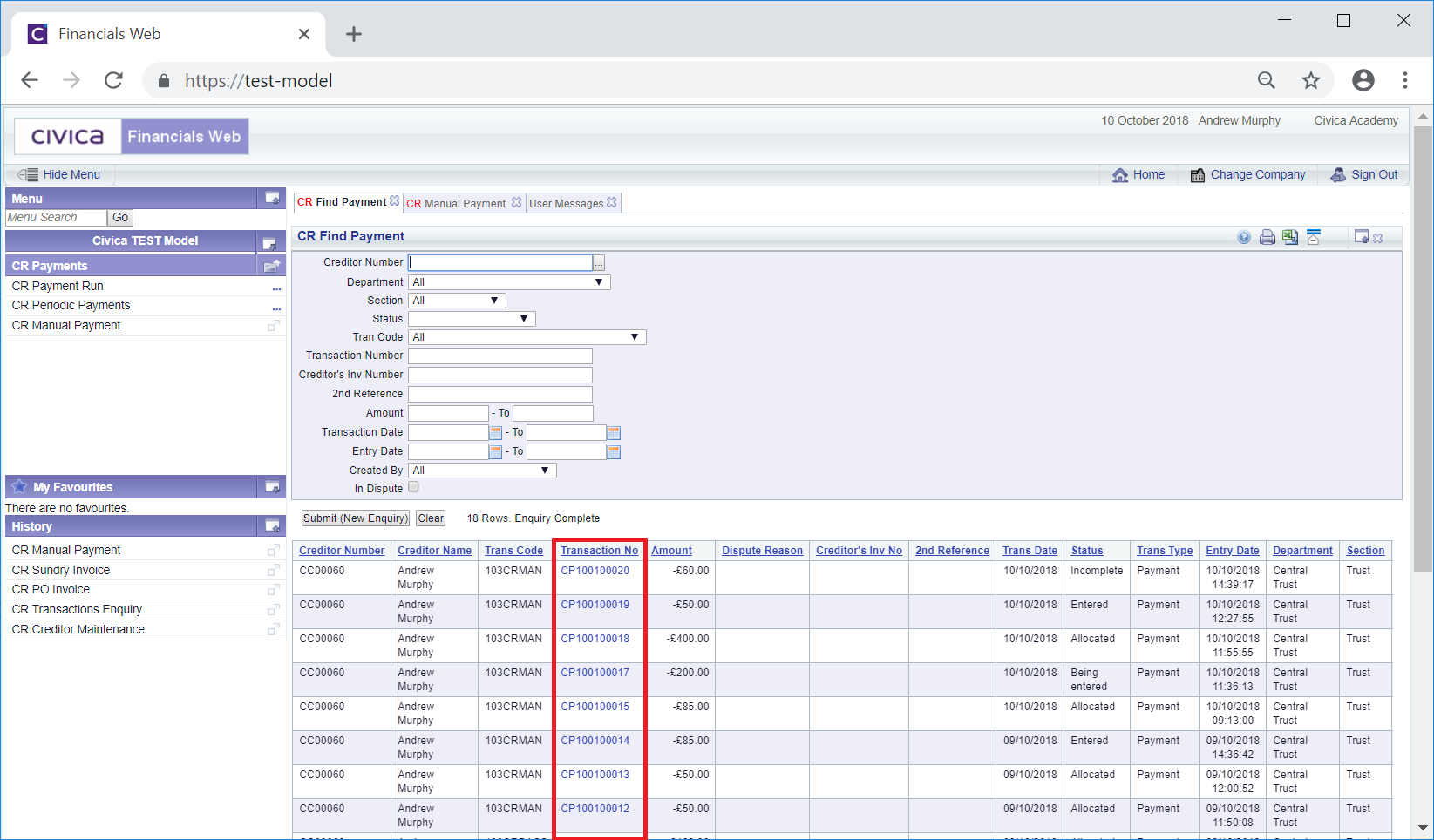
The Transaction Code, Payment Number and Bank Code of the selected Manual Payment will be added to the Transaction Code, Payment Number and Bank Code fields on the CR Manual Payment form, as detailed in the Maintaining Manual Payments section: