Clicking on the Find Analysis Level button on the Analysis Codes tab in the Grid on the GL Detail Codes Maintenance form:

as detailed in the Adding Detail Codes section, will allow you to search for and select the required Level that the Detail Code is to be added to Level.
The GL Find Details Levels form will open:

Add search criteria to the fields on the form.
Clicking on the ![]() button will remove any search criteria added to the form allowing you to add fresh search criteria.
button will remove any search criteria added to the form allowing you to add fresh search criteria.
Click on the ![]() button and a Grid will be displayed at the bottom of the form with Levels that meet the search criteria - if no search criteria is added all available Levels will be displayed in the Grid:
button and a Grid will be displayed at the bottom of the form with Levels that meet the search criteria - if no search criteria is added all available Levels will be displayed in the Grid:
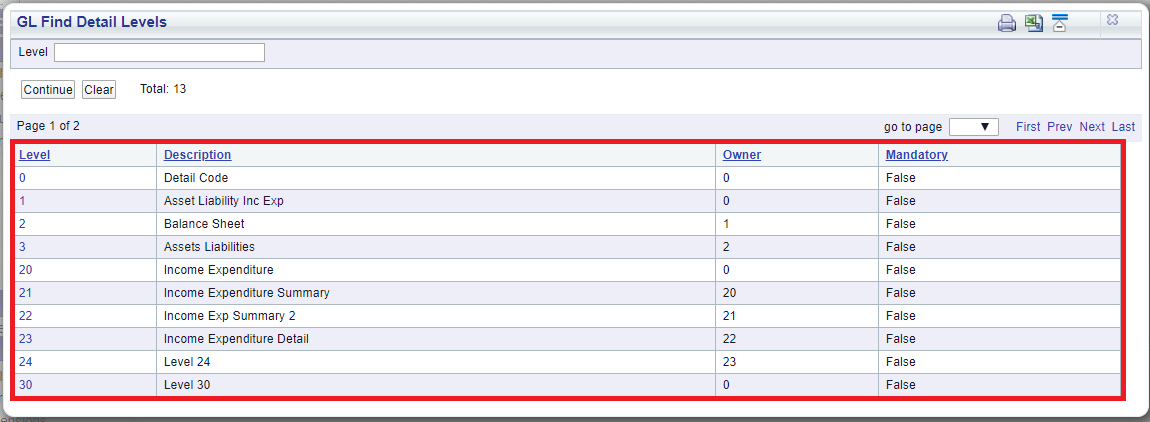
Clicking on the ![]() button will remove the Grid as well as any search criteria that has been added to the form, allowing you to add fresh search criteria.
button will remove the Grid as well as any search criteria that has been added to the form, allowing you to add fresh search criteria.
Where a ![]() button is displayed, further pages will be available - click on this button to go to the next page.
button is displayed, further pages will be available - click on this button to go to the next page.
A ![]() button will be displayed where there is only one page. Where there are multiple pages this button will be displayed on the last page. When this button is displayed adding new search criteria to the fields on the form and clicking on this button will refresh the Grid with Levels that meet the new search criteria.
button will be displayed where there is only one page. Where there are multiple pages this button will be displayed on the last page. When this button is displayed adding new search criteria to the fields on the form and clicking on this button will refresh the Grid with Levels that meet the new search criteria.
Select the relevant Level by clicking the link in the Level column in the Grid:
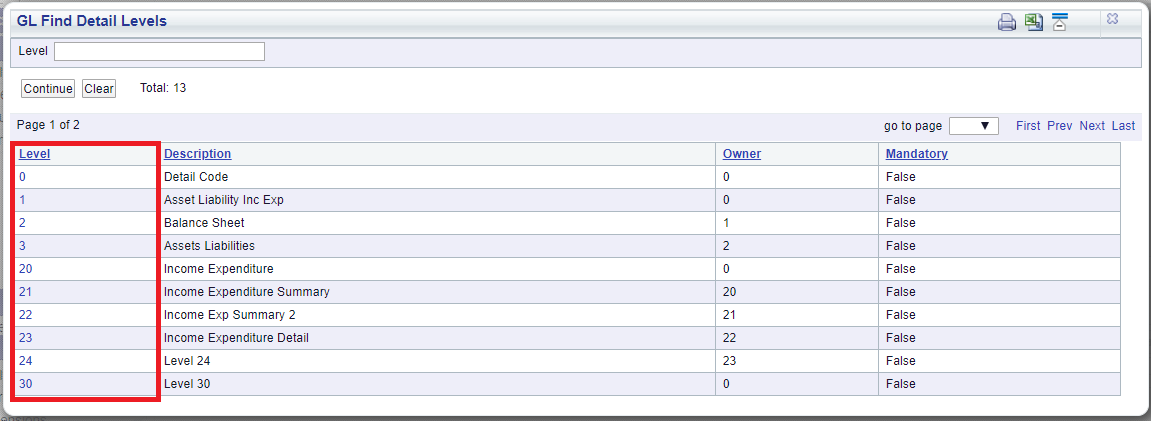
The details of the selected Level will be loaded onto the Analysis Code tab in the Grid on the GL Detail Code Maintenance form, as detailed in the Adding Detail Codes section.