You can search for, select and view Assets via the AM Find Assets (Including Child Items) form, which can be accessed by selecting the Financials option on the Financials Web Main Menu:
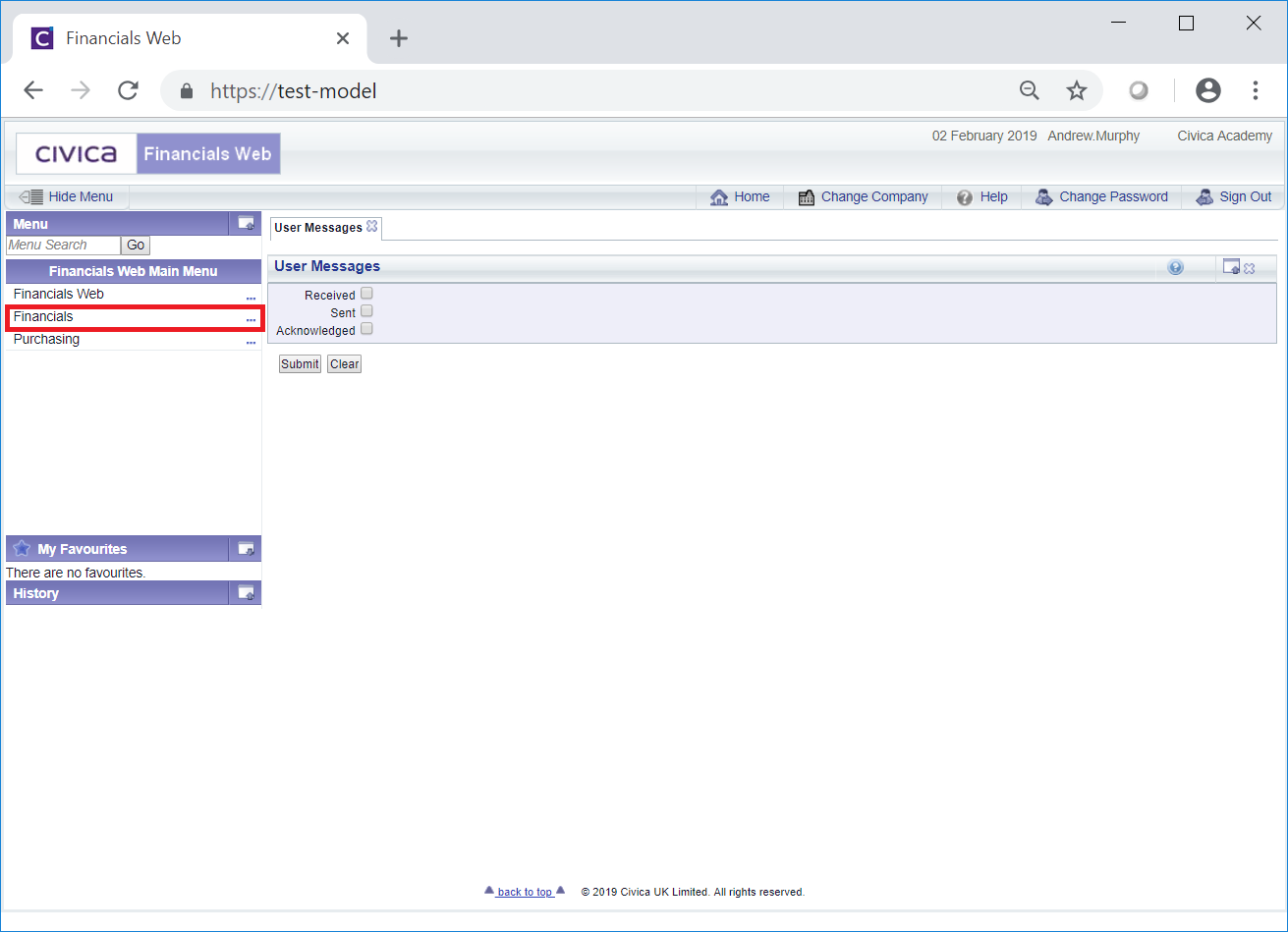
Then the Asset Management menu option:

Then the AM Asset Maintenance menu option:
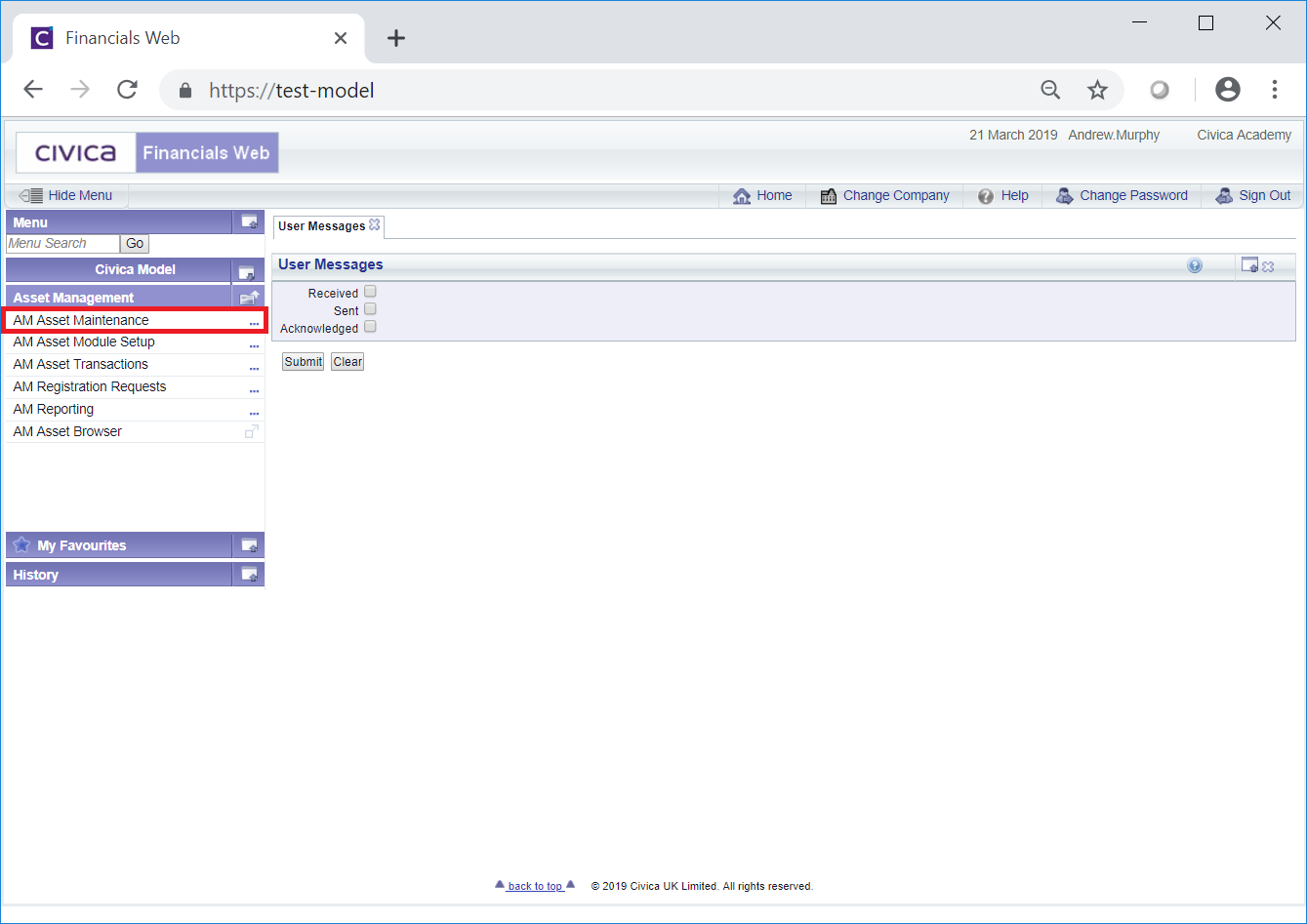
Then the AM Find Assets menu option:

The AM Find Assets (Including Child Items) form will open:
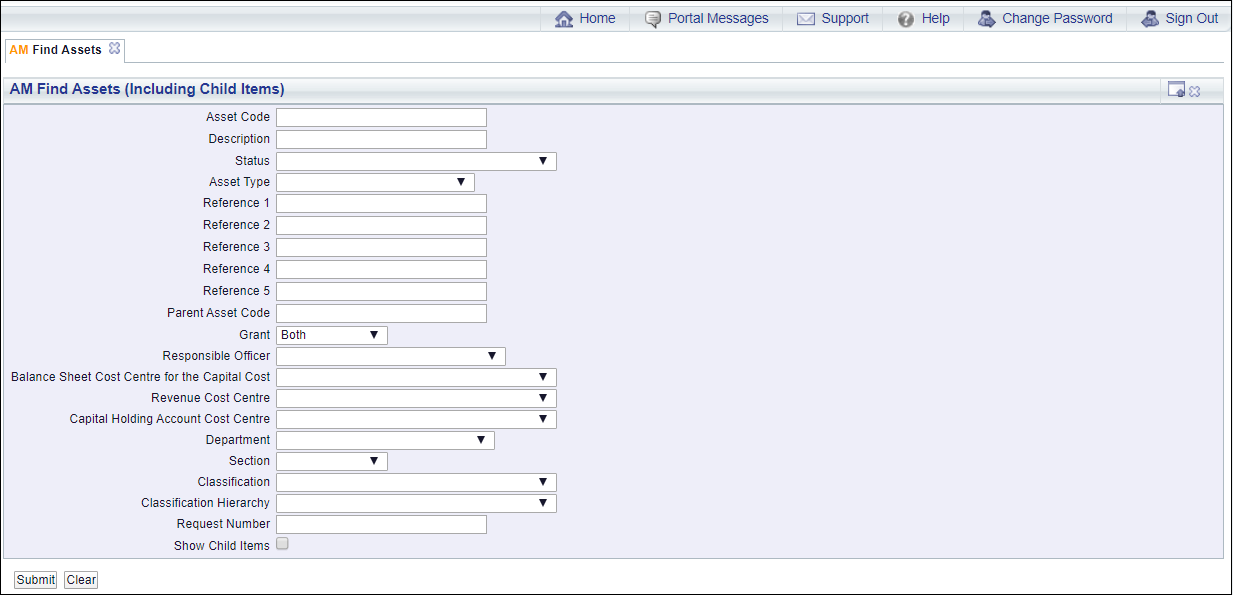
Add search criteria to the fields on the form. If you do not wish to include Child items, make sure that the  option is not selected.
option is not selected.
Clicking on the ![]() button will remove any search criteria added to the form allowing you to add fresh search criteria.
button will remove any search criteria added to the form allowing you to add fresh search criteria.
Click on the ![]() button and a Grid will be displayed at the bottom of the form displaying Assets that meet the search criteria - if no search criteria is added all available Assets will be displayed in the Grid:
button and a Grid will be displayed at the bottom of the form displaying Assets that meet the search criteria - if no search criteria is added all available Assets will be displayed in the Grid:
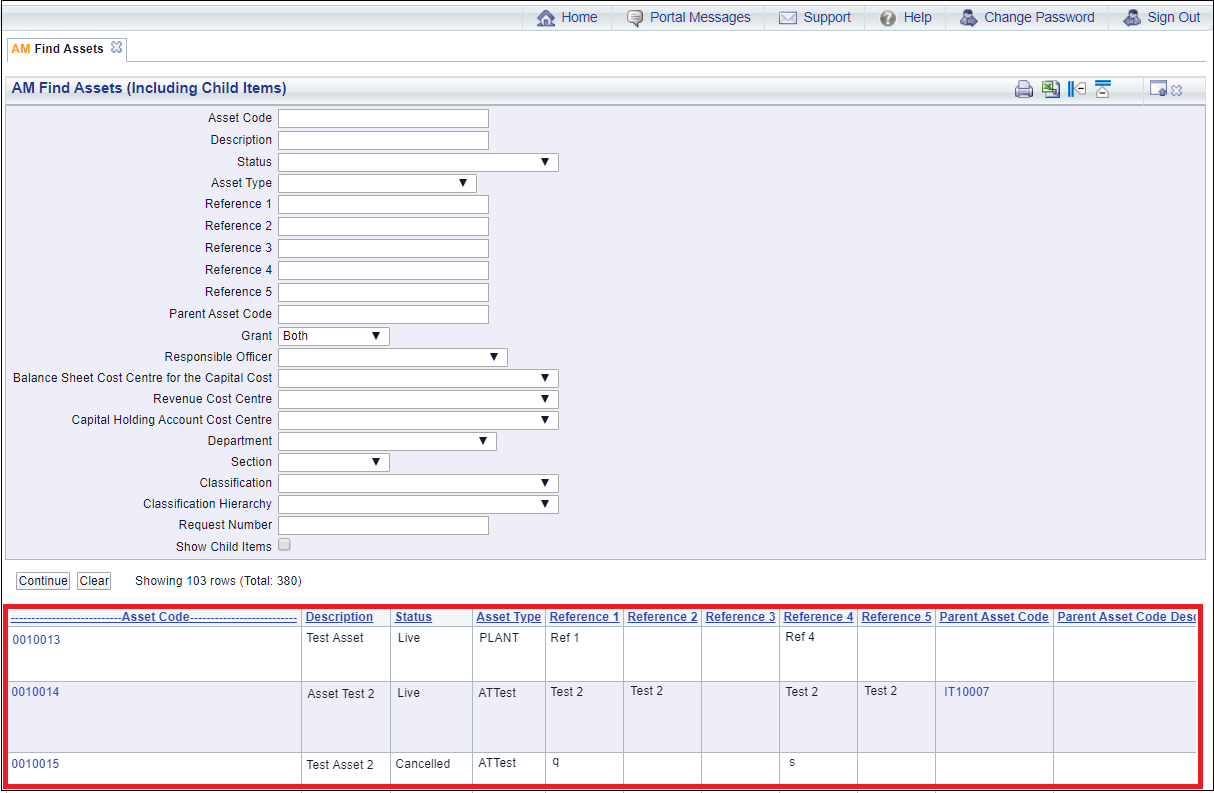
Where the  option is selected, the Child of the Asset, if any, will be displayed immediately underneath that Asset in the Grid:
option is selected, the Child of the Asset, if any, will be displayed immediately underneath that Asset in the Grid:
![]()
Clicking on the ![]() button will remove the Grid as well as any search criteria added to the form, allowing you to add fresh search criteria.
button will remove the Grid as well as any search criteria added to the form, allowing you to add fresh search criteria.
If a ![]() button is displayed, further pages will be available - click on this button to go to the next page.
button is displayed, further pages will be available - click on this button to go to the next page.
A ![]() will be displayed if there is only one page. Where there are multiple pages this button will be displayed on the last page. When this button is displayed adding new search criteria to the fields on the form and clicking on this button will refresh the Grid with Assets that meet the new search criteria.
will be displayed if there is only one page. Where there are multiple pages this button will be displayed on the last page. When this button is displayed adding new search criteria to the fields on the form and clicking on this button will refresh the Grid with Assets that meet the new search criteria.
Select the relevant Asset, including any Child Asset, by clicking on the link in the Asset Code column in the Grid:

Alternatively select the Parent Asset by clicking on the link in the Parent Asset Code column:
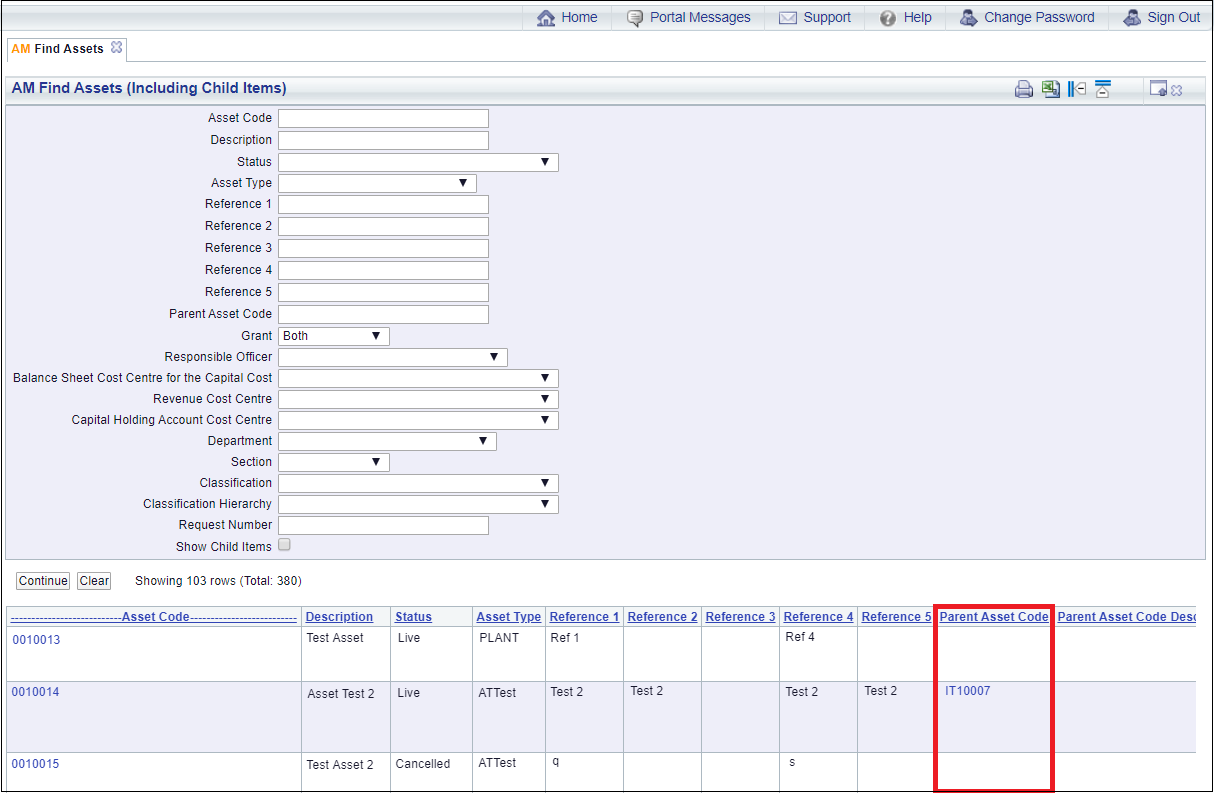
The AM Asset Maintenance form will open providing details of the selected Asset:
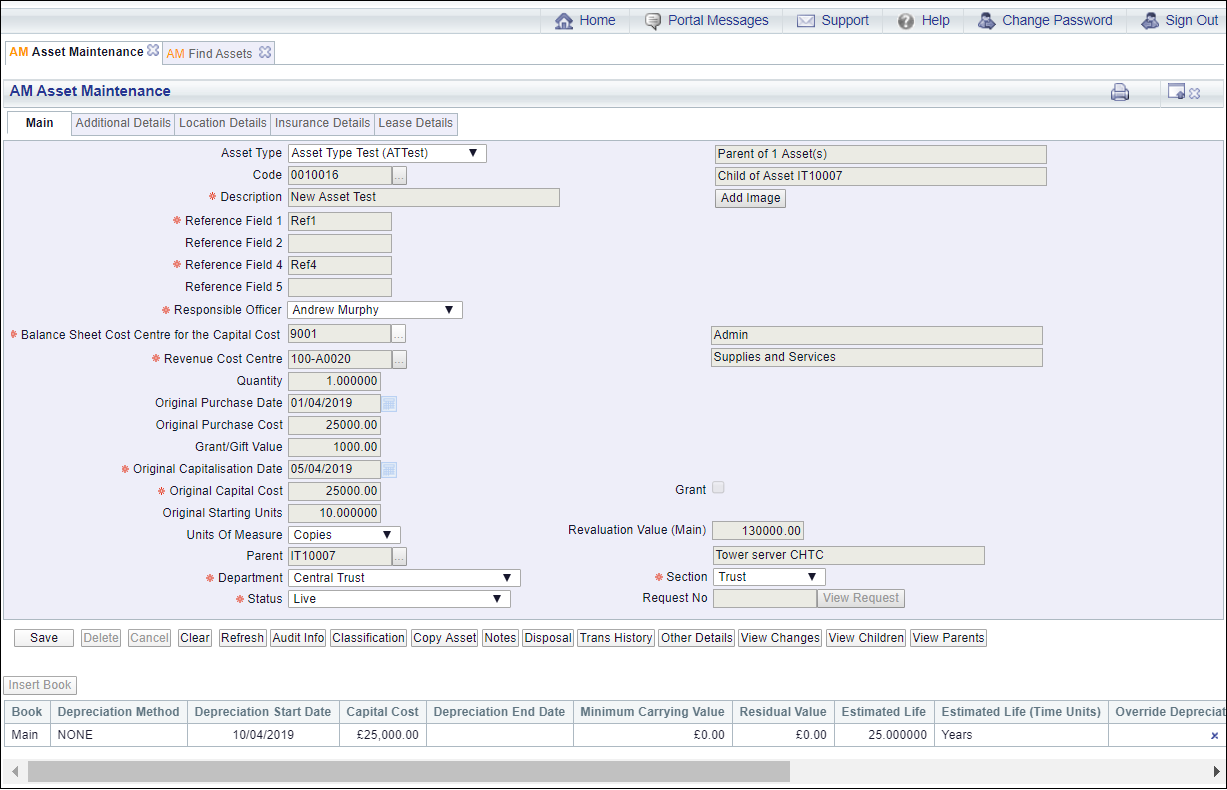
The details of the Asset can be amended but this will depend on the status of the Asset. Statuses are further detailed in the Asset Statuses section and the amending Assets are further detailed in the Amending Assets section.