Clicking on the Find Request button next to the Request Number field,  , on the AM Registration Request form, as detailed in the Create Assets from Asset Registration Requests section, will allow you to search for and select the required Asset Registration Request.
, on the AM Registration Request form, as detailed in the Create Assets from Asset Registration Requests section, will allow you to search for and select the required Asset Registration Request.
The AM Find Requests form will open:

Add search criteria to the fields on the form.
Clicking on the ![]() button will remove any search criteria added to the form allowing you to add fresh search criteria.
button will remove any search criteria added to the form allowing you to add fresh search criteria.
Click on the ![]() button and a Grid will be displayed at the bottom of the form displaying Asset Registration Requests that meet the search criteria - if no search criteria is added all available Asset Registration Requests will be displayed in the Grid:
button and a Grid will be displayed at the bottom of the form displaying Asset Registration Requests that meet the search criteria - if no search criteria is added all available Asset Registration Requests will be displayed in the Grid:
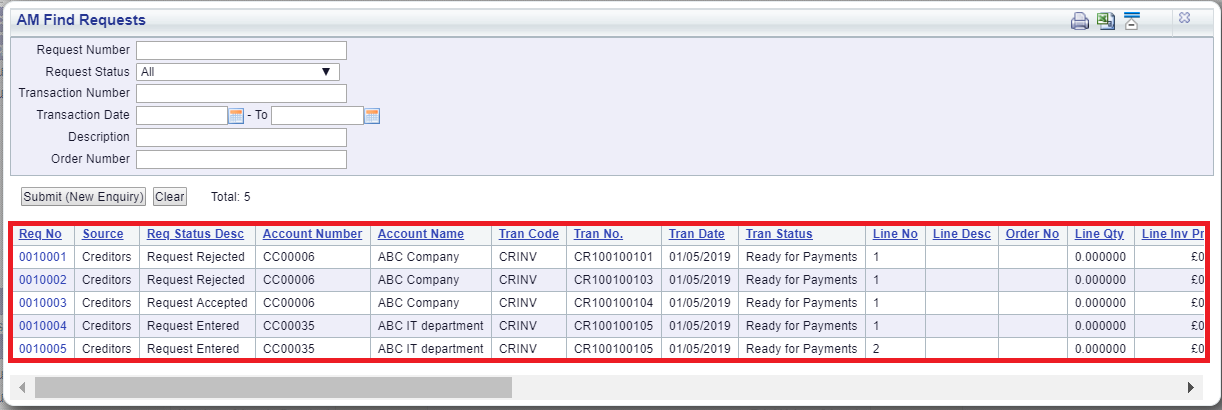
Clicking on the ![]() button will remove the Grid as well as any search criteria added to the form, allowing you to add fresh search criteria.
button will remove the Grid as well as any search criteria added to the form, allowing you to add fresh search criteria.
If a ![]() button is displayed, further pages will be available - click on this button to go to the next page.
button is displayed, further pages will be available - click on this button to go to the next page.
A ![]() will be displayed if there is only one page. Where there are multiple pages this button will be displayed on the last page. When this button is displayed adding new search criteria to the fields on the form and clicking on this button will refresh the Grid with Asset Registration Requests that meet the new search criteria.
will be displayed if there is only one page. Where there are multiple pages this button will be displayed on the last page. When this button is displayed adding new search criteria to the fields on the form and clicking on this button will refresh the Grid with Asset Registration Requests that meet the new search criteria.
Select the required Asset Registration Request by clicking the link in the Req No column in the Grid:
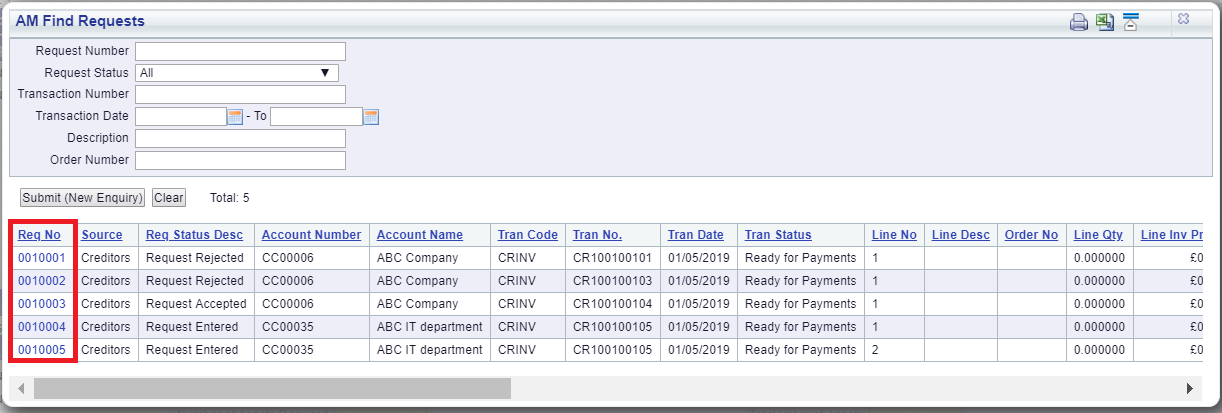
The form that will open will be dependant on the Status of the selected Asset Registration Request.
Where the Asset Registration Request is still outstanding, i.e. it has a Status description of Request Entered, the details of the Request will be added to the AM Registration Request form, where the Request can be amended, accepted or rejected. Where accepted an Asset will be created from the Request. This form is further detailed in the Viewing Asset Registration Requests section.
Where the Asset Registration Request has been dealt with, i.e. it has a status description of Request Accepted or Request Rejected, the AM Registration Request (Readonly) form, will open providing further details of the Request.