The Main tab contains the following amendable fields (mandatory fields are notated with a red asterisk *):
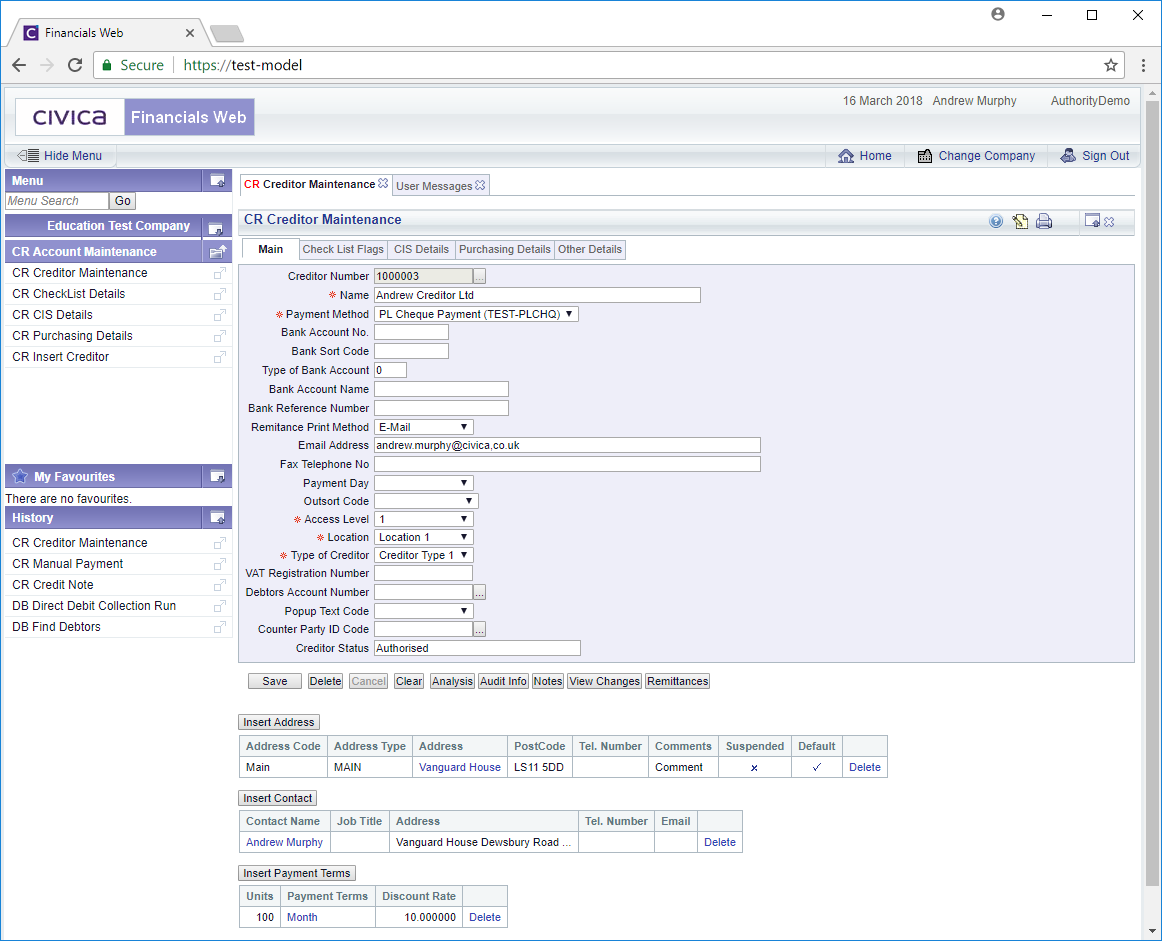
- Title: The title of the Debtor, e.g. Mr, Mrs. Miss, Ms, Doctor, Sir, Lady etc, if the Debtor is a person
- First Name: The first name of the Debtor, if appropriate
- Last Name: The last name or surname of the Debtor, if appropriate
- Other Name: If the Debtor is an organisation rather than a person, the name of the organisation.
- Location: The Debtor's location
- Type of Debtor: The type of Debtor. The options are: Lettings; Local Authority; Students; Trust/School
- Access Level: This field is normally utilised when the Debtor has gone out of business or has not been used for a substantial period. Selecting 0 will make the Debtor available to all users, selecting 1 will hide the Debtor so they no longer available to users, e.g. in search results.
- Trust Ref 1: This is a site definable field, so may be different in your version of the Debtor's module
- School Ref 1: This is a site definable field, so may be different in your version of the Debtor's module
- Status: This will display Authorised
Also on the Main tab you can:
Other buttons on the Main tab include the following:
 : Clicking on this button will save any changes made to the Main tab.
: Clicking on this button will save any changes made to the Main tab. : Clicking on this button will delete the record but only where there are no open items for the Debtor.
: Clicking on this button will delete the record but only where there are no open items for the Debtor. : Clicking on this will return you to the original DB Debtor Maintenance form where you can search for a Debtor or create a new Debtor via the
: Clicking on this will return you to the original DB Debtor Maintenance form where you can search for a Debtor or create a new Debtor via the  button. Any unsaved changes will be lost.
button. Any unsaved changes will be lost. : This option will allow you to add a Direct Debit mandate to the Debtor.
: This option will allow you to add a Direct Debit mandate to the Debtor. : Clicking on this button will allow you to add additional Analysis Codes.
: Clicking on this button will allow you to add additional Analysis Codes. : Clicking on this button will allow you to view Debtor documents that have been printed.
: Clicking on this button will allow you to view Debtor documents that have been printed. : Clicking on this button will provide Audit details for the Debtor. This is further detailed in the Audit Info section.
: Clicking on this button will provide Audit details for the Debtor. This is further detailed in the Audit Info section. : Clicking on this button will allow you to add a note to the Debtor or view existing notes. If there is an existing note for the Debtor the button will be displayed as
: Clicking on this button will allow you to add a note to the Debtor or view existing notes. If there is an existing note for the Debtor the button will be displayed as  . Notes are further detailed in the Notes section.
. Notes are further detailed in the Notes section. : Clicking on this button will open a new window summarising the changes made for the Creditor. Further details are provided in the View Changes section.
: Clicking on this button will open a new window summarising the changes made for the Creditor. Further details are provided in the View Changes section.
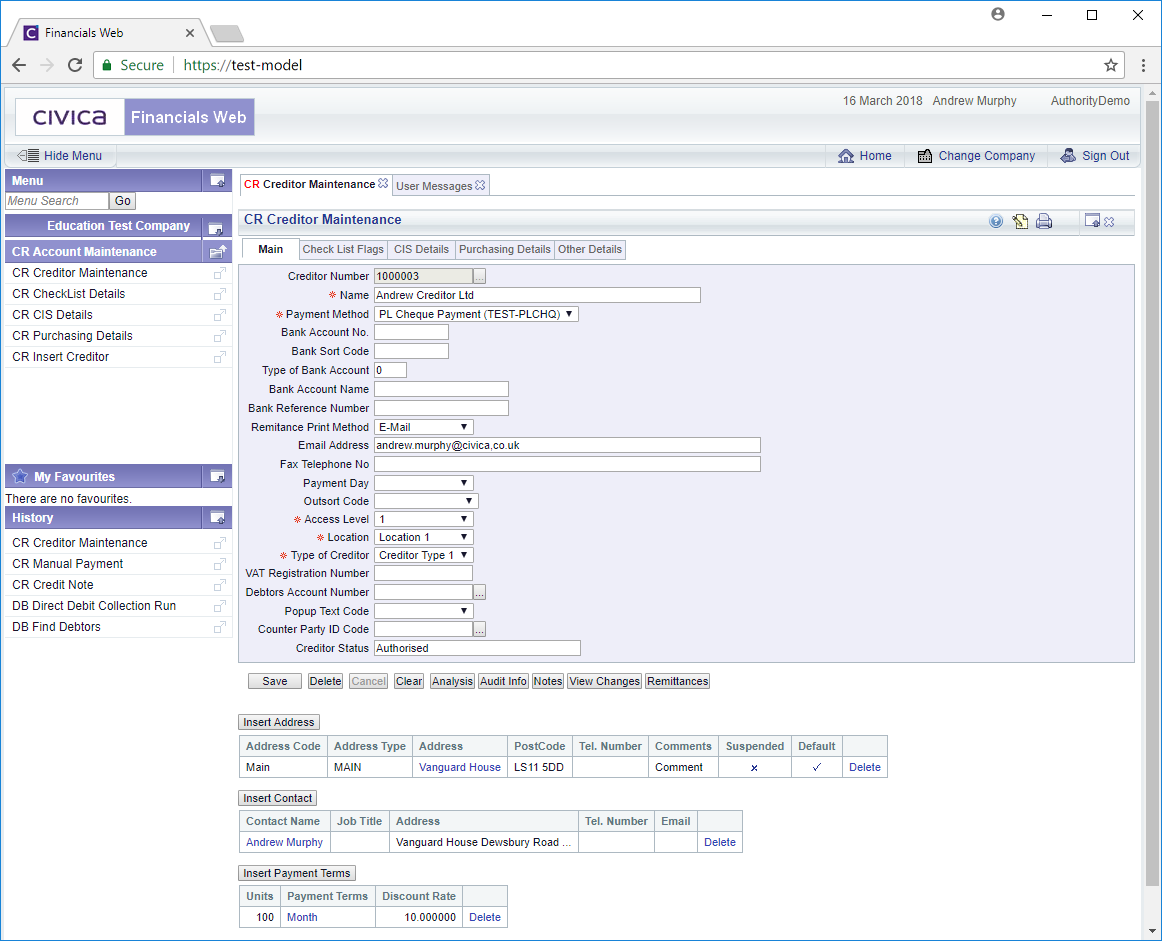
 . Notes are further detailed in the Notes section.
. Notes are further detailed in the Notes section.