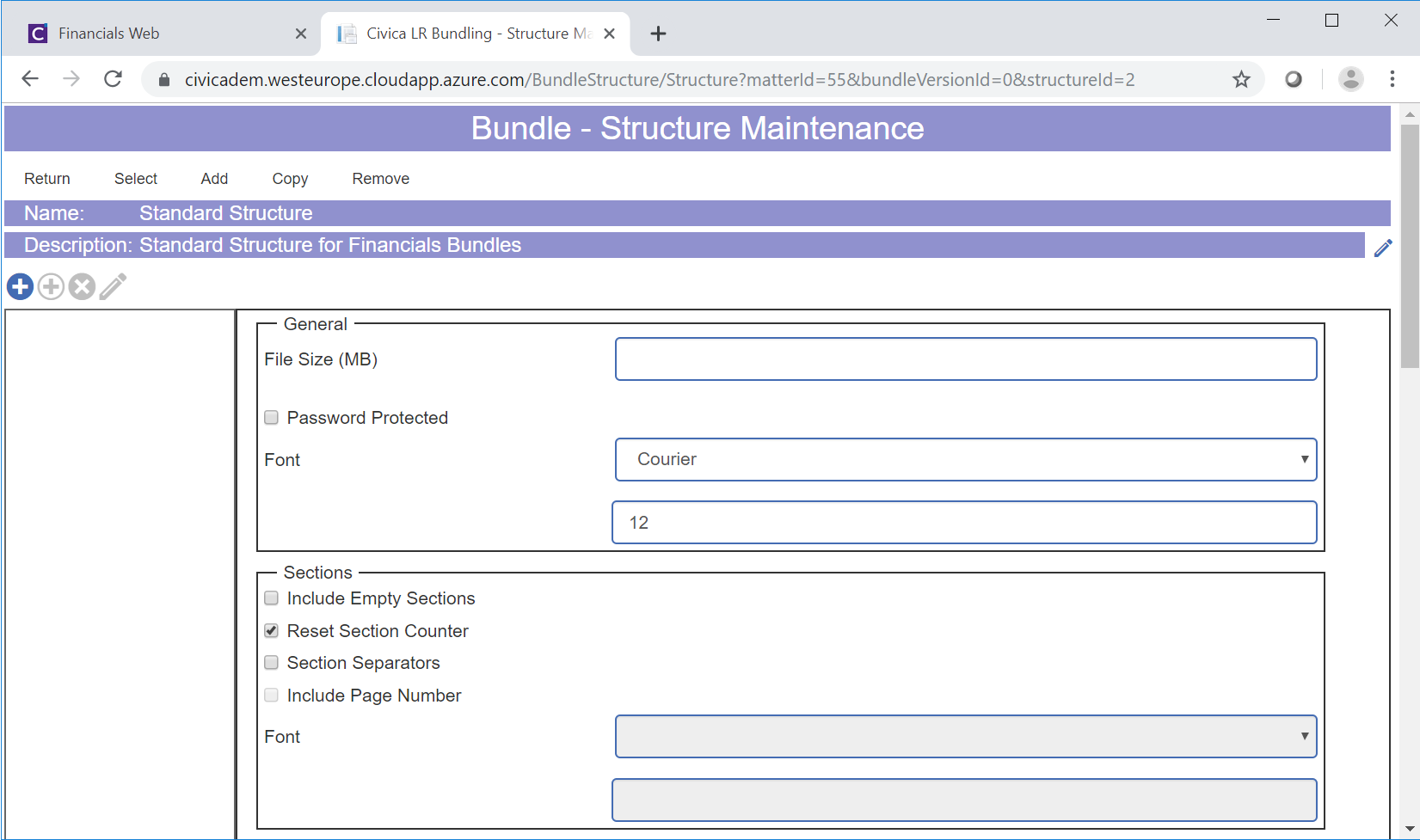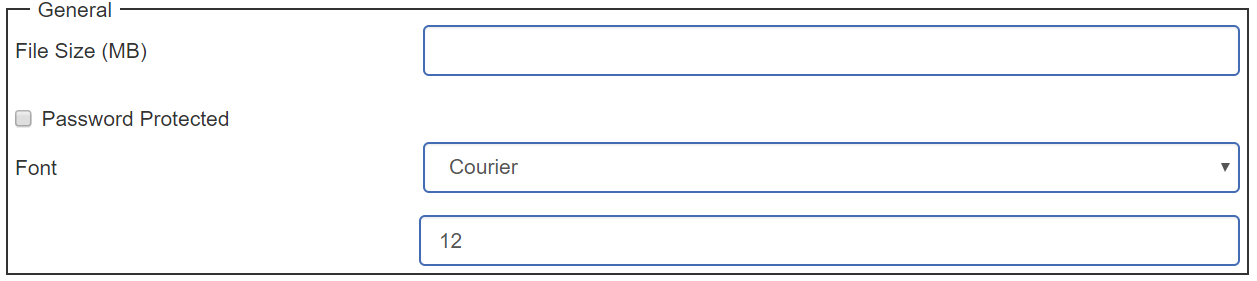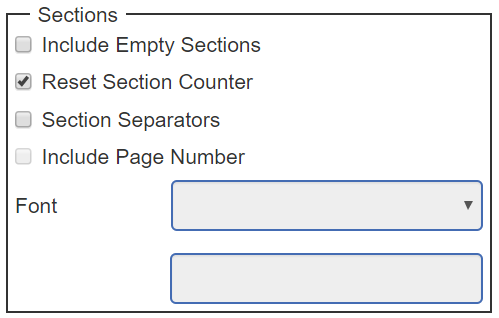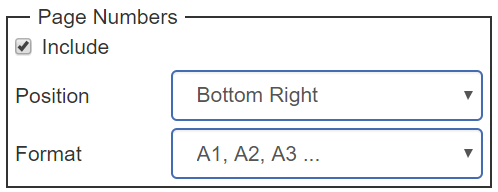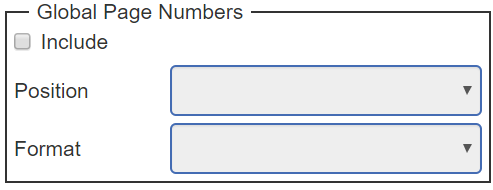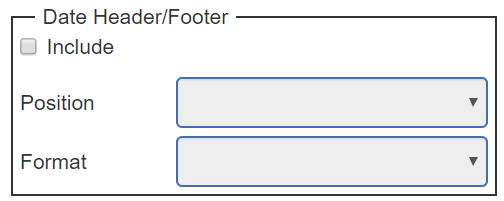When a Bundle is created they will required a Structure and these are created by clicking on the Menu option on the Bundle form:
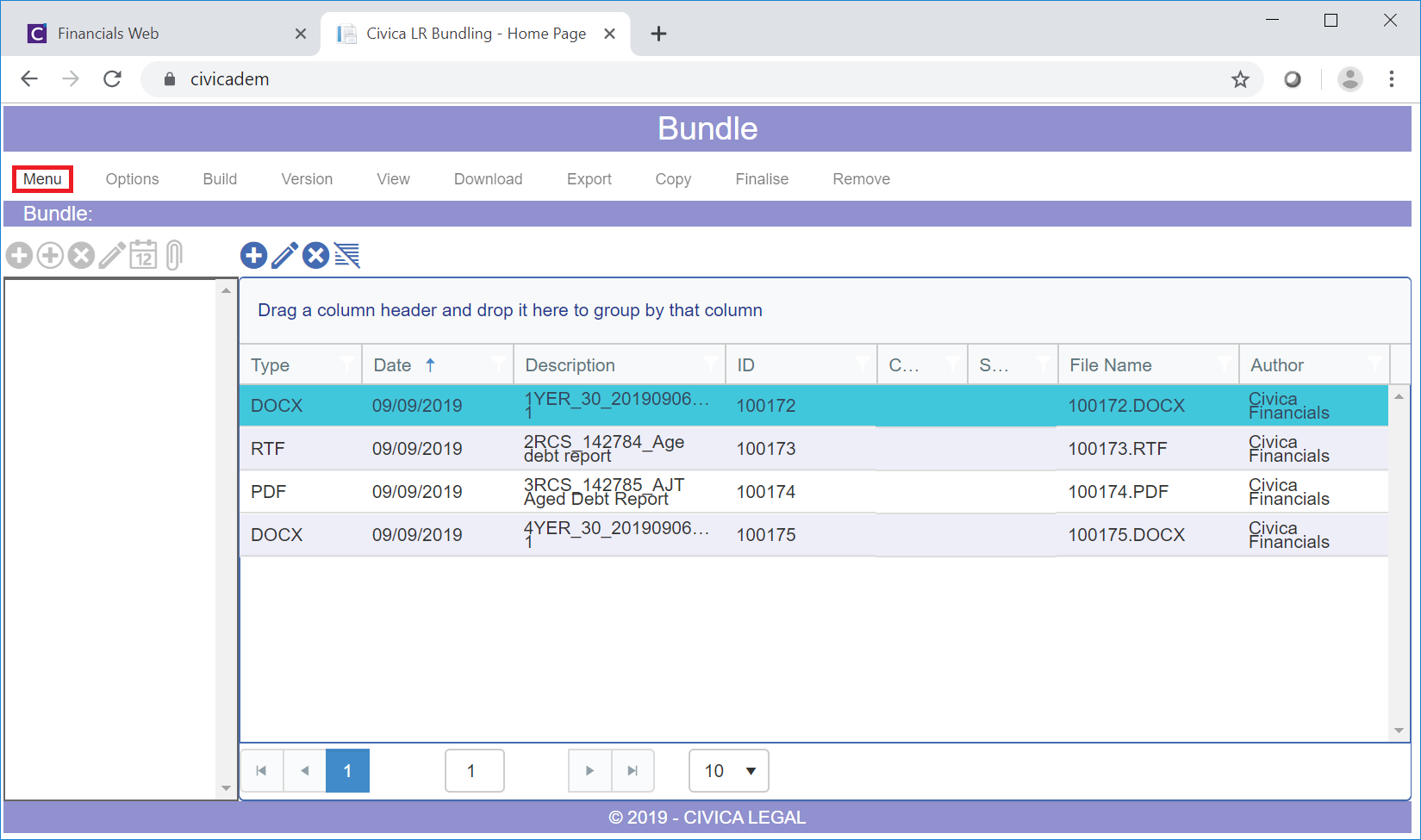
Then clicking on the Structures menu option:

The Bundle - Structure Maintenance form will open:
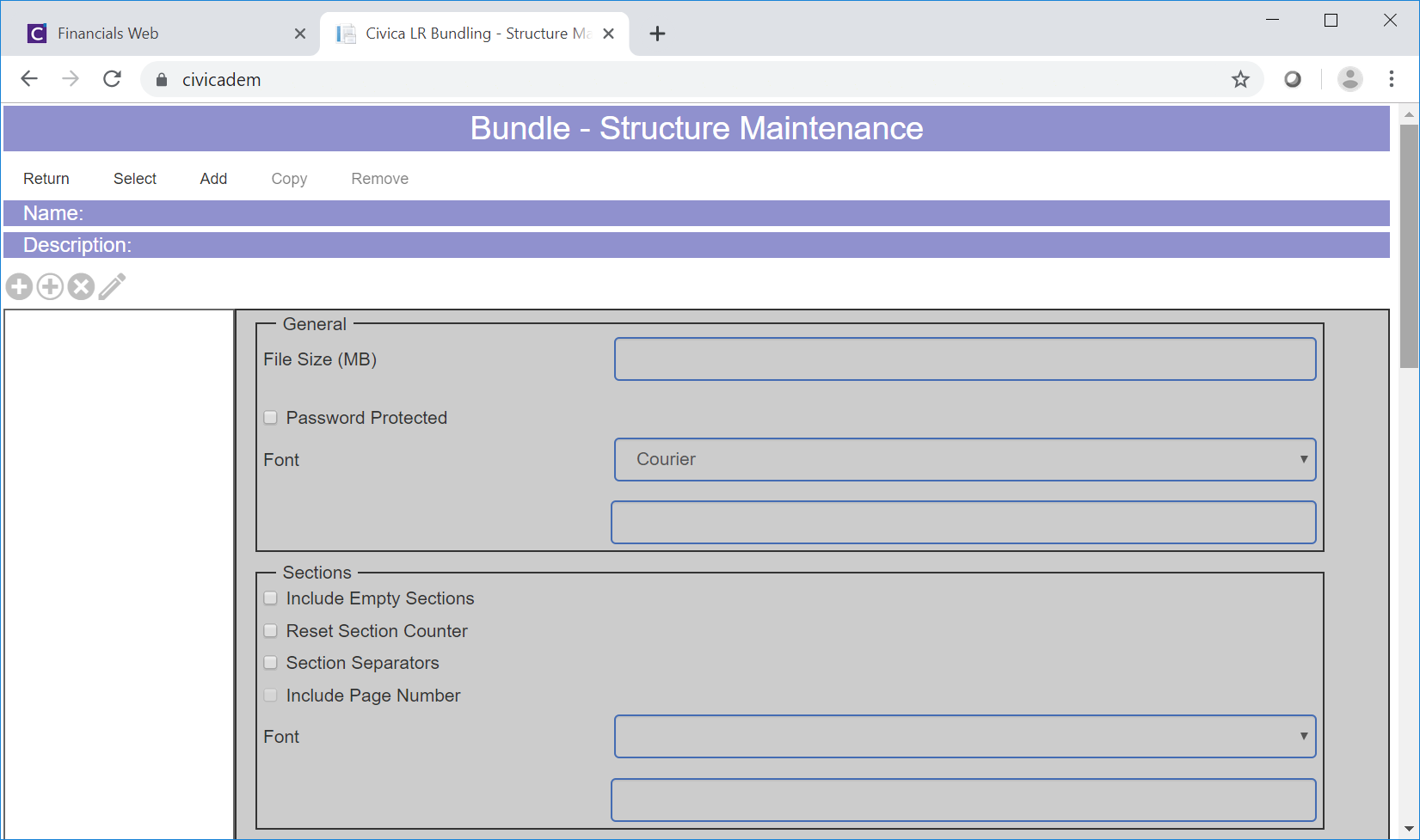
Click on the Add option at the top of the form:
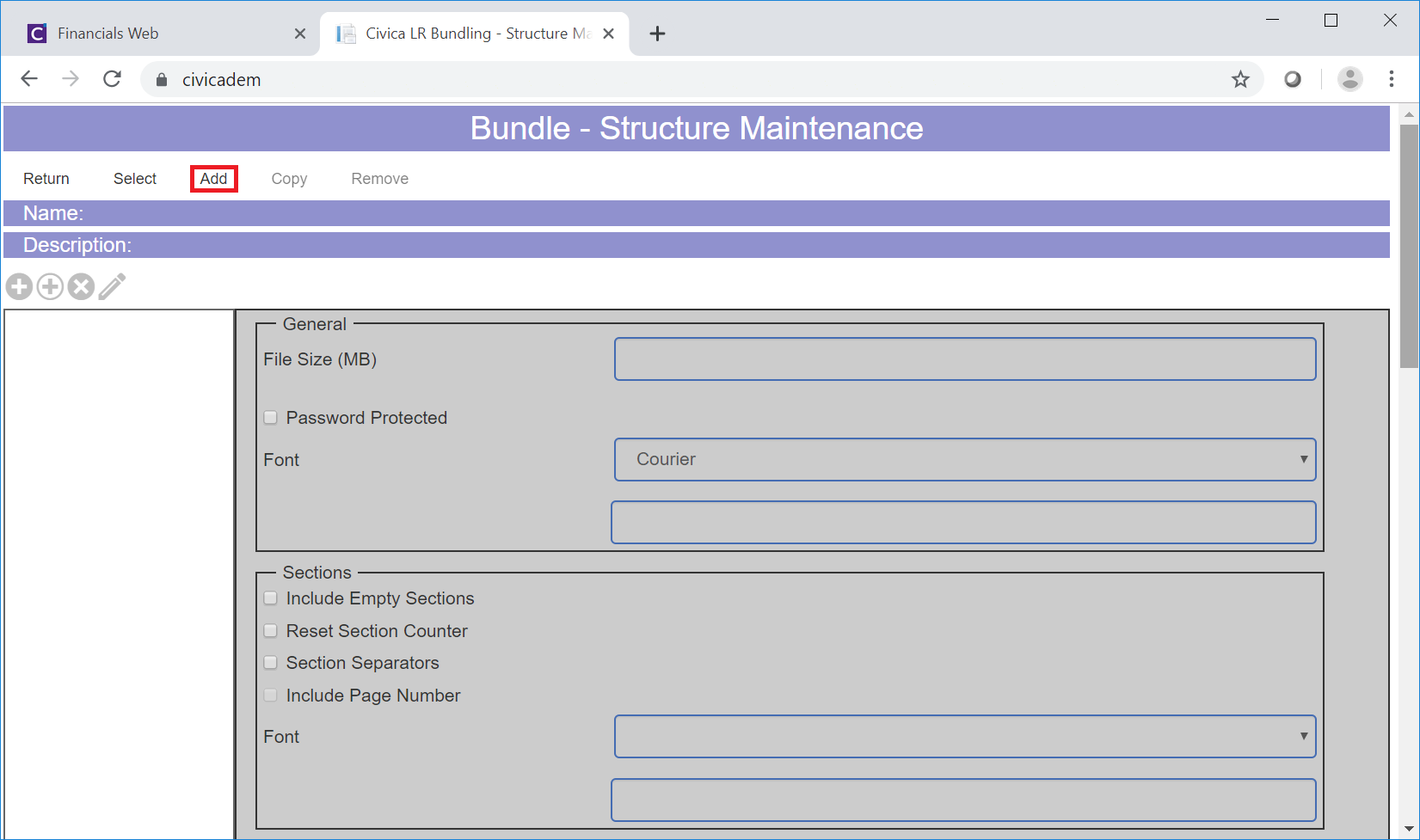
The Add Bundle Structure form will open:
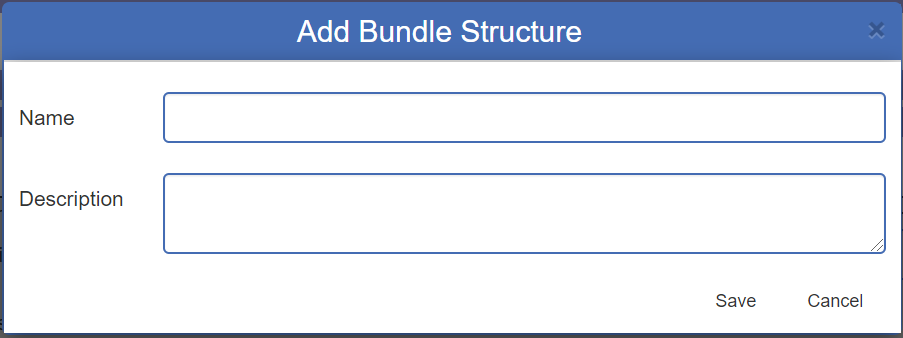
Add details to the fields on the form as follows:
- Name: Add a name for the Structure to this field
- Description: Add a description for the Structure to this field.
Clicking on  will close the form and you will be returned to the Bundle - Structure Maintenance form with no changes made,
will close the form and you will be returned to the Bundle - Structure Maintenance form with no changes made,
Click on the  will close the form and you will be returned to the Bundle - Structure Maintenance form with the name and description added to the form. Other fields and options on the form will also become available:
will close the form and you will be returned to the Bundle - Structure Maintenance form with the name and description added to the form. Other fields and options on the form will also become available:
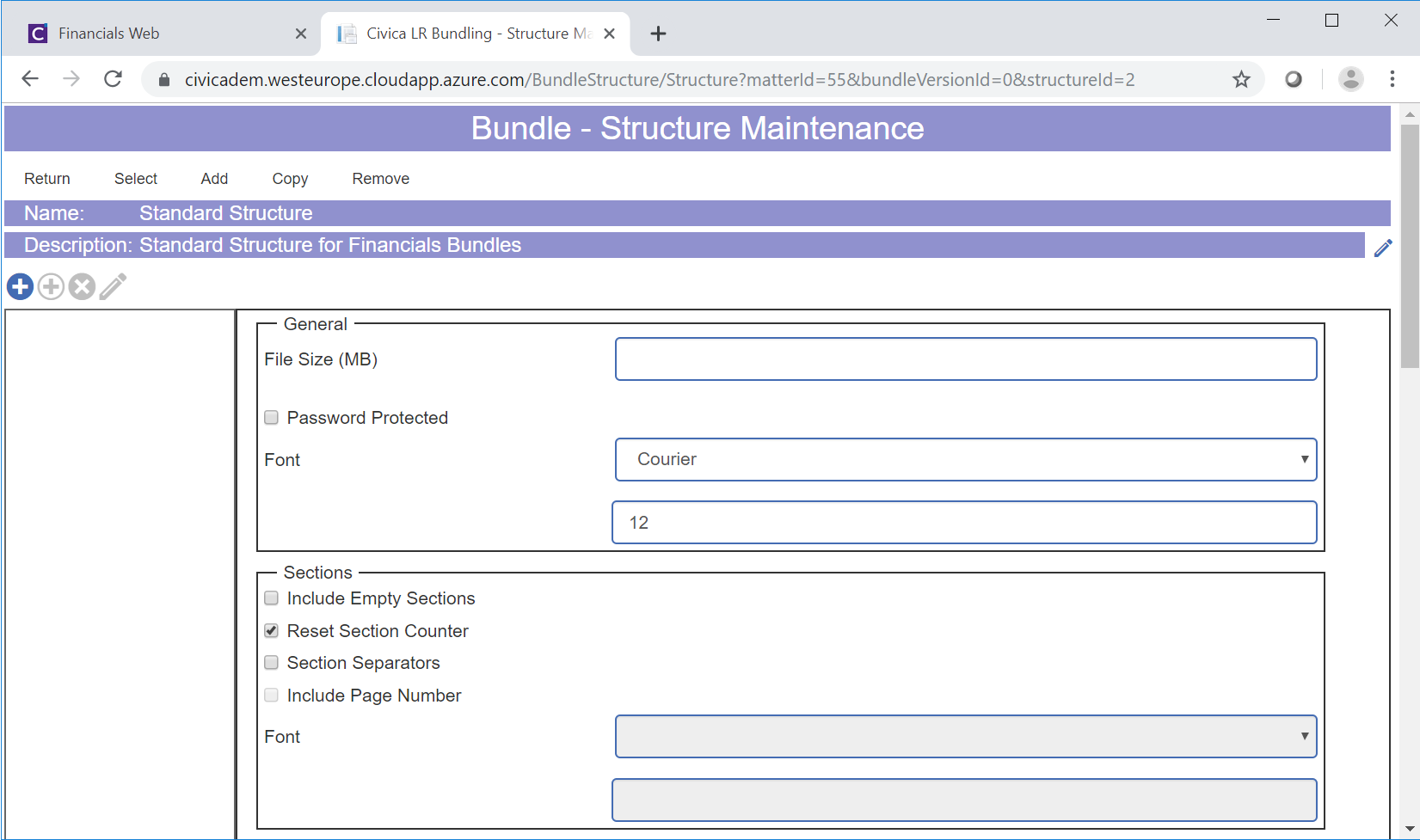
This form has the following sections:
- General: This section has the following fields:
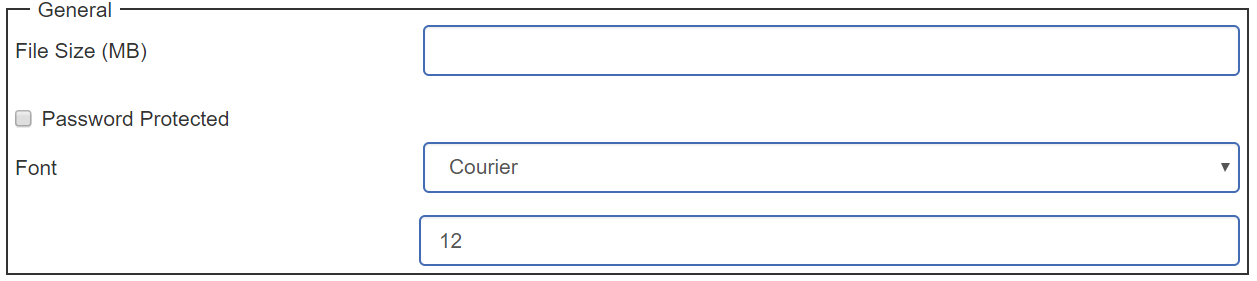
These are:
- File Size (MB): This field can be utilised where there is a restriction on the size of file that you can hold or save to your network. Where the Bundle is within this limit, this field should be left blank. Where the Bundle exceeds this limit, adding it to the field will result in the Bundle being split into separate files up to this limit when it is being saved to your network.
- Password Protected: Select this option where you want a password to be provided for when the Bundle is being built, as detailed in the Creating Bundles section and Viewing/Amending Bundles section, and when opened from within your network.
- Font: This will define the overall font for the documents added to the Bundle.
- Section: This contains the following fields:
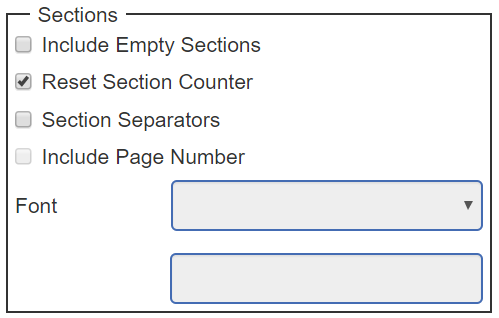
Structures can define Sections within the Bundle that contains certain documents, for example a Footer section to include any footer documents.
Sections are further detailed in Sections.
- Page Numbers: This section has the following option and fields:
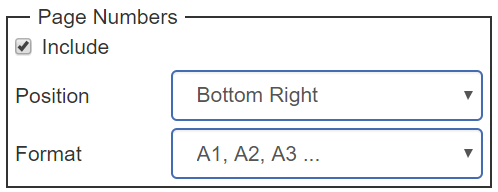
These are:
- Include: This option will be selected by default and will define where the Page Numbers will appear on each document in each section on the Bundle as well as the format of the Page Numbers. The Page Number will start from the first page of the first document in the first Section and end on the last page of the last document in the last Section - but it will not add a Page Number to any Page Separator, which is detailed in Section fields above. This option can be deselected and selected as required.
Where this option is selected the following fields will be available:
- Position: The option selected in this drop-down field will define the position of the page numbers on each document in the Bundle.
- Format: The option selected in this drop-down field will define the format of the page numbers on each document in the Bundle.
- Global Page Number: This section has the following option and fields:
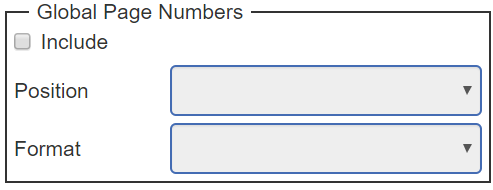
These are:
- Include: Select this option to include global page number to the documents in the Bundle. This differs from the Page Number options above as all documents will have a page number starting on the first page of the first document, ending on the last page of the last document on the Bundle and will also add a Page Number to all Page Separators, which is detailed in Section fields above.
Where this option is selected the following fields will be available:
- Position: The option selected in this drop-down field will define the position of the global page numbers on each document and Page Separator.
- Format: The option selected in this drop-down field will define the format of the global page numbers on each document and Page Separator.
- Date Header/Footer: This section has the following option and fields:
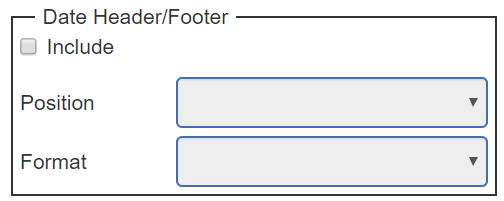
These are:
- Include: Select this option to include a date on the header or the footer on each page of each document added to the Bundle.
Where this option is selected the following fields will be available:
- Position: The option selected in this drop-down field will define the position of the date on each document.
- Format: The option selected in this drop-down field will define the format of the date on each document.
- Index: This will define the index at the start of the Bundle and if one is required please contact a Civica consultant for further details.
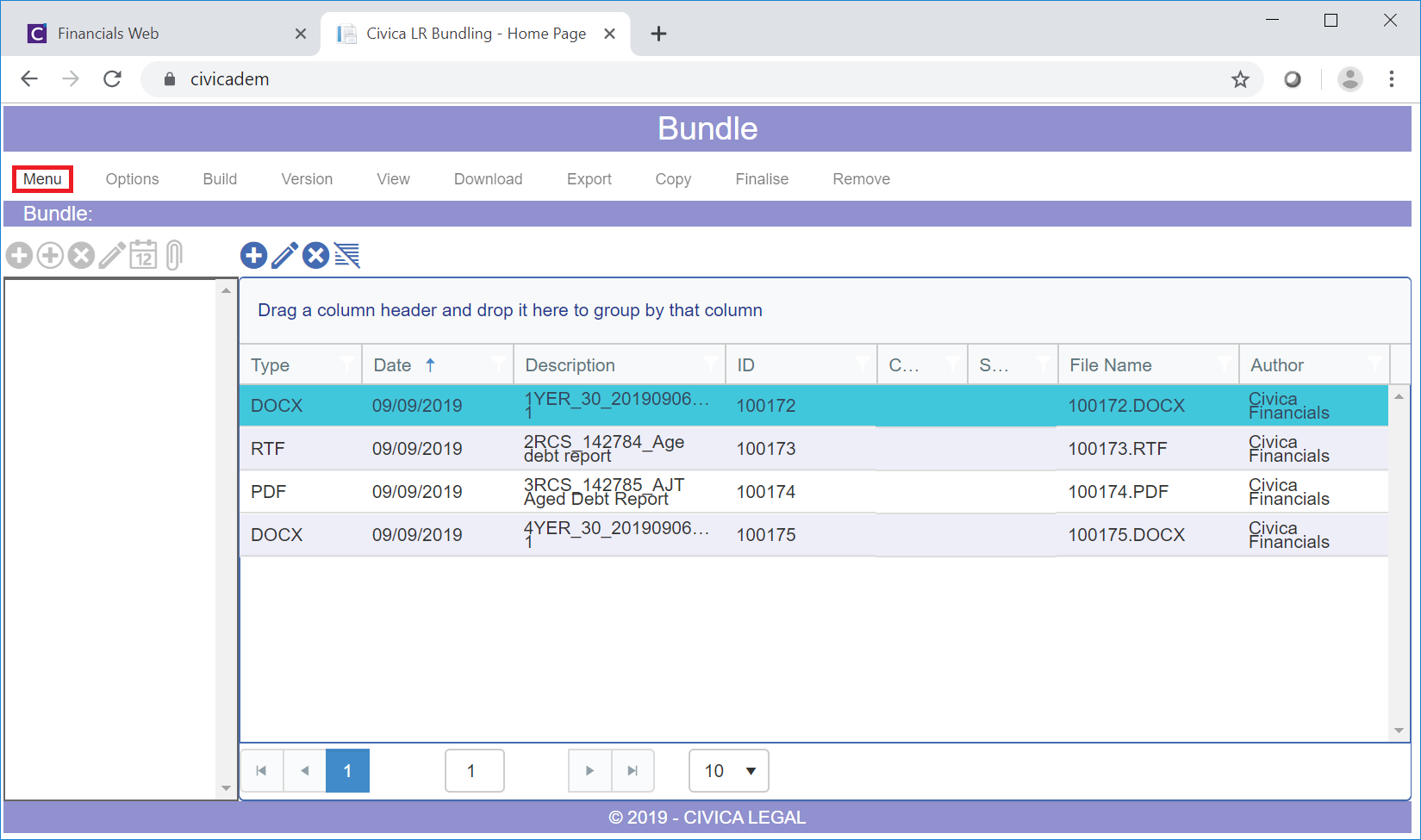
![]()
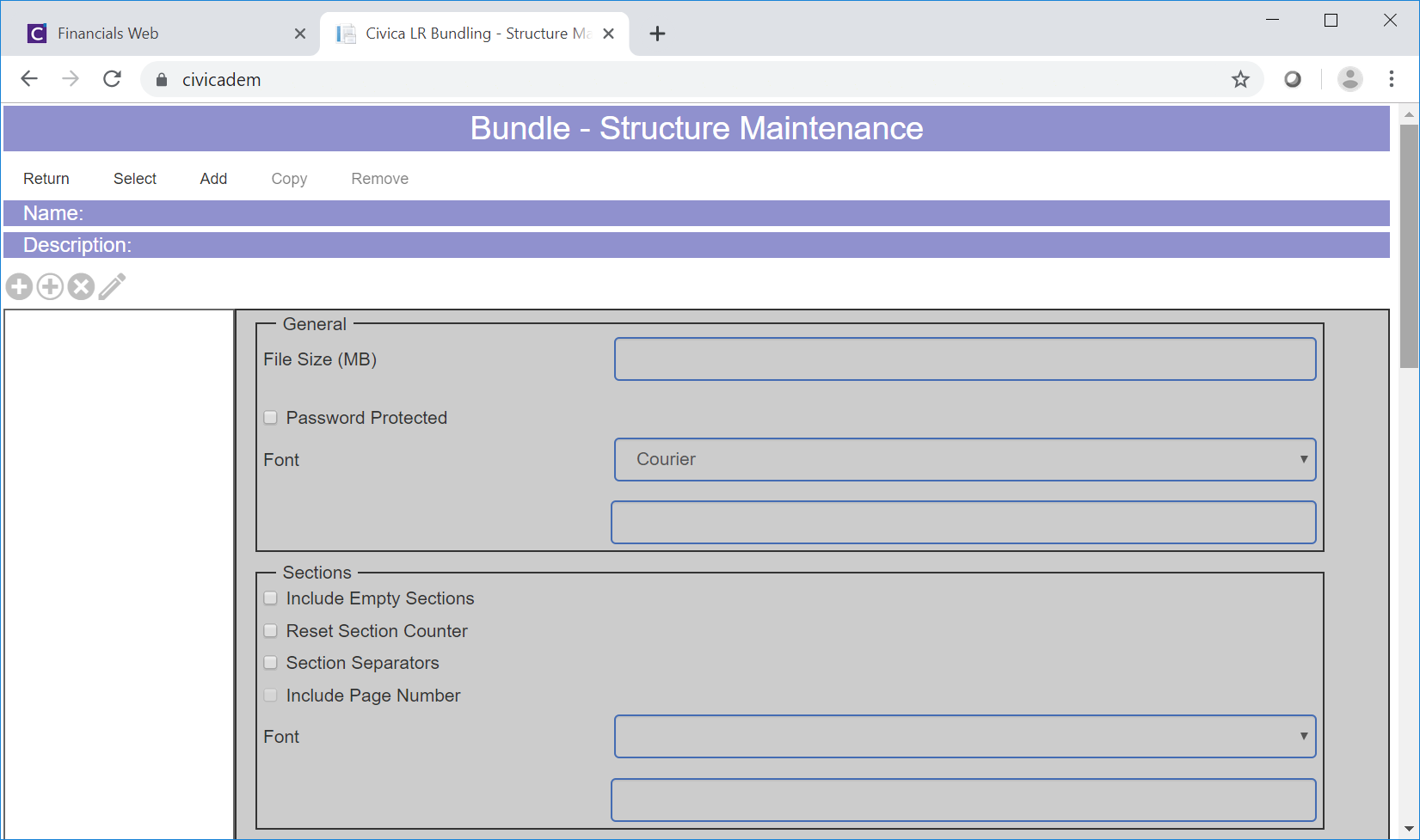
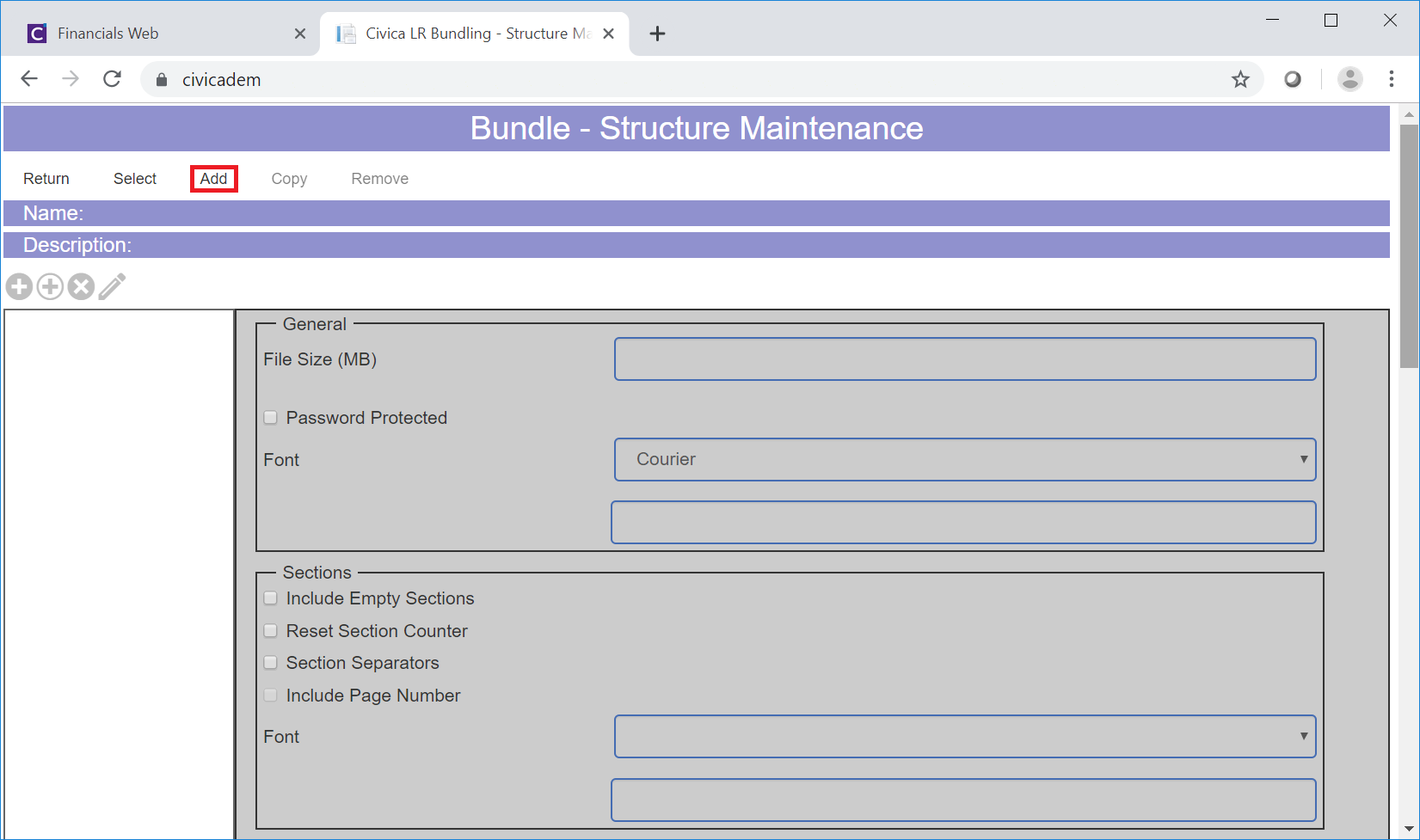
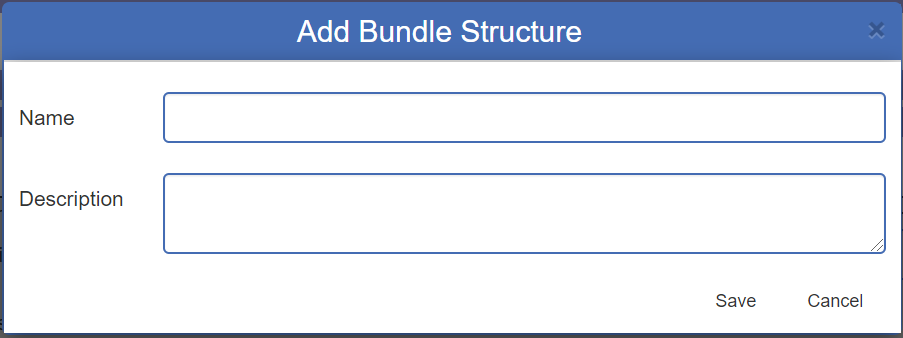
![]() will close the form and you will be returned to the Bundle - Structure Maintenance form with no changes made,
will close the form and you will be returned to the Bundle - Structure Maintenance form with no changes made,![]() will close the form and you will be returned to the Bundle - Structure Maintenance form with the name and description added to the form. Other fields and options on the form will also become available:
will close the form and you will be returned to the Bundle - Structure Maintenance form with the name and description added to the form. Other fields and options on the form will also become available: