Publisher Tenants can be created on the GL Publisher Tenant form, which can be accessed by selecting the Financials option on the Financials Web Main Menu:
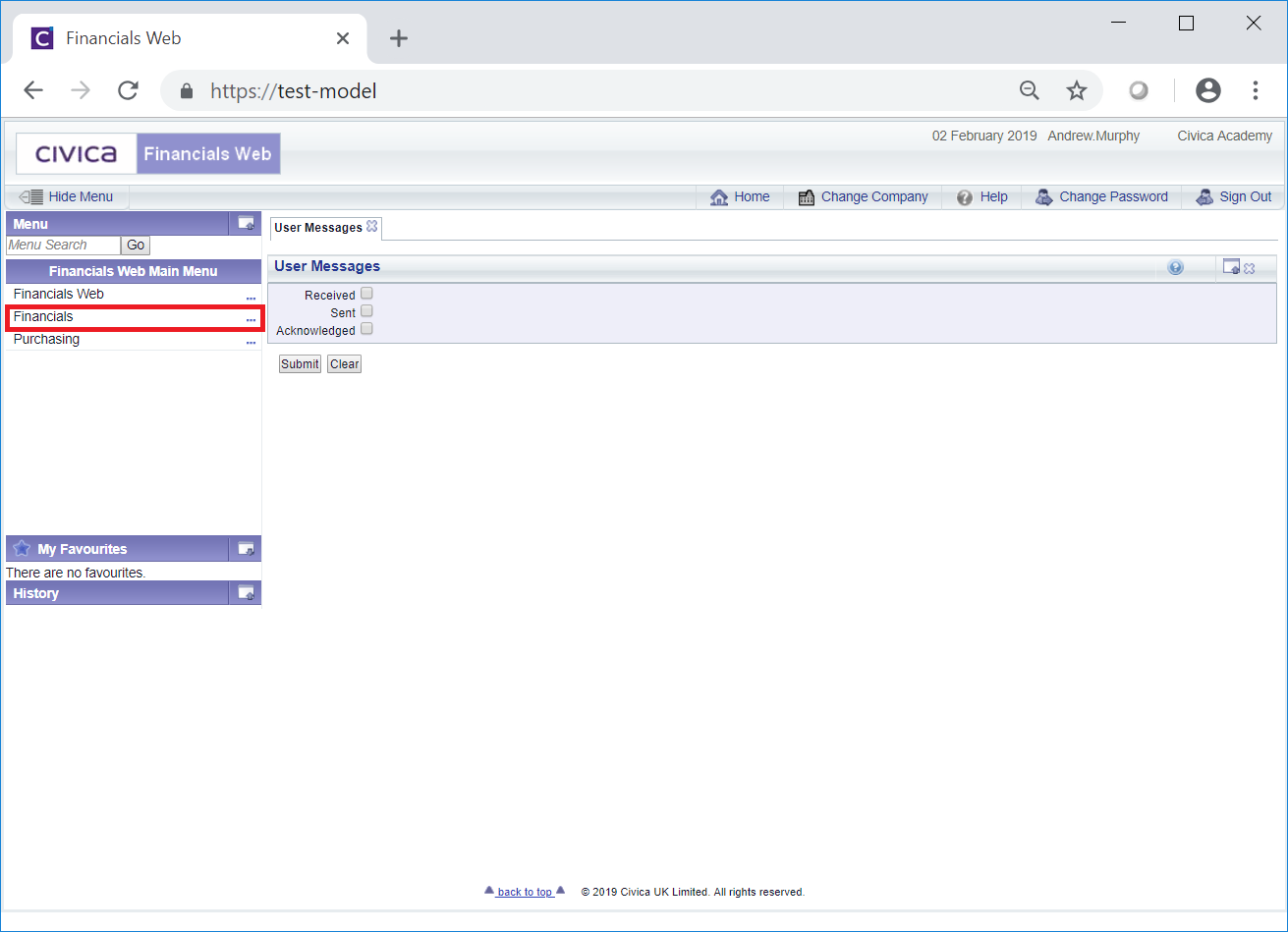
Then the General Ledger menu option:
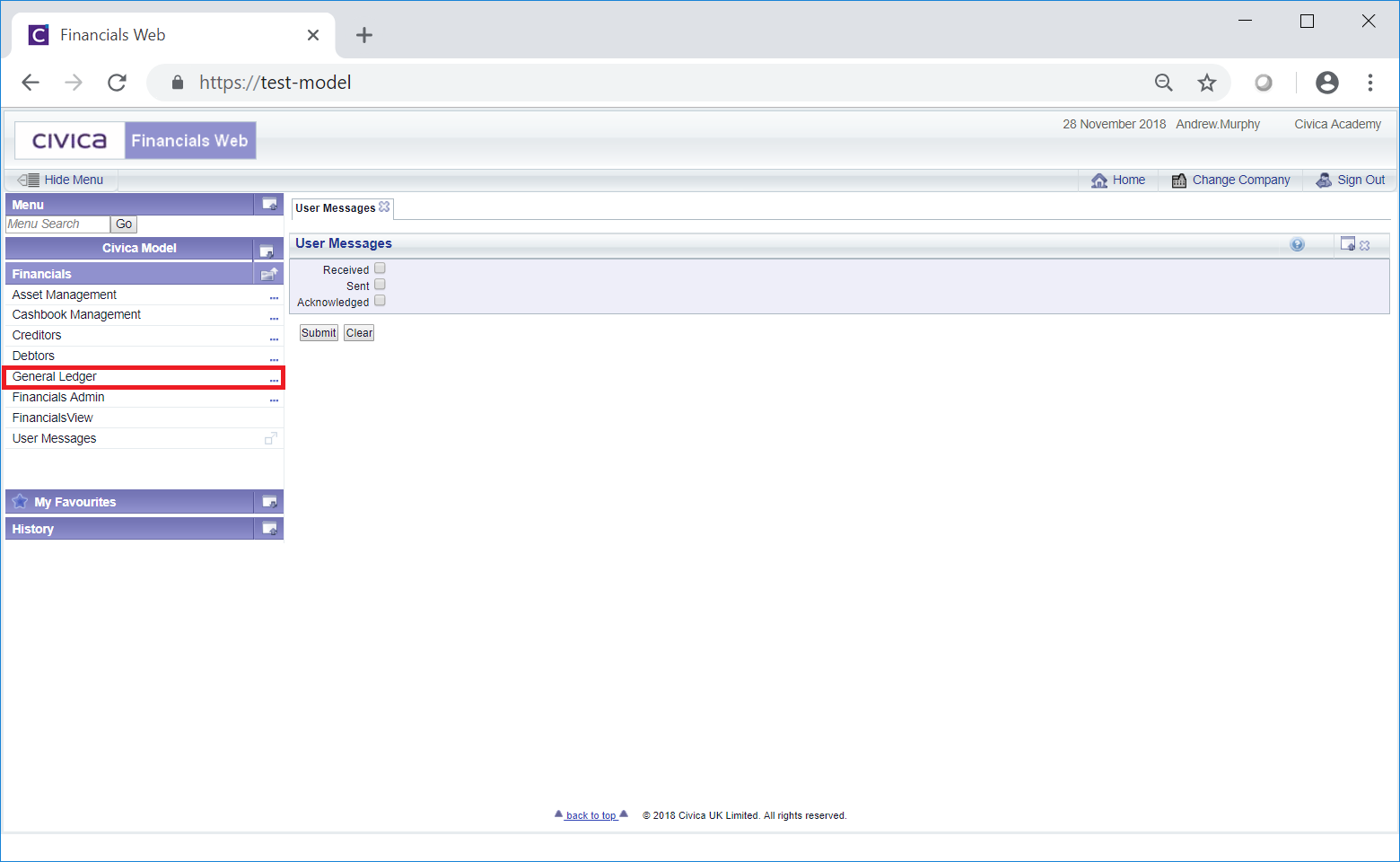
Then the GL Maintenance menu option:
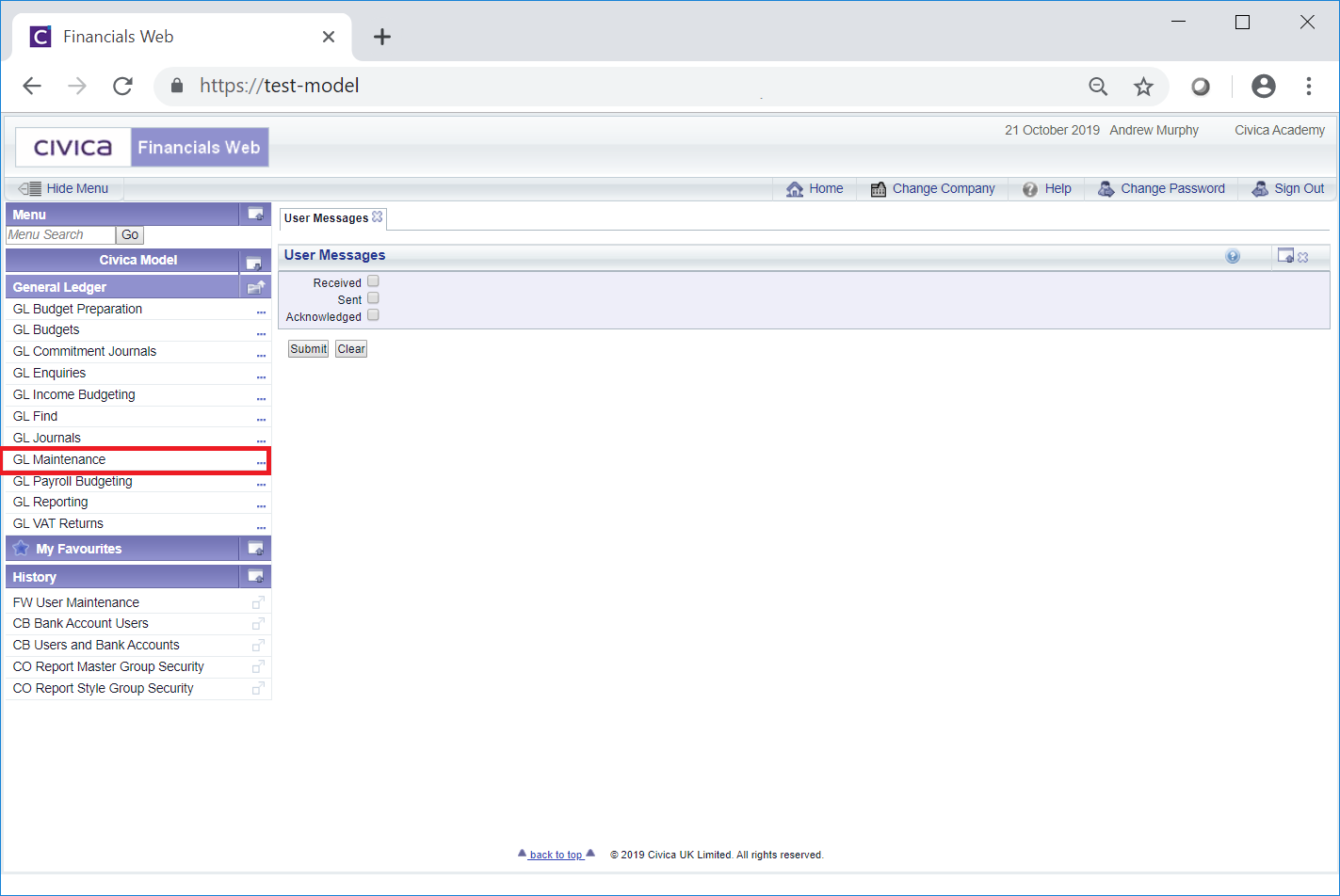
Then the GL Publisher menu option:
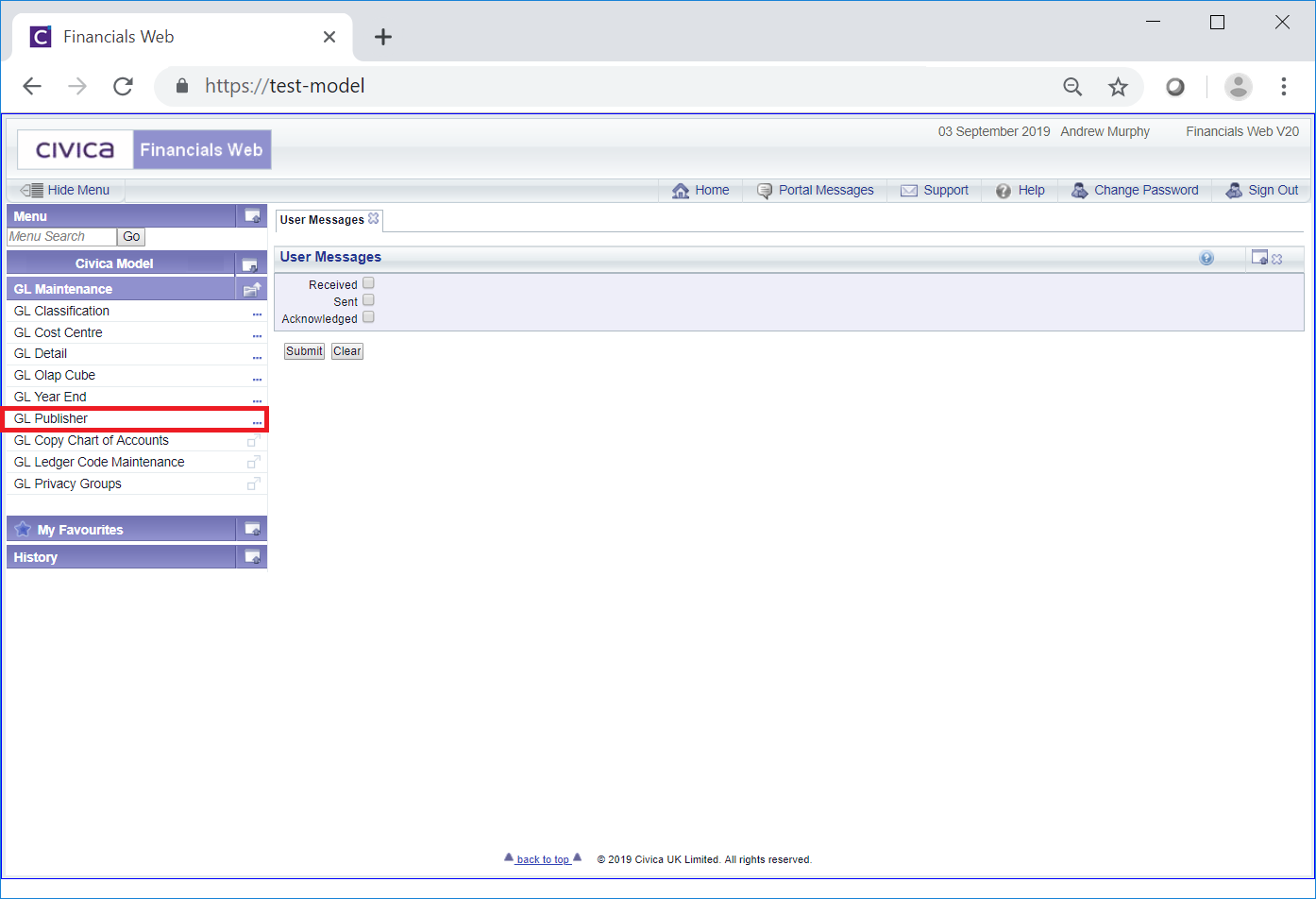
Then the GL Publisher Tenant menu option:
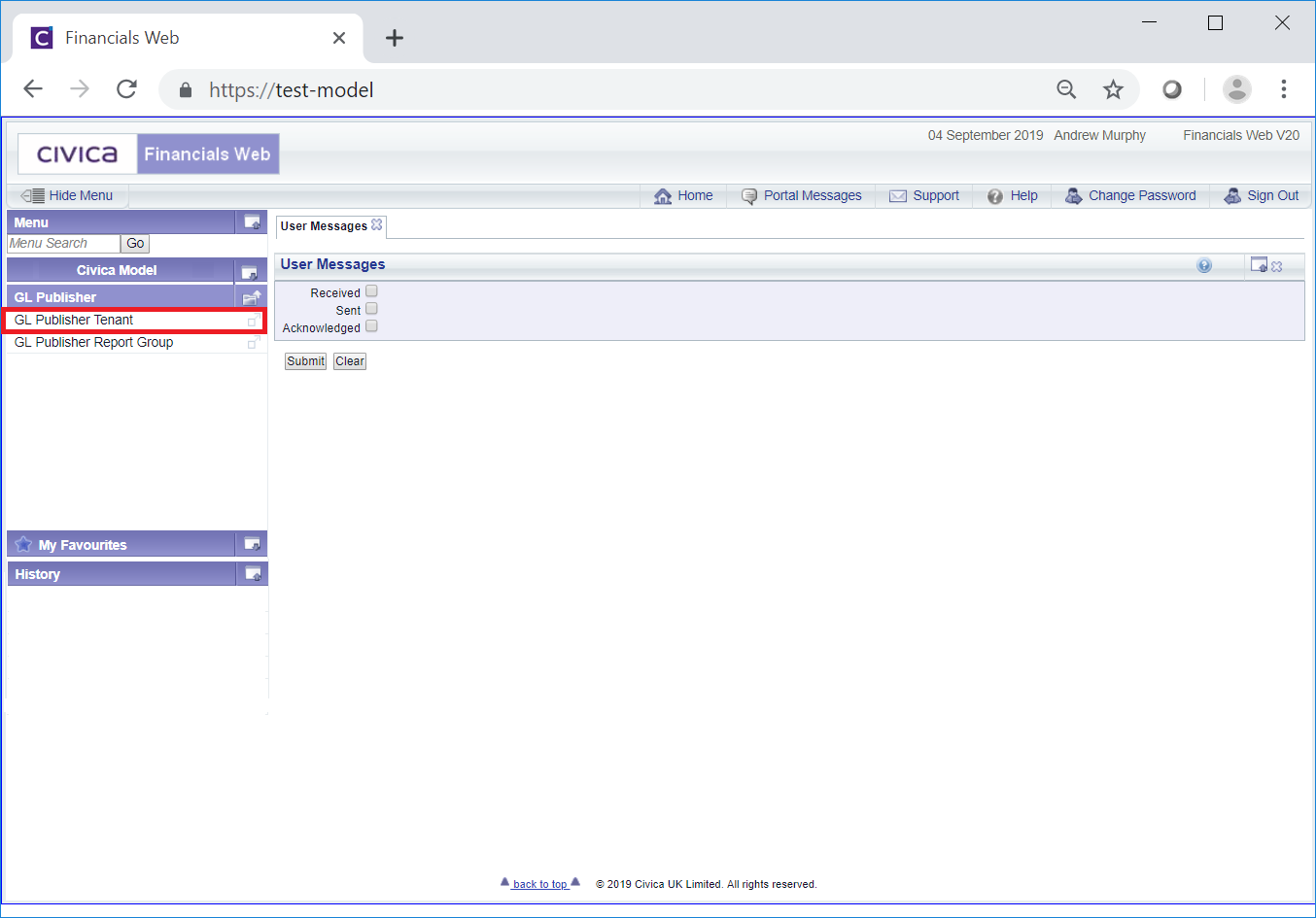
The GL Publisher Tenant form will open:
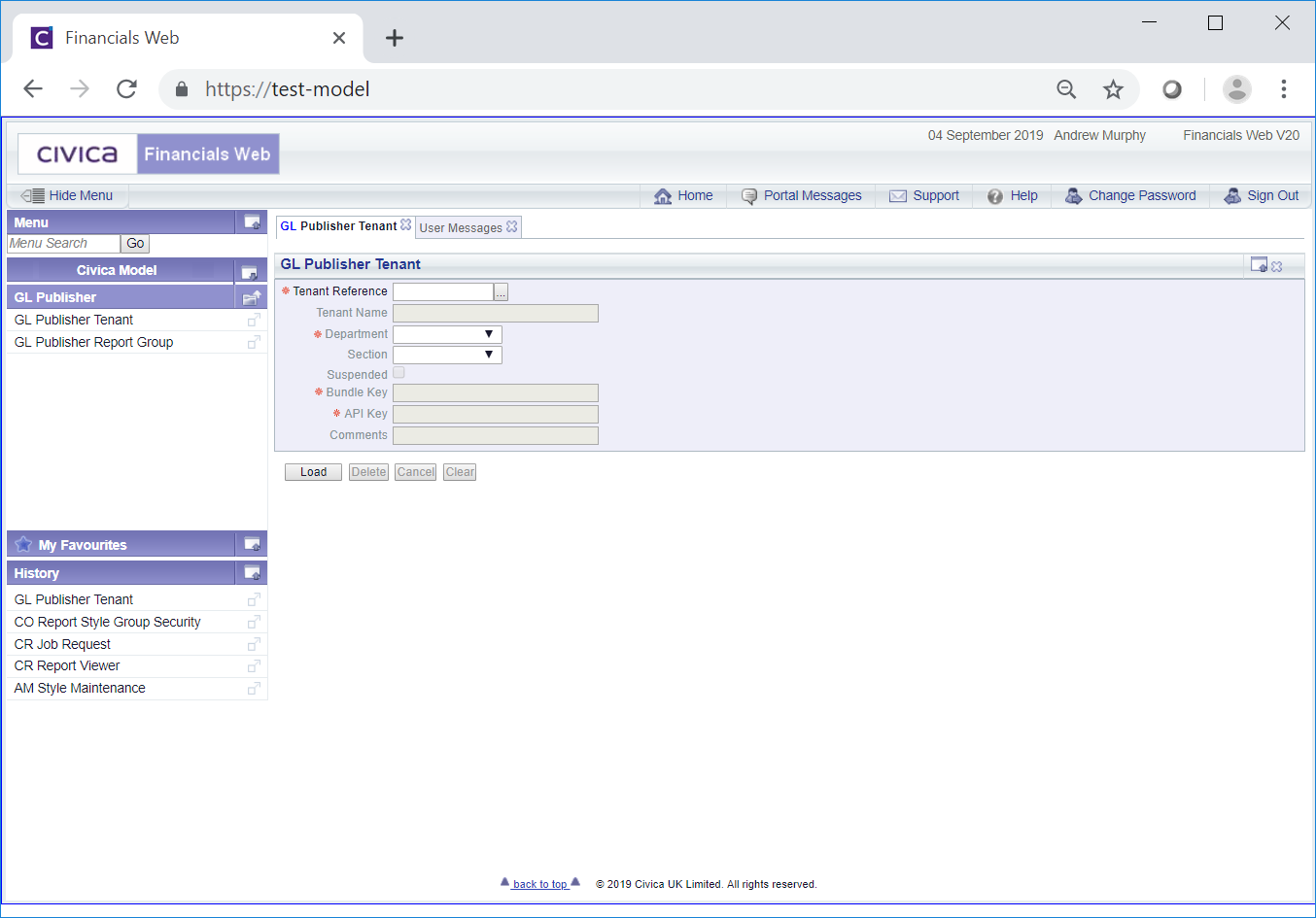
To create a Publisher Tenant add the code for the Publisher Tenant to the Tenant Reference field and click on the  button. Further fields will then become available on the form:
button. Further fields will then become available on the form:
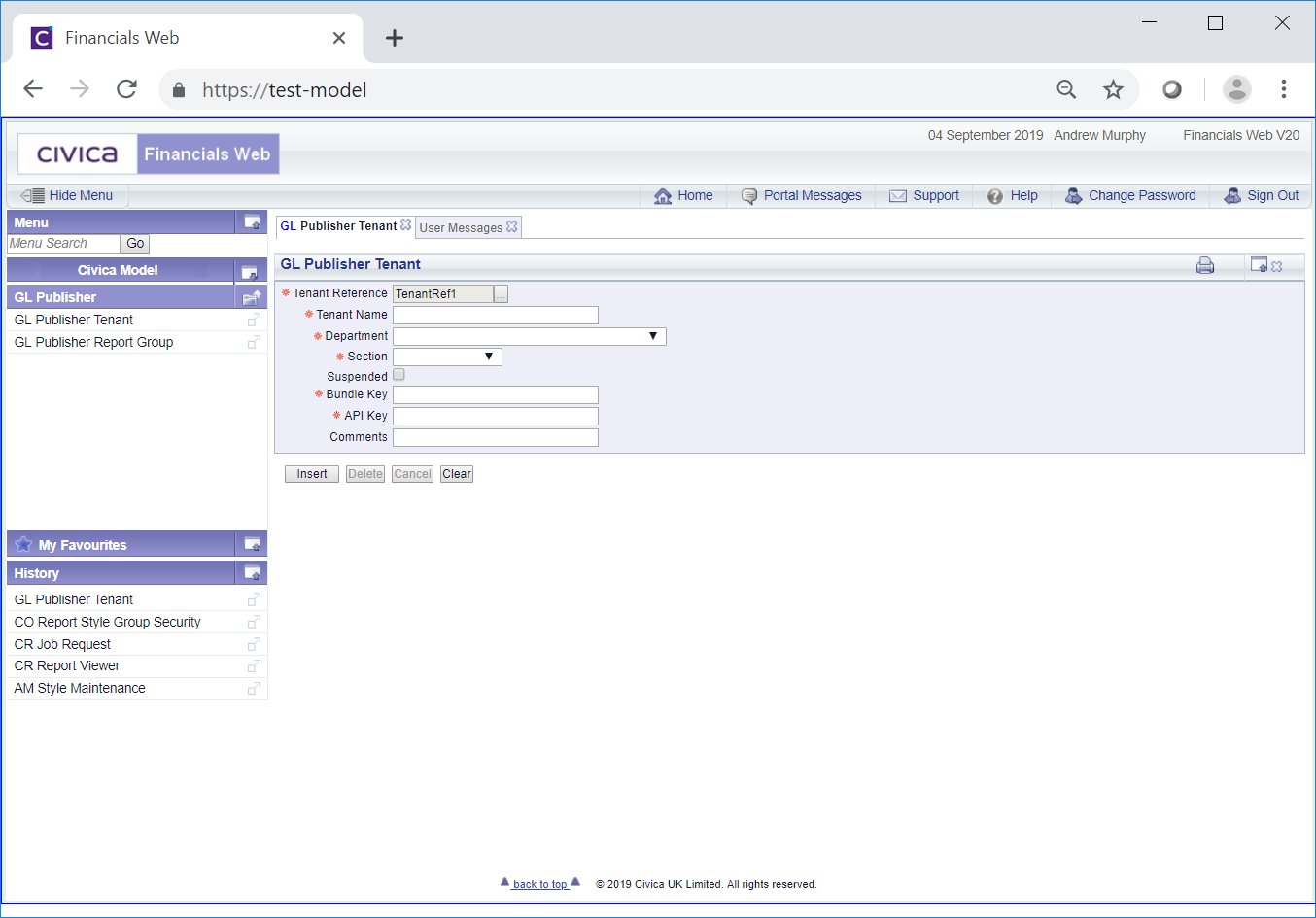
The fields on the form are as follows (mandatory items are notated with a red asterisk *):
The following buttons will also be available:
 : Clicking on this button will clear all the fields on the form and direct you to the initial GL Publisher Tenant form, allowing you to view or create a new Publisher Tenant.
: Clicking on this button will clear all the fields on the form and direct you to the initial GL Publisher Tenant form, allowing you to view or create a new Publisher Tenant. : Click on this button to create the Publisher Tenant:
: Click on this button to create the Publisher Tenant: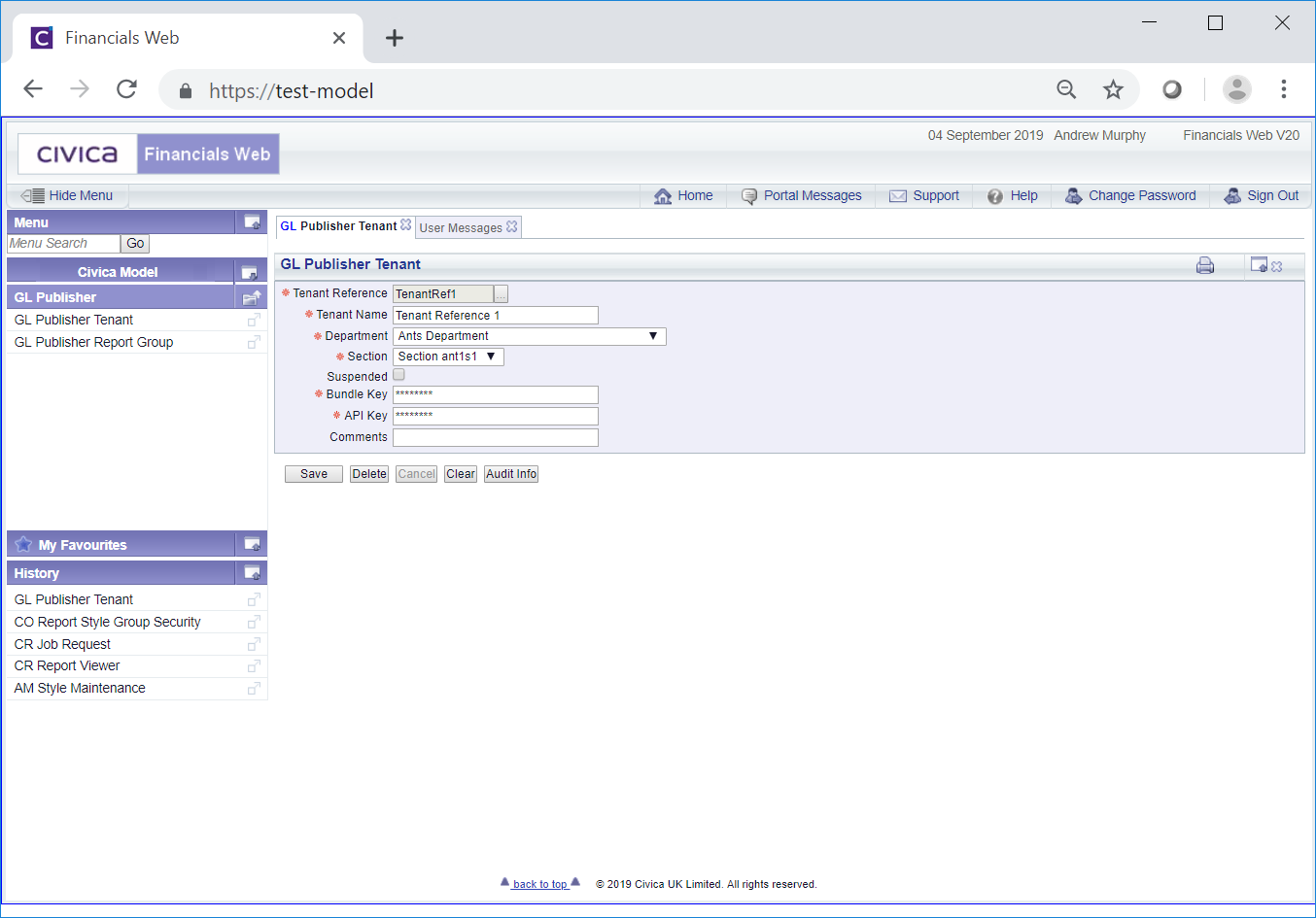
The following buttons are available:
 : Click on this button to save any further changes made to the fields on the form.
: Click on this button to save any further changes made to the fields on the form. : Clicking on this button will delete the Publisher Tenant - a message will be displayed asking for confirmation that it is to be deleted. Please note: once the Publisher Tenant has been added to a Publisher Report Group, as detailed in the Publisher Report Groups section, the Publisher Tenant cannot be deleted.
: Clicking on this button will delete the Publisher Tenant - a message will be displayed asking for confirmation that it is to be deleted. Please note: once the Publisher Tenant has been added to a Publisher Report Group, as detailed in the Publisher Report Groups section, the Publisher Tenant cannot be deleted. : Clicking on this button will clear all the fields on the form and direct you to the initial GL Publisher Tenant form, where you to view or create a new Publisher Tenant.
: Clicking on this button will clear all the fields on the form and direct you to the initial GL Publisher Tenant form, where you to view or create a new Publisher Tenant. : Clicking on this button will open the Audit Info screen, providing audit information on the Publisher Tenant and is further detailed in the Audit Info section.
: Clicking on this button will open the Audit Info screen, providing audit information on the Publisher Tenant and is further detailed in the Audit Info section.