Manual system transactions can be created for such items as:
These are created on the CB Manual System Transaction form, which can be accessed by selecting the Cashbook Management option on the Financials menu:

Then the CB Manual System Transactions menu option:
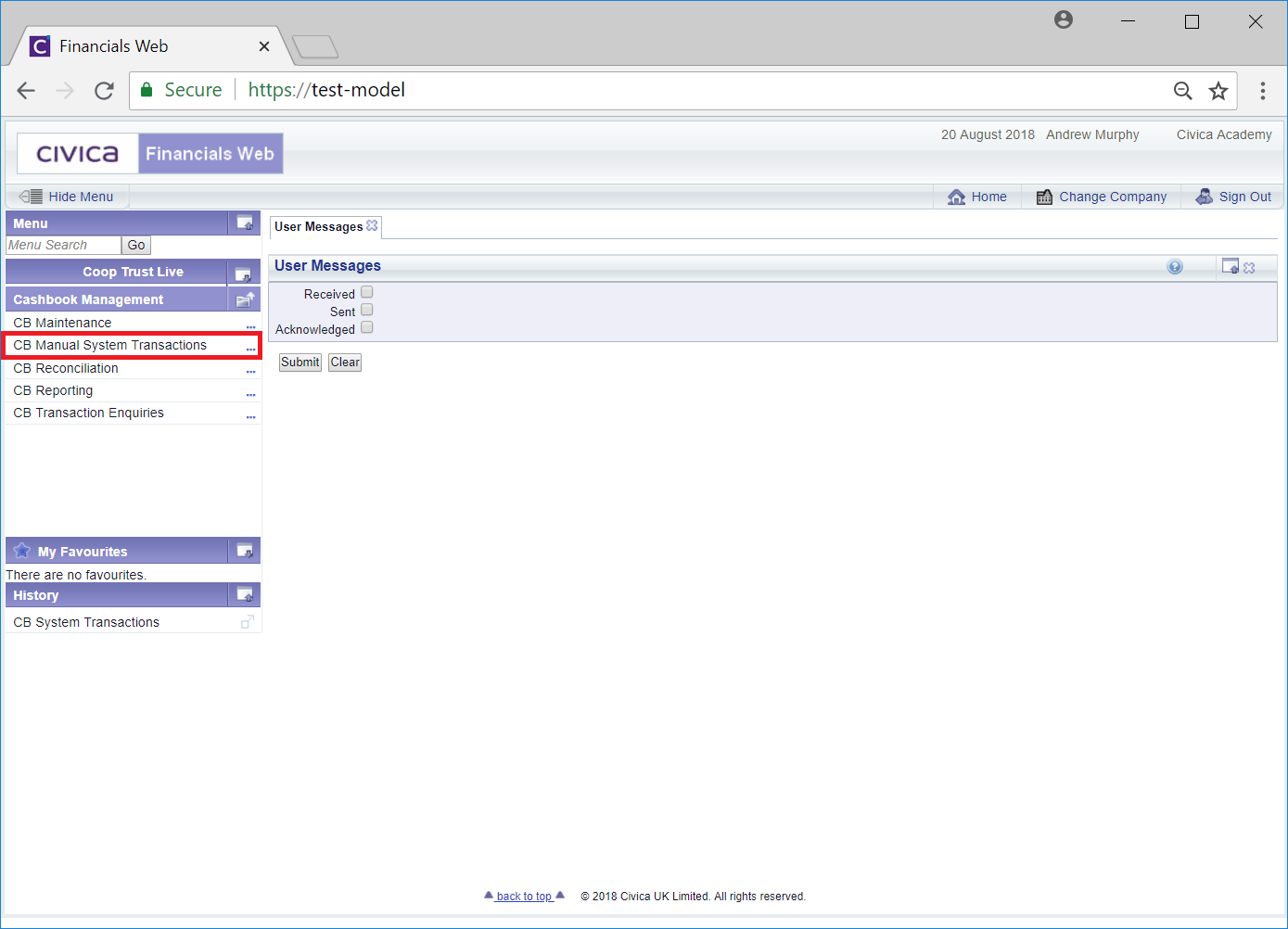
Then the CB System Transactions menu option:
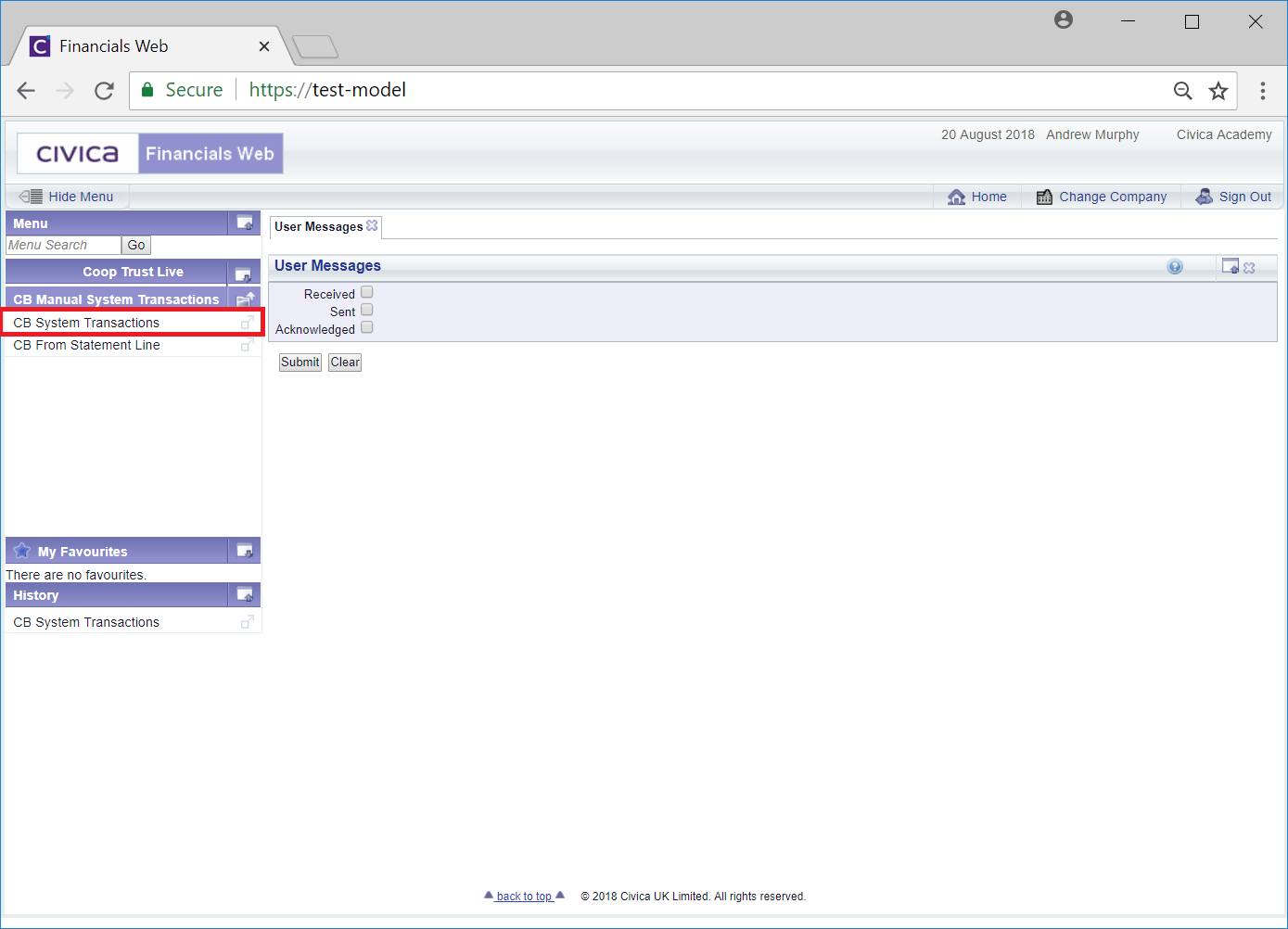 .
.
The CB Manual System Transactions form will open:
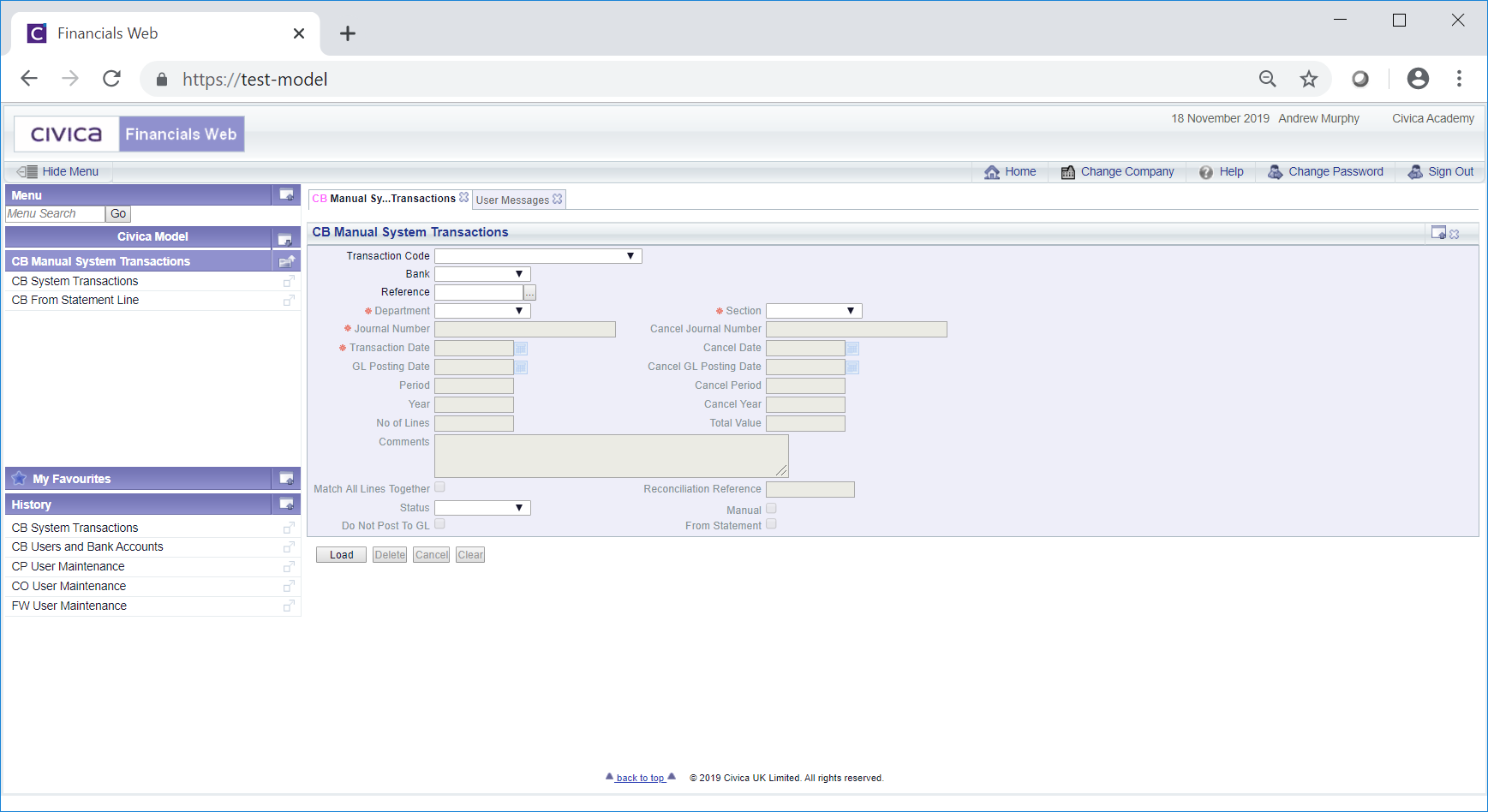
In the Transaction Code drop-down field, select the relevant drop down option.
For example select the CBSMJ (CB Receipts (-ve Payments)) option where the transaction is for a Receipt or a Payment, or select the CBSMJ (VAT Reimbursements) option where the transaction is for a VAT Reimbursement.
Add the relevant Bank from the Bank drop-down field and click on the  button.
button.
Further fields will become available on the form and further buttons will be displayed at the bottom of the form:
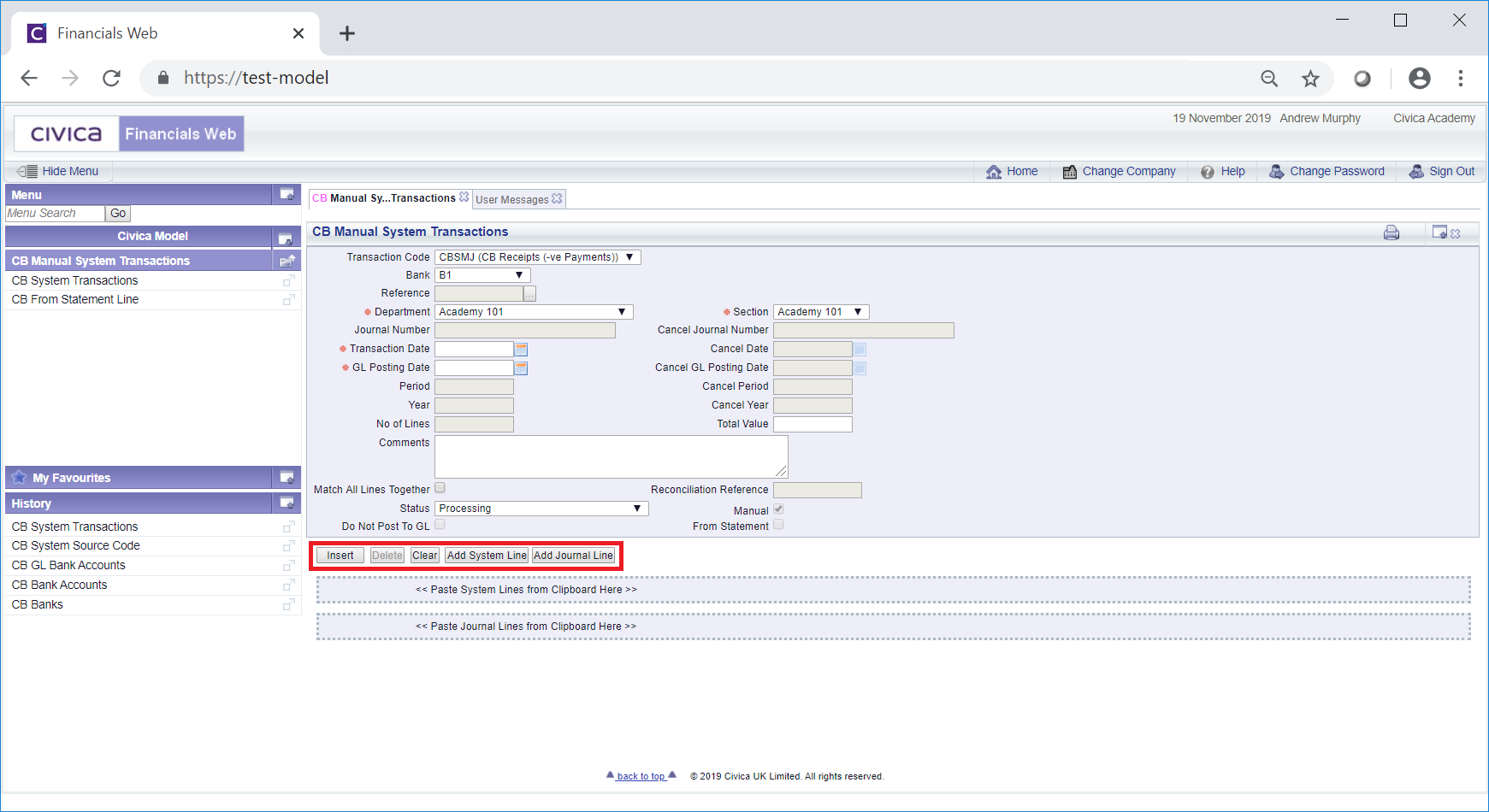
The Department and Section fields will automatically be populated but can be changed by selecting a different option from these drop-down fields, if required. Please note: the options available in the Section field will depend on the Department selected in the Department field.
Ensure a date is added to both the Transaction Date and GL Posting Date fields.
Add text to the Comments field to further describe the transaction, if required.
Click on the  button and a Systems Line tab will be displayed on a Grid at the bottom of the form:
button and a Systems Line tab will be displayed on a Grid at the bottom of the form:
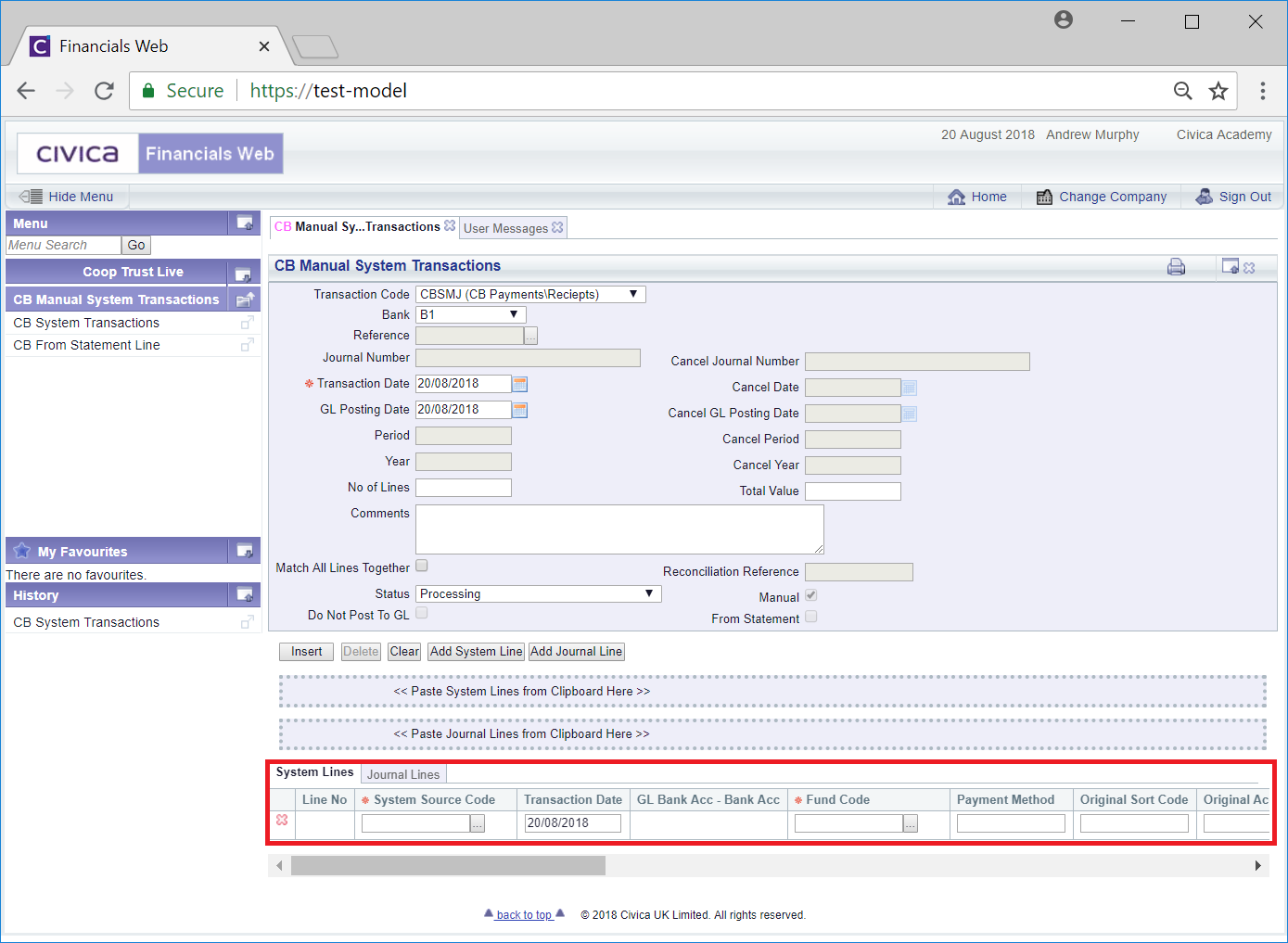
The System Lines tab is further detailed in the Adding a System Line section.
Please note: no Journal Lines are required and none should be added. This means that the BS control cost centre 100-Z999 does not need to be unticked and ticked before and after the transaction.
Clicking on the  button will remove the Grid at the bottom of the form and clear all the fields on the form - the original form will be displayed where you can add a new Manual System Transaction or search for an existing one. Any unsaved changes will be lost.
button will remove the Grid at the bottom of the form and clear all the fields on the form - the original form will be displayed where you can add a new Manual System Transaction or search for an existing one. Any unsaved changes will be lost.
To create the transaction click on the  button and new buttons will be available at the bottom of the form:
button and new buttons will be available at the bottom of the form:
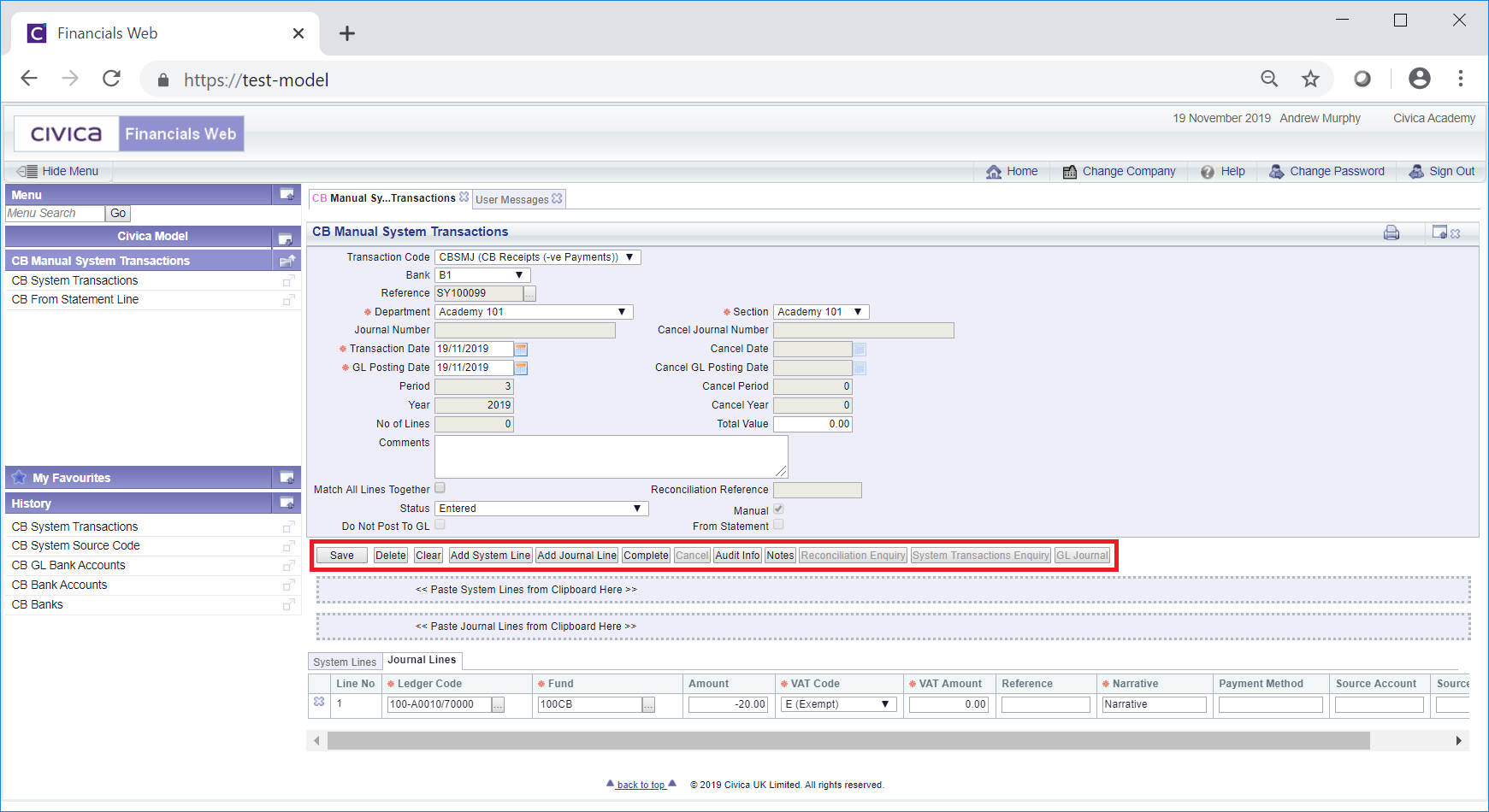
You will note that the status of the transaction has changed from  to
to  and a reference has been created for the transaction in the Reference field.
and a reference has been created for the transaction in the Reference field.
Lines on the System Line tab in the Grid can be removed by clicking on the  button to the left of the Line.
button to the left of the Line.
The buttons available are:
 : Click on the button to save the transaction and to save any further changes to the details on the fields on the form or within the Grid at the bottom of the screen.
: Click on the button to save the transaction and to save any further changes to the details on the fields on the form or within the Grid at the bottom of the screen.Please note: this button must be selected before the  button is selected even where no changes have been made to the form or Grid - otherwise you will not be able to complete the transaction.
button is selected even where no changes have been made to the form or Grid - otherwise you will not be able to complete the transaction.
 : Clicking on this button will allow you to to delete the transaction.
: Clicking on this button will allow you to to delete the transaction. : Clicking on this button will allow you to add a new Line to the System Lines tab on the Grid and is further detailed in the Adding a System Line section. It is recommended that only one Line should be added to this tab.
: Clicking on this button will allow you to add a new Line to the System Lines tab on the Grid and is further detailed in the Adding a System Line section. It is recommended that only one Line should be added to this tab.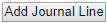 : Please ignore this button as no Journal Lines are required.
: Please ignore this button as no Journal Lines are required. : Clicking on this button will open the Audit Info screen, which provides audit information on the transaction. This screen is further detailed in the Audit Info section.
: Clicking on this button will open the Audit Info screen, which provides audit information on the transaction. This screen is further detailed in the Audit Info section. : Click on this button to complete the transaction (please ensure that the
: Click on this button to complete the transaction (please ensure that the  button has been selected prior to selecting this button or you will not be able to complete the transaction):
button has been selected prior to selecting this button or you will not be able to complete the transaction):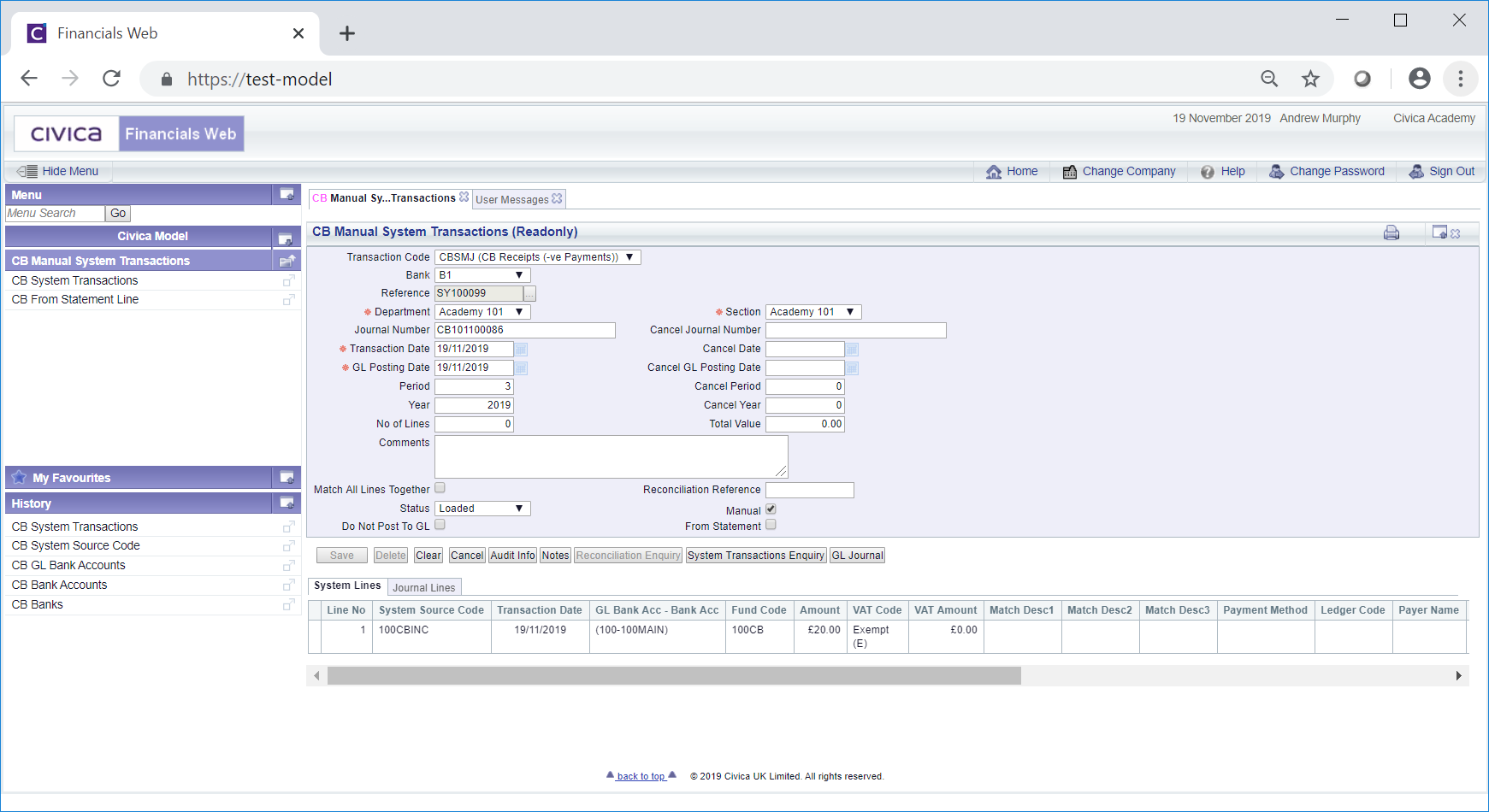
The form will change to a read only version as no further changes can be made to the fields on the form or to the Grid at the bottom of the form,
You will also note that the status has also changed from  to
to  , which indicates that the transaction has now been loaded into the module.
, which indicates that the transaction has now been loaded into the module.