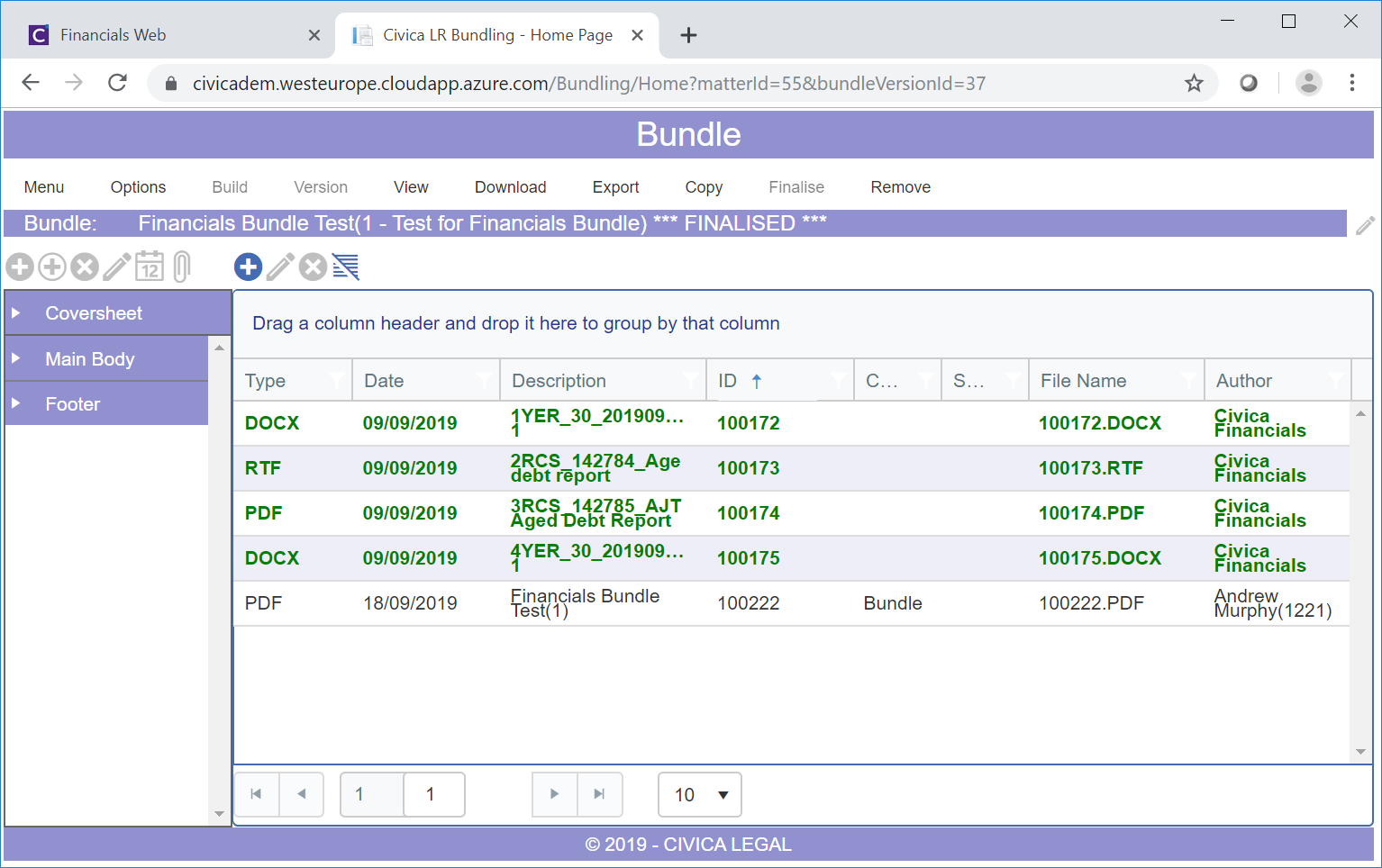When creating a Bundle for a Publisher Report Group you will be directed to the Civica Bundle software where the Bundle will be displayed.
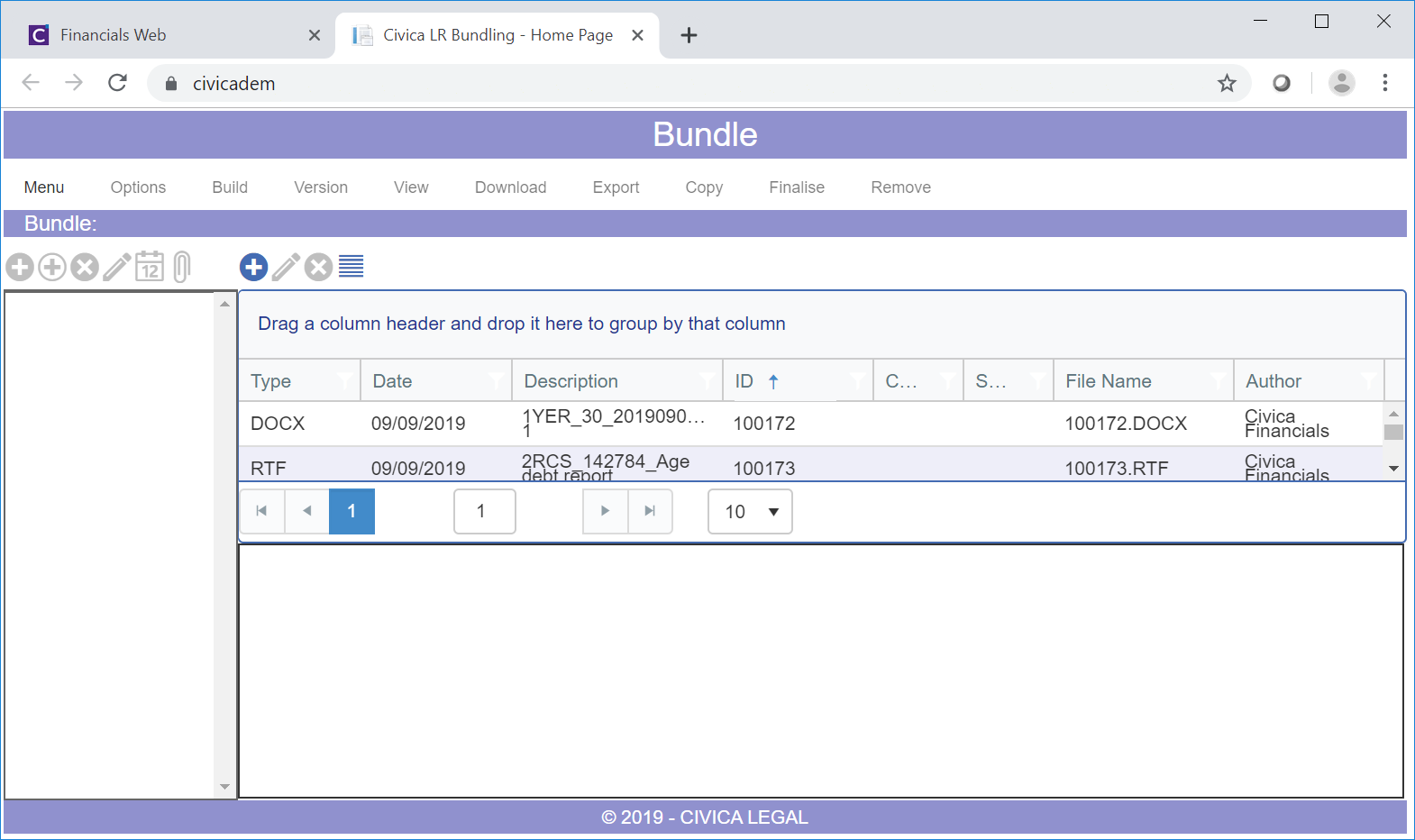
Clicking on each Line at the top of the Bundle will display a preview of the document in the bottom of the screen:
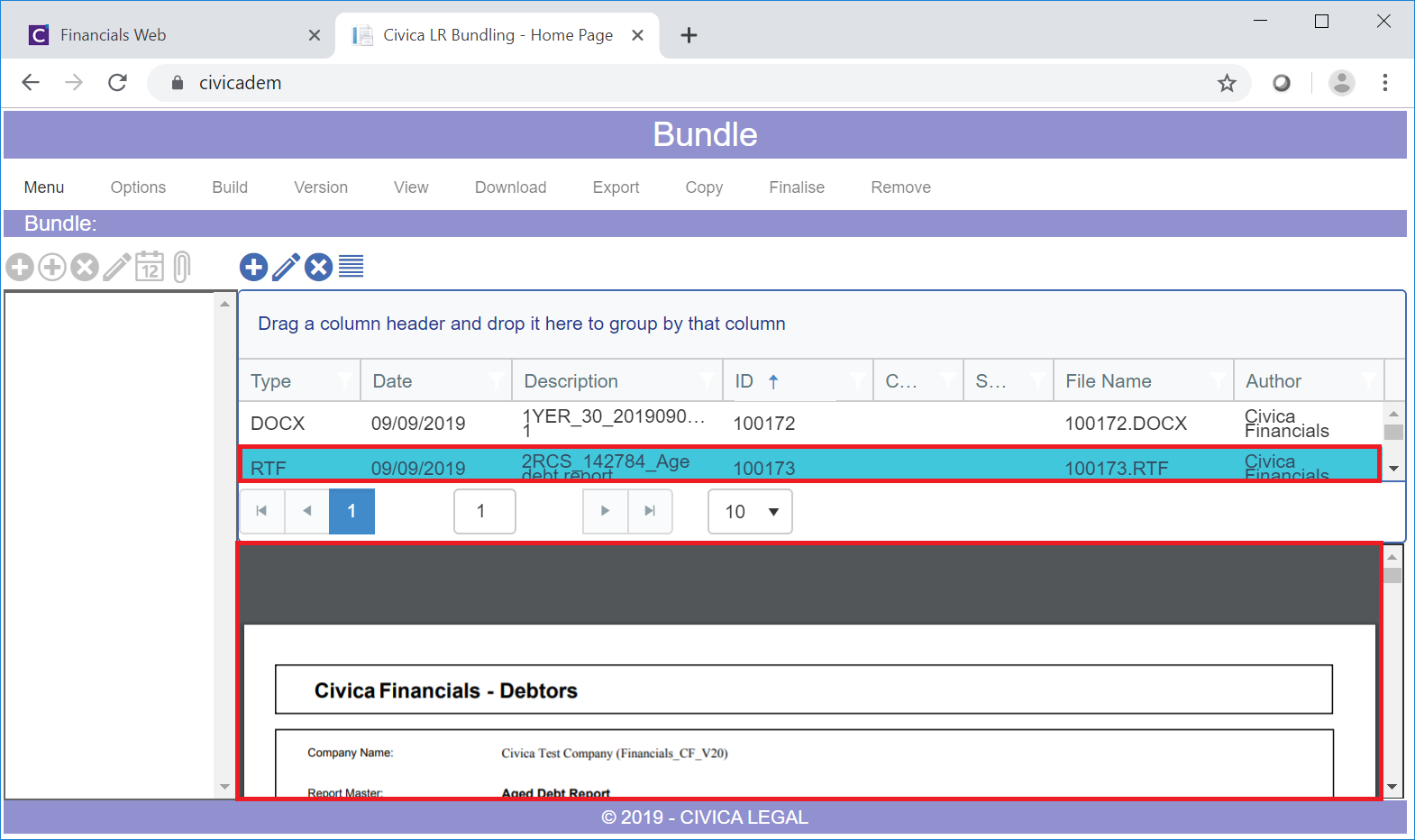
The following icons are available:
![]()
These are
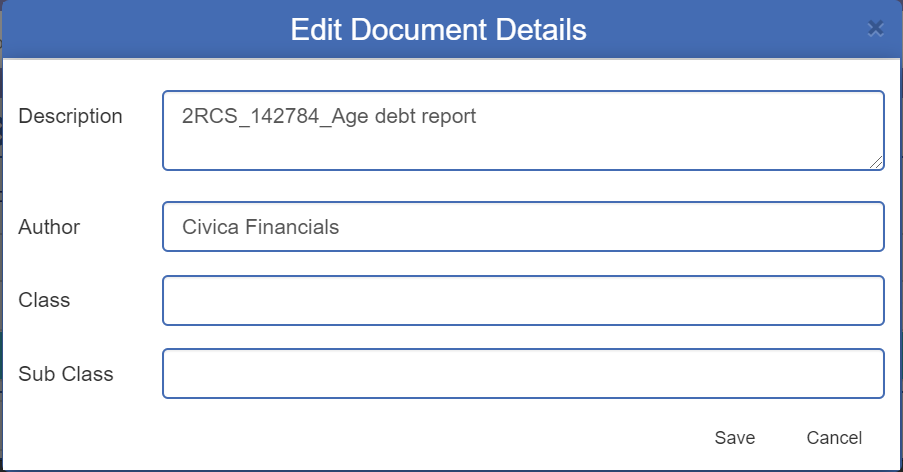
The fields on the form are:
Clicking on ![]() will close the form and save any changes. Clicking on
will close the form and save any changes. Clicking on ![]() will close the form and any changes made will be lost.
will close the form and any changes made will be lost.
To create a Bundle click on the Menu option to the left of the form:
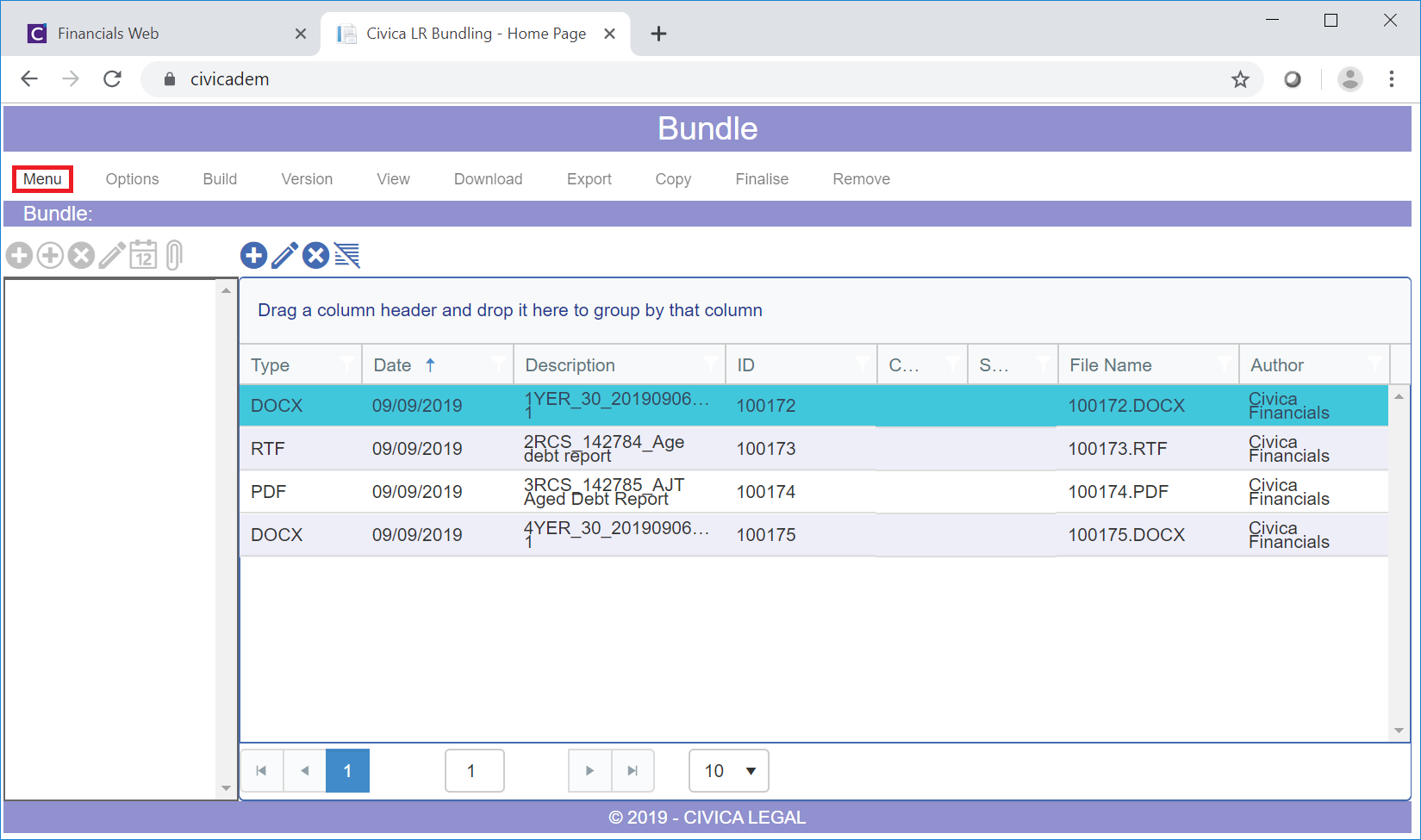
Further options will then be displayed:
![]()
Initially at least one Structure will need to be created, which may have been created in conjunction with a Civica Consultant when Publisher was installed. Each new Bundle will need a Structure. To create a new Structure click on the Structures option. Creating Structures is further detailed in the Creating Structures section.
Select the Add Bundle option and the Add Bundle screen will be displayed:
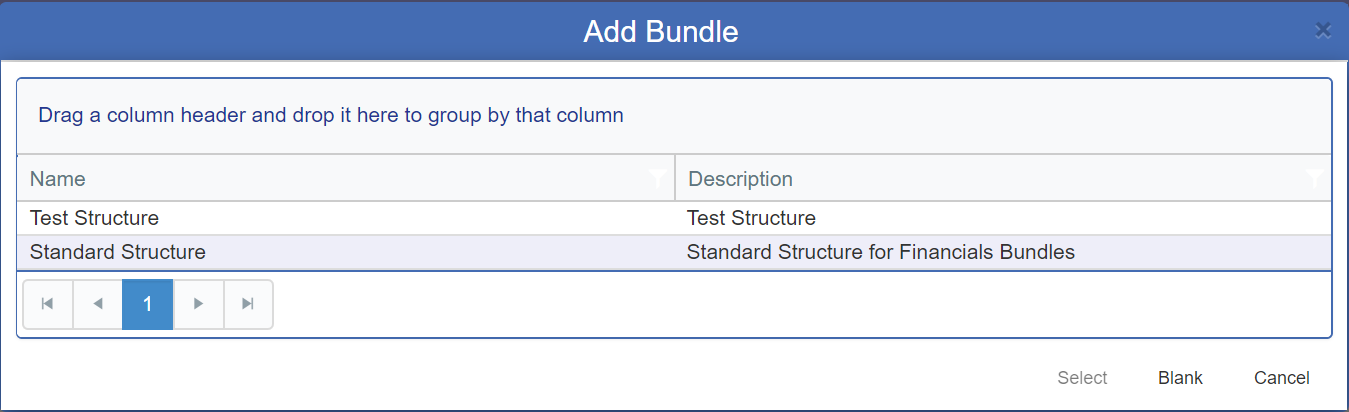
Double click on the required Structure and a further Add Bundle from will be displayed:
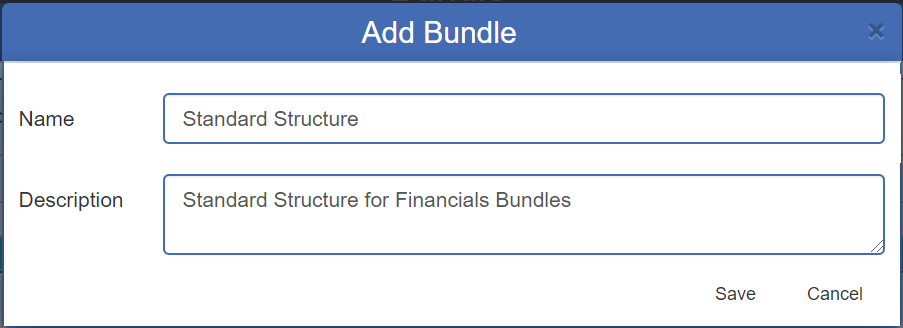
This form has the following fields:
Click on ![]() to save the changes and create the Bundle. The form will close and you will be returned to the Bundle form with the name and description added to the top of the form:
to save the changes and create the Bundle. The form will close and you will be returned to the Bundle form with the name and description added to the top of the form:
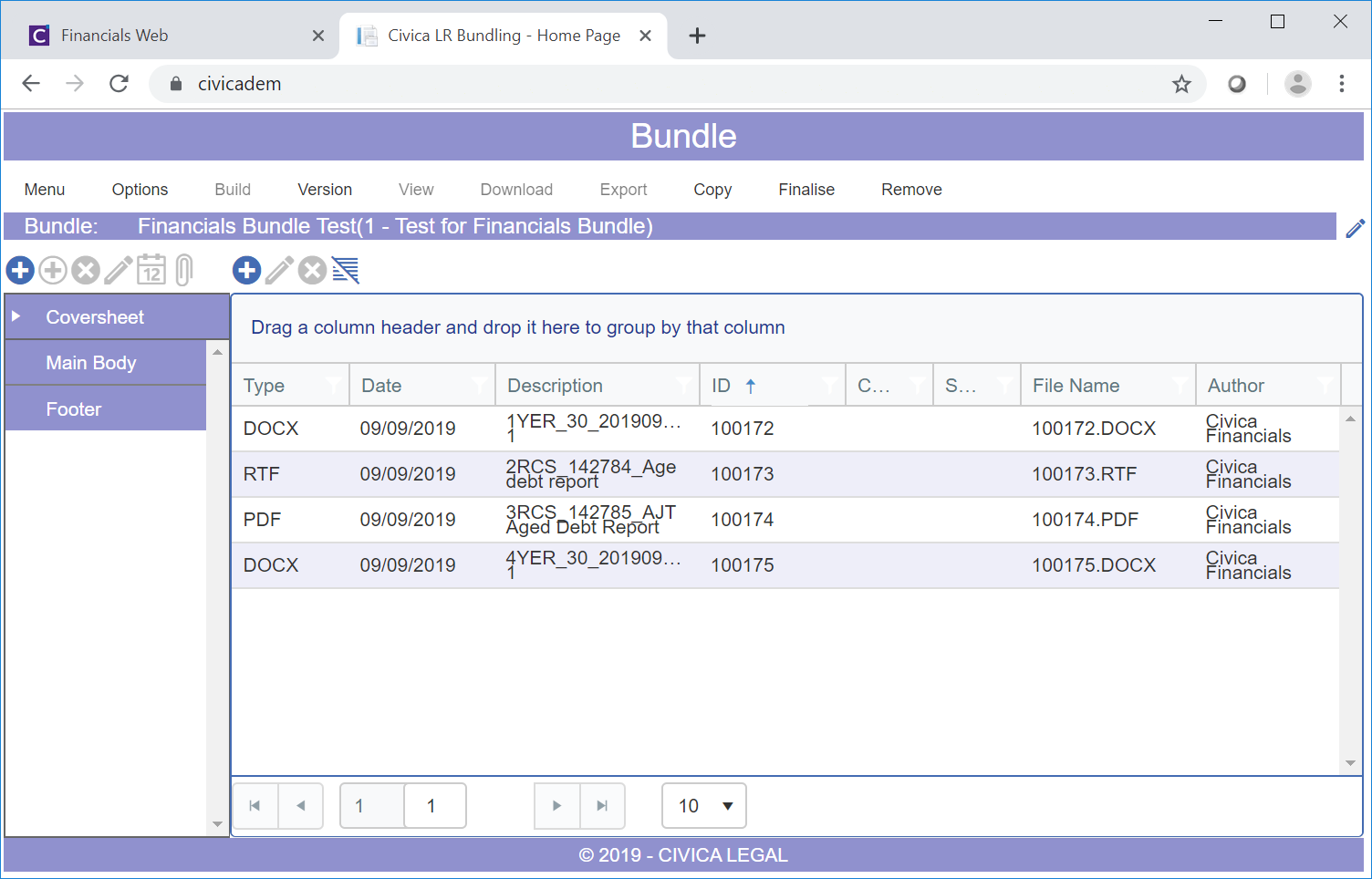
A Coversheet will be added to the top of the left hand column together with sections included in the selected Structure. In the above example two sections are included in the selected Structure:

The documents in the main section of the Bundle form can them be dragged into the Coversheet or the relevant sections. Once dragged they will then be displayed in bold on the main section of the Bundle form:
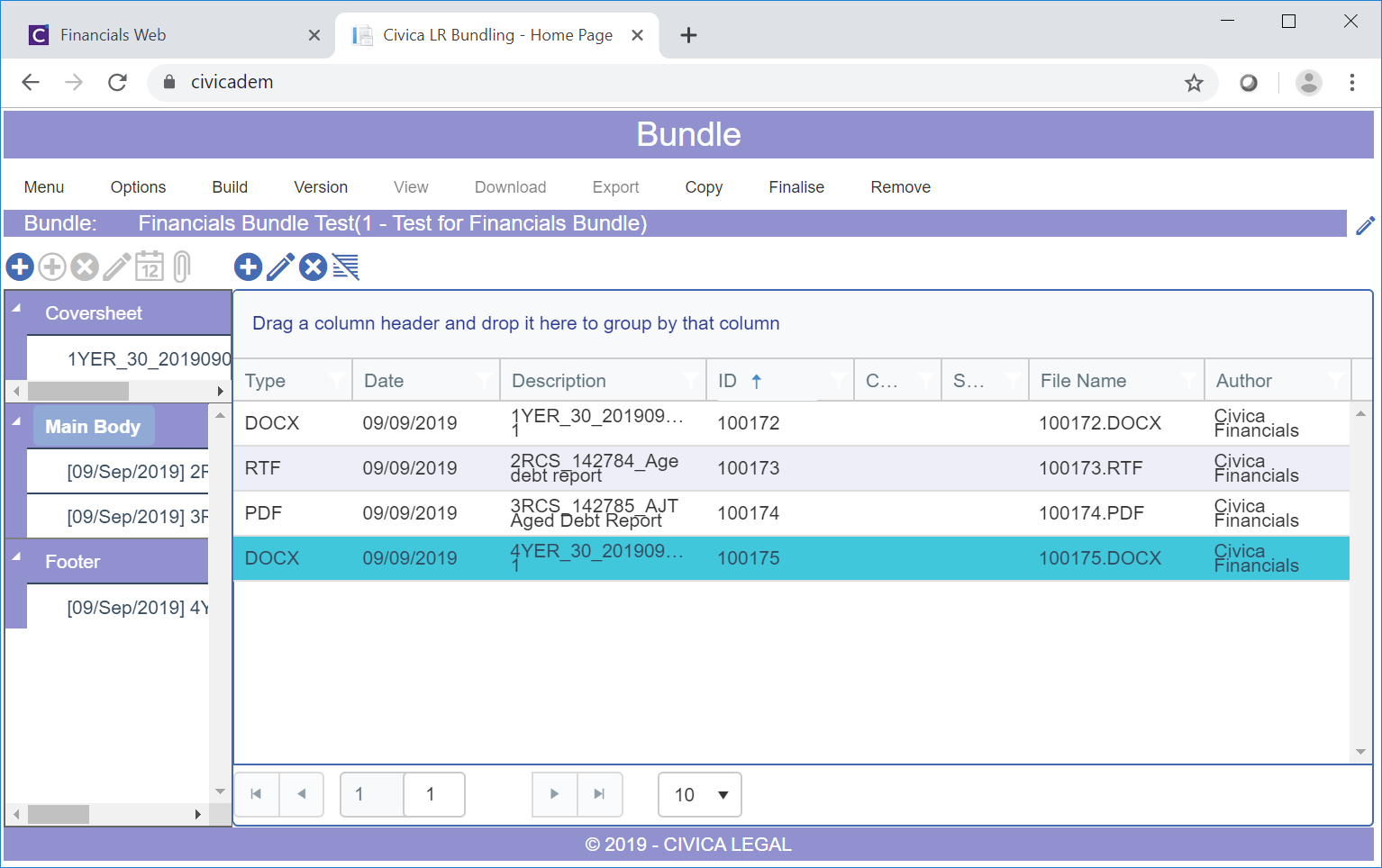
Click on the Build menu option and the Build Bundle screen will open building the Bundle:
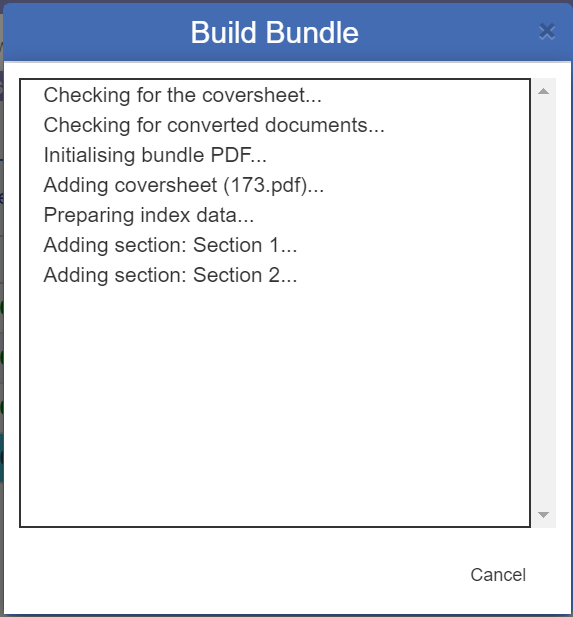
Once the Bundle has been built, the Build Bundle screen will close and the Bundle - View Bundle screen will open allowing you to view the Bundle:
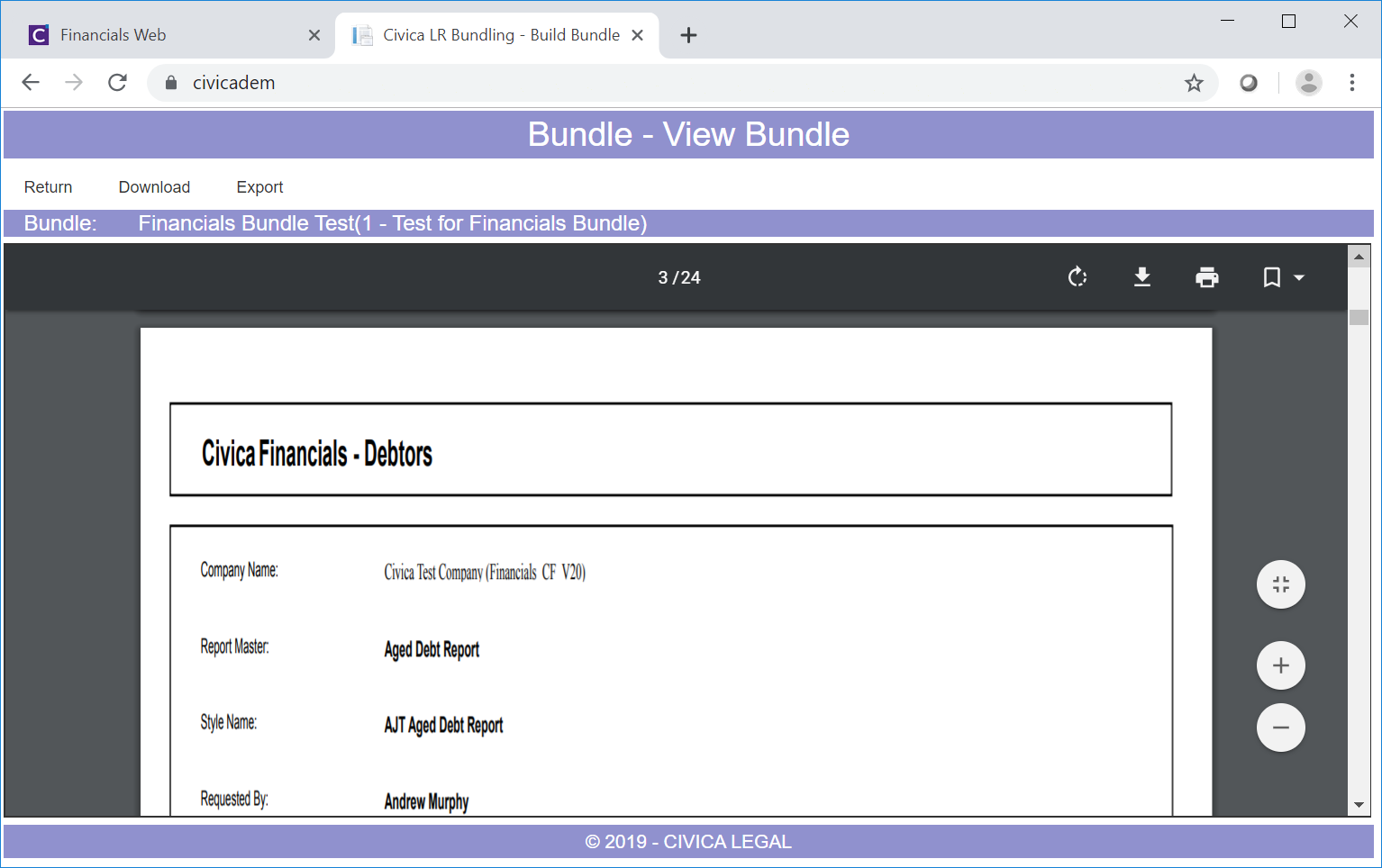
This screen has the following options:
 : Clicking on this option will open the Download Bundle form allowing you to download the Bundle to your machine and is further detailed in the Download Bundles section:
: Clicking on this option will open the Download Bundle form allowing you to download the Bundle to your machine and is further detailed in the Download Bundles section: : Clicking on this option will open the Export Bundle form, allowing you to export the Bundle and is further detailed in the Export Bundle section.
: Clicking on this option will open the Export Bundle form, allowing you to export the Bundle and is further detailed in the Export Bundle section. : Clicking on this option will return you to the Bundle form and a new PDF document will be added to the bottom of the main section:
: Clicking on this option will return you to the Bundle form and a new PDF document will be added to the bottom of the main section: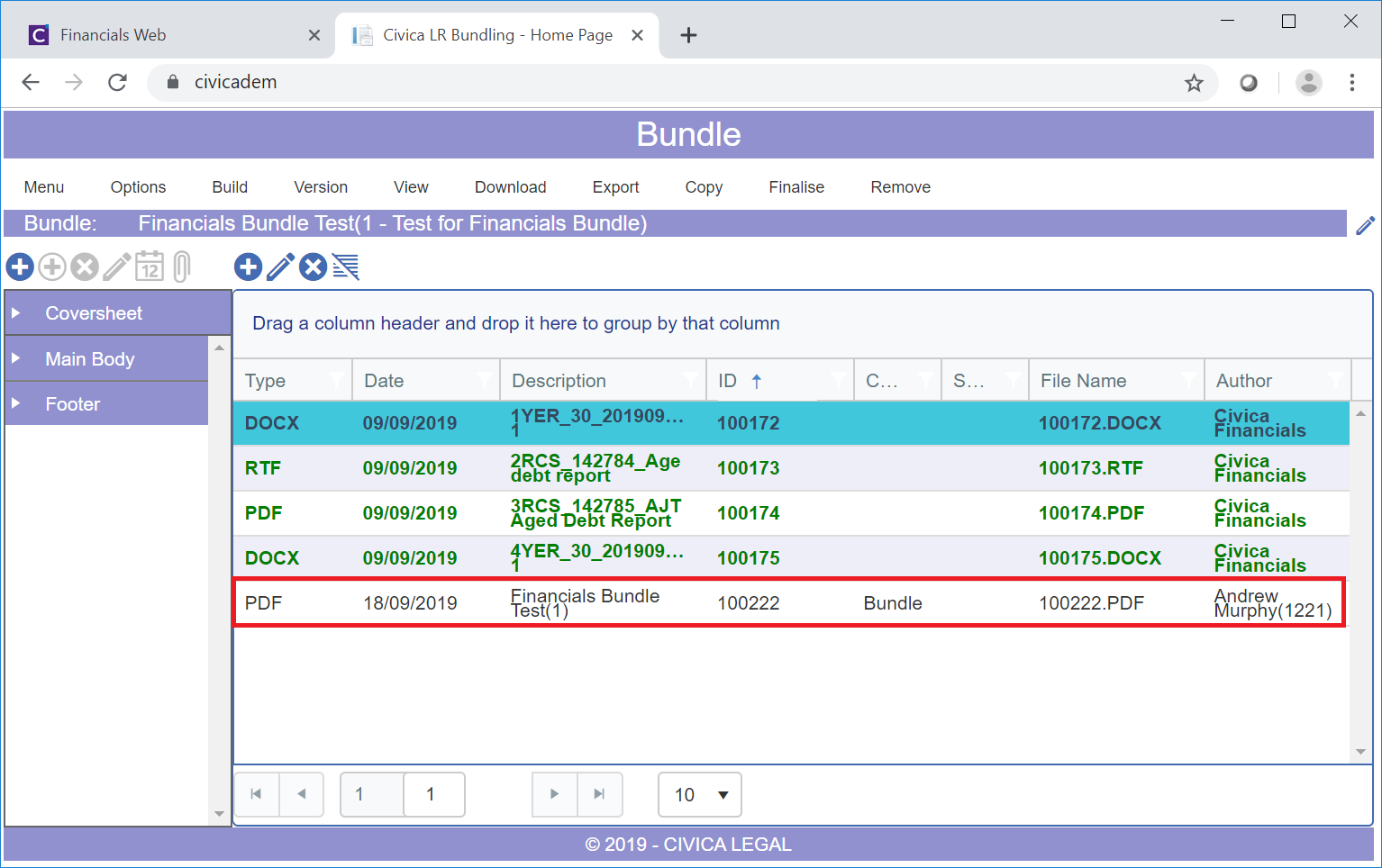
On the Bundle form click on the  button and the Finalise screen will open:
button and the Finalise screen will open:
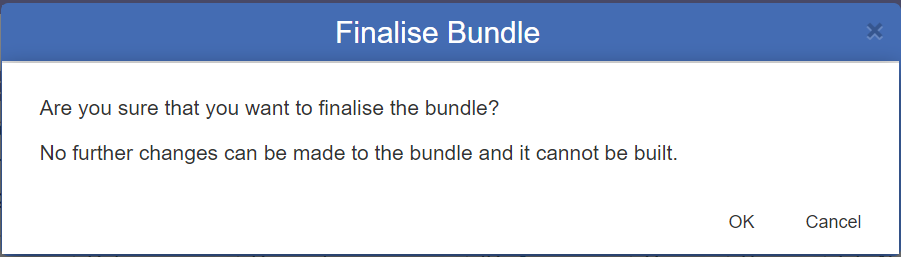
Clicking on ![]() will close the screen and you will be returned to the Bundle form and further changes can be made to the Bundle:
will close the screen and you will be returned to the Bundle form and further changes can be made to the Bundle:
Clicking on the  button will finalise the Bundle and you will be returned the Bundle form and no further changes can be made to the Bundle:
button will finalise the Bundle and you will be returned the Bundle form and no further changes can be made to the Bundle: