The Bank User Groups option allows you to group Bank Accounts together for enquiring and reporting purposes and can be created via the CB Bank Account Groups form.
This form can be accessed by selecting the Cashbook Management option on the Financials menu:

Then the CB Maintenance menu option:
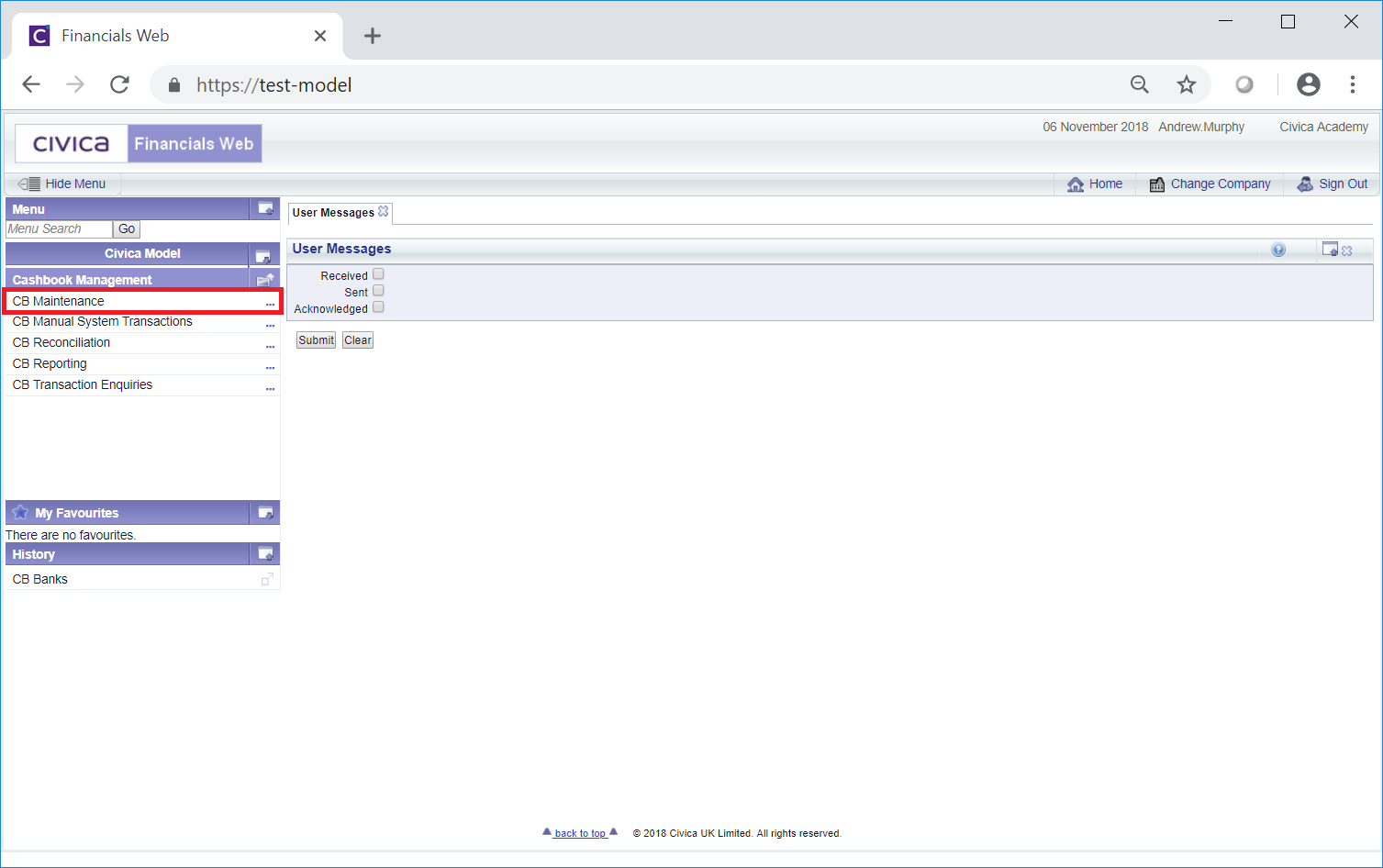
Then the CB Bank Maintenance menu option:
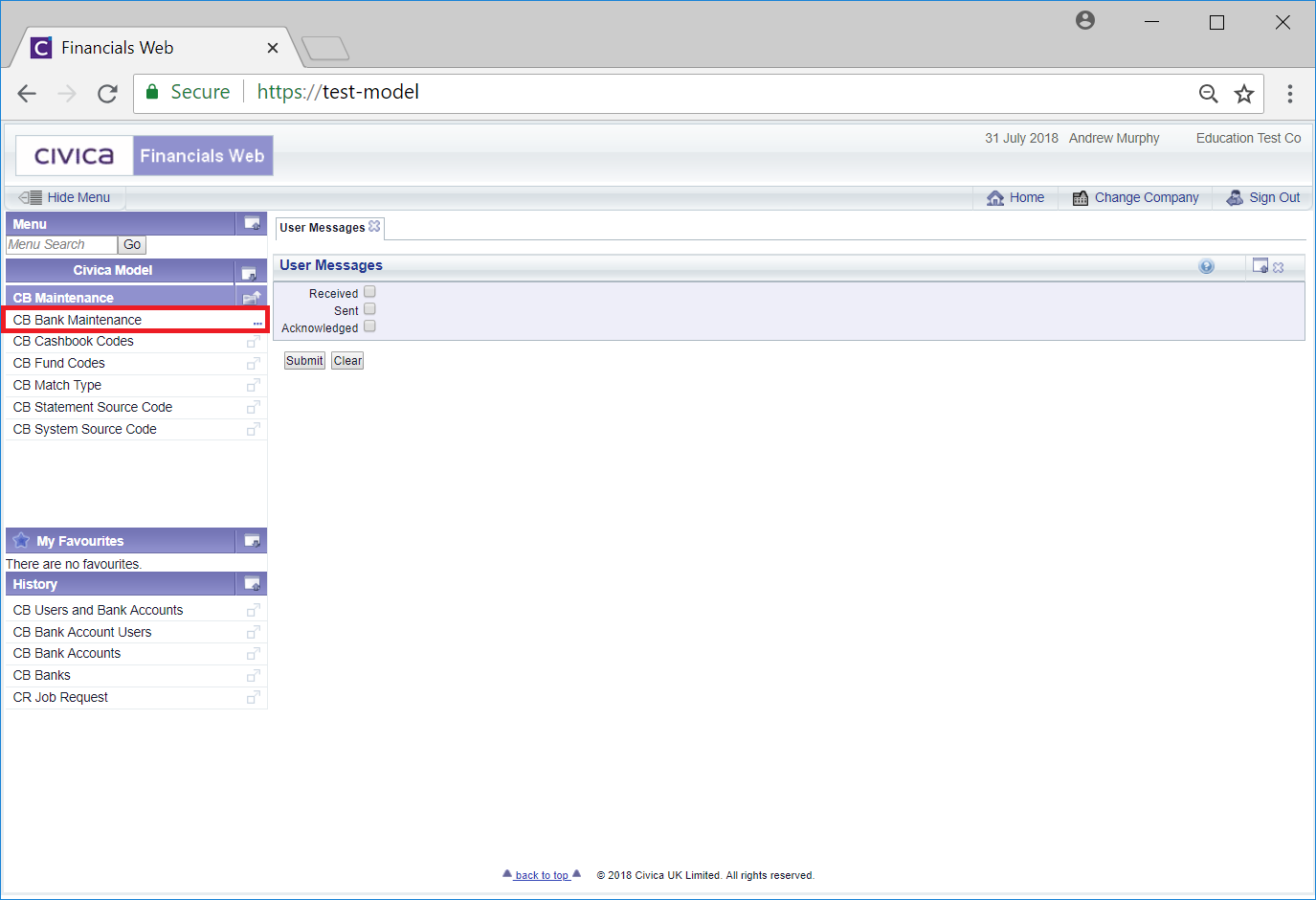
Then the CB Bank Account Groups menu option:
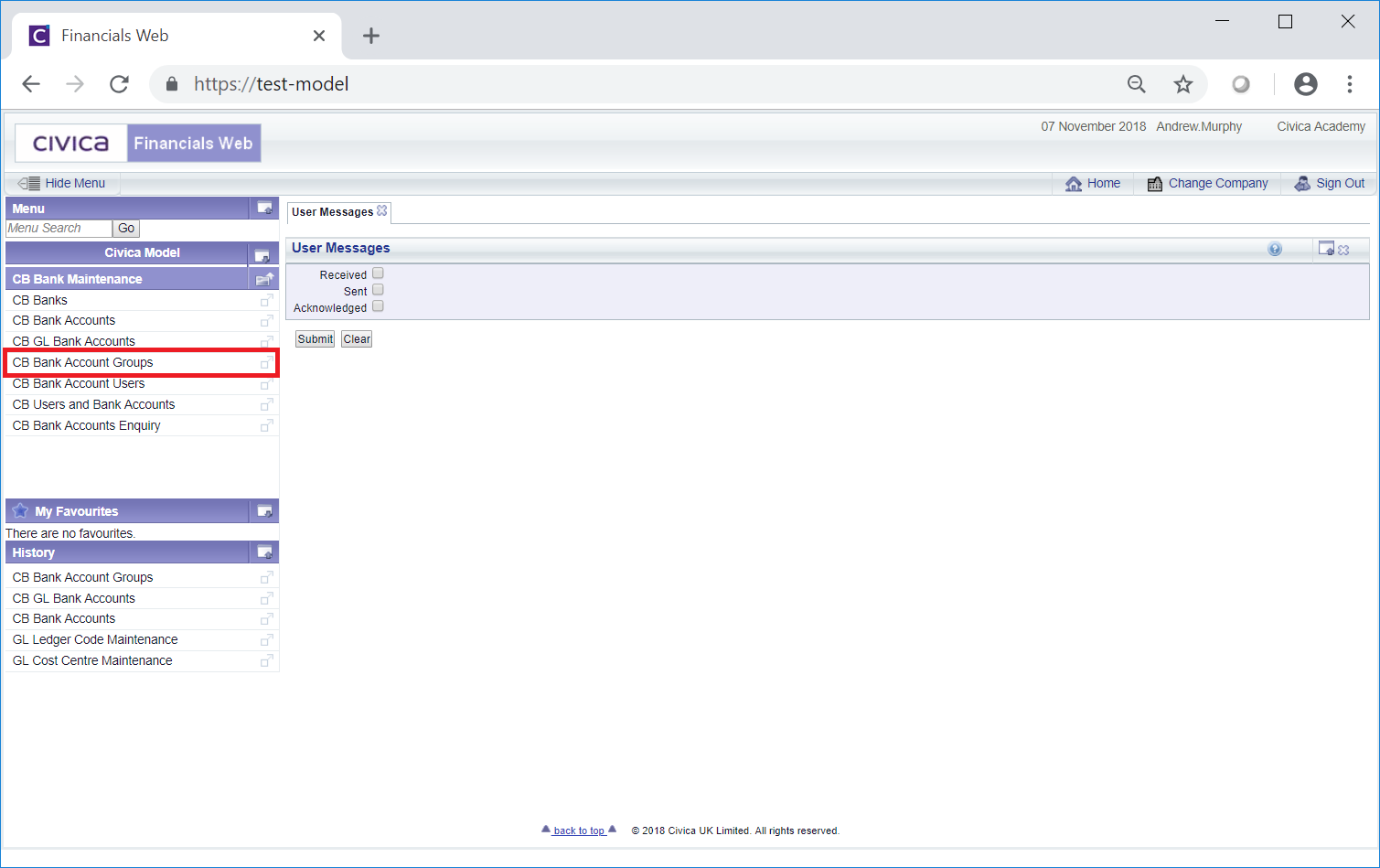
The CB Bank Account Groups form will then open:
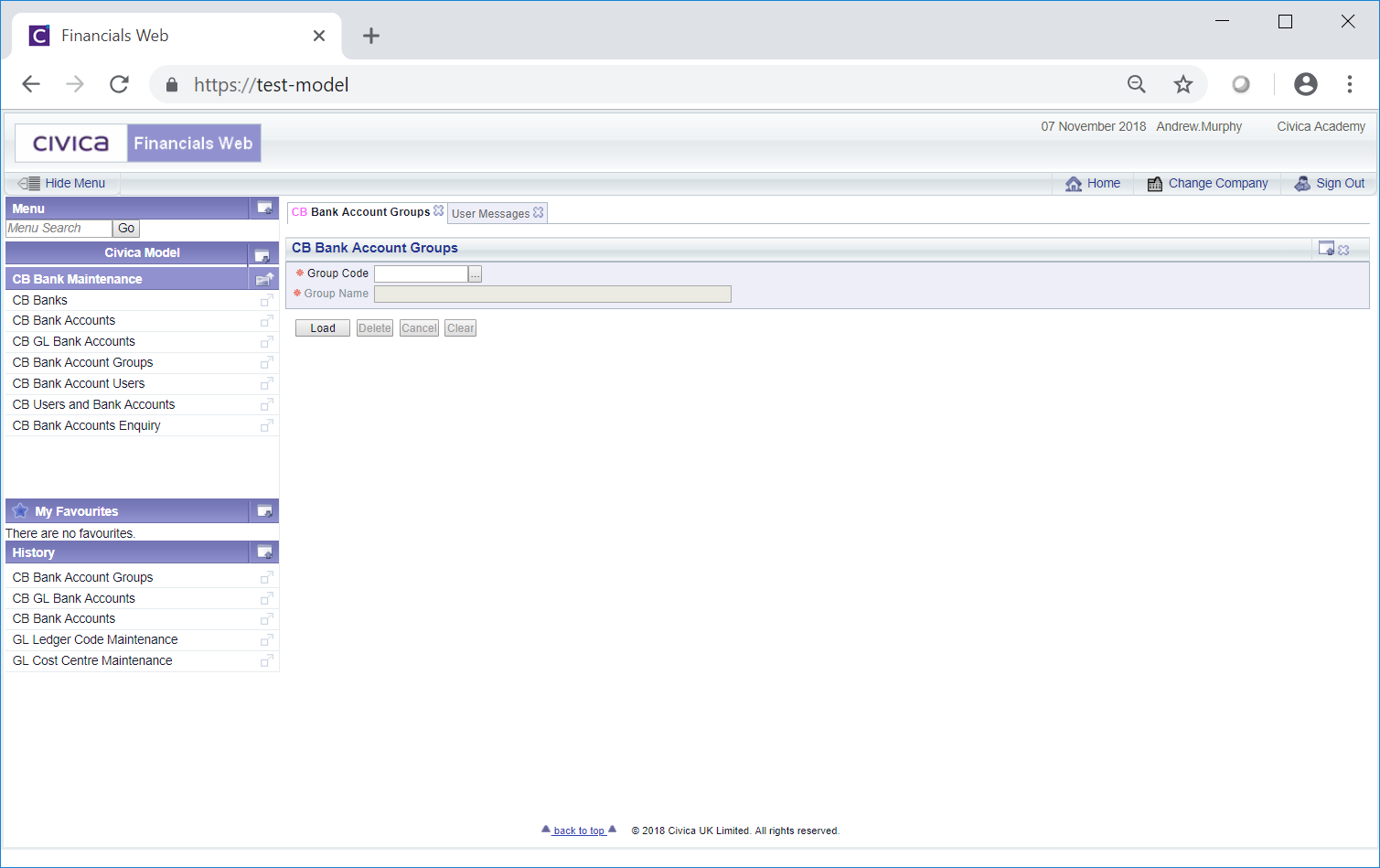
To create a new Bank Account Group add the code for the Group to the Group Code field and click on the  button:
button:
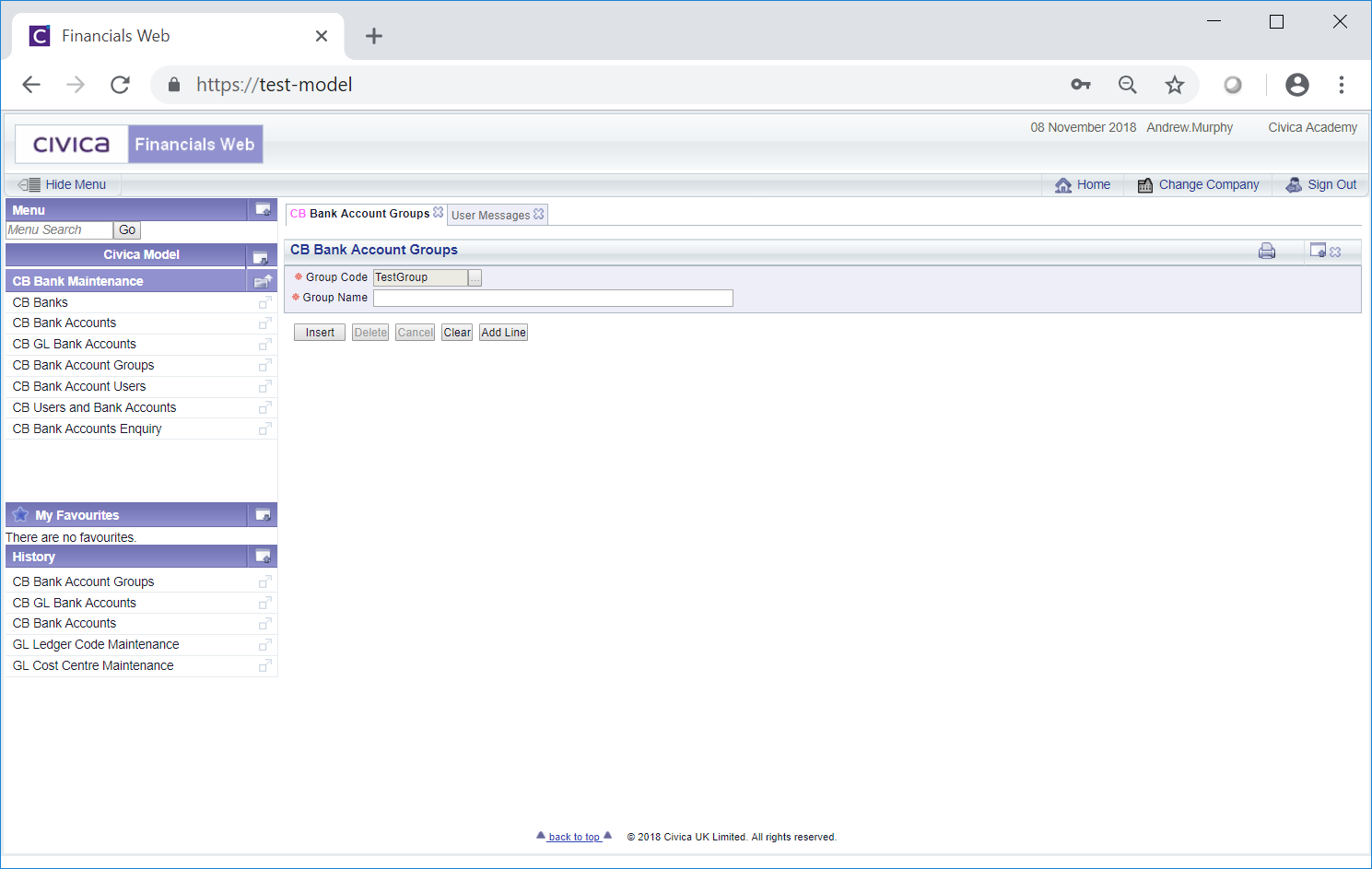
Add a name for the Group to the Group Name field.
The following buttons are available:
 : Clicking on this button will clear the fields on the form and the initial version of the form will be displayed where you can either search for a Bank Account Group or create a new one.
: Clicking on this button will clear the fields on the form and the initial version of the form will be displayed where you can either search for a Bank Account Group or create a new one. : Clicking on this button will open an Accounts Grid at the bottom of the form allowing you to add the required Bank Accounts to the Group:
: Clicking on this button will open an Accounts Grid at the bottom of the form allowing you to add the required Bank Accounts to the Group: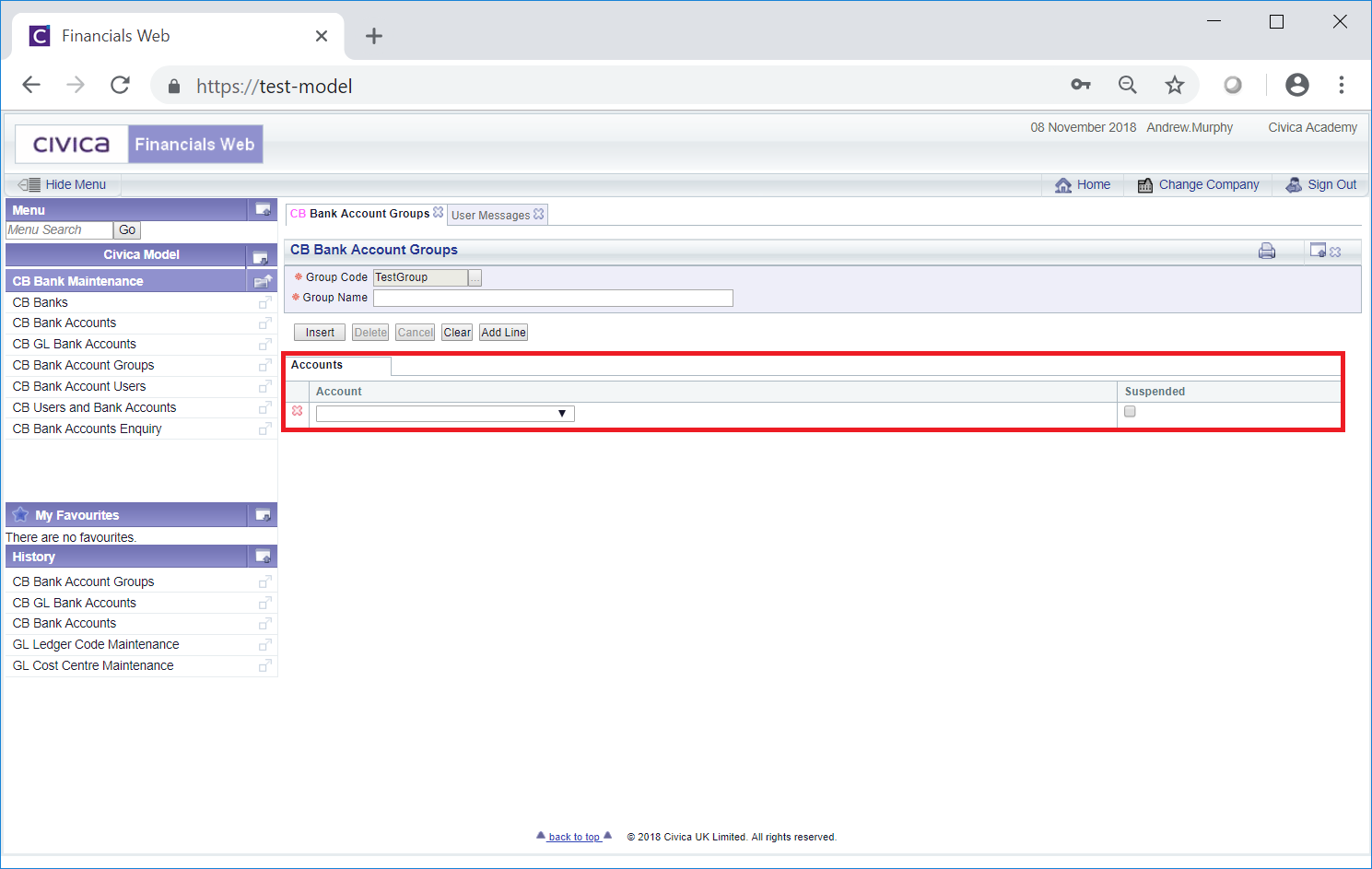
Select the Bank Account from the drop-down list in the Account Column.
Selecting the tick box in the Suspended column will suspend the Bank Account from the Group, i.e. when the Group is used this the suspended Bank Accounts will be ignored.
Click on the  button to add another Line to the Grid and add another Bank Account to that Line and repeat this process until all the required Bank Accounts have been added to the Group.
button to add another Line to the Grid and add another Bank Account to that Line and repeat this process until all the required Bank Accounts have been added to the Group.
A Line can be removed from the Grid by clicking on the  button located to the left of the Line. A message will be displayed asking for confirmation that the Line is to be deleted.
button located to the left of the Line. A message will be displayed asking for confirmation that the Line is to be deleted.
 : Clicking on this button will create the Bank Account Group and more buttons will be available at the bottom of the form:
: Clicking on this button will create the Bank Account Group and more buttons will be available at the bottom of the form: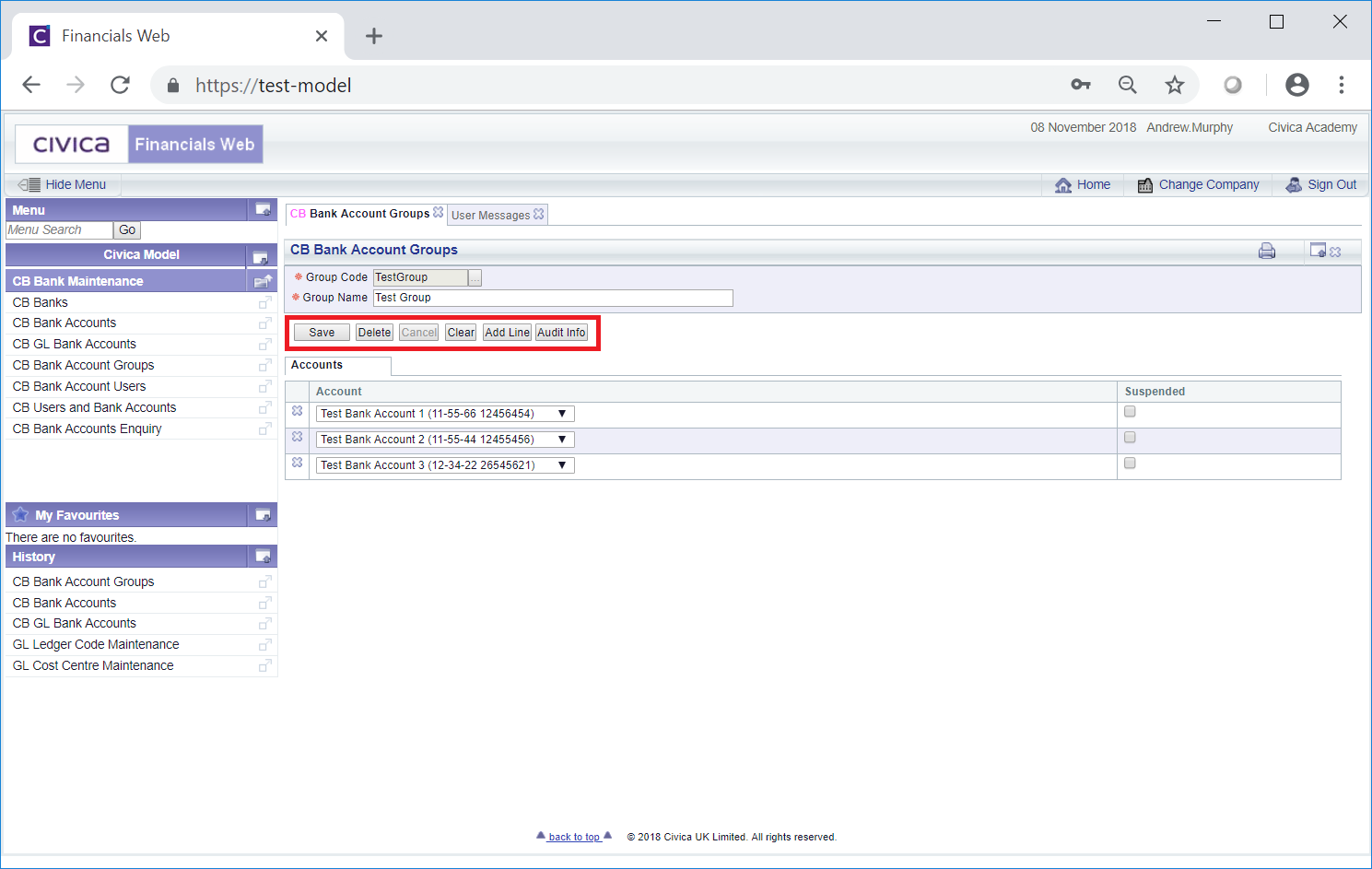
The fields on the form are (mandatory items are notated with a red asterisk *):
The buttons available are:
These are:
 : Click on this button to add further Lines to the Accounts Grid.
: Click on this button to add further Lines to the Accounts Grid. : Click on this button to save any changes made to the form including changes to the Accounts Grid. If changes have been made and you close the form, a message will be displayed stating that changes have not been saved and giving you the opportunity to go back to the form to save the changes.
: Click on this button to save any changes made to the form including changes to the Accounts Grid. If changes have been made and you close the form, a message will be displayed stating that changes have not been saved and giving you the opportunity to go back to the form to save the changes. : Click on this button to delete the Group. A message will be displayed asking for confirmation that the Group is to be deleted.
: Click on this button to delete the Group. A message will be displayed asking for confirmation that the Group is to be deleted. : Clicking on this button will clear all the details on the form - the initial form will be displayed where you can search for or create a Bank Account Group. If changes have been made and not saved, a message will be displayed stating that changes have not been saved and giving you the opportunity to go back to the form to save the changes.
: Clicking on this button will clear all the details on the form - the initial form will be displayed where you can search for or create a Bank Account Group. If changes have been made and not saved, a message will be displayed stating that changes have not been saved and giving you the opportunity to go back to the form to save the changes. : Clicking on this button will open the Audit Info screen providing audit details for the GL Bank Account. This screen is further detailed in the Audit Info section.
: Clicking on this button will open the Audit Info screen providing audit details for the GL Bank Account. This screen is further detailed in the Audit Info section.The Lines in the Grid can also be removed by clicking on the  button located to the left of the Line. A message will be displayed asking for confirmation that the Line is to be deleted.
button located to the left of the Line. A message will be displayed asking for confirmation that the Line is to be deleted.