The GL Cost Centre Analysis form provides details of the Cost Centre Analysis structure and can be accessed by selecting the General Ledger option on the Financials menu:
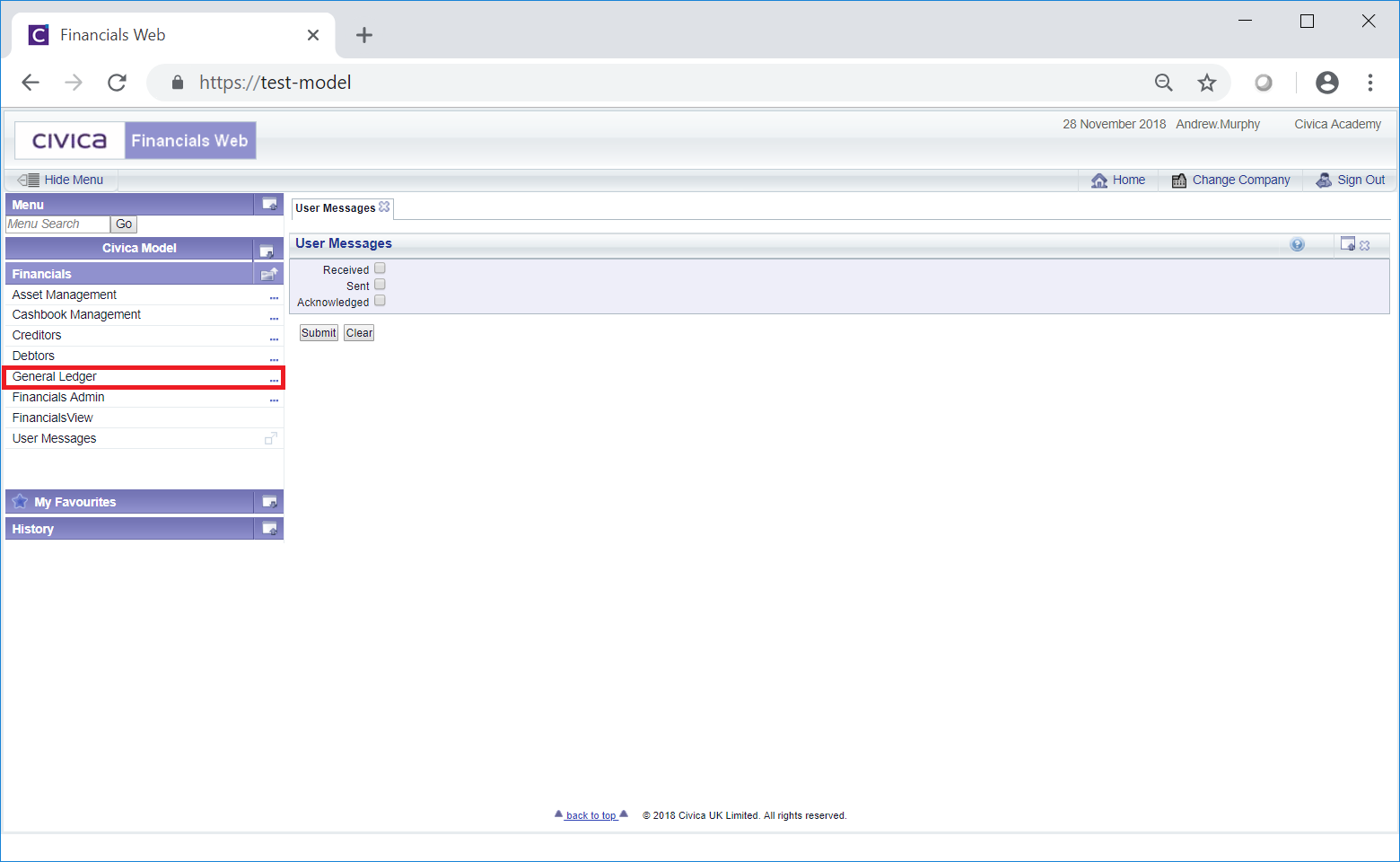
Then the GL Maintenance menu option:
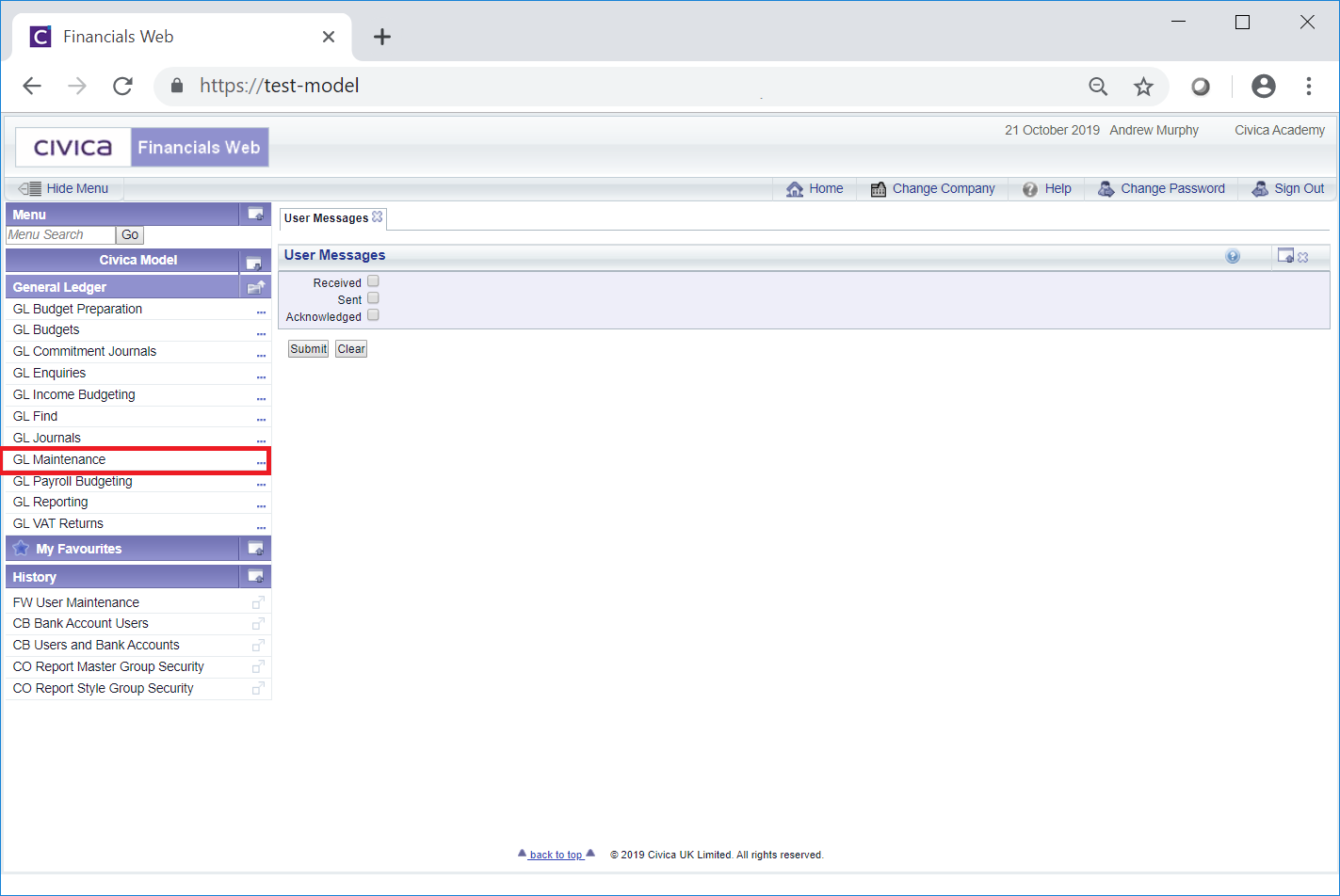
Then select the GL Cost Centre menu option:
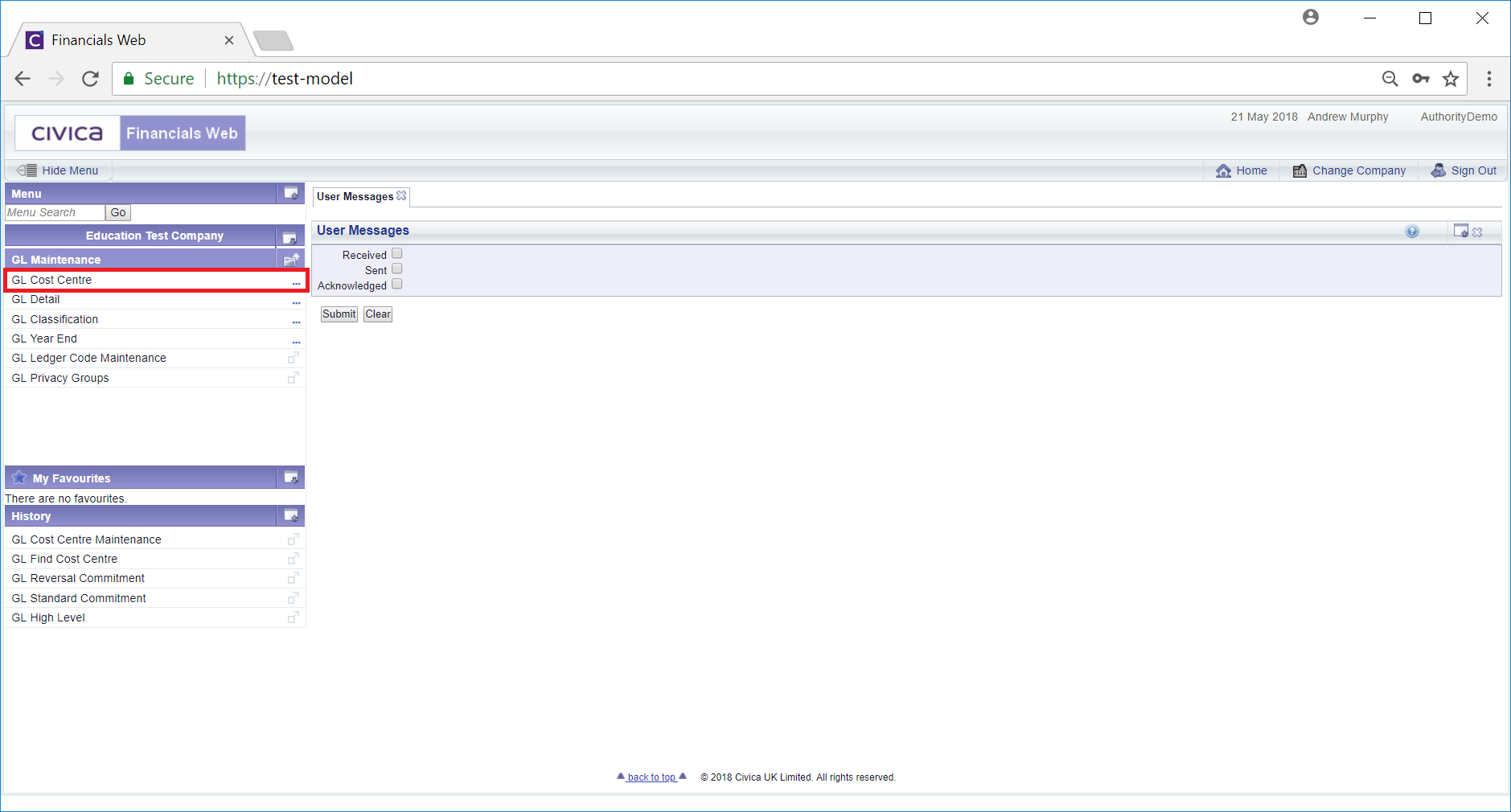
Then select the GL Cost Centre Analysis menu option:
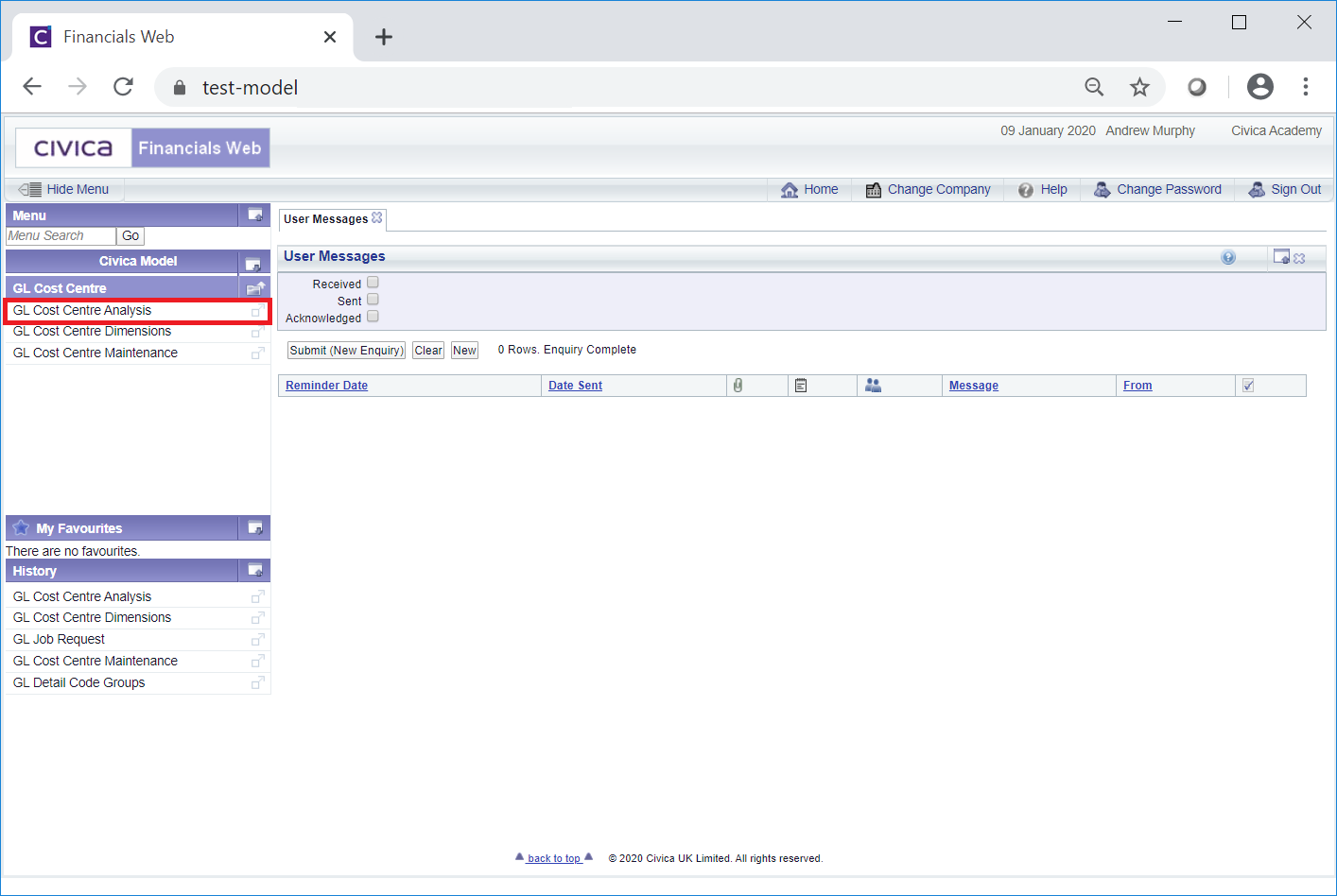
The GL Cost Centre Analysis form will be displayed:
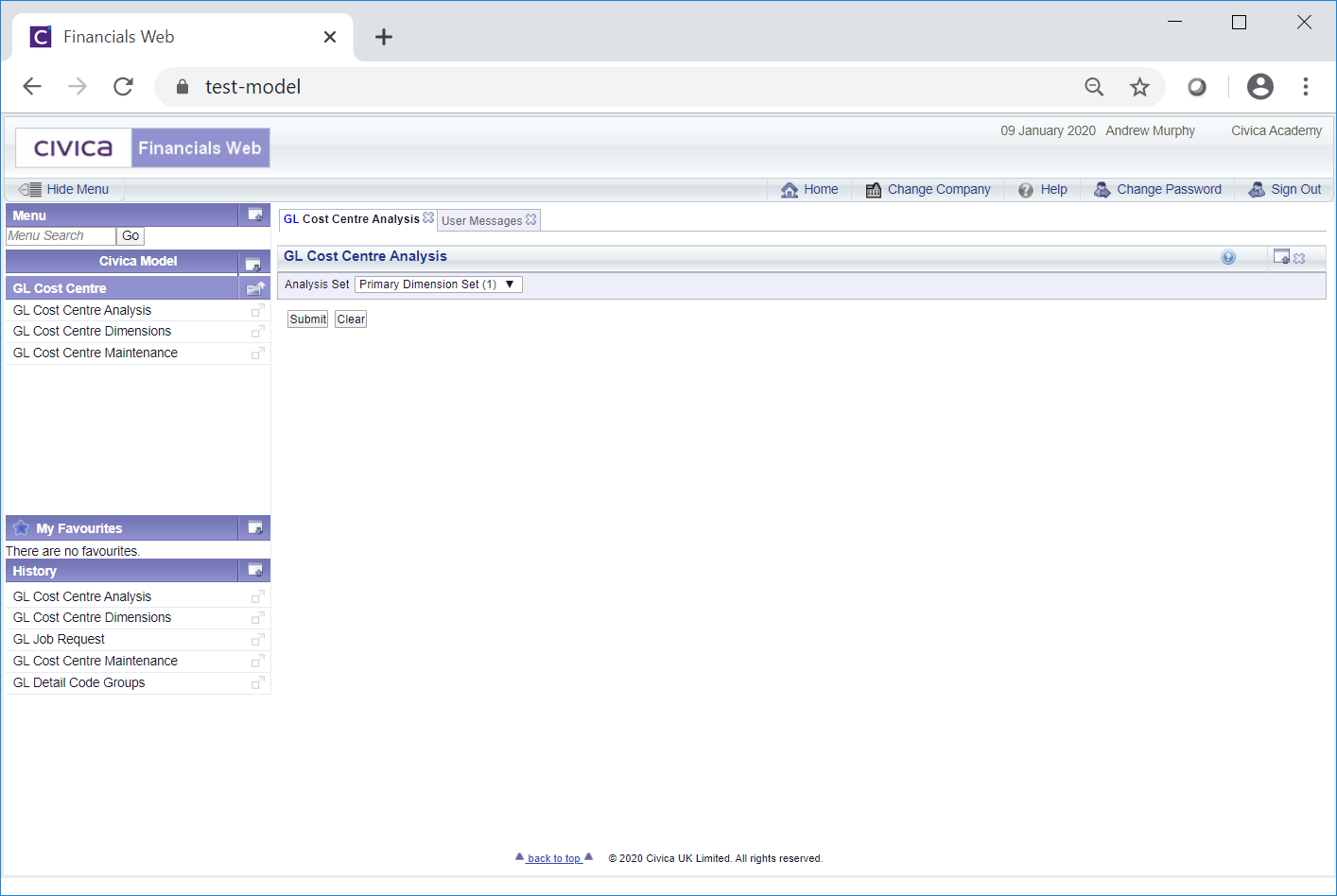
Click on the ![]() button and the top level of the Cost Centre Analysis structure will be displayed:
button and the top level of the Cost Centre Analysis structure will be displayed:

Click on all the  buttons to fully open the Analysis structure:
buttons to fully open the Analysis structure:
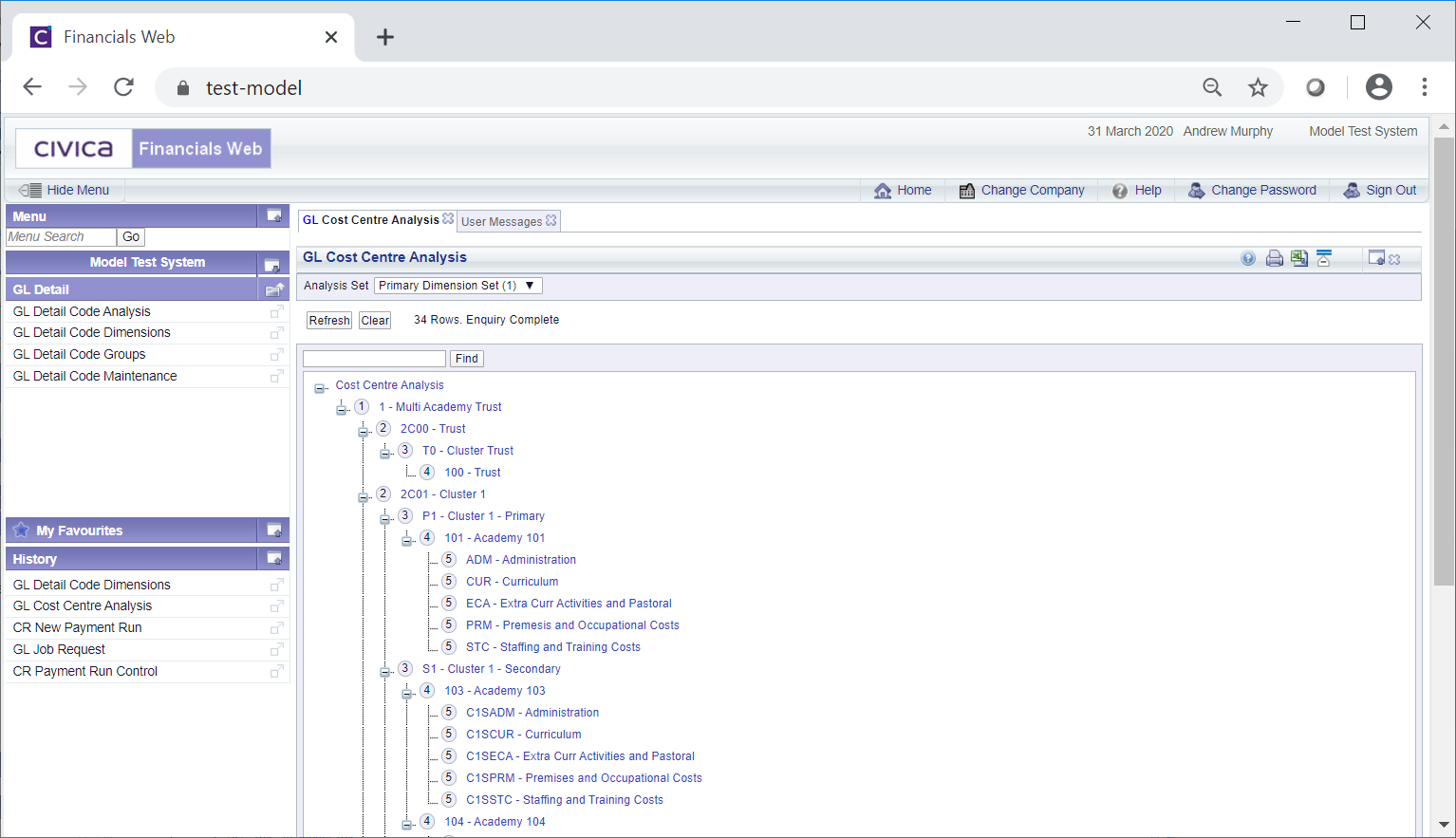
This displays all the Levels within the Analysis structure - you will note that this is a hierarchical structure.
The Levels are broken down as follows:
 ,
,  etc.
etc.These are defined as follows:
Cost Centres are added to the lowest Level of the hierarchy, i.e. level 5. Where a Level contains sub Levels, it will include the Cost Centres that are within each sub Level. In this way the relevant Cost Centres can be added to the relevant areas within your organisation.
For example right clicking on the Level 5: ADM - Administration link in the above example:
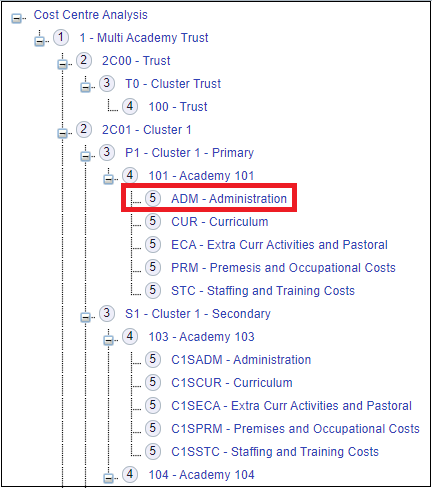
Will open the GL Cost Centre Analysis Usage screen displaying a Grid that contains all the Cost Centres that have been included in this Level.
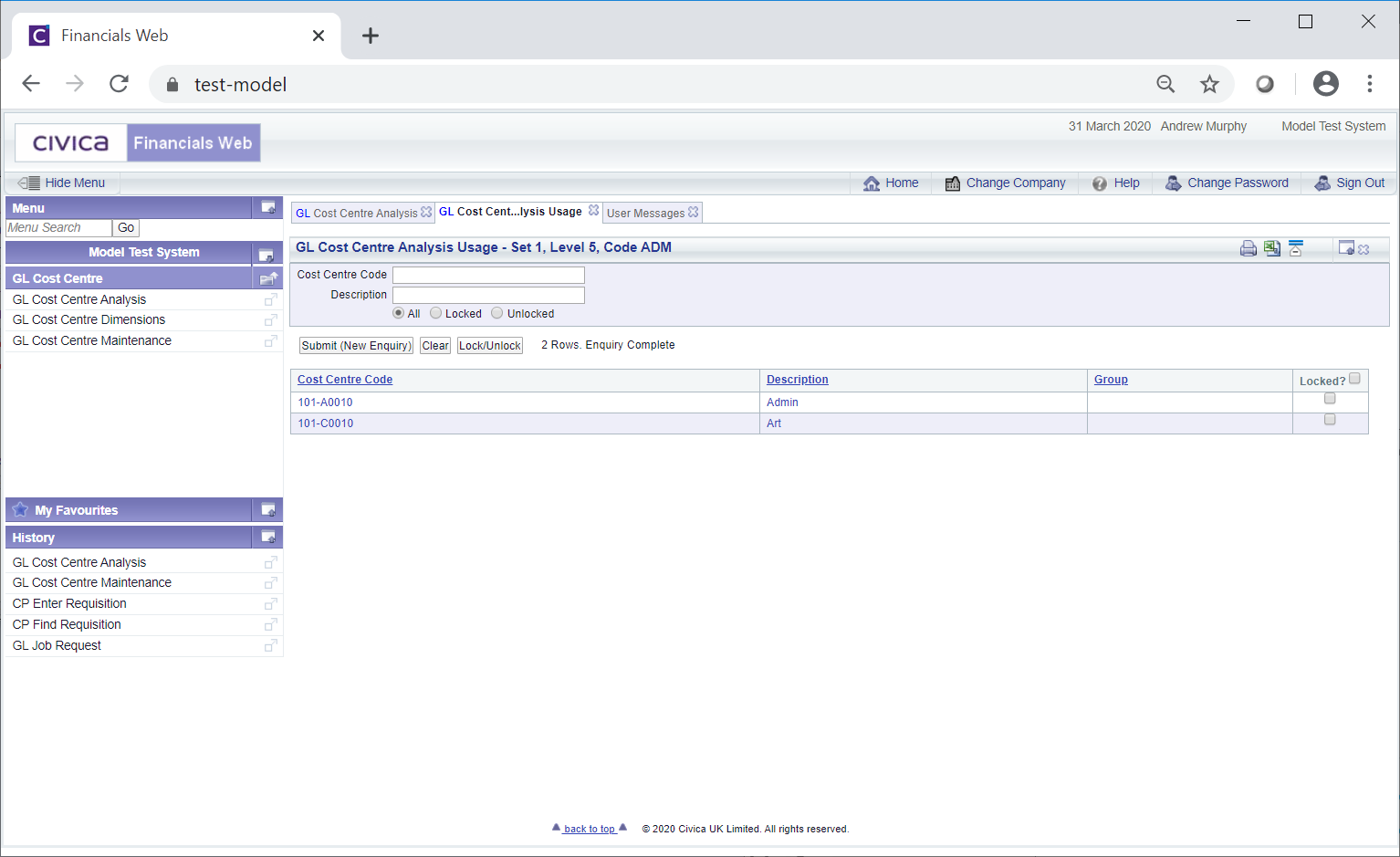
Right clicking on the Level immediately below this Level, i.e. Level 5: CUR - Curriculum:
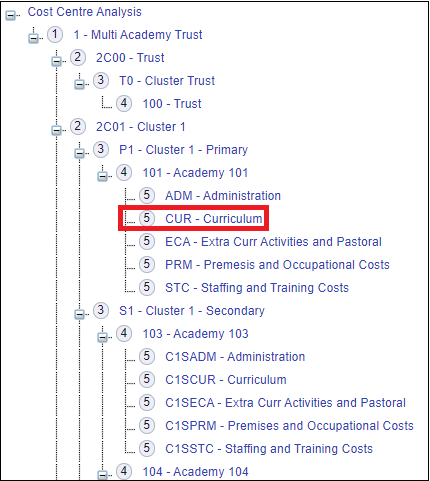
Will provide the Cost Centres that have been included in this Level:
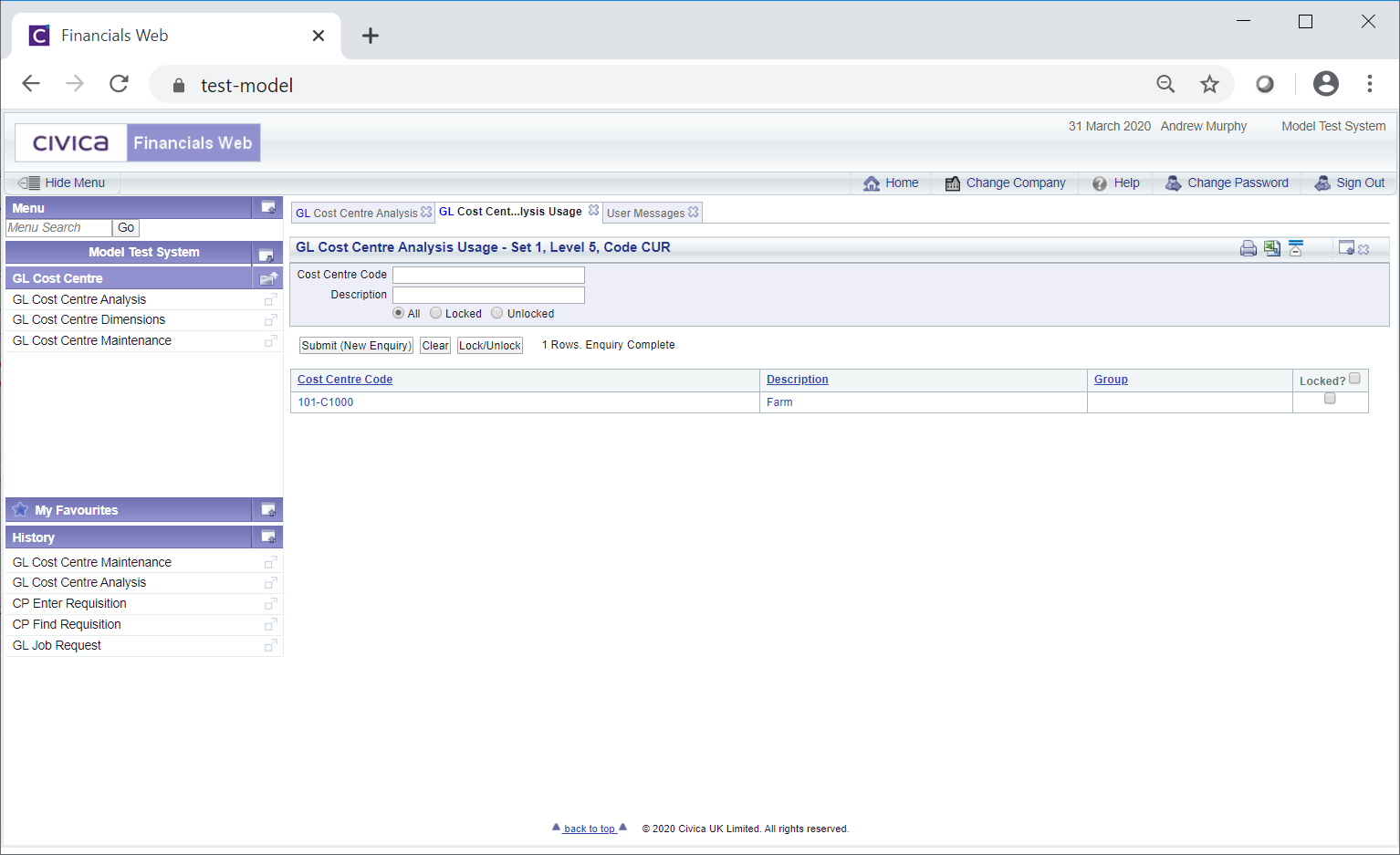
As both of these Levels are sub Levels of Level 4: 101 - Academy 101, the Cost Centres in both these sub Levels are also included in this Level.
Right clicking on the Level 4: 101 - Academy 101 link:
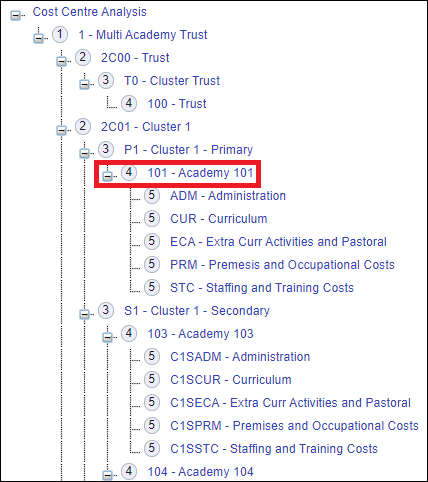
Will display the Cost Centres in this Level, i.e. those included in the sub-levels:
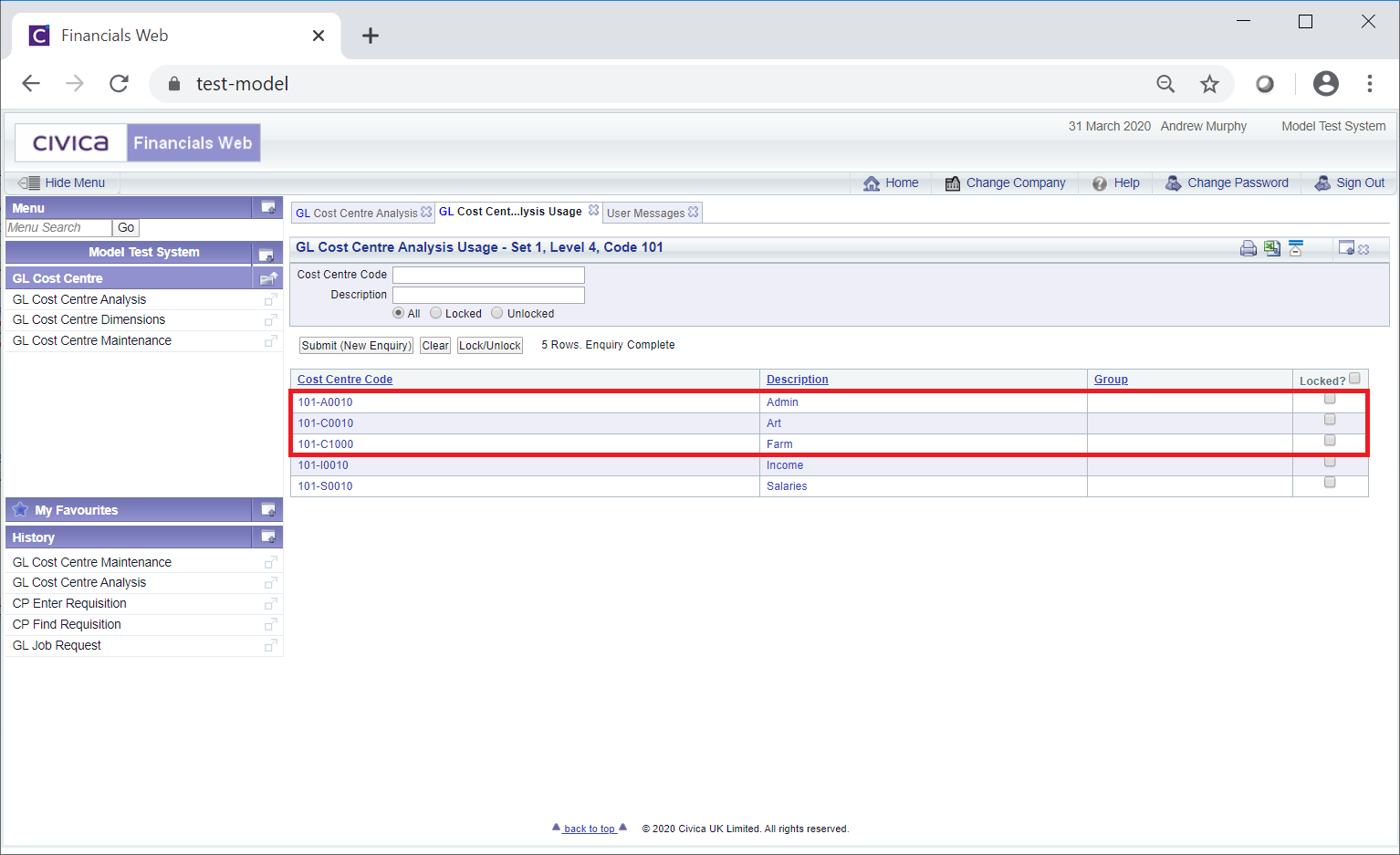
The other Cost Codes will be in the other Level 5 sub-levels
As this Level 4 is a sub Level of Level 3: P1 - Cluster 1 - Primary, these Cost Centres will also be in this Level.
Right clicking on the Level 3: P1 - Cluster 1 - Primary link:
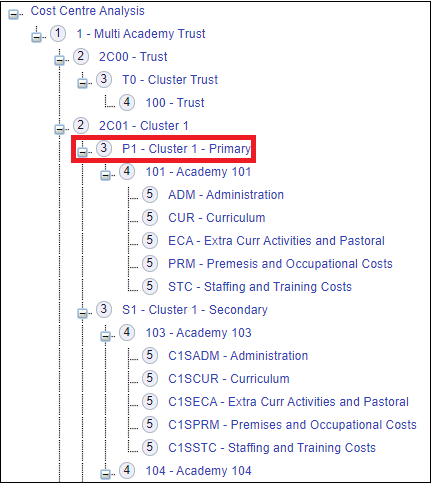
Will display the Cost Centres included in this Level, i.e. those included in all the sub-levels:
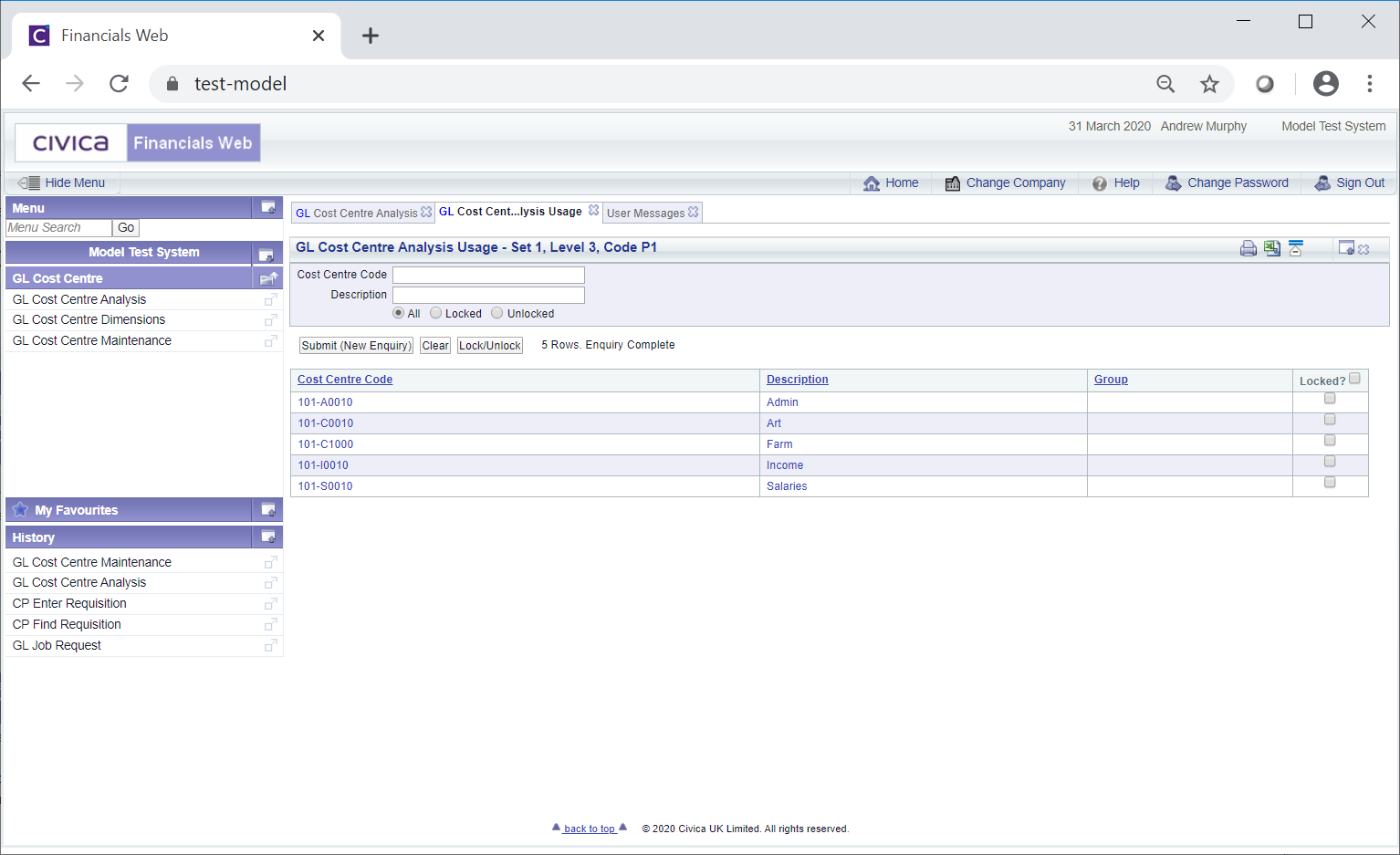
Right clicking on the Level immediately above this Level, i.e. Level 2: 2C01 - Cluster 1:
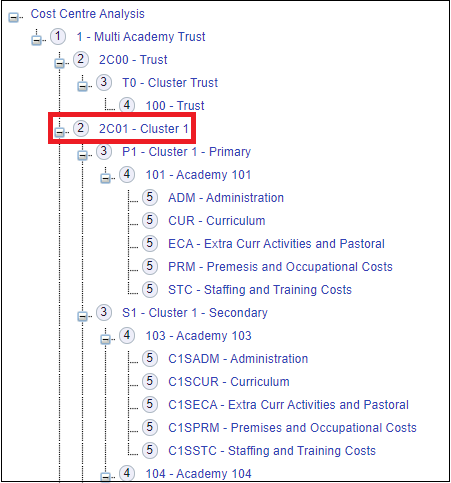
Will include all the Cost Centres in it sub-levels, i.e. all its sub-levels 3, 4 and 5.
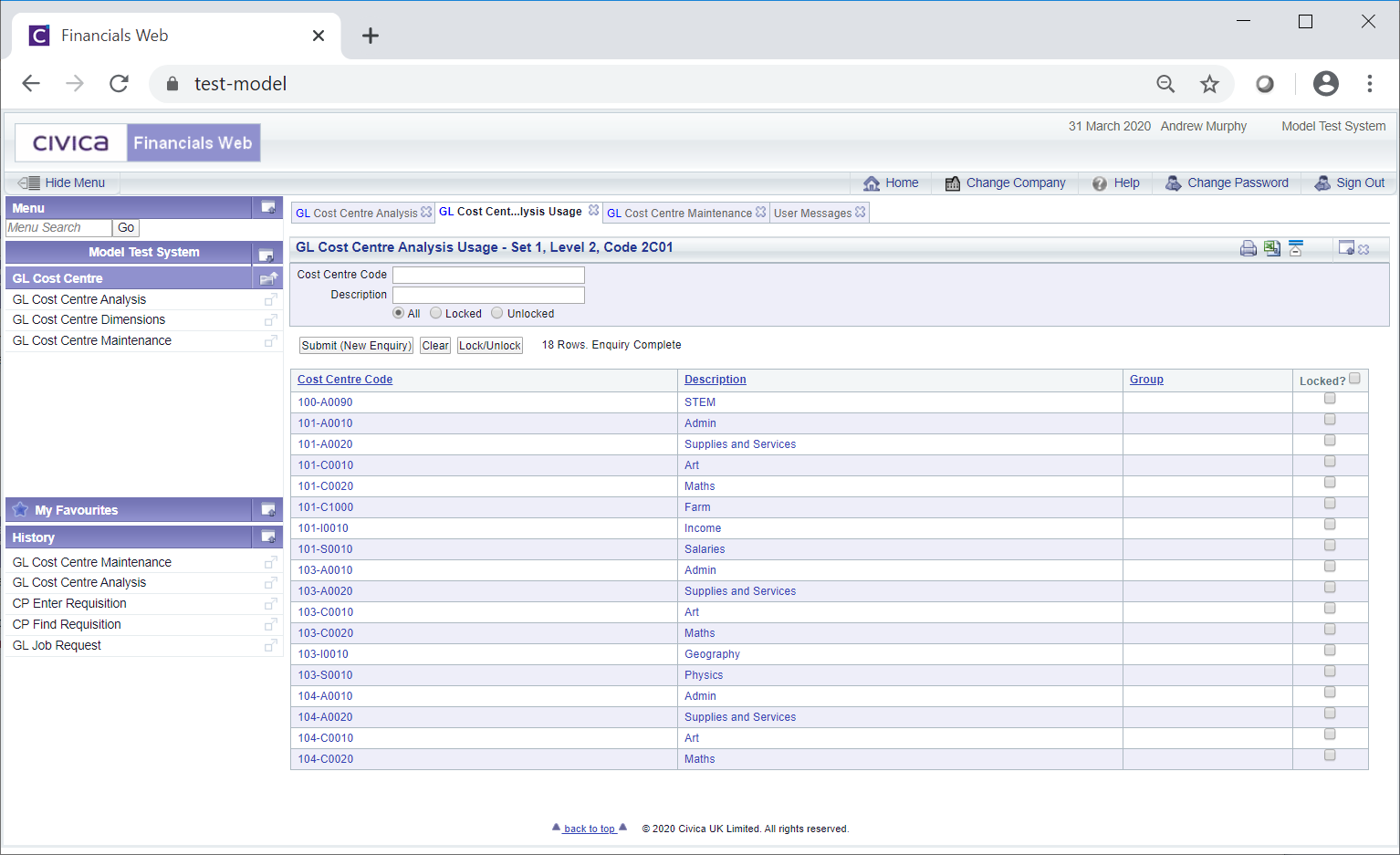
Level 1: 1 - Multi Academy Trust will include all the Cost Centres in all the sub level 2's, i.e. in effect all the Cost Centres included in all the sub Levels.
The Management Reports, as detailed in the Management Reports section, will include a Group 1 Dimension parameter, which will always default to COST. This will refer to the Cost Centre Analysis as detailed above.
These Reports will also include a Group 1 Level parameter that will default to one of the Levels in the Cost Centre Analysis hierarchy structure as detailed above. This allows the Report to include the Cost Centres in this Level. Where this parameter is set to 0 (zero), the Cost Centres in all Levels will be included in the Report.
New Levels can be created and added to the Cost Centre Analysis hierarchy structure. Creating new Levels is further detailed in the Creating Cost Centre Levels section and adding Levels to the hierarchy structure is further detailed in the Adding Cost Centre Structure Levels.
Adding Cost Centres to Levels in the hierarchy structure is further detailed in the Adding Cost Centres section.