Cost Centre Levels are created via the GL Cost Centre Dimensions form, which can be accessed by selecting the General Ledger option on the Financials menu:
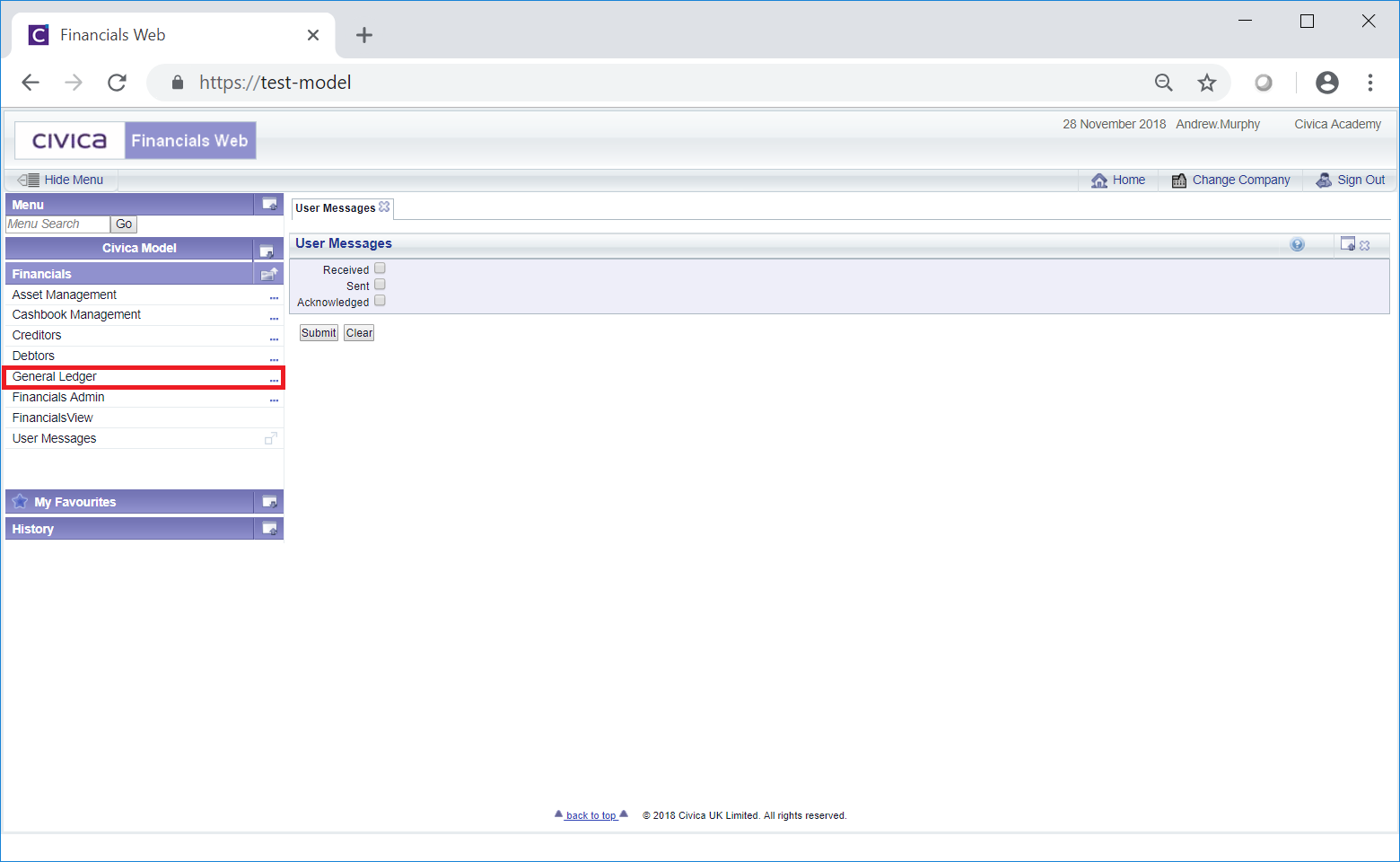
Then the GL Maintenance menu option:
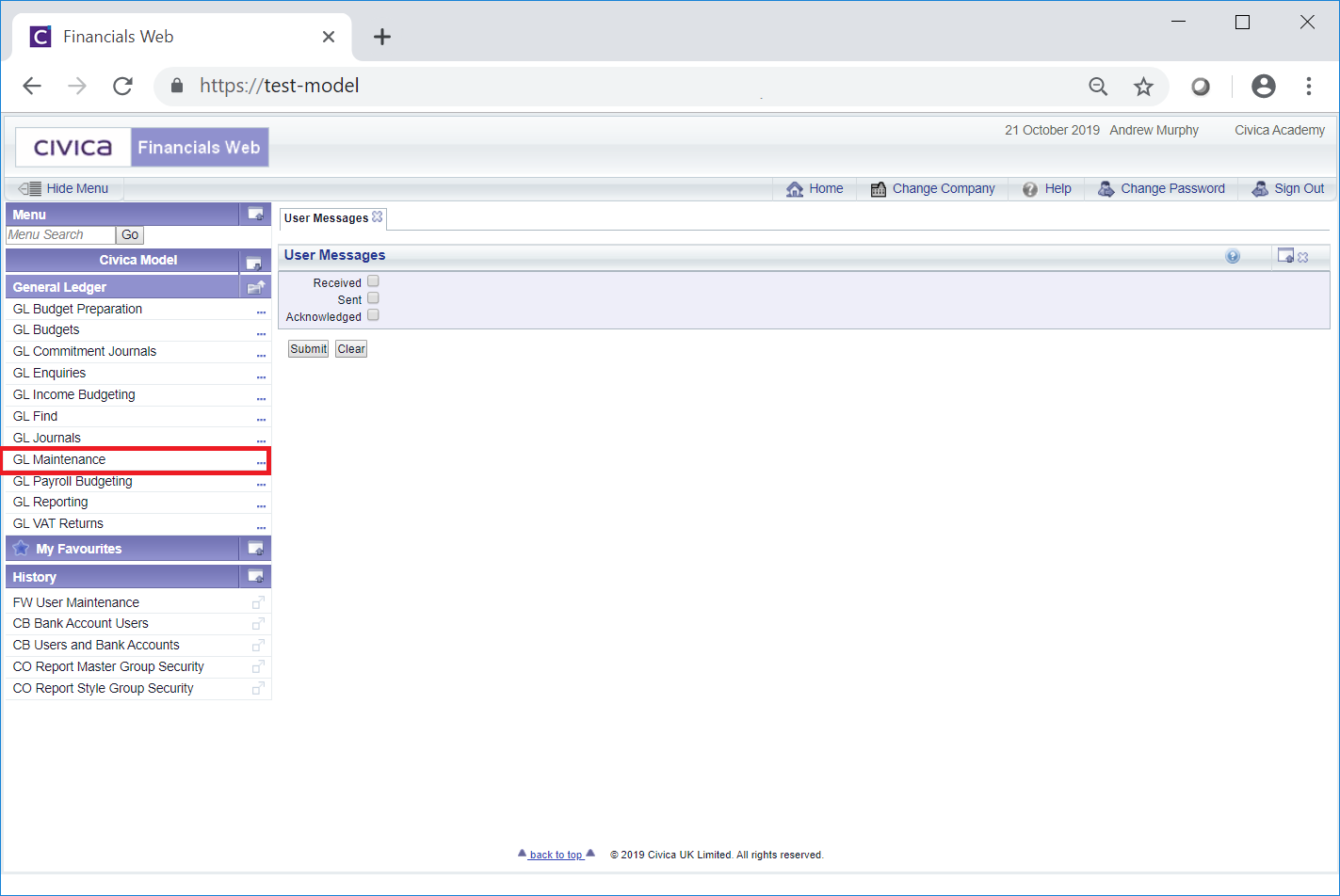
Then select the GL Cost Centre menu option:
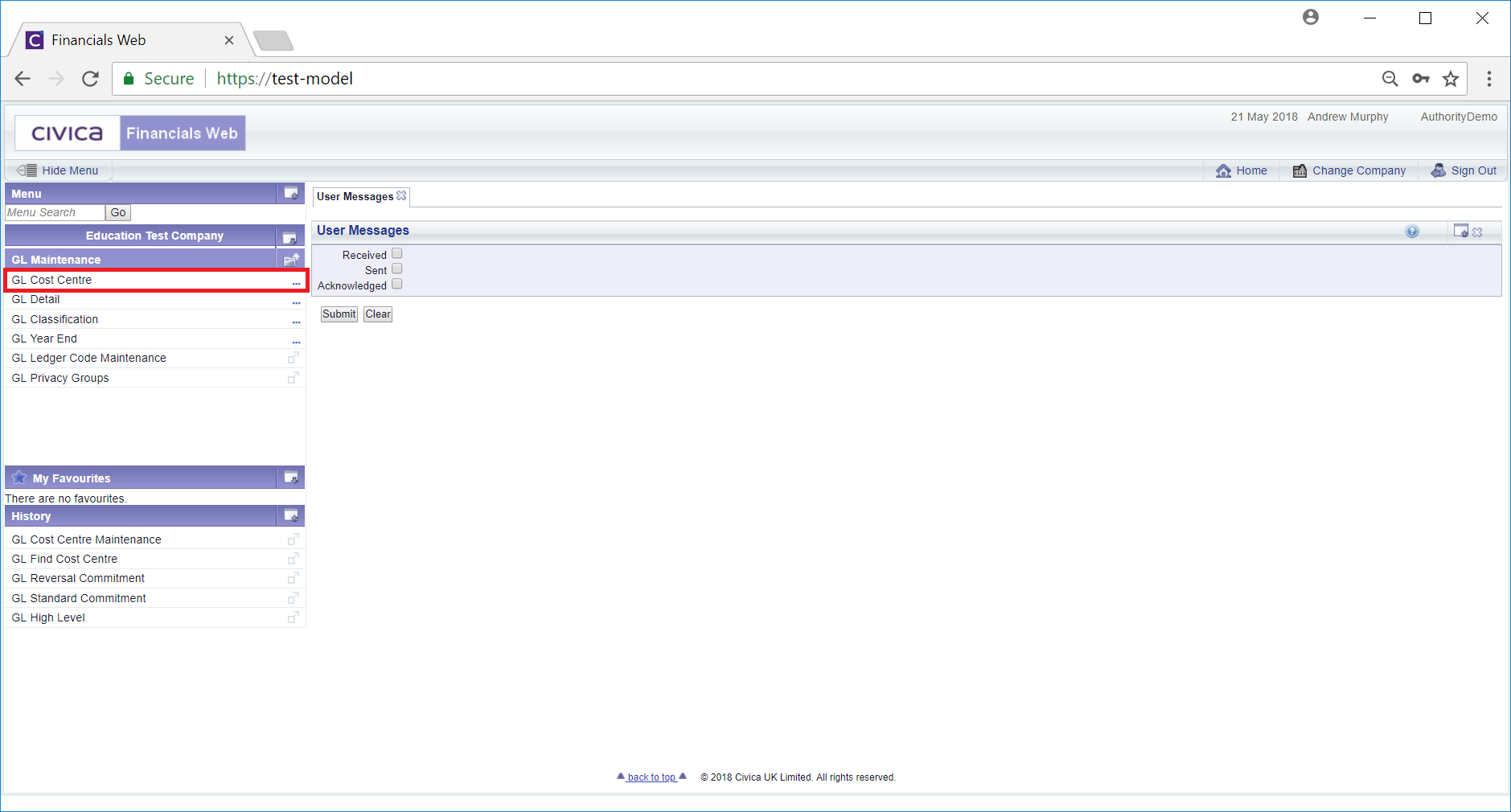
Then select the GL Cost Centre Dimensions menu option:
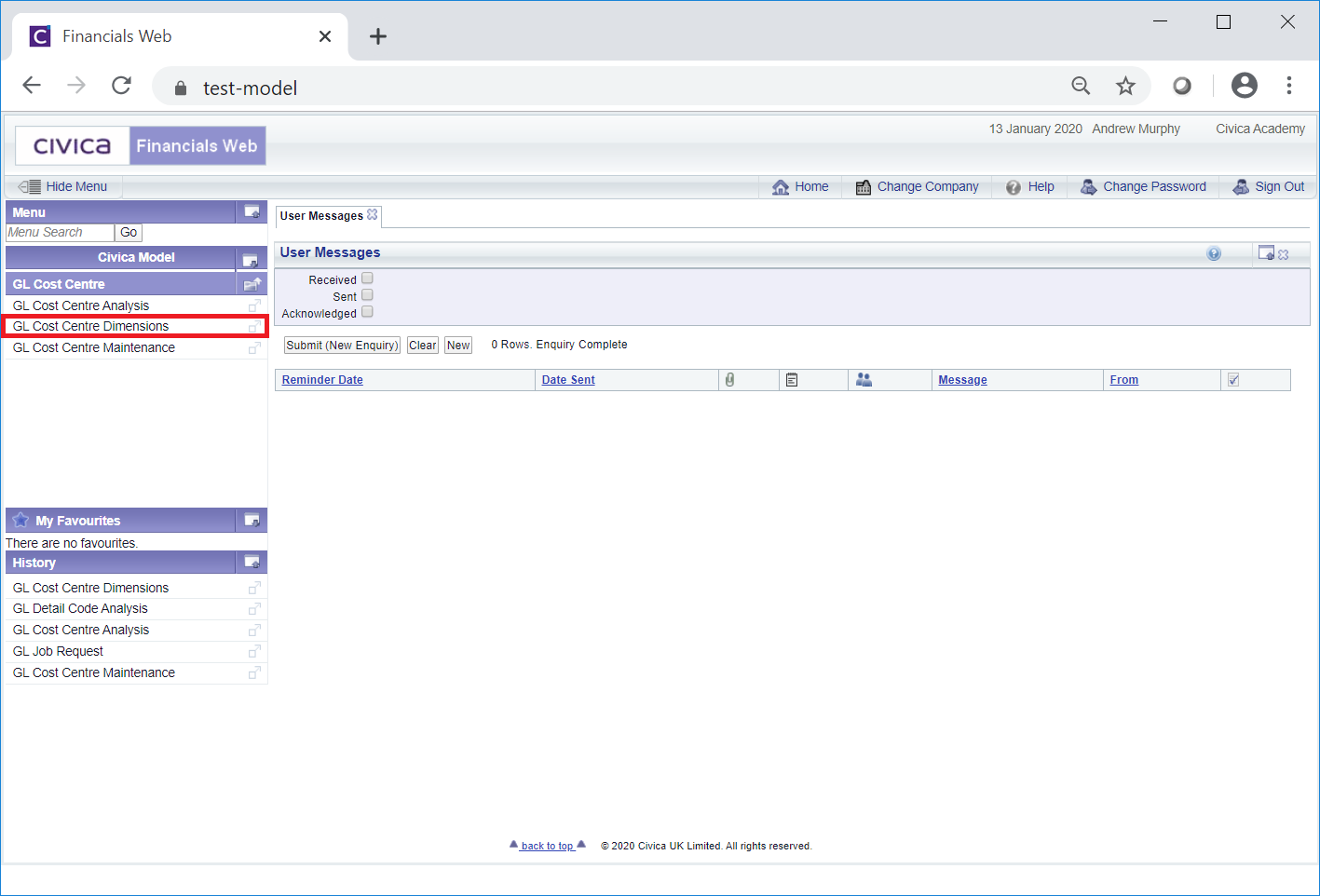
The GL Cost Centre Dimensions form will open:
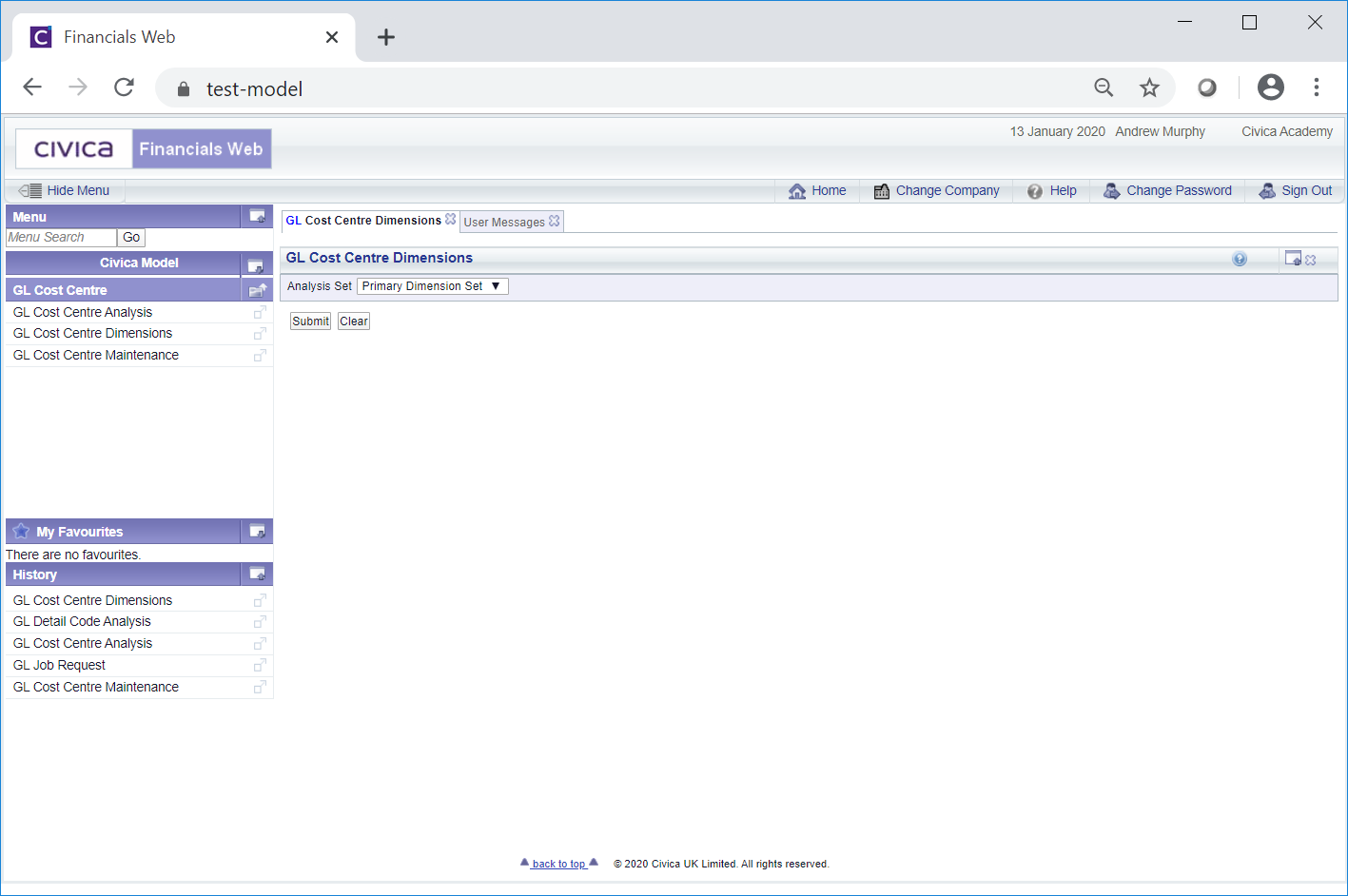
Click on the ![]() button and the top level of the Cost Centre Dimensions structure will be displayed:
button and the top level of the Cost Centre Dimensions structure will be displayed:
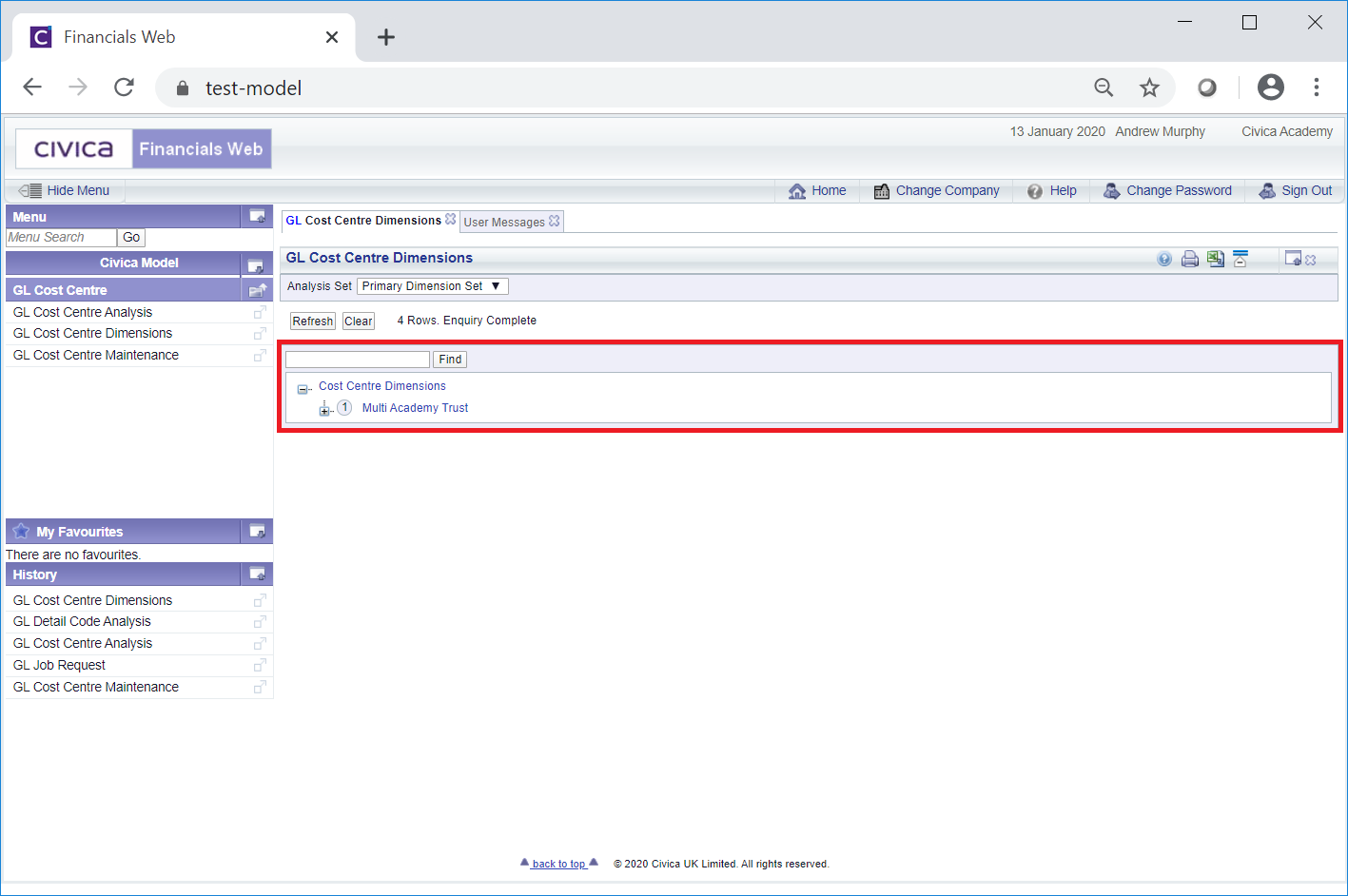
Click on all the  buttons to fully open the structure:
buttons to fully open the structure:
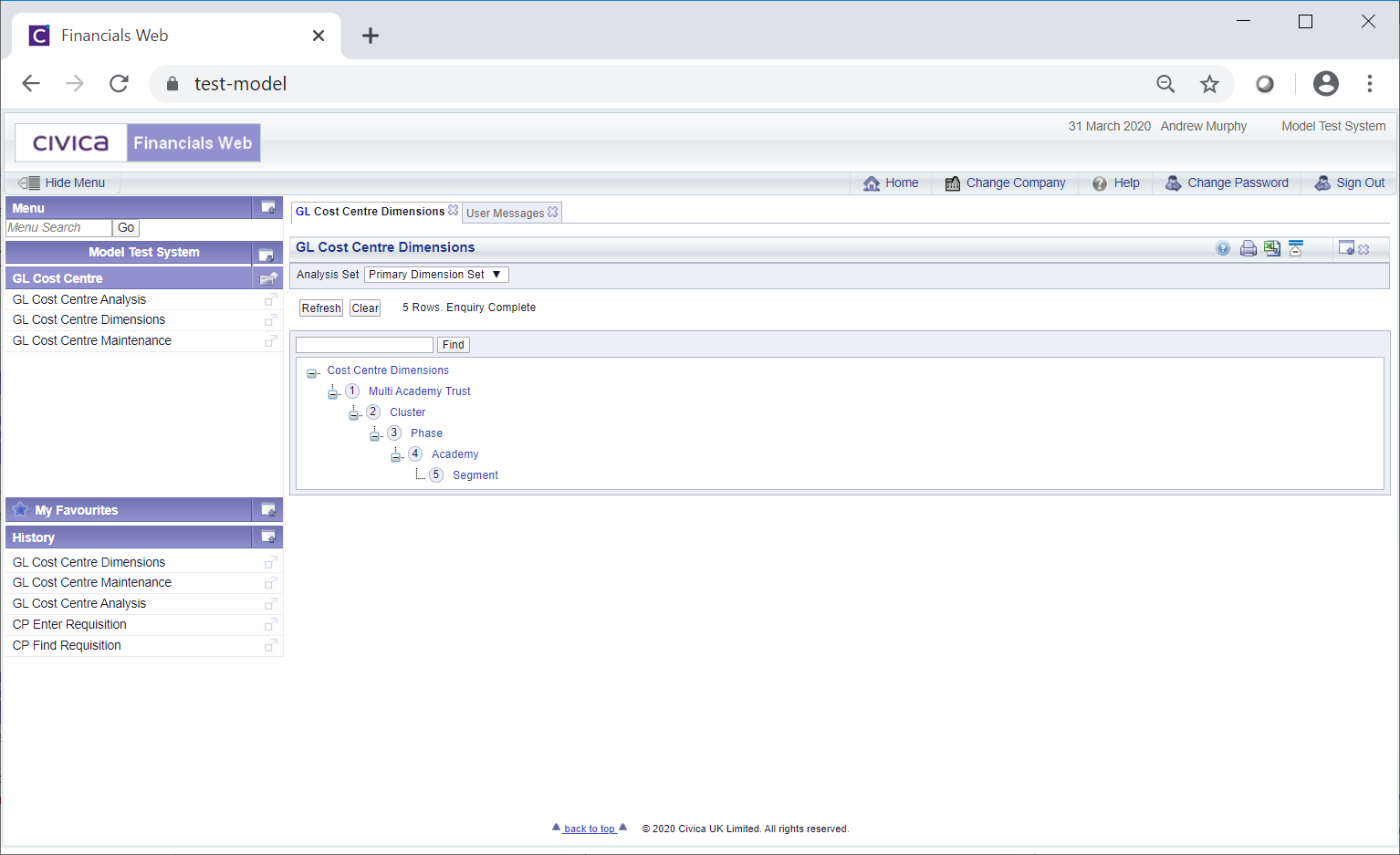
This displays all the Levels within the Dimensions structure - you will note that this is a hierarchical structure.
The Levels are broken down as follows:
 ,
,  etc.
etc.These are defined as follows:
To add a new Level to the Dimensions hierarchy structure, click on the link on the lowest level, in the above example this would be Level 5: Segment:
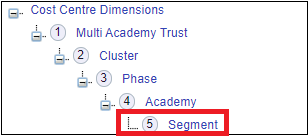
A GL Cost Centre Dimension window will open:

Click on the ![]() button and a GL Cost Centre Dimension Insertion form will open:
button and a GL Cost Centre Dimension Insertion form will open:
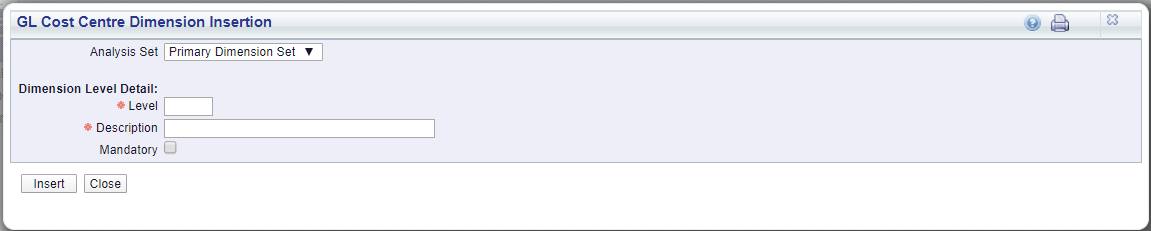
Add details to the following fields on the form (mandatory items are notated with a red asterisk *):
Click on the ![]() button, then the
button, then the ![]() button.
button.
You will be returned to the GL Cost Centre Dimension window. Click on the ![]() button on this window and you will be returned to the GL Cost Centre Dimension form and the new Level will be added:
button on this window and you will be returned to the GL Cost Centre Dimension form and the new Level will be added:
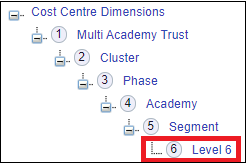
The new Level can be added to the Cost Centre Analysis hierarchy structure. Adding Levels is detailed in the Adding Cost Centre Structure Levels section.