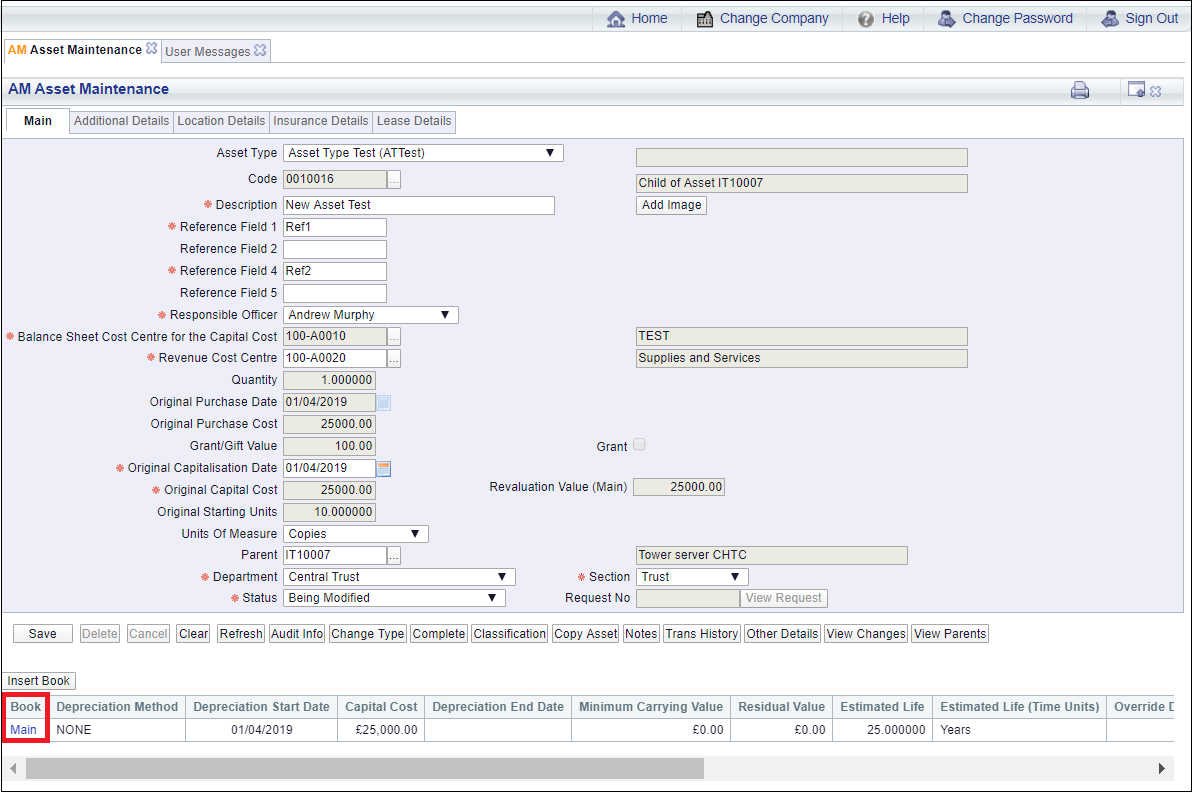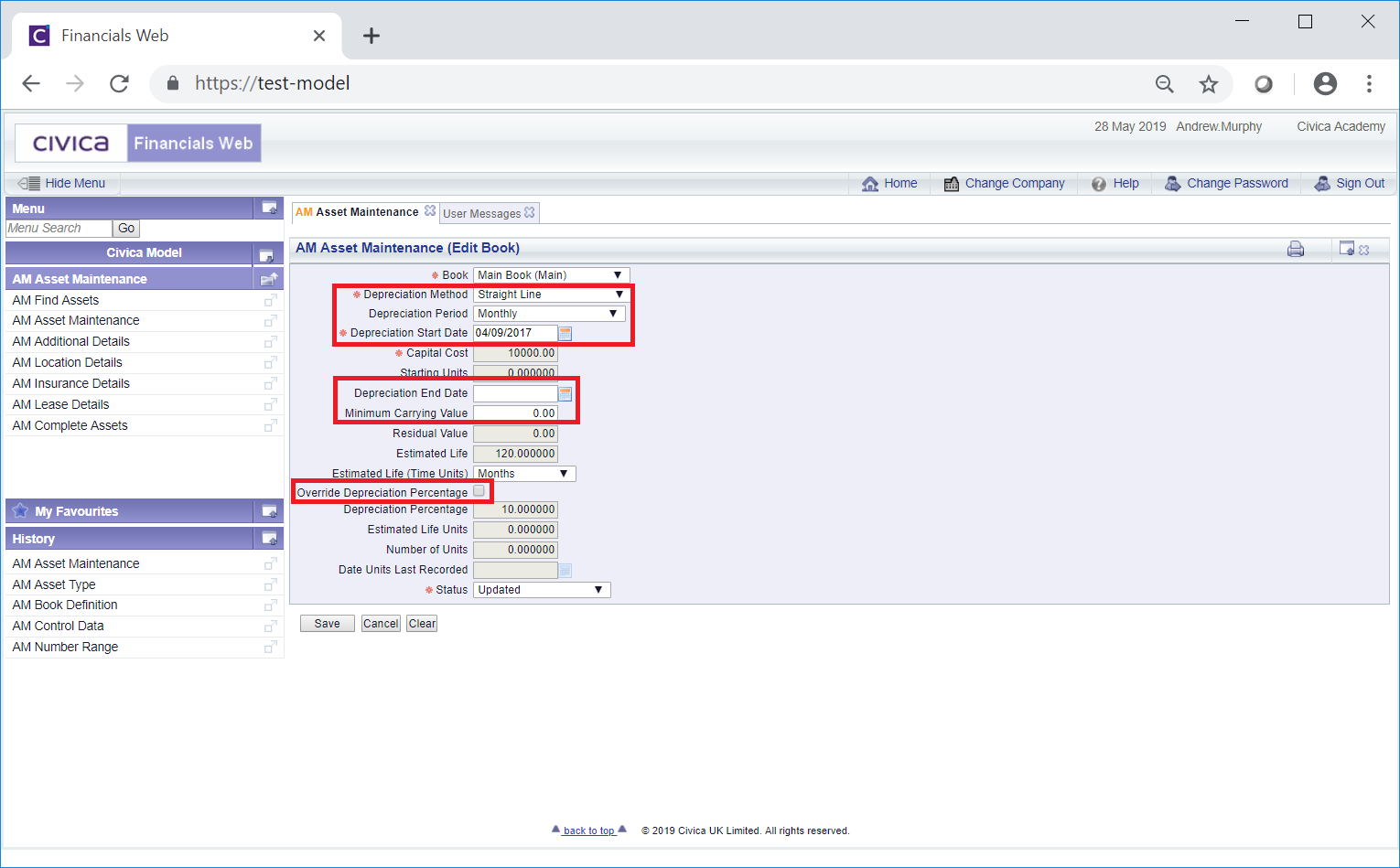Clicking on the  button on the Main tab of the AM Asset Maintenance form will allow you to change certain fields on the Asset Book of the Asset.
button on the Main tab of the AM Asset Maintenance form will allow you to change certain fields on the Asset Book of the Asset.
The link in the Book column will become available:
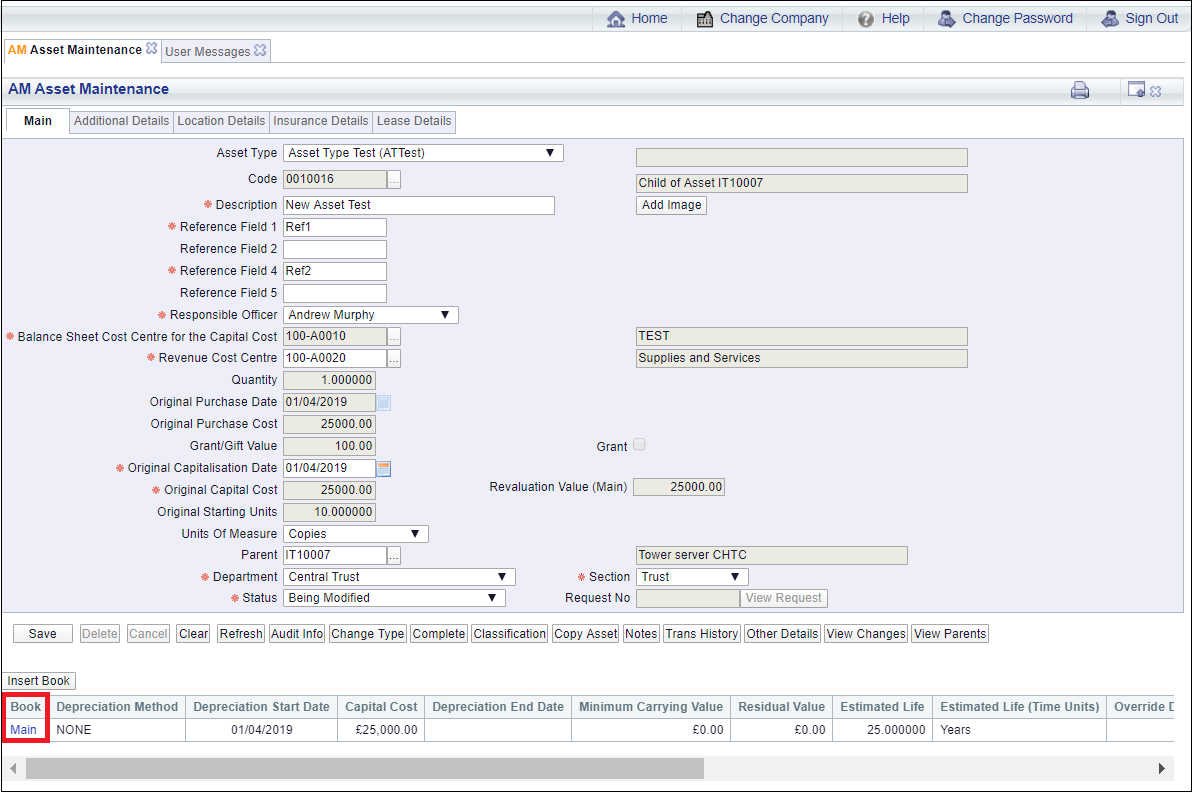
Clicking on this link will open the AM Asset Maintenance (Edit Book) form and you will be able to change the following fields:
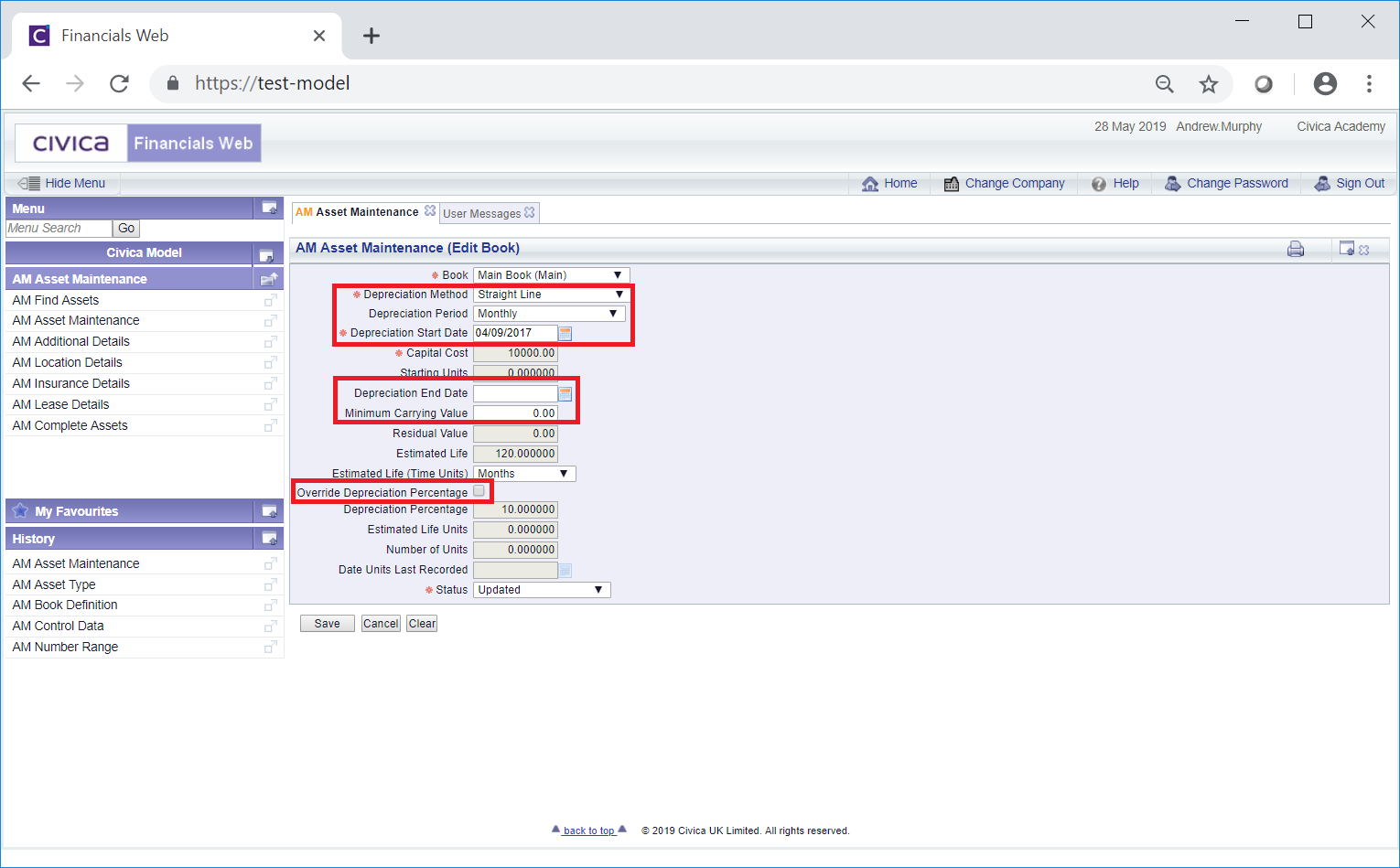
These are further detailed below (mandatory fields are notated with a red asterisk *):
- Depreciation Method: This field will contain the Deprecation Method for the Asset and can be changed, if required, by selecting a different option from the drop-down list.
- Depreciation Period: This field will contain the Depreciation Period for the Asset, and can be changed, if required, by selecting a different option from the drop-down list.
- Depreciation Start Date: A date will be included in this field that will be the date that the depreciation starts for the Asset. This date can be changed unless the Asset has already been depreciated and depreciation transactions have been added to the Asset.
- Depreciation End Date: Where a date is included in this field it will be used to specify the date that depreciation will end. The date can be changed or if the field is blank a date can be added, if required.
- Minimum Carrying Value: This field will define the amount below which the Asset will not be depreciated and can be amended if required.
- Override Depreciation Percentage: This option will only be available where the Depreciation Method field, as detailed above, is set to either Straight Line, Fixed Declining Balance or Double Declining Balance. Where this option is available and is selected the Depreciation Percentage field, detailed immediately below, will be available, allowing the Depreciation Percentage for the Assert to be overridden - the option can be selected or deselected as required.
- Depreciation Percentage: The amount in this field will be the percentage amount that the Asset depreciate by. Where this field is available the depreciation percentage can be changed, if required.
The following buttons are available:
The Asset Book in the Grid will not be changed,
 : Clicking on the button will close the form and any changes will be lost. The initial version of the AM Asset Maintenance form will open allowing you to create or search for an Asset.
: Clicking on the button will close the form and any changes will be lost. The initial version of the AM Asset Maintenance form will open allowing you to create or search for an Asset. : Click on this button to save the changes to the Asset Book. The form will close and you will be returned to the Main tab of the AM Asset Maintenance form, as detailed in the Amending Assets section. The Status of the Asset will still be set to
: Click on this button to save the changes to the Asset Book. The form will close and you will be returned to the Main tab of the AM Asset Maintenance form, as detailed in the Amending Assets section. The Status of the Asset will still be set to  .
.
The Asset Book in the Grid will be amended.
![]() button on the Main tab of the AM Asset Maintenance form will allow you to change certain fields on the Asset Book of the Asset.
button on the Main tab of the AM Asset Maintenance form will allow you to change certain fields on the Asset Book of the Asset.