Clicking on the  button on the Main tab of the AM Asset Maintenance form will allow you to change the following fields on the Lease Details tab.
button on the Main tab of the AM Asset Maintenance form will allow you to change the following fields on the Lease Details tab.
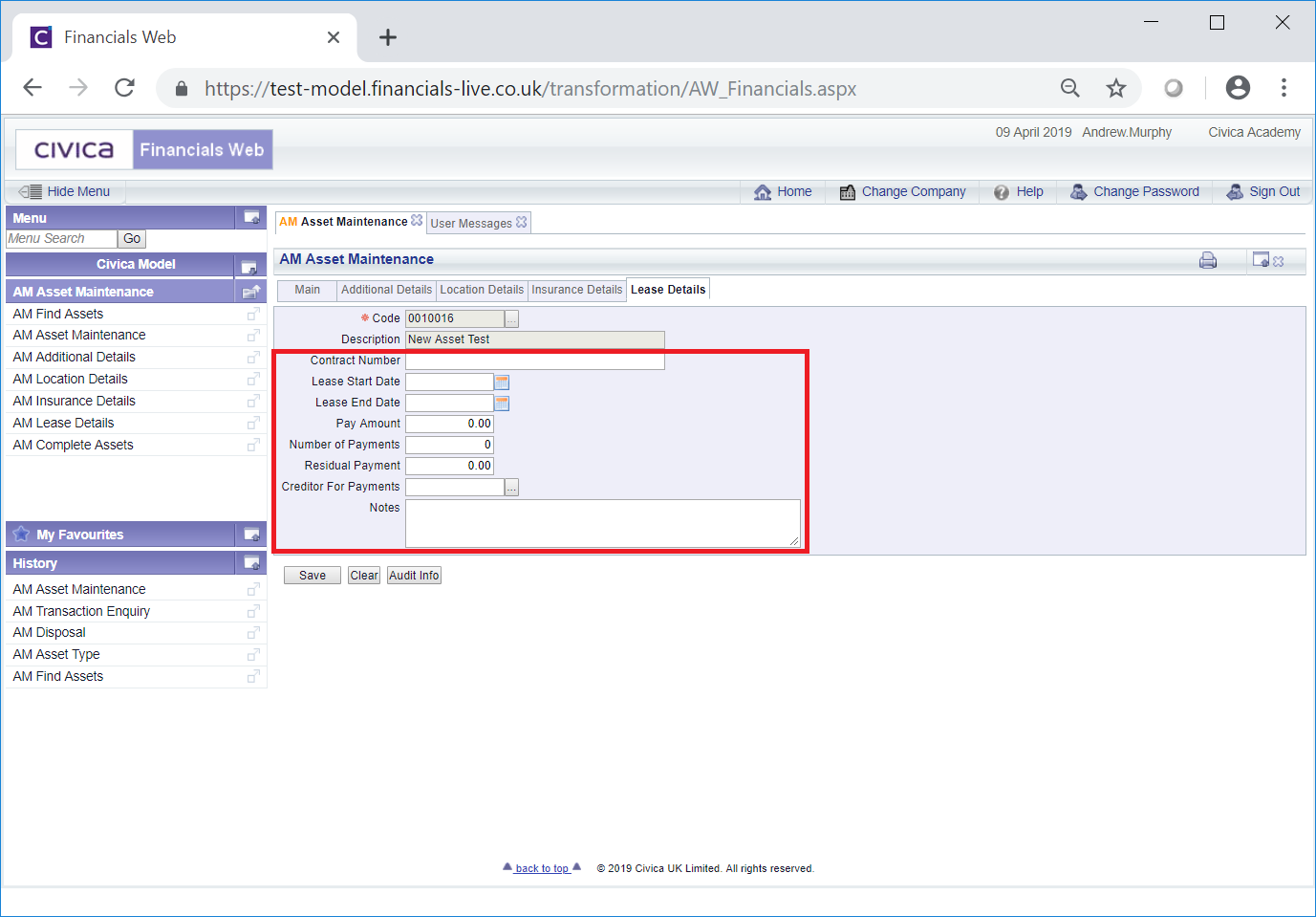
These are further detailed below:
- Contract Number: The Lease contract number may be added to this field. It can be amended, or where the field is blank a new number can be added, as required.
- Lease Start Date: A date for the start of the Lease may be included in this field. It can be changed, or where the field is blank a date can be added, as required.
- Lease End Date: A date for the end of the Lease may be included in this field. It can be changed, or where the field is blank a date can be added, as required.
- Pay Amount: An amount may be included in this field for an amount paid for the Lease. It can be amended, or where the field is blank a new amount can be added, as required.
- Number of Payments: Where an amount has been added to the Pay Amount field immediately above, the total number of such payments may be added to this field. It can be amended, or where the field is blank a new amount can be added, as required.
- Residual Payment: An amount may be included in this field for an amount remaining to be paid for the Lease. It can be amended, or where the field is blank a new amount can be added, as required.
- Creditor for Payments: This field may contain a Creditor that exists in the FinancialsLIVE Creditors module to indicate that they are the recipient of payment for the Lease. This can be changed or where the field is blank a Creditor can be added.
The required Creditor can also be searched for and selected by clicking on the Find Creditor button located to the right of this field,  . This will open the AM Find Creditors - All Addresses form where the required Creditor can be searched for and once selected will be added to this field. This form is further detailed in the Find Creditors section.
. This will open the AM Find Creditors - All Addresses form where the required Creditor can be searched for and once selected will be added to this field. This form is further detailed in the Find Creditors section.
- Notes: Details may be included in this field to provide further information on the Lease. These can be changed, or where the field is blank, new details added, as required.
Click on the  button to save any changes made to the tab.
button to save any changes made to the tab.
![]() button on the Main tab of the AM Asset Maintenance form will allow you to change the following fields on the Lease Details tab.
button on the Main tab of the AM Asset Maintenance form will allow you to change the following fields on the Lease Details tab.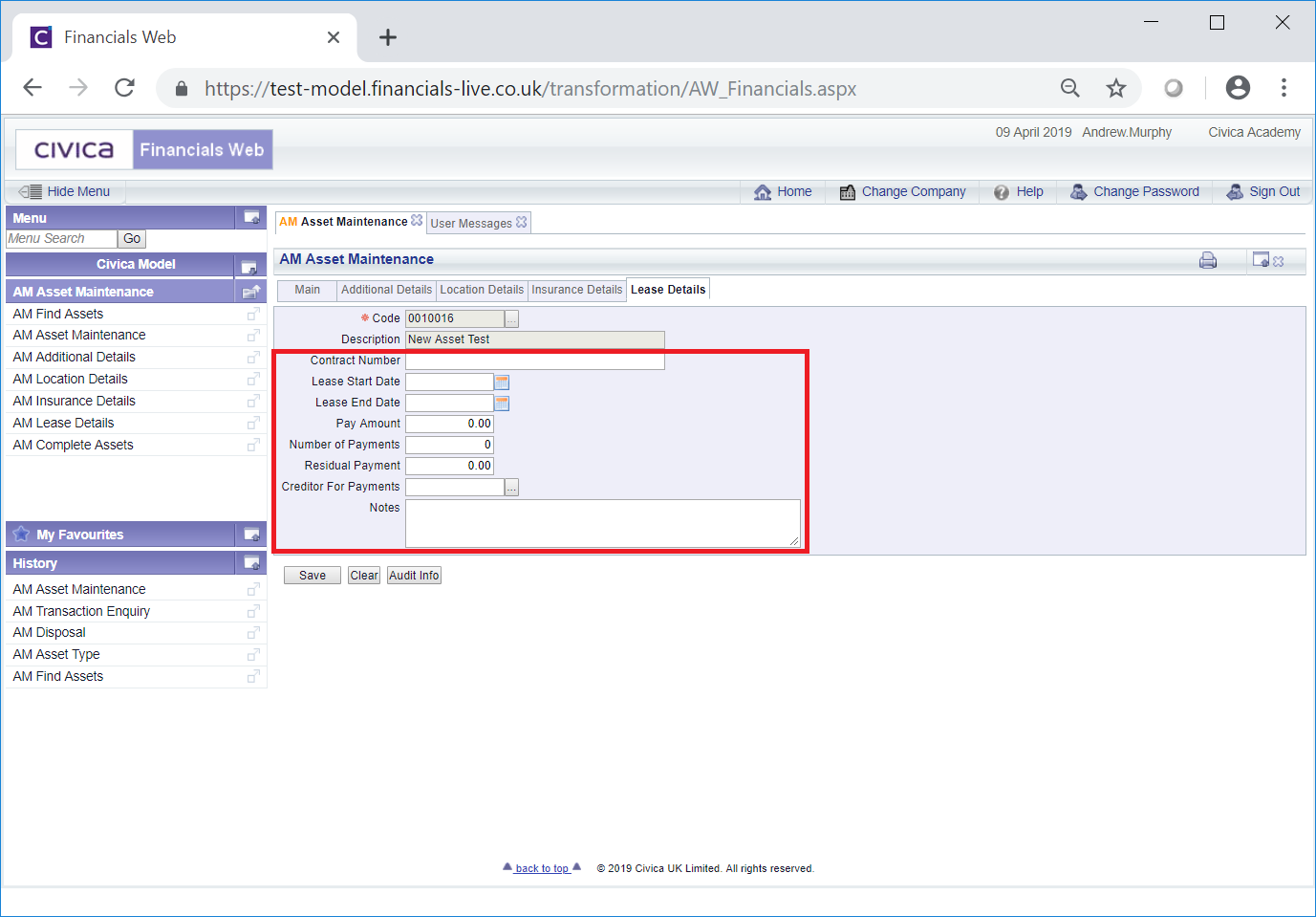
 . This will open the AM Find Creditors - All Addresses form where the required Creditor can be searched for and once selected will be added to this field. This form is further detailed in the Find Creditors section.
. This will open the AM Find Creditors - All Addresses form where the required Creditor can be searched for and once selected will be added to this field. This form is further detailed in the Find Creditors section.![]() button to save any changes made to the tab.
button to save any changes made to the tab.