Where the Journal has not yet been authorised the GL Suspense Reversal Journal form will displays the following details of the Journal:
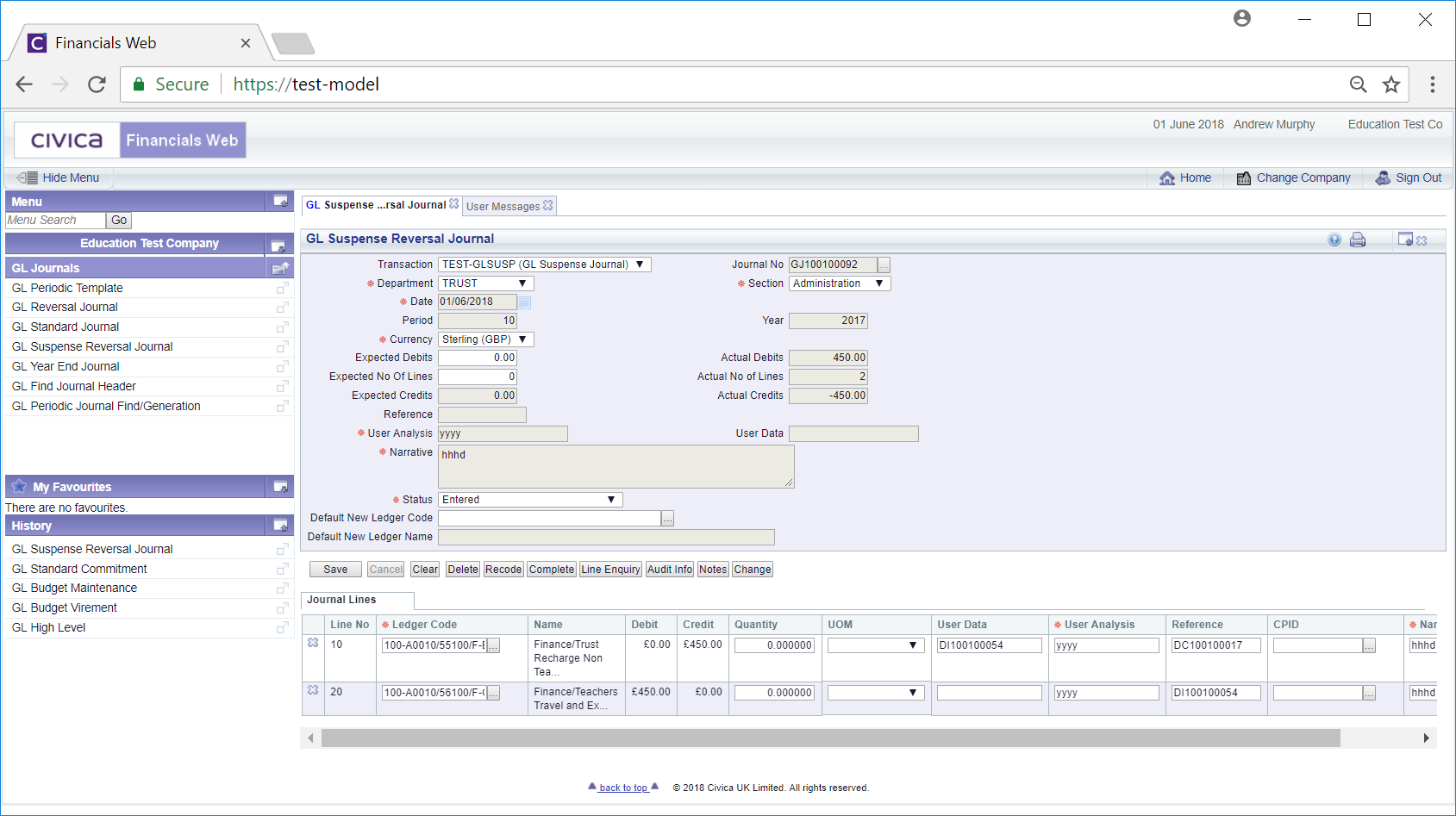
Please note: a Page View version of the form may be displayed instead where there are a substantial number of Lines in the Grid at the bottom of the form. In this version there will be more than one page available on the Grid. The functionality will be the same as detailed below - the only difference is that there will be an Edit link to the left of each Line that will allow you to to amended or remove that Line.
As the Journal has not yet been authorised certain fields on the form can be amended. If a Grid is displayed at the bottom of the form, the fields in each line on the Grid can be amended or removed. Lines can be removed by clicking on the  button to the left of the Line.
button to the left of the Line.
The following buttons available are:
 : Click on this button to save any further changes to the form or the Lines in the Grid.
: Click on this button to save any further changes to the form or the Lines in the Grid. : Clicking on this button will clear the fields on the form and remove the Grid from the bottom of the form. The original version of the form will be displayed allowing you to create a new Journal or search for an existing one.
: Clicking on this button will clear the fields on the form and remove the Grid from the bottom of the form. The original version of the form will be displayed allowing you to create a new Journal or search for an existing one. : Click on this button to add a Line to the Grid below the form. Add the required details to the Line. If a Grid is not already displayed, clicking on this button will create the Grid with a new line. It can be subsequently removed by clicking on the
: Click on this button to add a Line to the Grid below the form. Add the required details to the Line. If a Grid is not already displayed, clicking on this button will create the Grid with a new line. It can be subsequently removed by clicking on the  button to the left of the Line. Once saved this will revert to a
button to the left of the Line. Once saved this will revert to a  button.
button. : Click on this button to delete the Journal.
: Click on this button to delete the Journal. : This button will only be enabled where at least one Line had been added to the Grid at the bottom of the form. Click on this button to and if the Status is at
: This button will only be enabled where at least one Line had been added to the Grid at the bottom of the form. Click on this button to and if the Status is at  and it needs to be authorised it will move to
and it needs to be authorised it will move to  . If it does not need to be authorised it will move to
. If it does not need to be authorised it will move to  .
.If the status is  , the
, the  button will only be enabled if you have the user rights to authorise these types of Journal. If enabled clicking on the button will move the Status to
button will only be enabled if you have the user rights to authorise these types of Journal. If enabled clicking on the button will move the Status to  .
.
One the Status has been moved to  the form will change to the GL Suspense Reversal Journal (ReadOnly) form, which is further detailed in the Viewing Suspense Reversal Journals section.
the form will change to the GL Suspense Reversal Journal (ReadOnly) form, which is further detailed in the Viewing Suspense Reversal Journals section.
 : Clicking on this button will open a GL Journals Line screen providing full details of all the Lines in the Grid. This screen is further detailed in the Journal Lines section.
: Clicking on this button will open a GL Journals Line screen providing full details of all the Lines in the Grid. This screen is further detailed in the Journal Lines section. : Click on this button to see audit details of the Journal on the Audit Info screen. This is further detailed in the Audit Info section.
: Click on this button to see audit details of the Journal on the Audit Info screen. This is further detailed in the Audit Info section. : Click on this button to add a note for the Journal. Notes are further detailed in the Notes section.
: Click on this button to add a note for the Journal. Notes are further detailed in the Notes section.