Clicking on the ![]() button on the Main tab of the AM Asset Maintenance form where the Status of the Asset is at
button on the Main tab of the AM Asset Maintenance form where the Status of the Asset is at  or at
or at  will allow you to amend the Classification of the Asset.
will allow you to amend the Classification of the Asset.
The AM Classification Code Maintenance form will open:
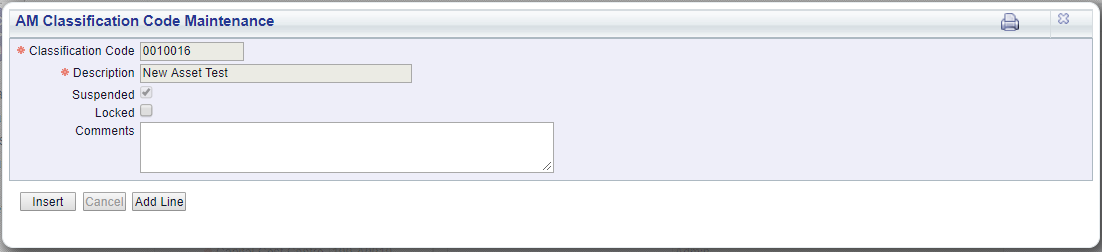
The following fields and options are displayed on the AM Classification Code Maintenance form:
 , this option will be selected and you will not be able to deselect it. The Classification Code will be suspended until the Asset is registered - until then no postings for the Asset can be made to the General Ledger. Assets can be Registered on the Main tab of the AM Asset Maintenance form.
, this option will be selected and you will not be able to deselect it. The Classification Code will be suspended until the Asset is registered - until then no postings for the Asset can be made to the General Ledger. Assets can be Registered on the Main tab of the AM Asset Maintenance form.Once the Asset is registered, which is further detailed in the Main tab section, i.e. the Status of the Asset is at  , this option will be deselected. It can be selected or deselected as required. Where it is deselected no further postings for the Asset can be made to the General Ledger.
, this option will be deselected. It can be selected or deselected as required. Where it is deselected no further postings for the Asset can be made to the General Ledger.
The following buttons are available:
Where displayed click on this button to add the Classification Code to the Asset.
Where displayed click on this button to save any further changes to the form.
Where displayed clicking on this button will open the Audit Info screen, providing audit details of the Classification Code. This is further detailed in the Audit Info section.
 and a Classification has not been added to the Asset.
and a Classification has not been added to the Asset.Where displayed click on this button to close the form - a warning message will be displayed if changes have been made but not saved - and you will be returned to the Main tab on the AM Asset Maintenance form.