The AM Split (Readonly) form can be accessed from various forms throughout the Asset Management module and will be displayed where the Split transaction has a status of  :
:
The AM Split (Readonly) form will open:
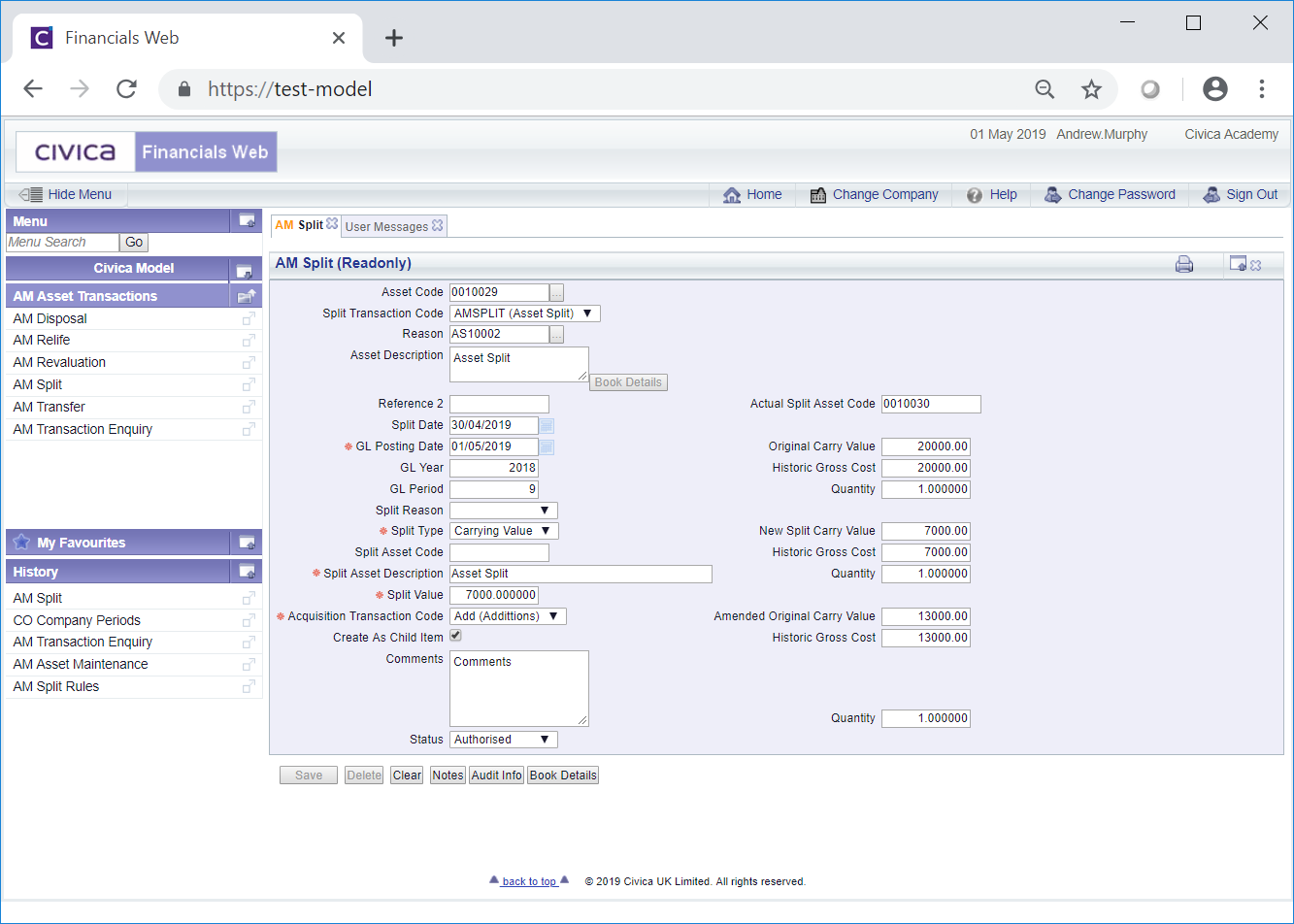
As the AM Split (Readonly) form is read-only no changes can be made to the fields on the form or to any Grid displayed at the bottom of the form.
The following details are provided:
- Asset Code: This field will display the code of the Asset that has been split.
- Split Transaction Code: This field will display be the transaction code for the Split transaction.
- Reference 1: This field will contain the reference for the Split transaction. Please note: this field may have a different label dependent on your configuration.
- Asset Description: This field will contain the description of the Asset. At the bottom right of this field is a
 button but this will not be enabled.
button but this will not be enabled.
- Reference 2: This is a second reference field that may include a further reference for the Split transaction. Dependant on your configuration this field may not be displayed and if displayed may have a different label.
- Split Date: This field will be the date of the Split transaction.
- GL Posting Date: This is the date that the Split transaction has been or is to be posted to the General Ledger.
- GL Year: The Year in this field will be determined by the date added to the GL Posting Date field, as detailed immediately above.
- GL Period: The Period in this field will be determined by the date added to the GL Posting Date field, as detailed above.
- Split Reason: This field may display a reason for the transaction.
- Split Type: This field will display the type of Split as one of the following:
- Carrying Value
- Historic Gross Cost
- Percentage
- Quantity
The option selected will define how the Asset was split.
- Split Asset Code: Where the Code of the new Asset has not been automatically generated this field will contain the manually added code of the new Asset. Where the Asset Code had been automatically generated this field will blank.
- Split Asset Description: This field will display the description of the Asset that has been split from the original Asset due to the transaction.
- Split Value: This field will display the value of the split. Where the Split Type field, as detailed above, is set to Carrying Value or Historic Gross Cost, a value will be included in this field. Where it is set to Percentage a percentage amount will be included and where set to Quantity a quantity amount will be included.
Apart from where the Percentage option is used, the entered value or amount will have been used to calculate the percentage of the Asset that is split, subject to rounding. In rare cases the entered amount added where the Split Type is Carrying Value or Historic Gross Cost, may have been adjusted slightly to retain data integrity.
Where the Percentage option is used the percentage amount added to this field will have been used directly to calculate the value of the new split Asset.
- Acquisition Transaction Code: This field will display the Acquisition Transaction Code used to make the new split Asset a Live Asset.
- Create as Child Item: Where this option is selected the new split Asset will have become a Child of the Asset it has been split from.
- Comments: Dependant on your configuration this field may not be displayed. Where displayed it may contain further details on the Split transaction.
- Status: This will be set to
 and you will not be able to change this field.
and you will not be able to change this field.
The following fields are also displayed on the right of the form:
- Actual Split Asset Code: This field will display the Asset Code of the Asset that has been split from the original Asset.
The following fields will be displayed immediately underneath the Actual Split Asset Code field:
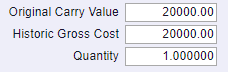
These are:
- Original Carrying Value: This field will contain the Carrying Value on the Asset Book of the original Asset before the Split transaction. This amount can be found by clicking on the
 button as detailed below.
button as detailed below.
- Historic Gross Cost: This first Historic Gross Cost field will contain the Historic Gross Cost on the Asset Book of the original Asset before the Split transaction. This amount can be found by clicking on the
 button as detailed below.
button as detailed below.
- Quantity: This first Quantity field will contain the Quantity of the original Asset before the Split transaction.
The next set of fields are as follows:
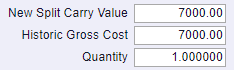
These are:
- New Split Carry Value: This field will display the Carry Value for the Asset that has been split from the original Asset. This amount can be found by clicking on the
 button on the new Asset on the AM Asset Maintenance form.
button on the new Asset on the AM Asset Maintenance form.
- Historic Gross Cost: This second Historic Gross field will display the Historic Gross Cost for the Asset that has been split from the original Asset. This amount can be found by clicking on the
 button on the new Asset on the AM Asset Maintenance form.
button on the new Asset on the AM Asset Maintenance form.
- Quantity: This second Quantity field will display the Quantity for the Asset that has been split from the original Asset. This will be added to the Quantity field on the AM Asset Maintenance form for the new Asset.
The last set of field are as follows:
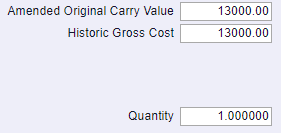
These are:
- Amended Original Carry Value: This field will display the amended Carry Value for the original Asset after the Split transaction. This amount can be found by clicking on the
 button on the original Asset on the AM Asset Maintenance form.
button on the original Asset on the AM Asset Maintenance form.
- Historic Gross Cost: The third Historic Gross Cost field will display with the amended Historic Gross Cost for the original Asset after the Split transaction. This amount can be found by clicking on the
 button on the original Asset on the AM Asset Maintenance form.
button on the original Asset on the AM Asset Maintenance form.
- Quantity: The third Quantity field will display the amended Quantity for the original Asset after the Split transaction. This will be added to the Quantity field on the AM Asset Maintenance form for the original Asset.
The buttons at the bottom of the form are as follows:
 : Clicking on this button will clear all the fields on the form and the initial version of the AM Split form will be displayed where you can create a new Split transaction or view an existing one.
: Clicking on this button will clear all the fields on the form and the initial version of the AM Split form will be displayed where you can create a new Split transaction or view an existing one. : Clicking on this button will allow you to add a Note with regard to the Split transaction. Where there is an existing Note the button will be displayed as
: Clicking on this button will allow you to add a Note with regard to the Split transaction. Where there is an existing Note the button will be displayed as  . This is further detailed in the Notes section.
. This is further detailed in the Notes section. : Clicking on this button will open the Audit Info screen, providing audit details of the Split transaction. This is further detailed in the Audit Info section.
: Clicking on this button will open the Audit Info screen, providing audit details of the Split transaction. This is further detailed in the Audit Info section. : Clicking on this button will open the AM Asset Book Values Before the Transaction screen, detailing values of the Asset Book for the original Asset before the Split transaction. This screen is further detailed in the Asset Book Values section.
: Clicking on this button will open the AM Asset Book Values Before the Transaction screen, detailing values of the Asset Book for the original Asset before the Split transaction. This screen is further detailed in the Asset Book Values section.
![]() :
: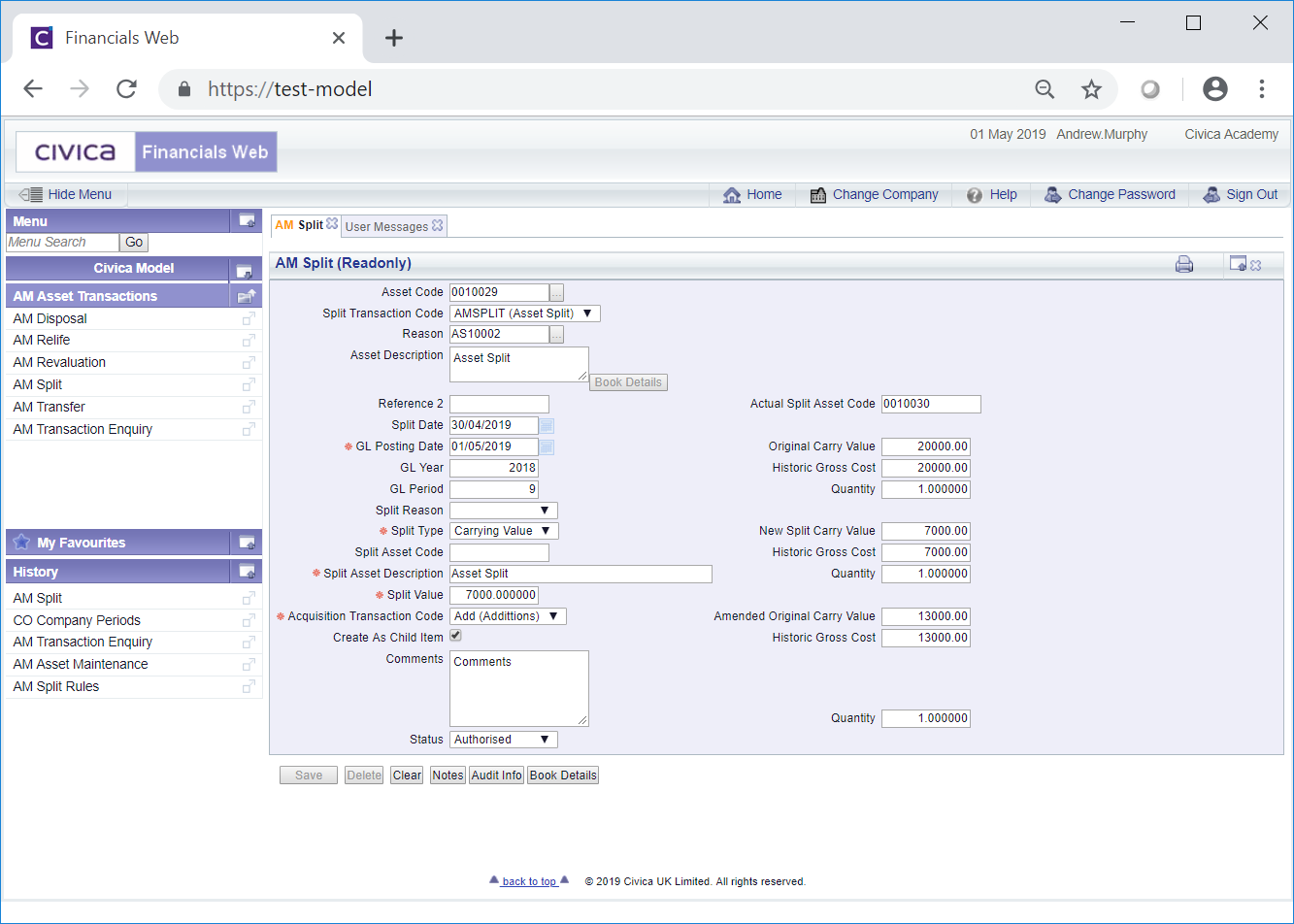
 button but this will not be enabled.
button but this will not be enabled.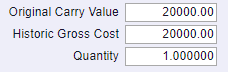
 button as detailed below.
button as detailed below. button as detailed below.
button as detailed below.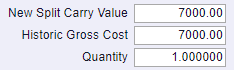
 button on the new Asset on the AM Asset Maintenance form.
button on the new Asset on the AM Asset Maintenance form. button on the new Asset on the AM Asset Maintenance form.
button on the new Asset on the AM Asset Maintenance form.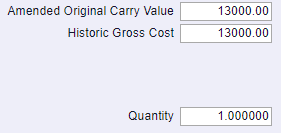
 button on the original Asset on the AM Asset Maintenance form.
button on the original Asset on the AM Asset Maintenance form. button on the original Asset on the AM Asset Maintenance form.
button on the original Asset on the AM Asset Maintenance form. . This is further detailed in the Notes section.
. This is further detailed in the Notes section. : Clicking on this button will open the AM Asset Book Values Before the Transaction screen, detailing values of the Asset Book for the original Asset before the Split transaction. This screen is further detailed in the Asset Book Values section.
: Clicking on this button will open the AM Asset Book Values Before the Transaction screen, detailing values of the Asset Book for the original Asset before the Split transaction. This screen is further detailed in the Asset Book Values section.