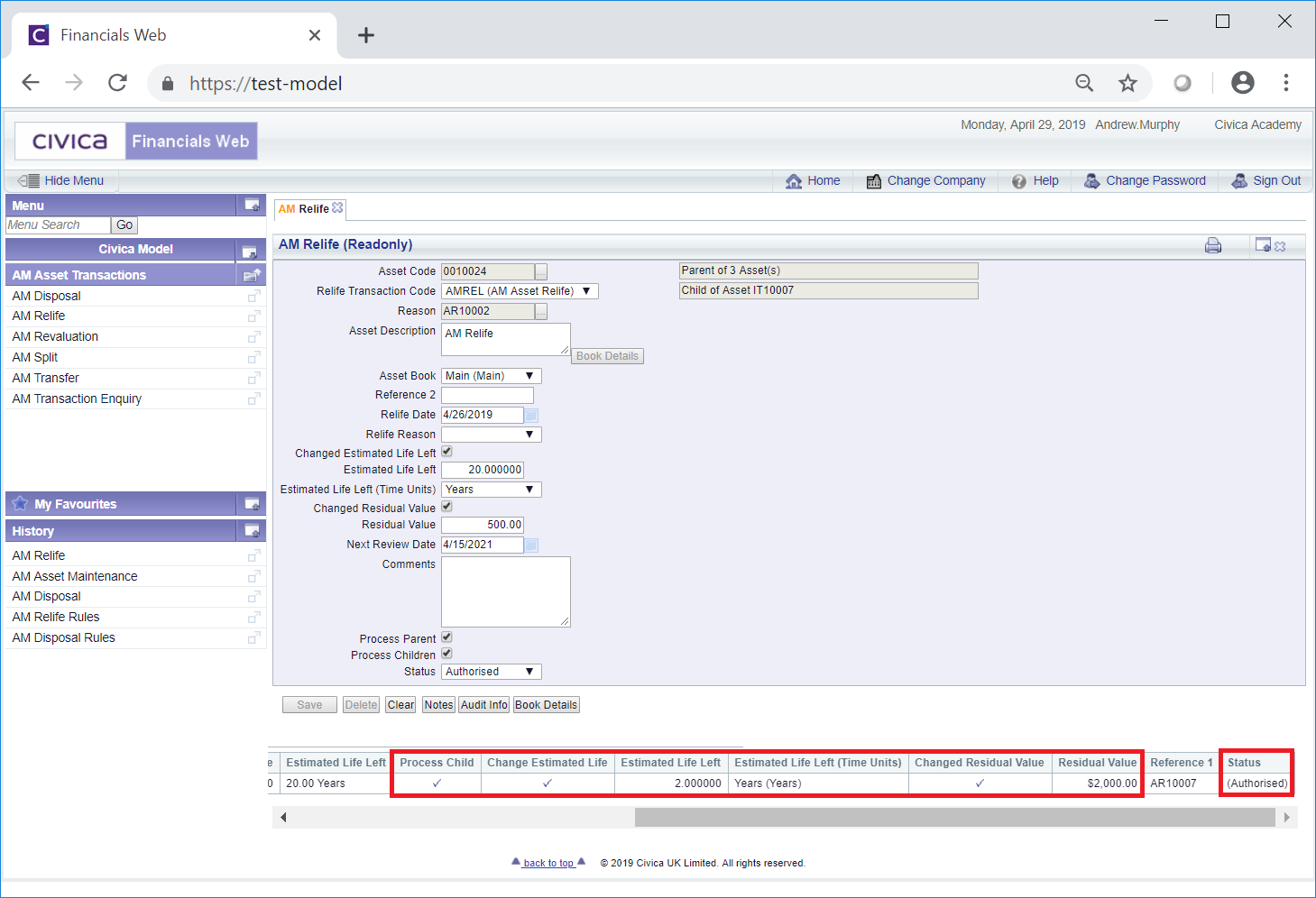The AM Relife (Readonly) form can be accessed from various forms throughout the Asset Management module and will be displayed where the Relife transaction has a status of  .
.
The AM Relife (Readonly) form will open:
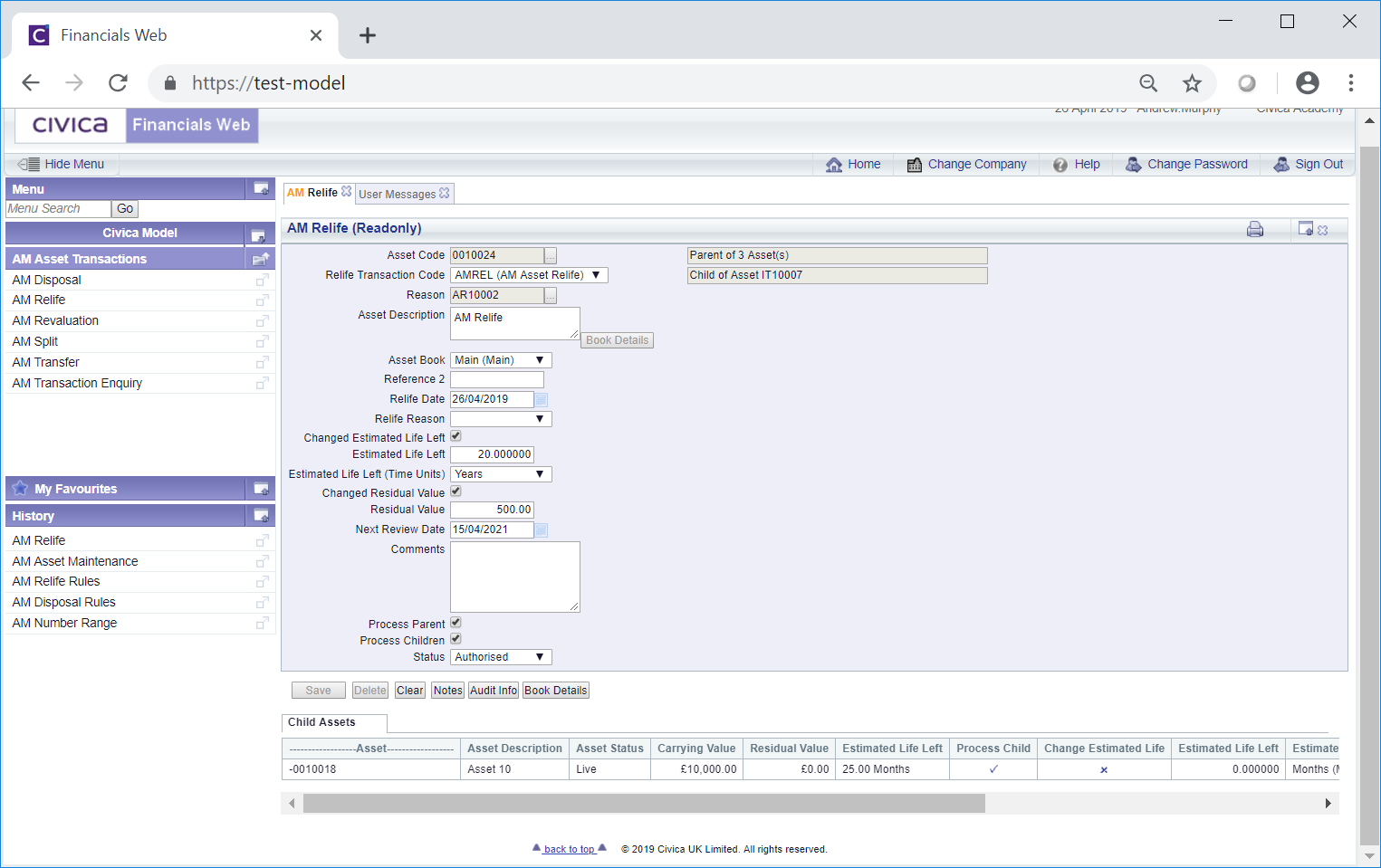
As the AM Relife (Readonly) form is read-only no changes can be made to the fields on the form or to any Grid displayed at the bottom of the form.
The following details are provided:
- Asset Code: This field will display the code of the Asset that has been disposed.
- Relife Transaction Code: This field will display be the transaction code for the Relife transaction.
- Reference 1: This field will contain the reference for the Relife transaction. Please note: this field may have a different label dependent on your configuration.
- Asset Description: This field will contain the description of the Asset. At the bottom right of this field is a
 button but this will not be enabled.
button but this will not be enabled.
- Asset Book: This will display the Asset Book for the Asset.
- Reference 2: This is a second reference field that may include a further reference for the Relife transaction. Dependant on your configuration this field may not be displayed and if displayed may have a different label. These options will be dependant on your configuration.
- Relife Date: This field will be the date of the Relife transaction.
- Relife Reason: This field may display a reason for the transaction.
- Changed Estimated Life Left: This option will only be displayed where the Depreciation Method specified on the Asset Book is not Units of Use. Where displayed it will only be enabled if it has been configured to be available.
Where this option is selected the following fields will be displayed:
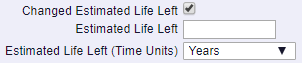
These are:
- Estimated Life Left: This field will show the new amount for the Estimated Life Left (Time Units) field immediately below this field, e.g. 2.
- Estimated Life Left (Time Units): This field will show the relevant time period e.g. months or years for the amount in the Estimated Life Left field detailed immediately above.
- Changed Estimated Life Left (Units): This option will only be displayed where the Depreciation Method specified on the Asset Book is Units of Use. Where displayed it will only be enabled if it has been configured to be available.
Where this option is selected the following fields will be displayed:

These are:
- Estimated Life Left (Units): This field will display the new amount for the Units of Measure in the Estimated Life Left (UOM) field immediately below this field, e.g. 100.
- Estimated Life Left (UOM): The field will display the Units of Measure for the number of Units in the Estimated Life Left (Units) field immediately above, e.g. miles.
- Change Residual Value: This option will only be enabled if it is configured to be available. Where enabled and it is selected the following field will be displayed:

This field is:
- Residual Value: This field will display the new amount for the residual value of the Asset.
- Next Review Date: This field is an optional field on the Asset and can be used via the Reporting functionality to review Assets in a timely manner. Dependant on your configuration this field may not be displayed on the form and if displayed may include a new date for the Asset to be reviewed.
- Comments:Dependant on your configuration this field may not be displayed. Where displayed it may contain further details on the Relief transaction.
- Process Parents: This option will be selected where the Asset has one or more Child Assets, i.e. it is a Parent Asset, and the Parent Asset has been processed. Whether the Asset is a Parent Asset will also be detailed at the top of the from:
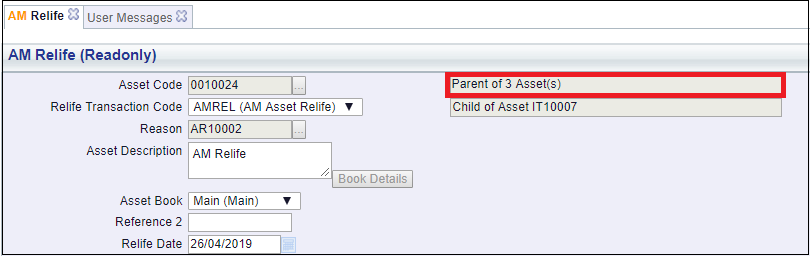
Please note: the number of Children in this field will not include any Child Assets that have been Disposed or have been Cancelled.
- Process Children: This will be selected where the Asset has one or more Child Assets, i.e. it is a Parent Asset, and one or more Child Assets have been processed. These will also be included in the Grid at the bottom of the form. Where it is not selected no Child Assets have been processed.
Please note: Only Child Assets that have not been Disposed or Cancelled will have been processed. In addition Assets with a Depreciation Method specified on the Asset Book of Units of Use will not be able to include any Child Assets as part of the processing for Relife transactions. The Depreciation Method can be found on the Grid at the bottom of the AM Asset Maintenance form of the Asset.
- Status: This will be set to

Another field near the top of the form will also provide details where the Asset is a Child of another Asset:
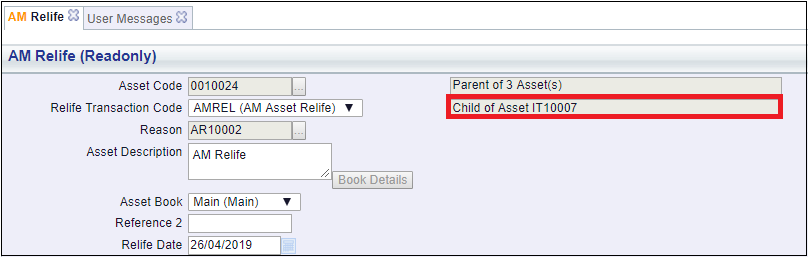
The buttons at the bottom of the form are as follows:
 : Clicking on this button will clear all the fields on the form and the initial version of the AM Relife form will be displayed where you can create a new Relife transaction or view an existing one.
: Clicking on this button will clear all the fields on the form and the initial version of the AM Relife form will be displayed where you can create a new Relife transaction or view an existing one. : Clicking on this button will allow you to add a Note with regard to the Relife transaction. Where there is an existing Note the button will be displayed as
: Clicking on this button will allow you to add a Note with regard to the Relife transaction. Where there is an existing Note the button will be displayed as  . This is further detailed in the Notes section.
. This is further detailed in the Notes section. : Clicking on this button will open the Audit Info screen, providing audit details of the Relife transaction. This is further detailed in the Audit Info section.
: Clicking on this button will open the Audit Info screen, providing audit details of the Relife transaction. This is further detailed in the Audit Info section. : Clicking on this button will open the AM Asset Book Values Before the Transaction screen, detailing values of the Asset Book before the Relife transaction. This screen is further detailed in the Asset Book Values section.
: Clicking on this button will open the AM Asset Book Values Before the Transaction screen, detailing values of the Asset Book before the Relife transaction. This screen is further detailed in the Asset Book Values section.
Where the Process Children option, as detailed above, is selected, the Children of the Asset will be displayed in a Grid at the bottom of the form. Children that have also been processed will have a tick in the Process Child column in the Grid and an (Authorised) in the Status column. It will also display the changes to the Child Assets, e,g, where the Estimated Life Left column has been selected, a new amount and the time period will be displayed in the Estimated Life Left and the Estimated Life Left (Time Units) columns and where the Changed Residual Value column has been selected, the new amount will be displayed in the Residual Value column:
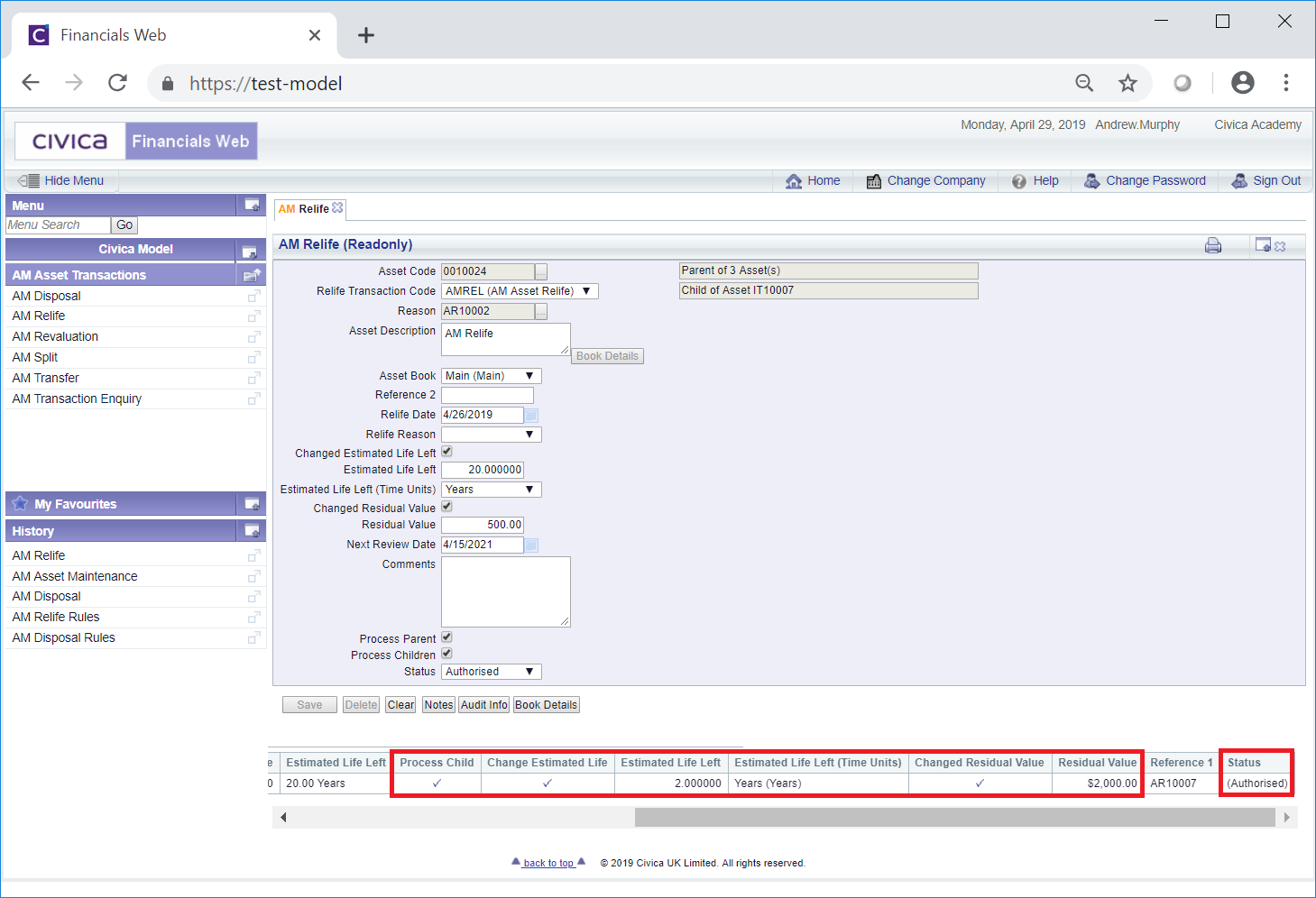
![]() .
.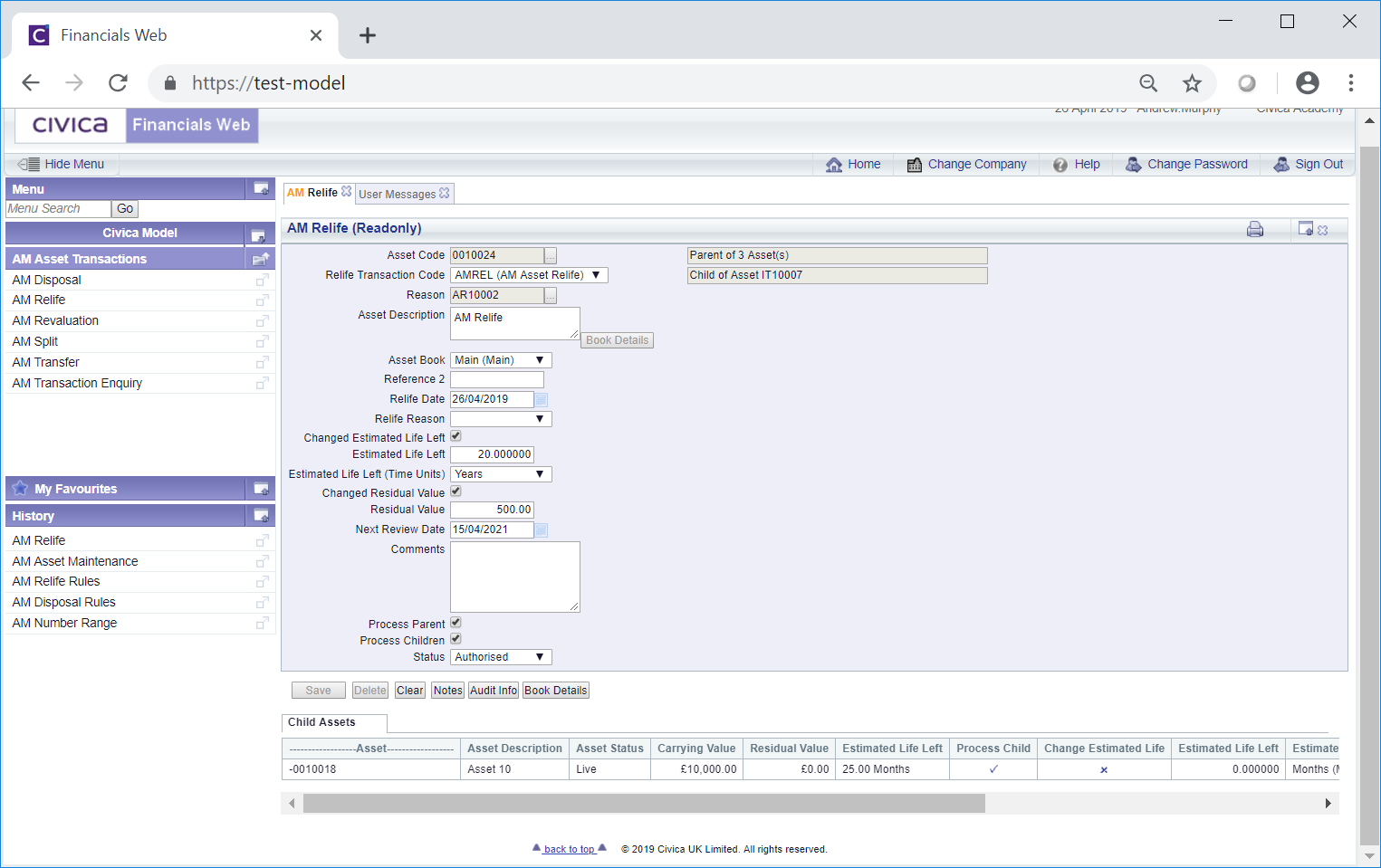
 button but this will not be enabled.
button but this will not be enabled.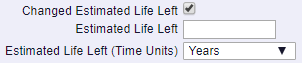


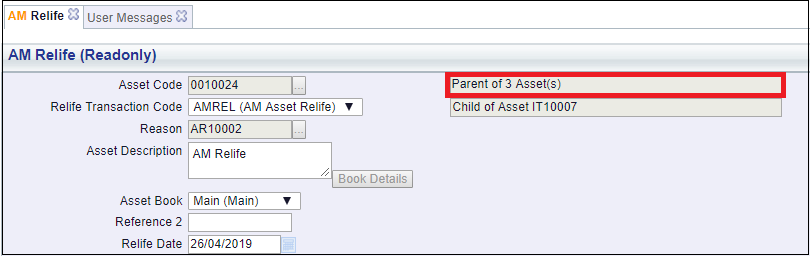
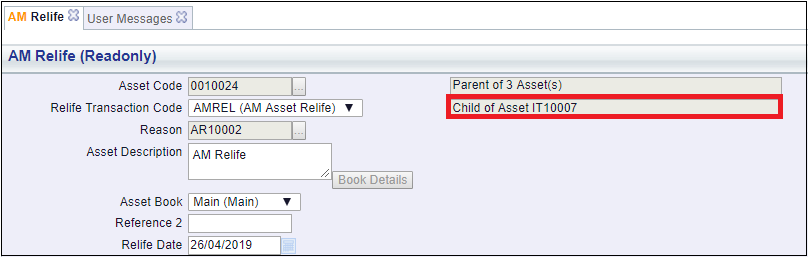
 . This is further detailed in the Notes section.
. This is further detailed in the Notes section. : Clicking on this button will open the AM Asset Book Values Before the Transaction screen, detailing values of the Asset Book before the Relife transaction. This screen is further detailed in the Asset Book Values section.
: Clicking on this button will open the AM Asset Book Values Before the Transaction screen, detailing values of the Asset Book before the Relife transaction. This screen is further detailed in the Asset Book Values section.