The Requisition Enquiry functionality allows you to view Requisitions that you have access rights to.
Click on the CP Enquiry Menu option on the Purchasing menu:
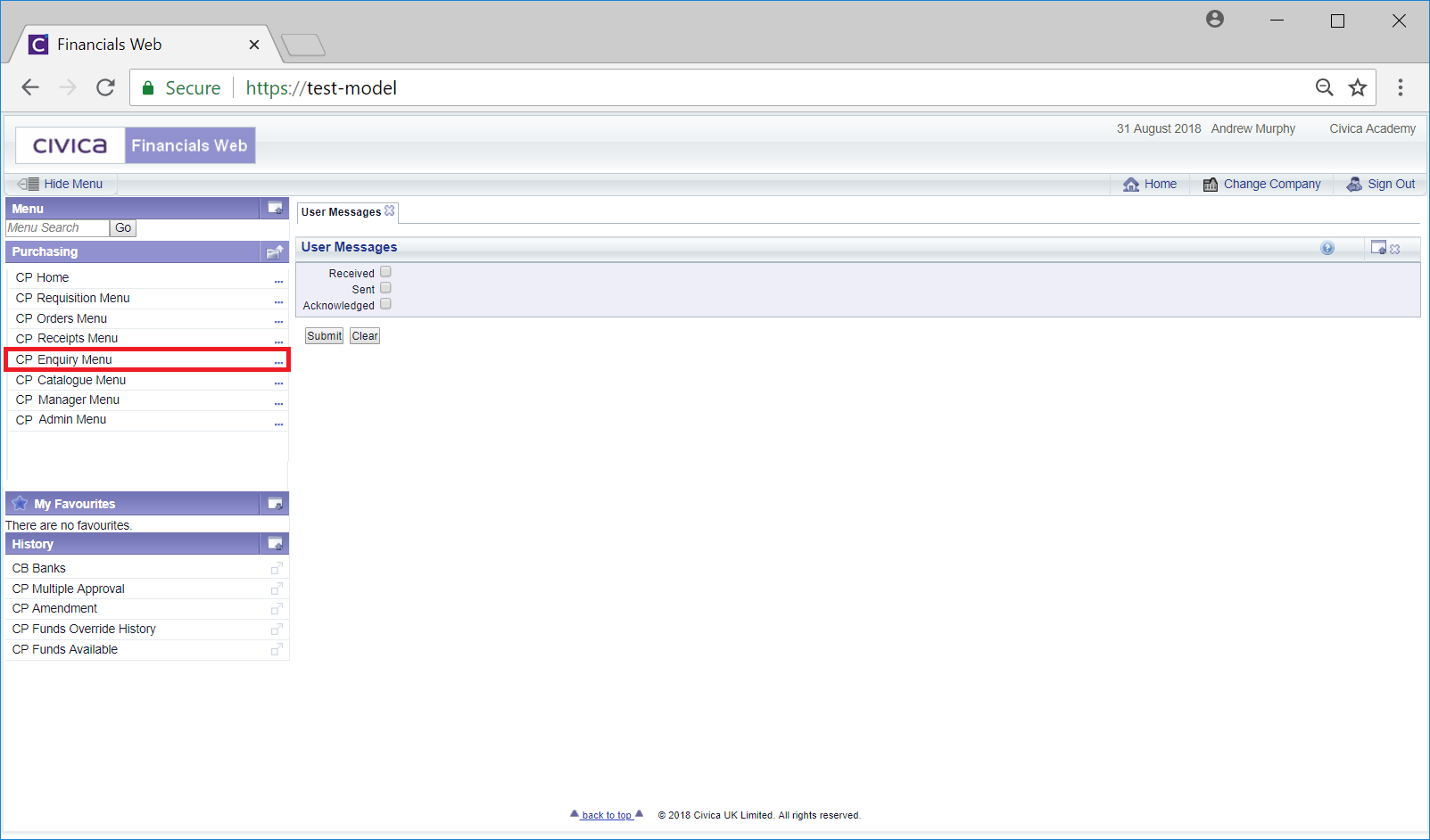
Then select the CP Requisitions menu option:
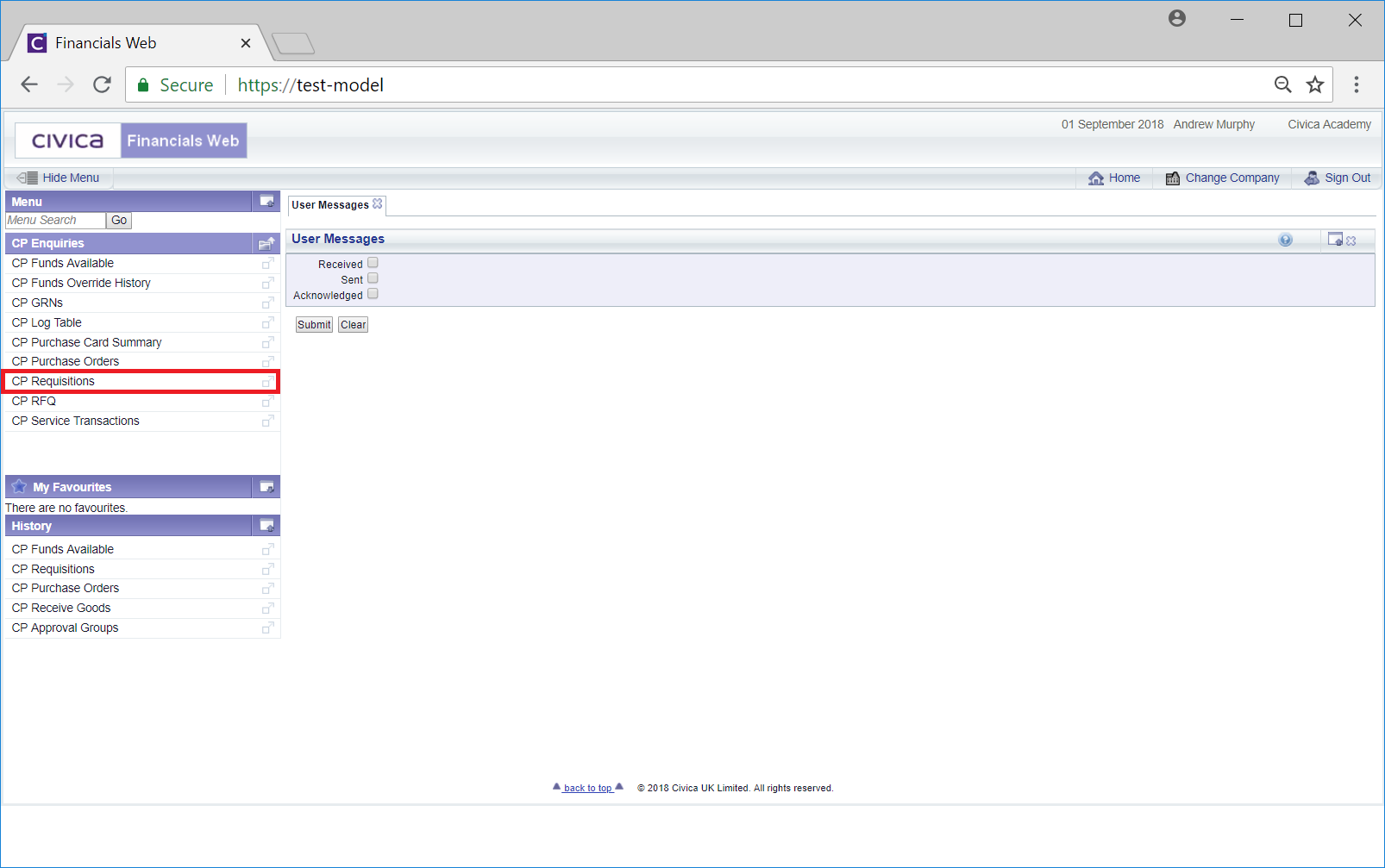
The Requisition Enquiry form will open:
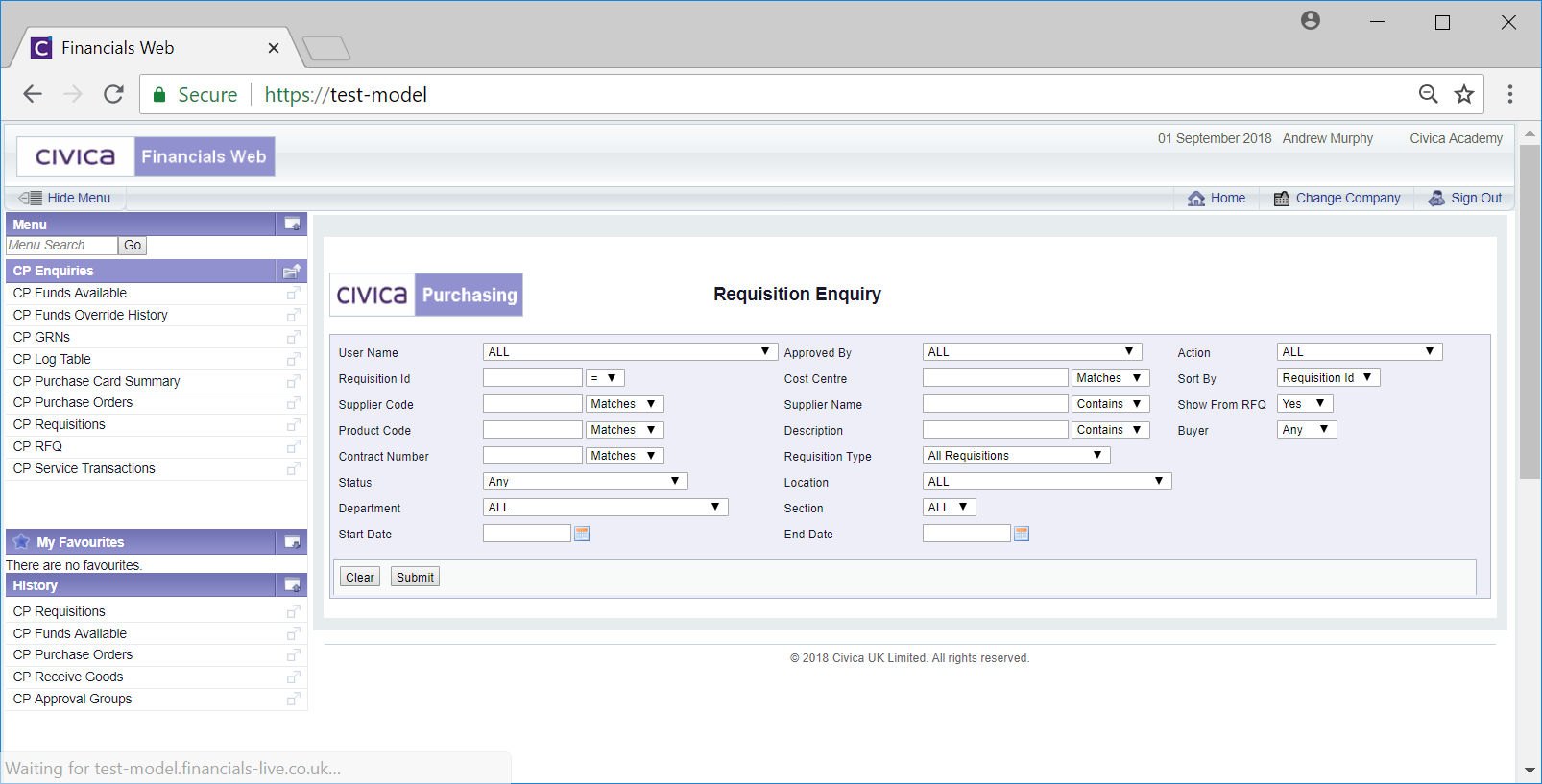
This form allows you to search for and select the required Requisition.
The drop-down options to the right of the some of the fields on the form provides you the following options for the search:
Add the relevant search criteria to the fields on the form as required.
Clicking on the ![]() button will remove any search criteria added, the fields will revert to their default values allowing you to add fresh search criteria.
button will remove any search criteria added, the fields will revert to their default values allowing you to add fresh search criteria.
Click on the ![]() button and a Grid will be displayed at the bottom of the form with Requisitions that meet the search criteria - if no search criteria is added all available Requisitions will be displayed in the Grid:
button and a Grid will be displayed at the bottom of the form with Requisitions that meet the search criteria - if no search criteria is added all available Requisitions will be displayed in the Grid:
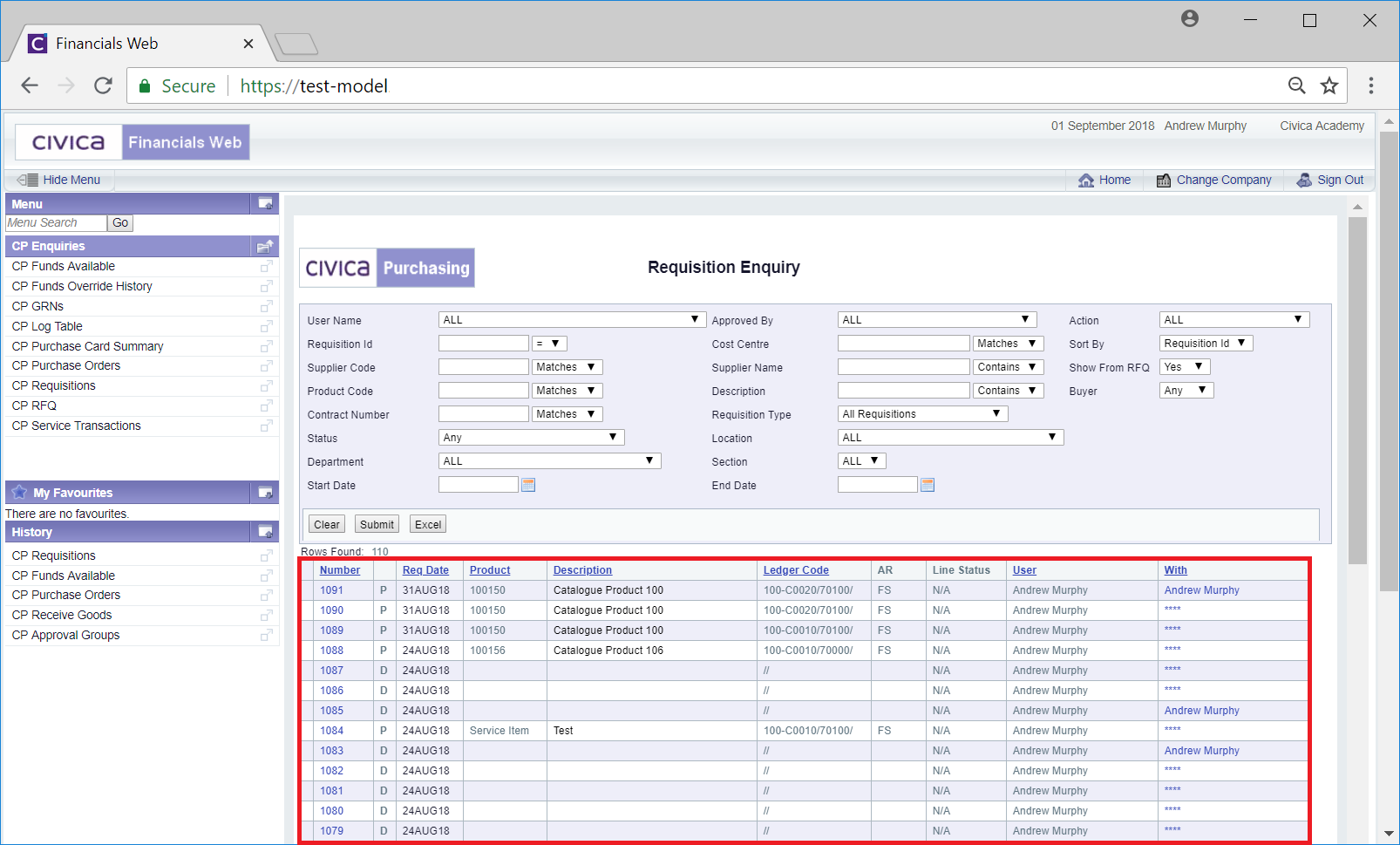
New search criteria can be added and re-clicking on the ![]() button will refresh the lines in the Grid with Requisitions that meet the new search criteria.
button will refresh the lines in the Grid with Requisitions that meet the new search criteria.
Clicking on the ![]() button will clear the field on the form and also now remove the Grid.
button will clear the field on the form and also now remove the Grid.
There are three links available in the columns in the Grid:
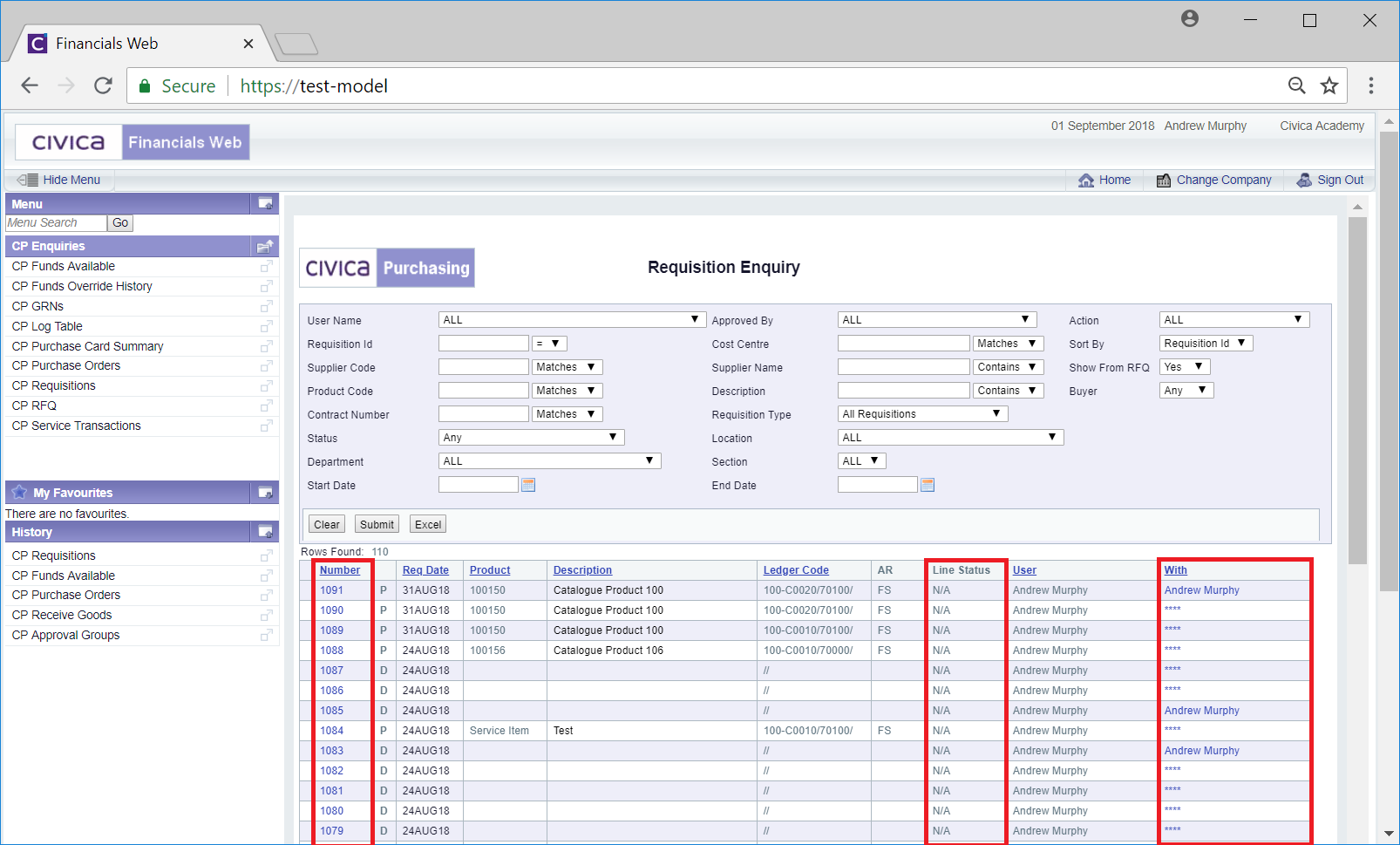
These are
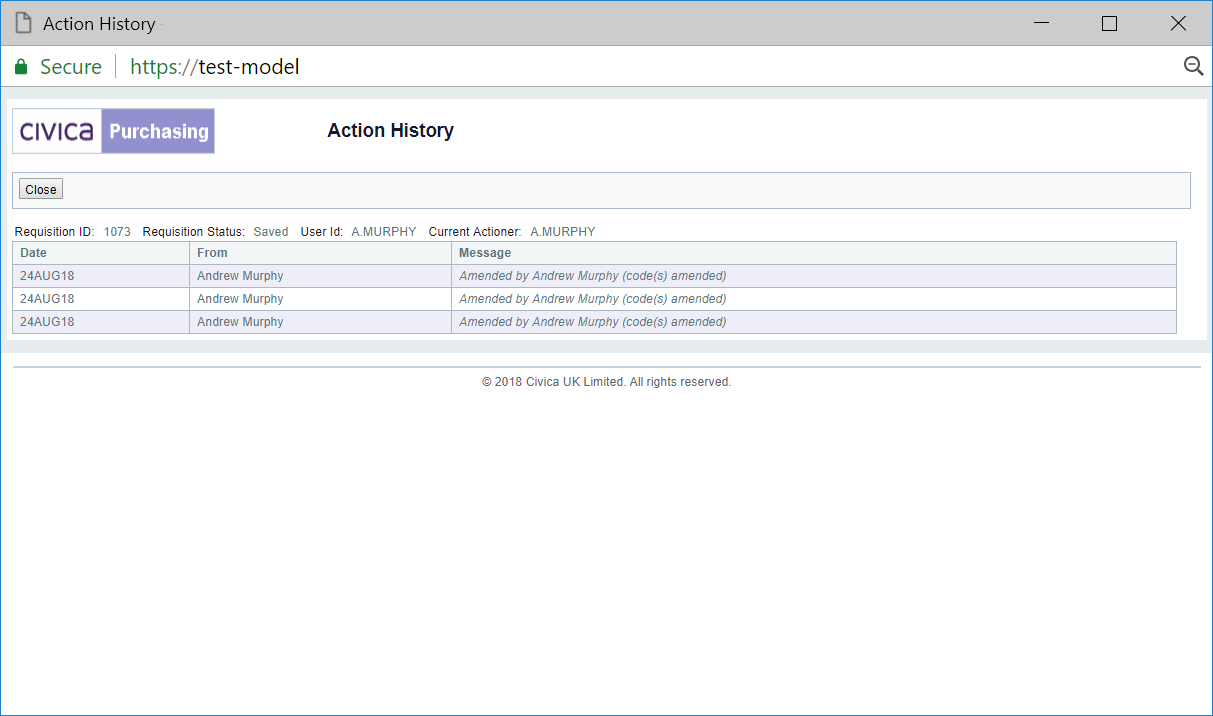
Where the '****' link is displayed clicking on this link will open the Approval Status screen, which is further detailed in the Approval Status section.