The Purchase Orders by Cost Centre Report provides details of all Purchase Order lines that have been created grouped in by Cost Centre, then by Supplier. Original and Outstanding amounts for each line is provided together with Supplier totals and the status of the Purchase Order.
An example of the Report is displayed below:
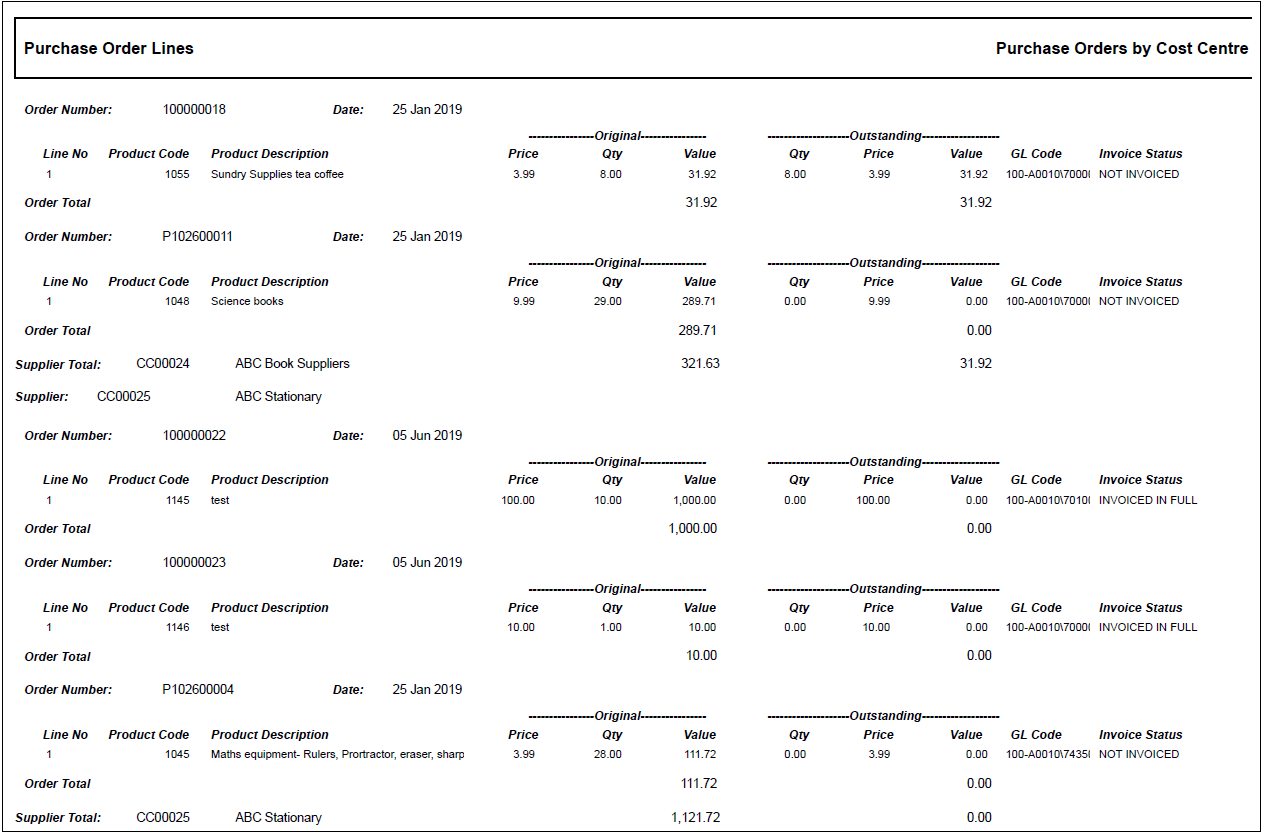
To run the Report the following options should be added to these fields on the CR Job Request form:
- Report Master: Purchase Order Lines
- Report Folder: All Styles
- Report Style: Purchase Orders by Cost Centre
Click on the  button and the following Parameters and Criteria will be displayed in a Grid at the bottom of the form:
button and the following Parameters and Criteria will be displayed in a Grid at the bottom of the form:
Parameters
No parameters will be displayed as these are not required.
Criteria Fields:
The following fields can be added to the Criteria tab and are used to filter the information on the Report:
- Account Code: This field will allow you to filter the Purchase Orders using the entire GL Code or the Detail Code.
- Cost Centre Code: This field will allow you to filter the Purchase Orders using the Cost Centre that they have been posted to.
- Department Code: This field will allow you to filter the Purchase Orders using the Department that is linked to the Location against which a Purchase Order was entered.
- Department Name: This field will allow you to filter the Purchase Orders using the name of the Department that is linked to the Location against which a Purchase Order was entered.
- Dissected Flag: This field will allow you to filter the Purchase Orders using the Y or N to indicate whether the Line has been dissected, i.e. dissected to more than one financial code.
- GL Period: This field will allow you to filter the Purchase Orders using the GL period that they have been posted to.
- GL Year: This field will allow you to filter the Purchase Orders using the GL year that they have been posted to.
- GRN Required: This field will allow you to filter the Purchase Orders using a Y that signifies that a GRN is required for a Purchase Order, or an N if a GRN is not required.
- Product Code: This field will allow you to filter the Purchase Order Lines using the code of the product on the Lines.
- Purchase Order Date: This field will allow you to filter the Purchase Orders using the date on which they were placed.
- Purchase Order Line No: This field will allow you to filter the Purchase Order Lines using the Line number.
- Purchase Order Line Status: This field will allow you to filter the Purchase Order Lines using the Status of the Line.
- Purchase Order Line Status Description: This field will allow you to filter the Purchase Order Lines using the Line's Status description.
- Purchase Order No: This field will allow you to filter the Purchase Orders using the order number.
- Purchase Order Status: This field will allow you to filter the Purchase Orders using the status of the Purchase Order, e.g. Complete, Ordered, Closed etc.
- Receipts Number: This field will allow you to filter the Purchase Orders using the unique reference associated with a Goods Receipt Note created for a Purchase Order line.
- Requisition No: This field will allow you to filter the Purchase Orders using the Requisition number from which the Purchase Order was created.
- Section Code: This field will allow you to filter the Purchase Orders using the code of the Section that is linked to the Location against which a Purchase Order was entered.
- Section Name: This field will allow you to filter the Purchase Orders using the name of the Section that is linked to the Location against which a Purchase Order was entered.
- Supplier Code: This field will allow you to filter the Purchase Orders using the Supplier Code against which a Purchase Order was raised.
- Supplier Name: This field will allow you to filter the Purchase Orders using the name of the Supplier against which a Purchase Order was raised.
- User ID: This field will allow you to filter the Purchase Order using the ID of the User that created the Purchase Order Line.
- User Name: This field will allow you to filter the Purchase Orders using the name of the Users that created the Purchase Order Line.
Adding fields to the Criteria tab and adding conditions to these fields are further detailed in the Criteria tab section.
Click on the  button.
button.
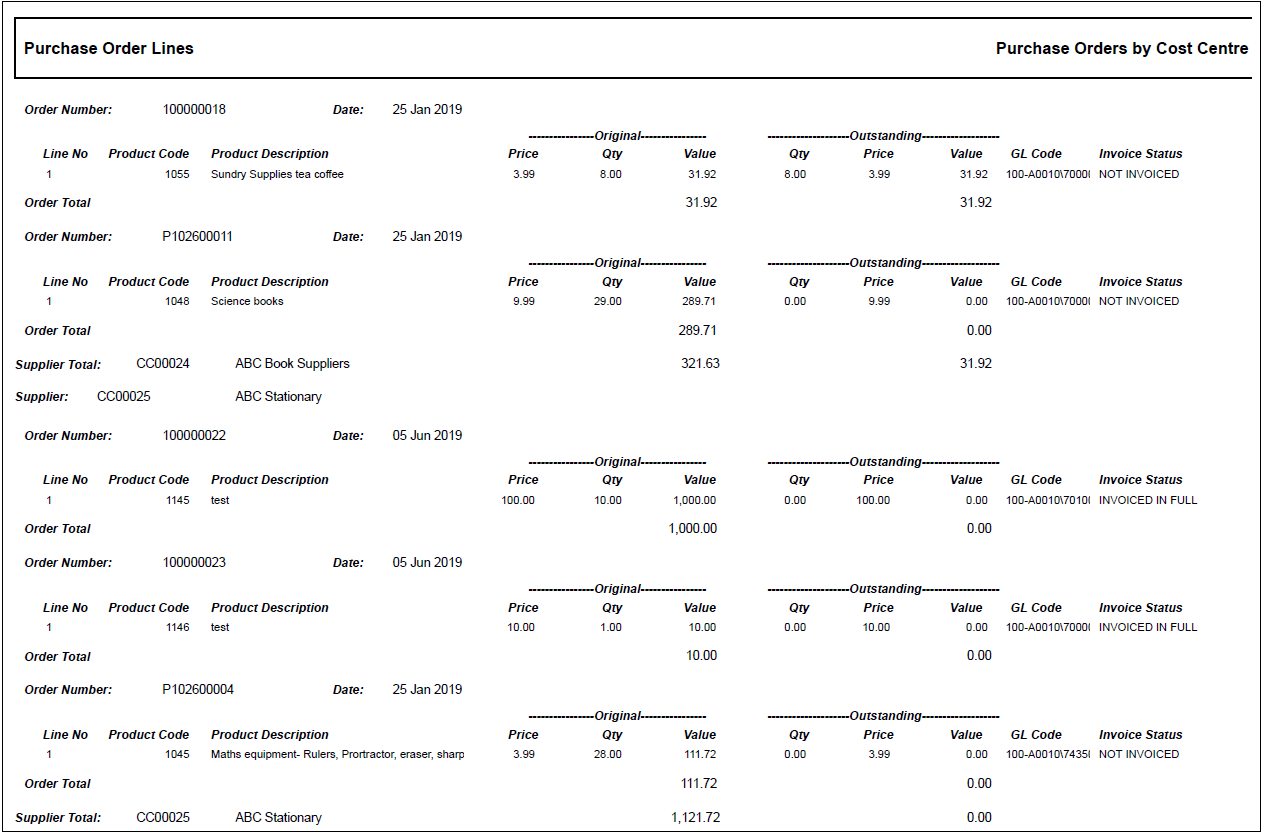
![]() button and the following Parameters and Criteria will be displayed in a Grid at the bottom of the form:
button and the following Parameters and Criteria will be displayed in a Grid at the bottom of the form:![]() button.
button.