Please note: The Creditors module has been used in this section to describe the Reporting functionality but this functionality is exactly the same for all modules in Financials.
The Report will include information from defined fields throughout the module. The selected Report Styles may include some of these field in this tab and/or may allow fields to be added. Where they are included in this tab, filter criteria can be added that will filter the information on the Report. For example where you only want to see the information from a particular Department.
The example below has no fields included in the Criteria tab in the Grid at the bottom of the CR Job Request form:
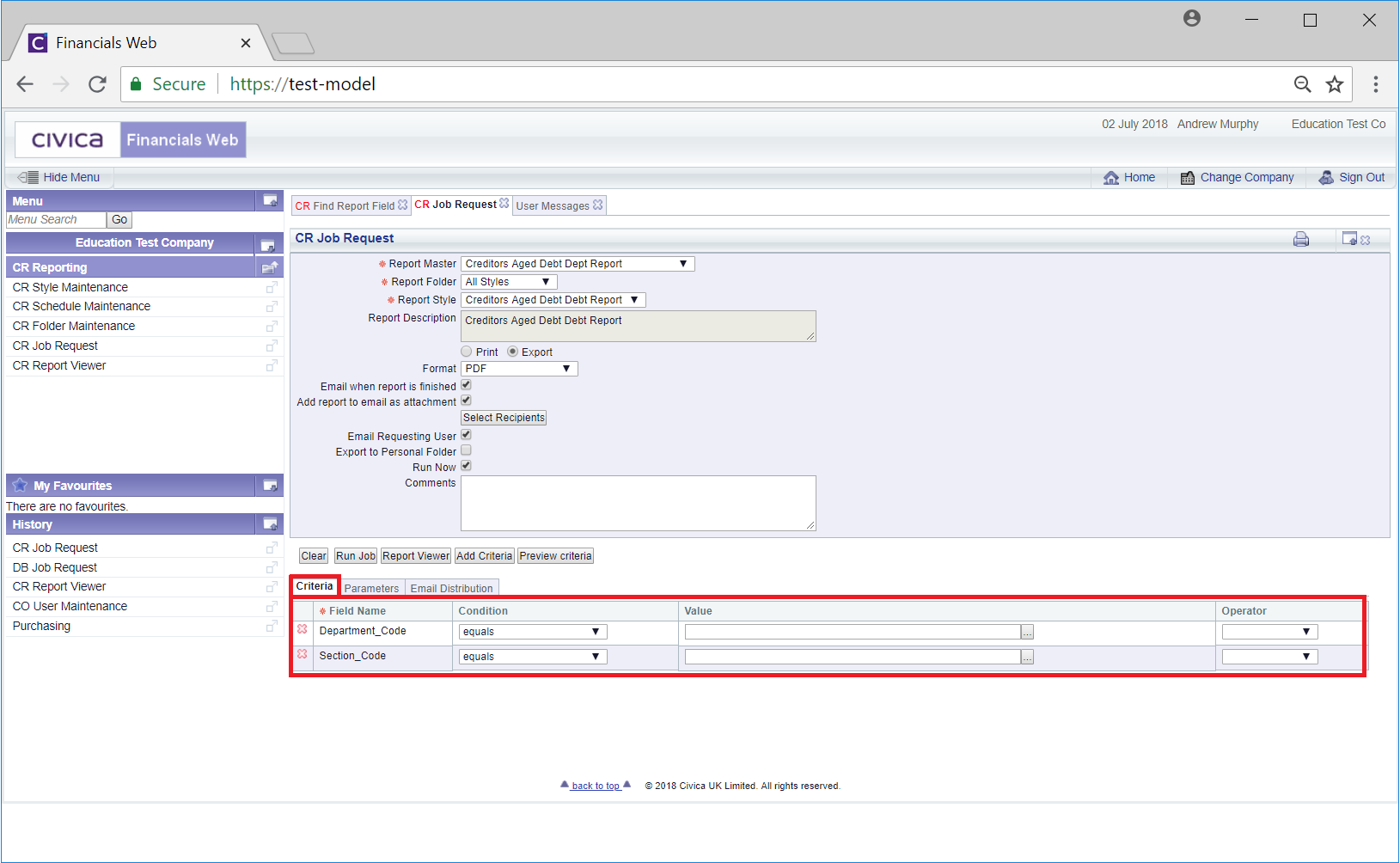
To add a field to the tab click on the ![]() button.
button.
This will open the CR Find Report Field form:
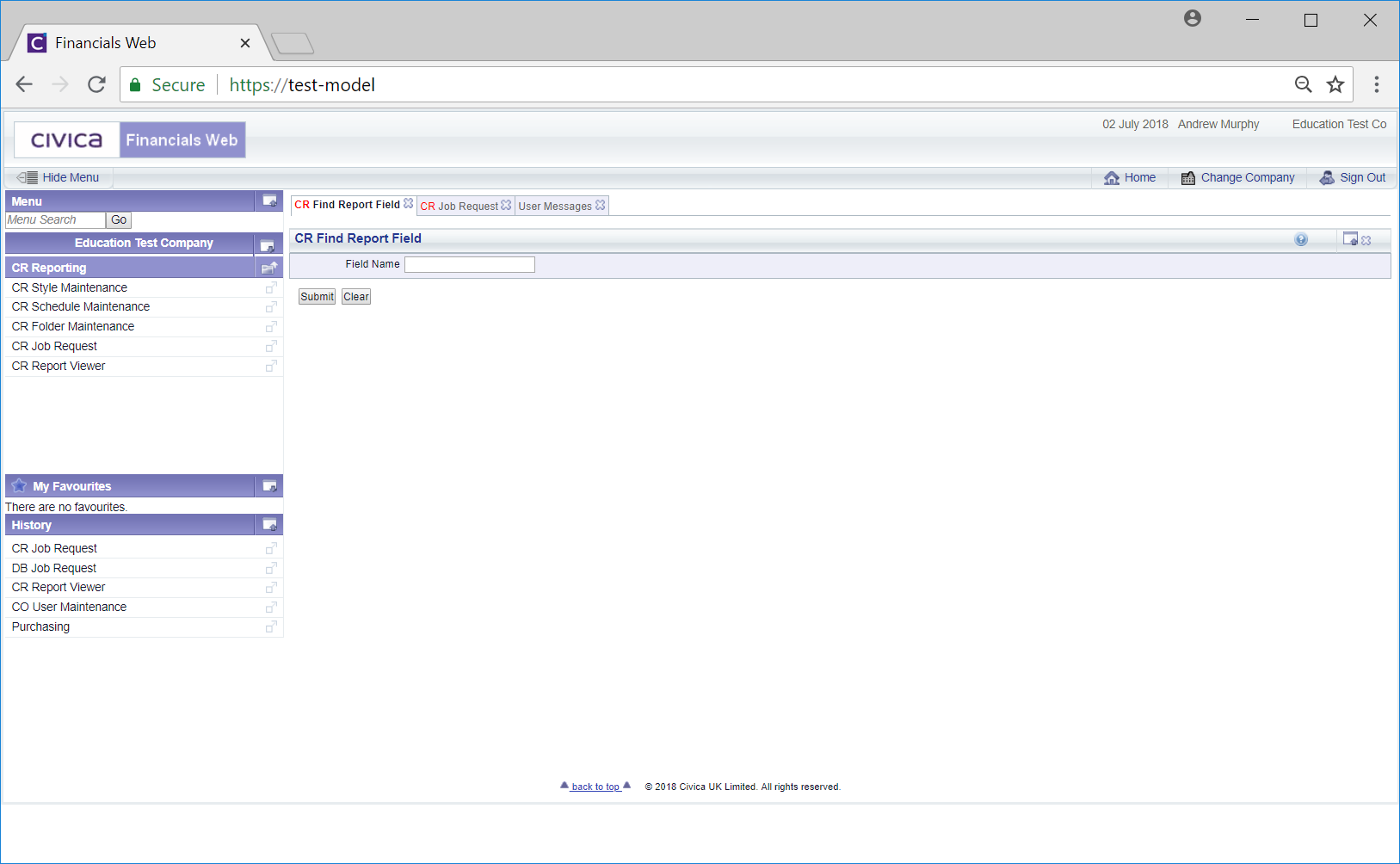
To search for a required field add the name of the field to the Field Name field. Part of the name can be added with a % wild card. Alternatively leave the field blank to search for all fields that can be used as criteria for the Report.
Click on the ![]() button and a Grid will be displayed at the bottom of the form and will contain the fields that meet the search criteria, i.e. the details added to the Field Name field - where this is blank all available fields will be displayed in the Grid:
button and a Grid will be displayed at the bottom of the form and will contain the fields that meet the search criteria, i.e. the details added to the Field Name field - where this is blank all available fields will be displayed in the Grid:
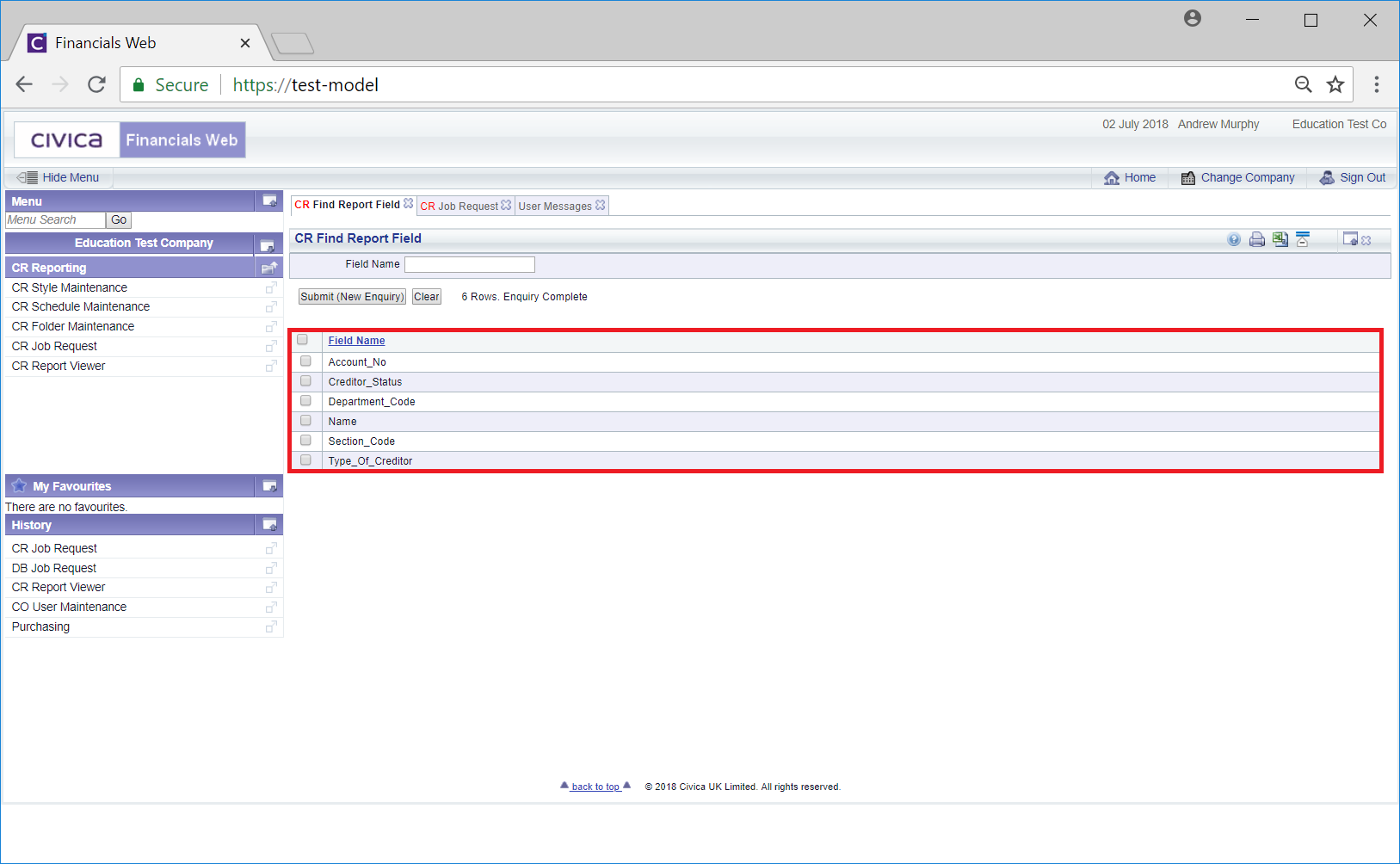
Select the required field(s) by selecting the tick box on the left of the required Line on the Grid. Alternatively all Lines can be selected by clicking in the tick box in the left hand corner of the Grid.
Once a Line has been selected a pop-up box will open containing the selected fields:
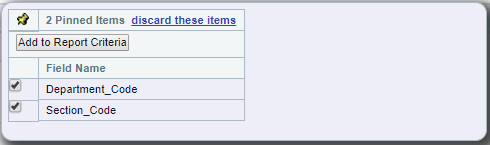
Further fields can be added to the pop-up box by selecting the required tick box on the Line on the Grid.
The fields can be removed from the pop-up box by deselecting the fields on the Grid or on the pop-up box. All fields in the pop-up box can be removed by clicking on the 'discard these items' option in the pop-up box. Please note: where all Users are removed, the pop-up box will close.
Once all the required fields have been selected, click on the  button and the selected fields will be added to the Criteria tab on the Grid at the bottom of the CR Job Request form:
button and the selected fields will be added to the Criteria tab on the Grid at the bottom of the CR Job Request form:
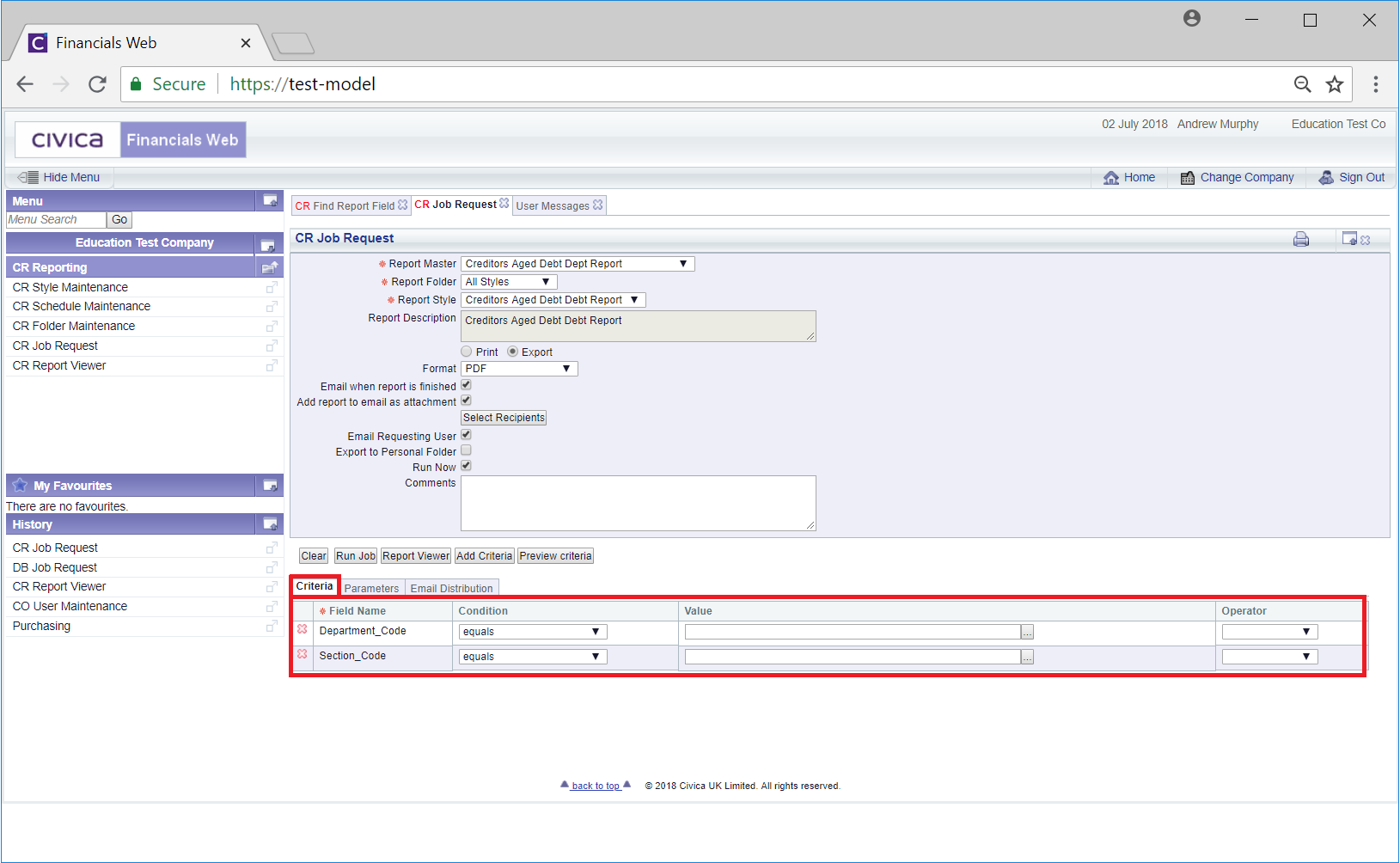
Please note: the same field can be added to the Criteria tab on the Grid more than once allowing different filter criteria to be added to the same field. Reselect the ![]() button and re-select the field on the CR Find Report Field form.
button and re-select the field on the CR Find Report Field form.
A field in the tab can be removed by clicking on the  button located to the left of the relevant Line. A message will be displayed asking for confirmation that the Line is to be removed.
button located to the left of the relevant Line. A message will be displayed asking for confirmation that the Line is to be removed.
The following fields on each Line on the Grid can be amended as required:
The required value can be typed into the Condition column. Alternatively click on the Find Criteria button to the right of the field:  . Clicking on this button will allow you to search for and select the required value - the available values will dependant on field added to the Field Name column.
. Clicking on this button will allow you to search for and select the required value - the available values will dependant on field added to the Field Name column.
For example the Department-Code field name has been added twice to the Grid, The first with a Condition of 'equals' and a value of 100 and the second with a Condition of 'equals' and a value of 103:
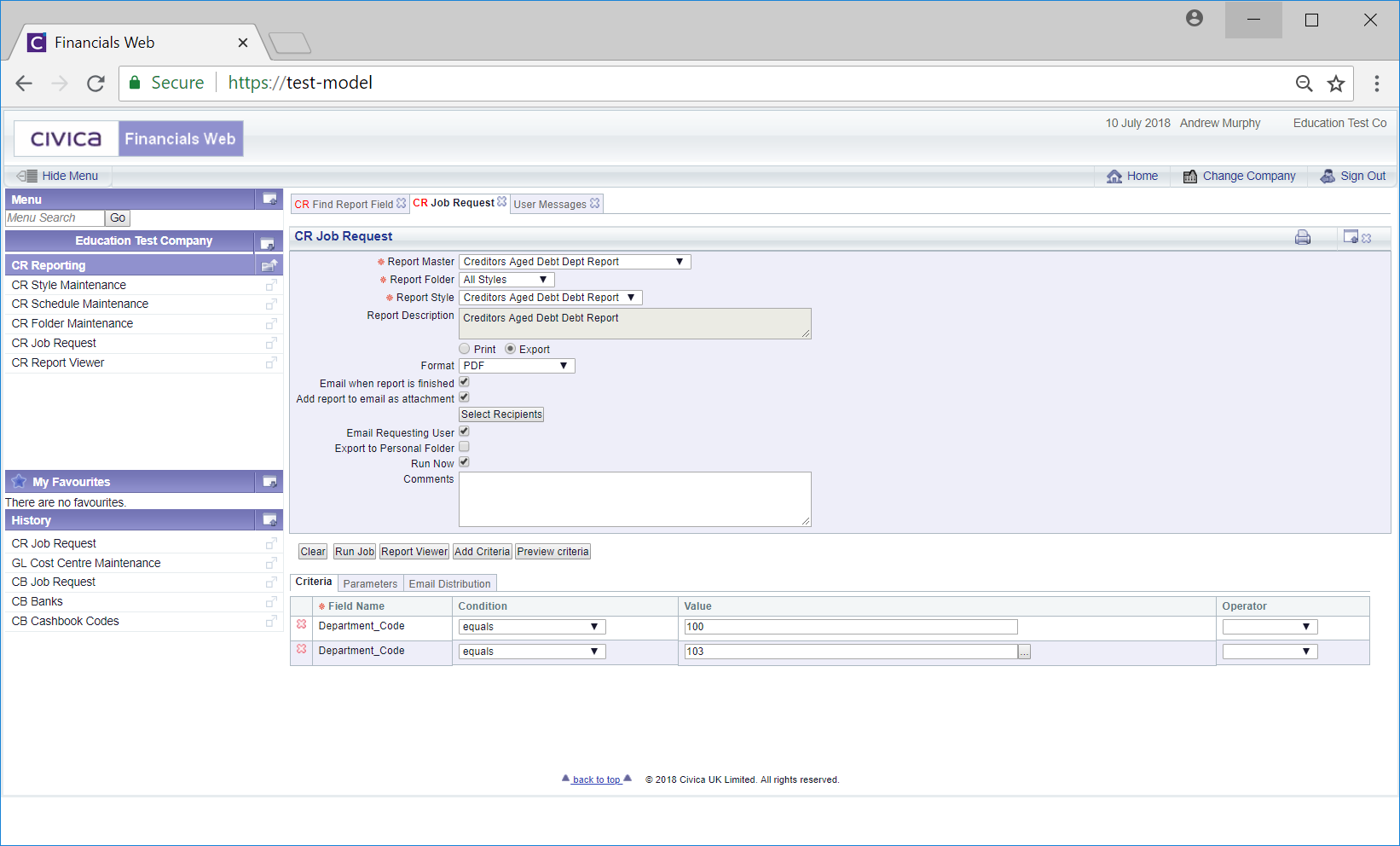
Selecting the 'And' option will only include the Department Codes (100 and 103) in the Report if both these Departments have items included as aged debt.
Selecting the 'Or' option will include the relevant Department Codes in the Report if either have items included as aged debt. If only one of these Departments has aged debt, only this Department Code will be included.
The Criteria added can be checked by clicking on the  button. Once the check has completed and no issues have been found a Selected Criteria window will open with details of the criteria on the Criteria tab:
button. Once the check has completed and no issues have been found a Selected Criteria window will open with details of the criteria on the Criteria tab:
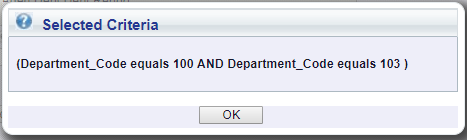
Clicking the OK button will close the window and return you to the CR Job Request form.
Where there is an issue with the criteria an error will be displayed and you will need to check the Lines in the Criteria tab.
Please note any Criteria that you add will only relate to the Report that is to be run. Once the Report has been run and you select the Report to be run again, any criteria that have been added, as above, will not be included in the Criteria tab on the Grid.