Selecting the Type of Record as One to One on the GL Journal Recode form will allow you to recode the Journal to a different Ledger Code.
On the GL Journal Recode form:
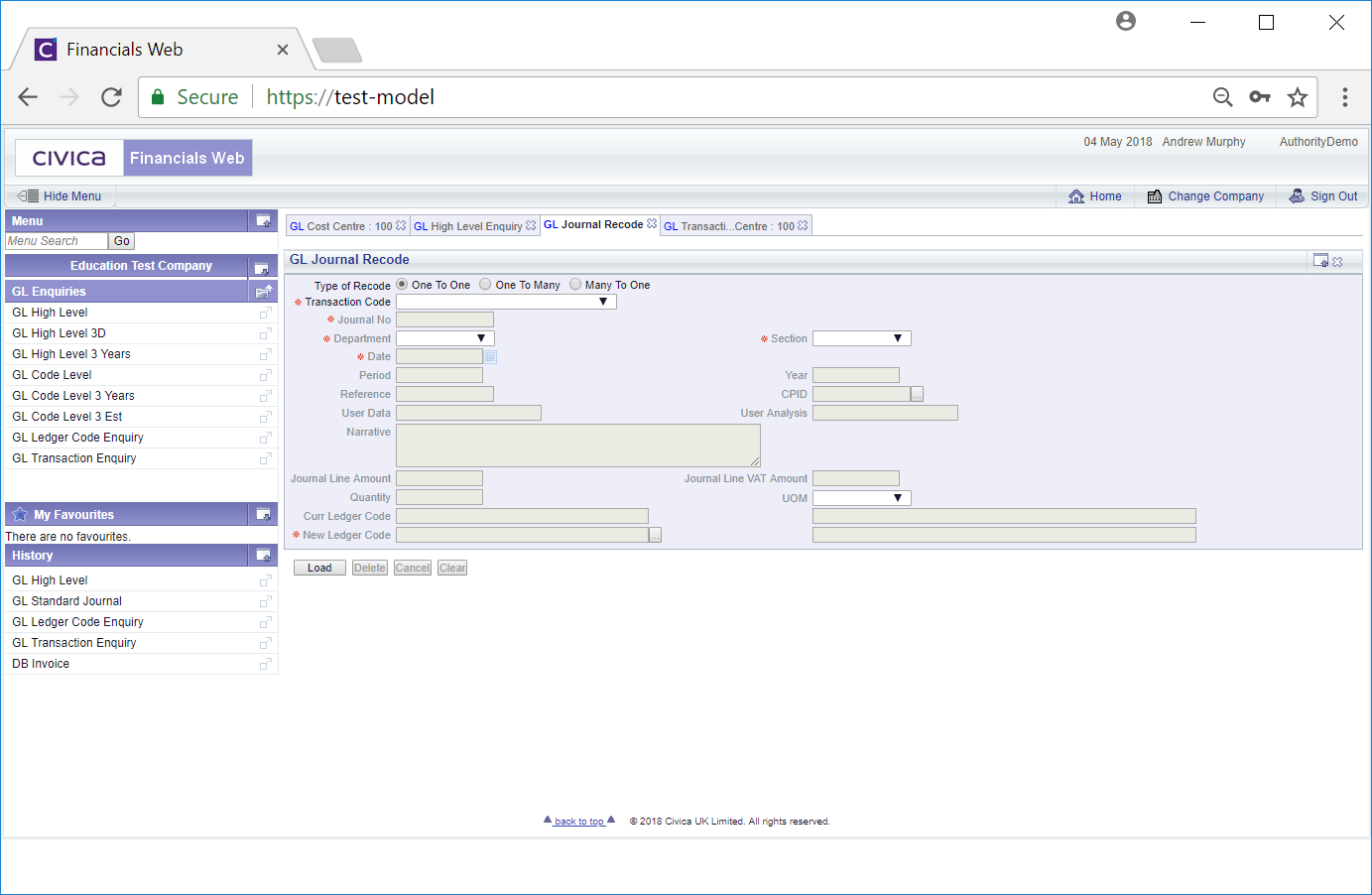
Ensure that the Type of Record option is set to One to One - this is the default setting. Select the required option in the Transaction Code field and click on the  button.
button.
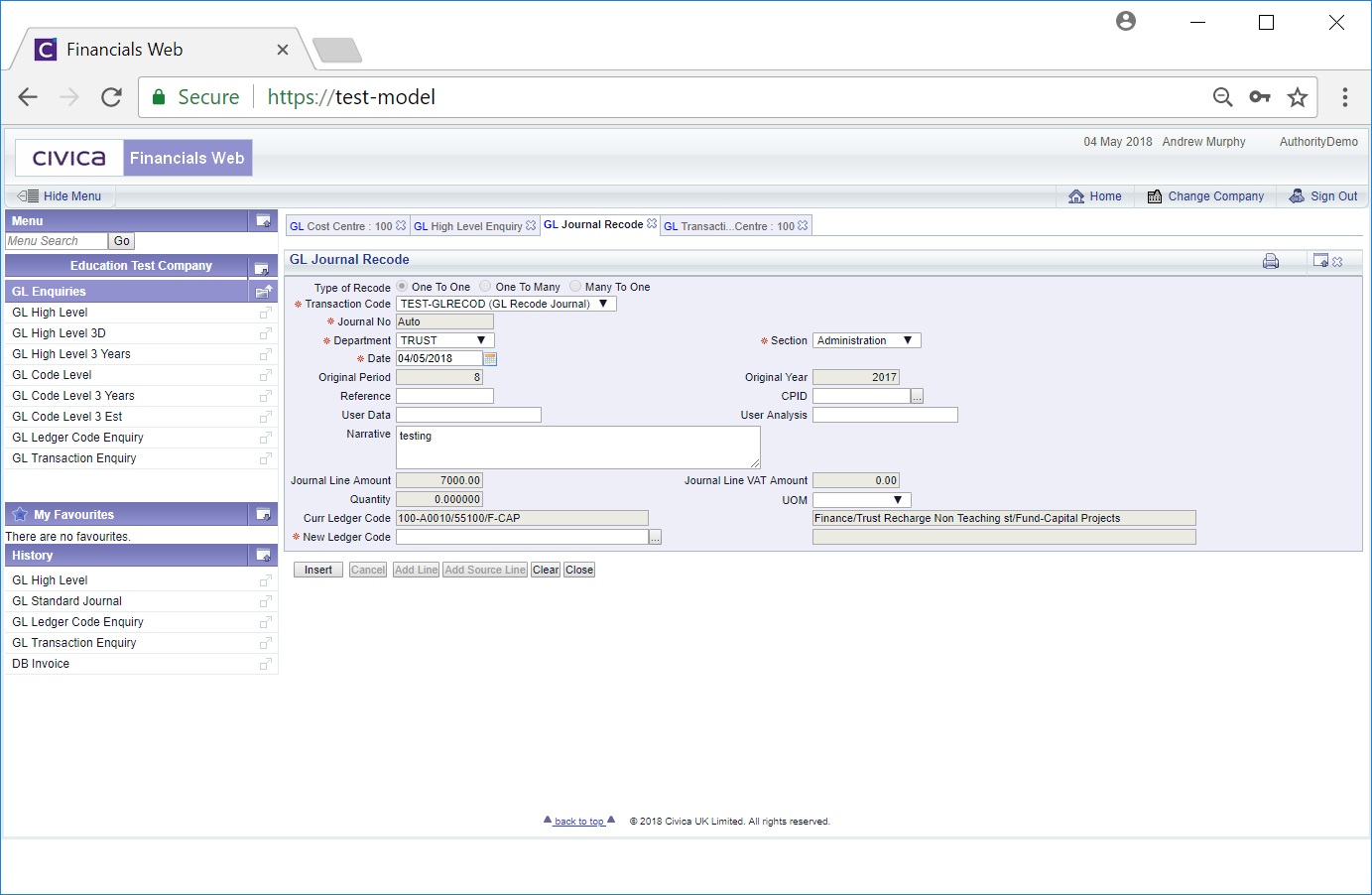
Clicking on the  will close the form and you will be returned to the GL Transaction Level Enquiry form.
will close the form and you will be returned to the GL Transaction Level Enquiry form.
Clicking on the  button will clear the fields on the form and will direct you back to the original version of the GL Journal Code form.
button will clear the fields on the form and will direct you back to the original version of the GL Journal Code form.
Add or change details on the form as required (mandatory fields are notated with a red asterisk *)
Add the required Ledger Code to the ![]() field. Alternatively you can use the search facility to find the relevant Ledger Code. Click on the Find Ledger Code button that is located to the right of this field:
field. Alternatively you can use the search facility to find the relevant Ledger Code. Click on the Find Ledger Code button that is located to the right of this field: ![]() . This will open the GL Find Ledger Code form, which is further detailed in the Find Ledger Codes section.
. This will open the GL Find Ledger Code form, which is further detailed in the Find Ledger Codes section.
Click on the  button. A message will be displayed at the top of the form:
button. A message will be displayed at the top of the form:
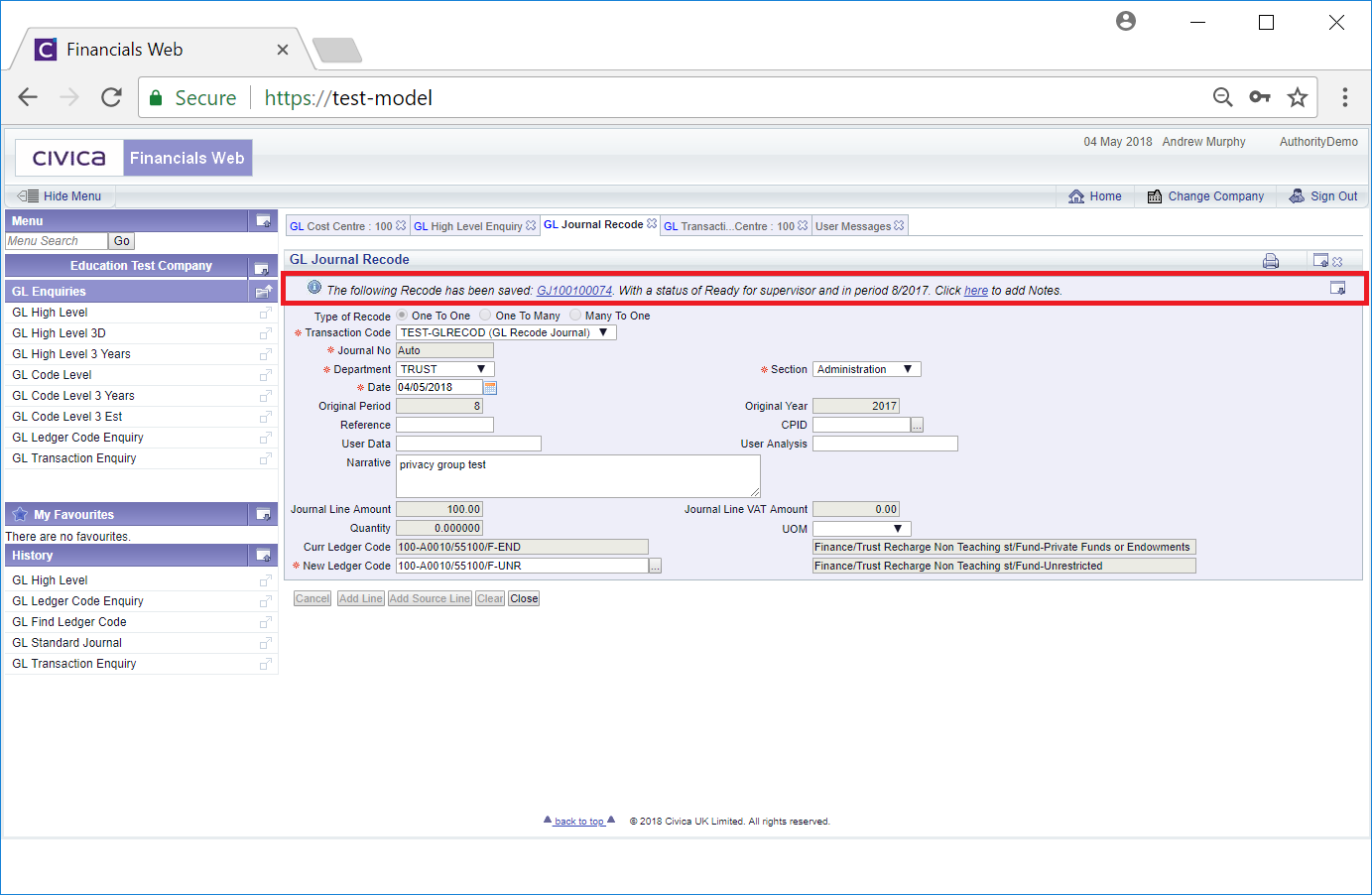
Two links are available on the message.
The first is the Journal number. If the Journal requires authorisation clicking on this link will open the GL Standard Journal form with details of the Journal, which can be amended, if required, and authorised. This form is further detailed in the Amending Standard Journals section.
If the Journal dos not require authorisation clicking on this link will open the GL Standard Journal (Readonly) form with details of the Journal. This form is further detailed in the Viewing Standard Journals section.
Clicking on the 'here' link will allow you to add a note to the newJournal. This is further detailed in the Notes section.
Click on the  to close the form and you will be returned to the GL Transaction Level Enquiry form, where you can recode other Journals as required.
to close the form and you will be returned to the GL Transaction Level Enquiry form, where you can recode other Journals as required.