Clicking on the ![]() button on the CR Manual Payments form, as detailed in the Creating Manual Payments section, will open the CR Find Transaction for Matching form, which allows you to select the required transactions to allocate the manual payment to.
button on the CR Manual Payments form, as detailed in the Creating Manual Payments section, will open the CR Find Transaction for Matching form, which allows you to select the required transactions to allocate the manual payment to.
The CR Find Transaction for Matching form will open:
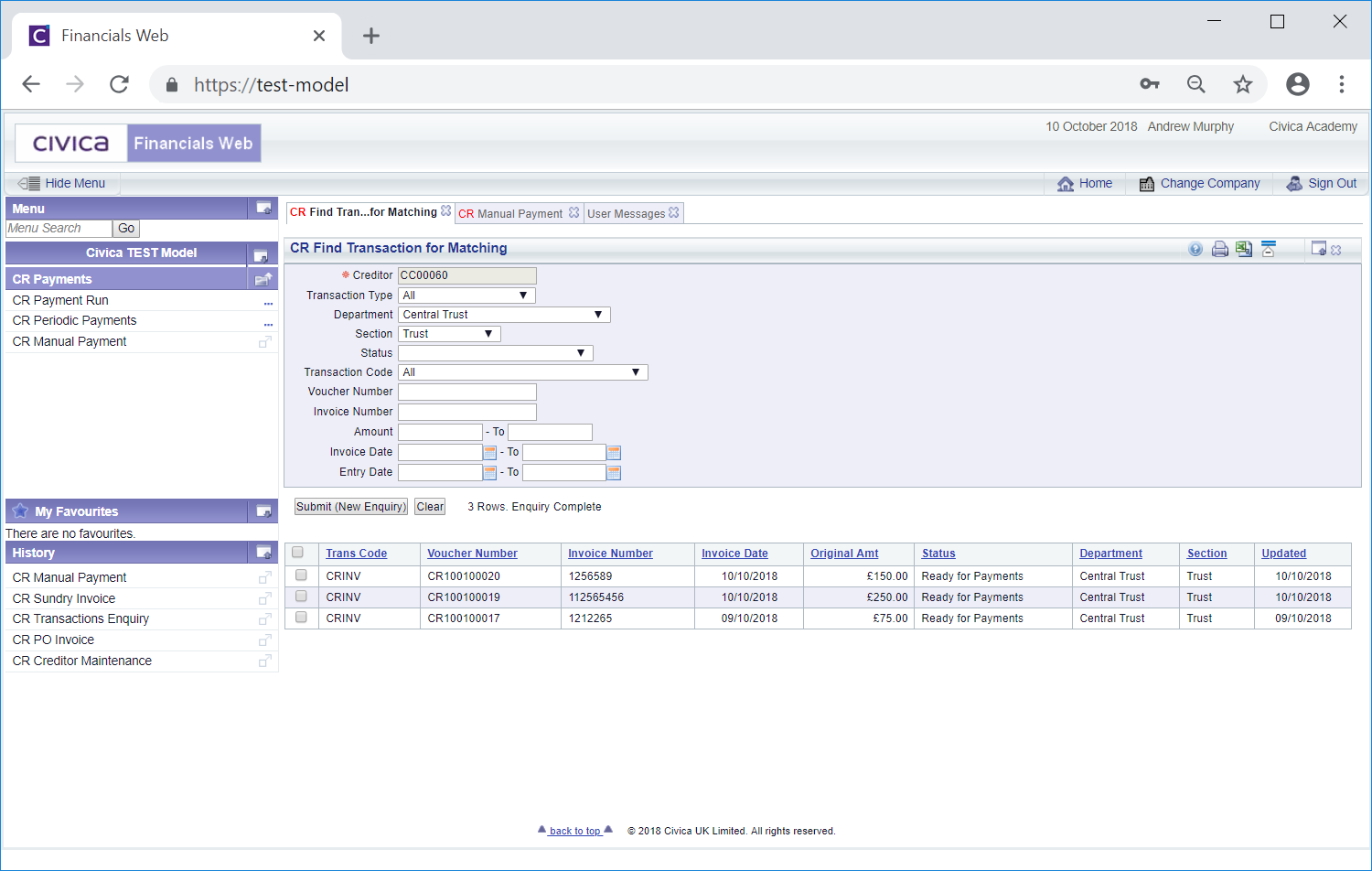
The Grid at the bottom of the form will include the Creditor's outstanding transactions. Changing the search criteria details in the fields on the form and clicking on the ![]() button will refresh the Grid with transactions that meet the new search criteria. This is particularly useful where the Creditor has a lot of transactions in the Grid.
button will refresh the Grid with transactions that meet the new search criteria. This is particularly useful where the Creditor has a lot of transactions in the Grid.
To select a Line, click on the tick box on the left of the Grid for that Line. One or more can be selected individually or alternatively all Lines can be selected at the same time by clicking on the tick box in the left hand corner of the Grid. Once a Line has been selected a pop-up box will open summarising the Lines selected:
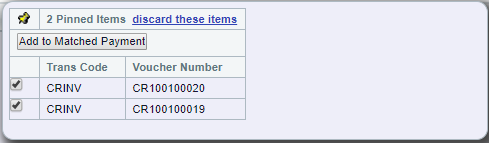
In this pop-up box you can deselect individual lines or remove them all by clicking on the 'discard these items' option. Selecting this option or deselecting all the Lines in the pop-up box will close the pop-up box.
Click on the  button and the selected Lines will be added to the Payment Details Grid at the bottom of the CR Manual Payment form:
button and the selected Lines will be added to the Payment Details Grid at the bottom of the CR Manual Payment form:
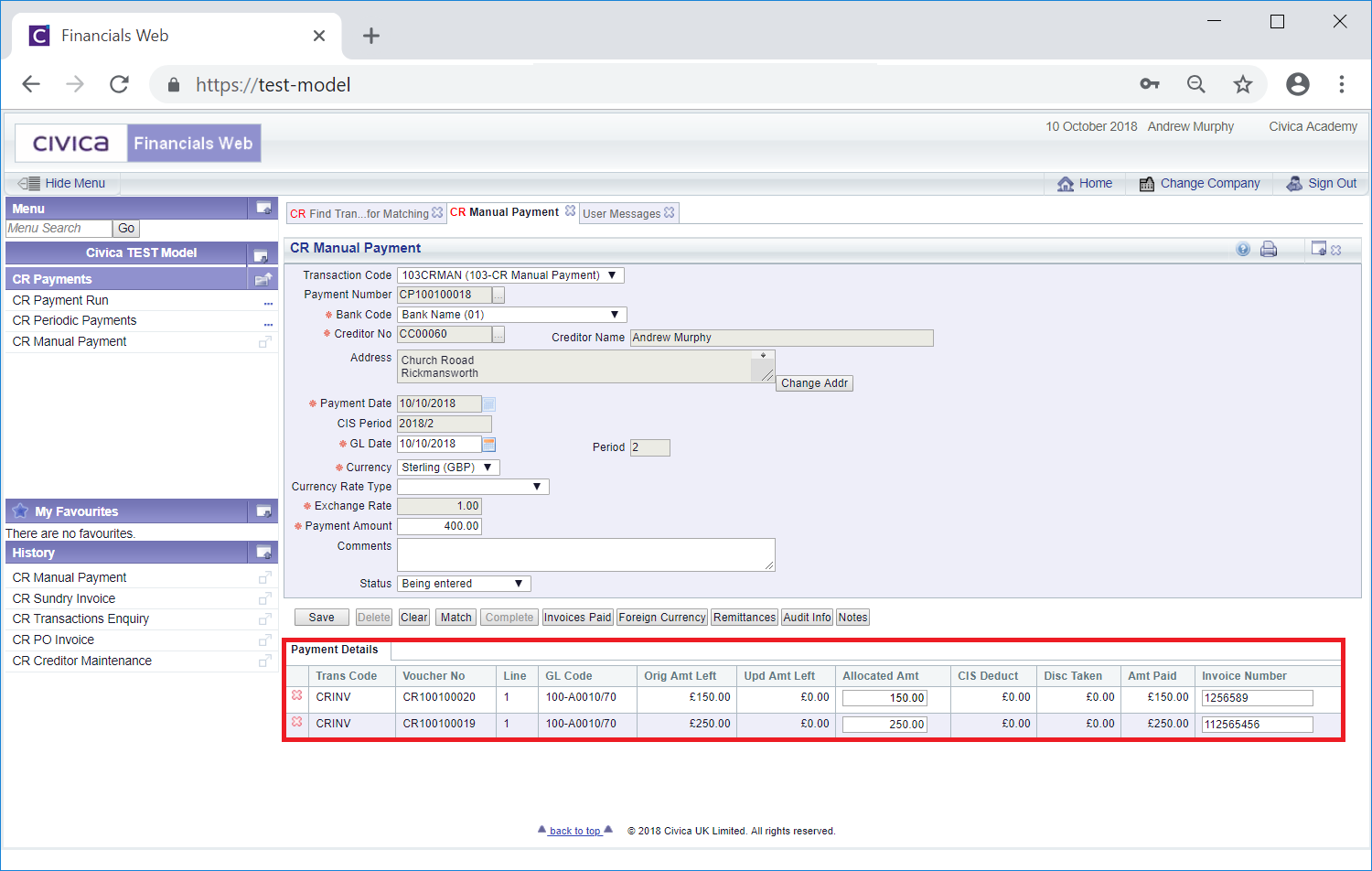
The Lines in the Grid can be removed, if required, by clicking on the  to the left of the Line.
to the left of the Line.