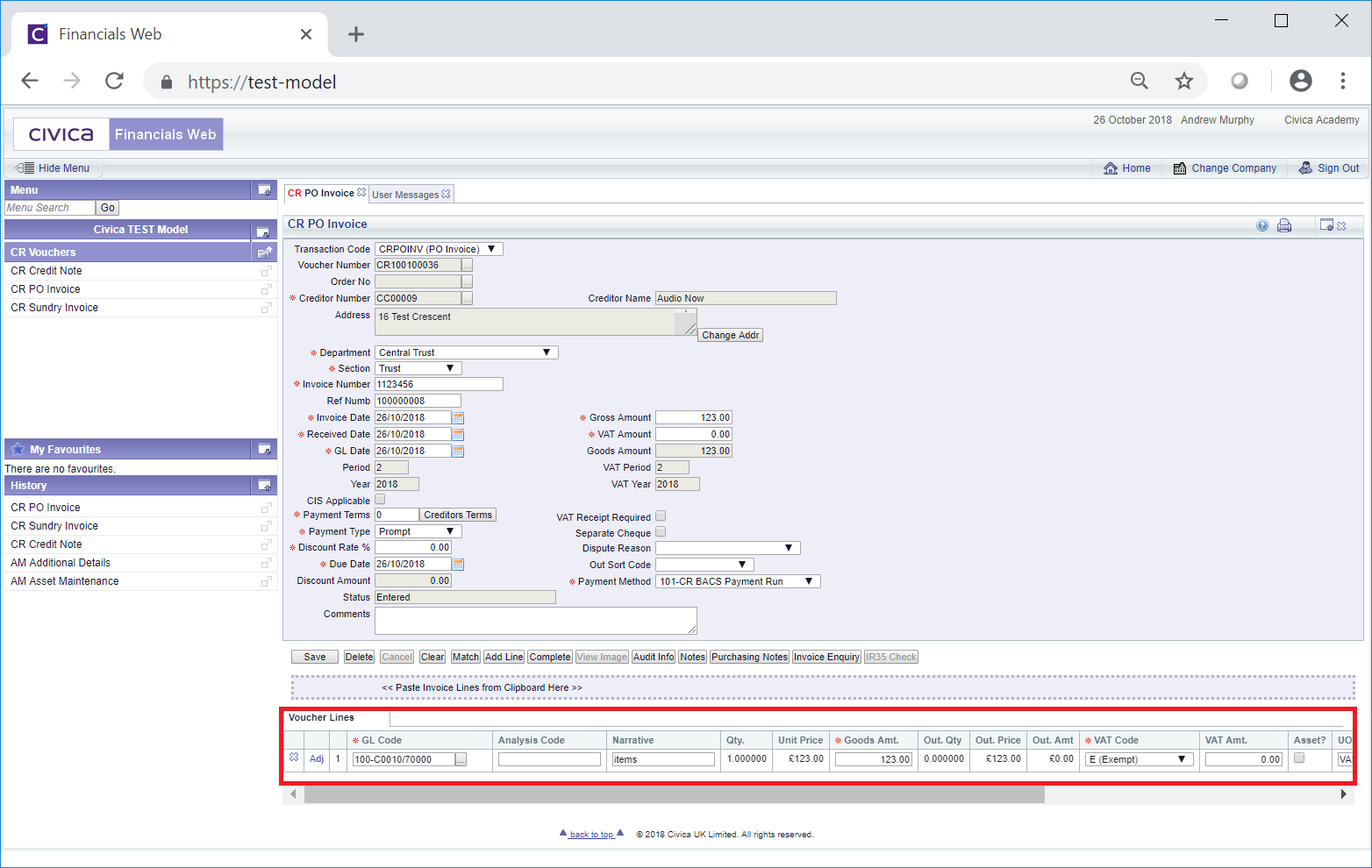Credit Notes can be matched to one or more Creditor Invoices by clicking on the  button on the CR Credit Note form, as detailed in the Creating Credit Notes or Maintaining Credit Notes sections.
button on the CR Credit Note form, as detailed in the Creating Credit Notes or Maintaining Credit Notes sections.
This will open the CR Find Invoice for Matching form:
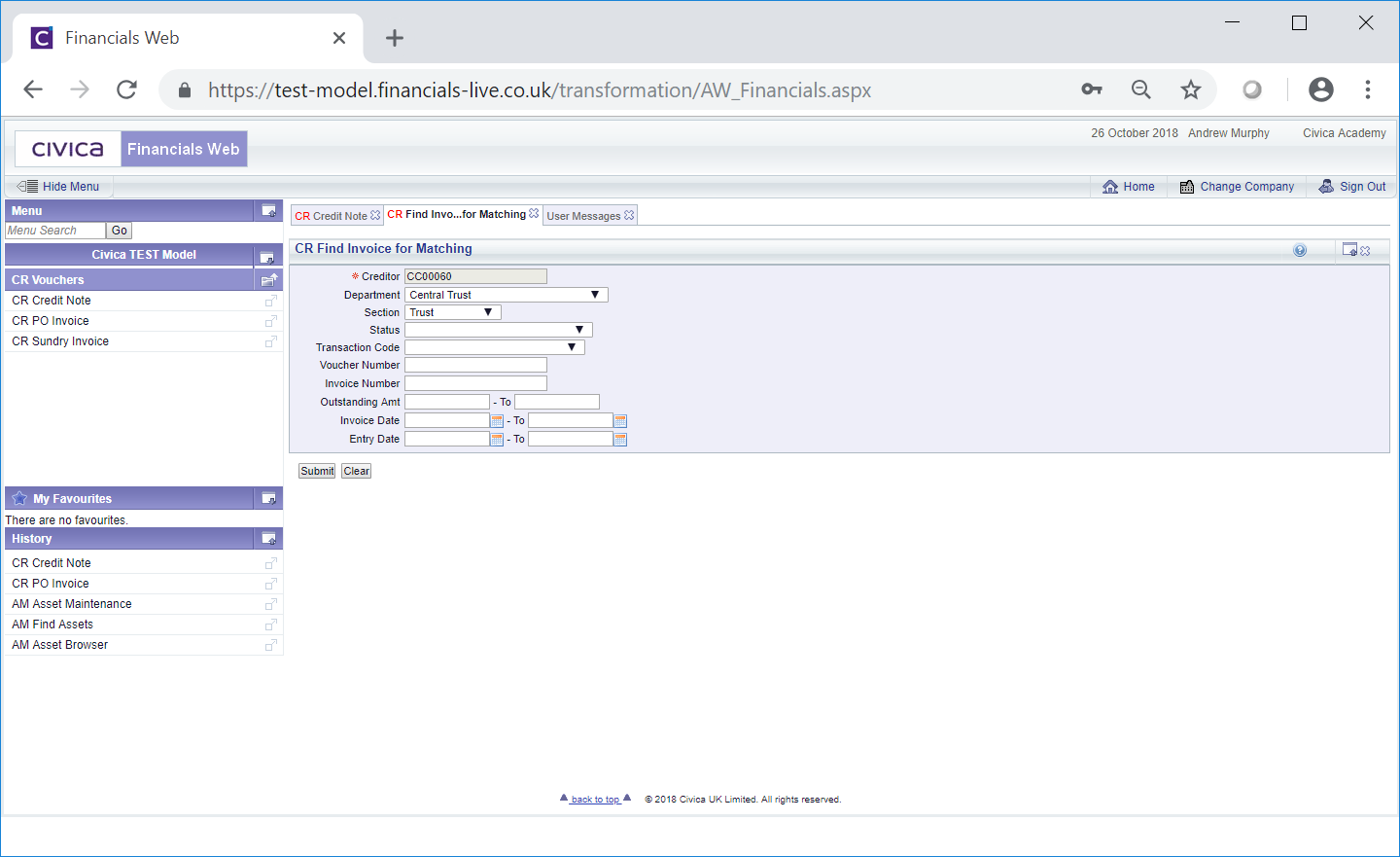
This form will allow you to search for one or more of the Creditor's Invoices to match to the Credit Note.
Add search criteria to the relevant fields on the form and click on the ![]() button. A Grid will be displayed at the bottom of the form with a line for each Invoice that meets the search criteria:
button. A Grid will be displayed at the bottom of the form with a line for each Invoice that meets the search criteria:
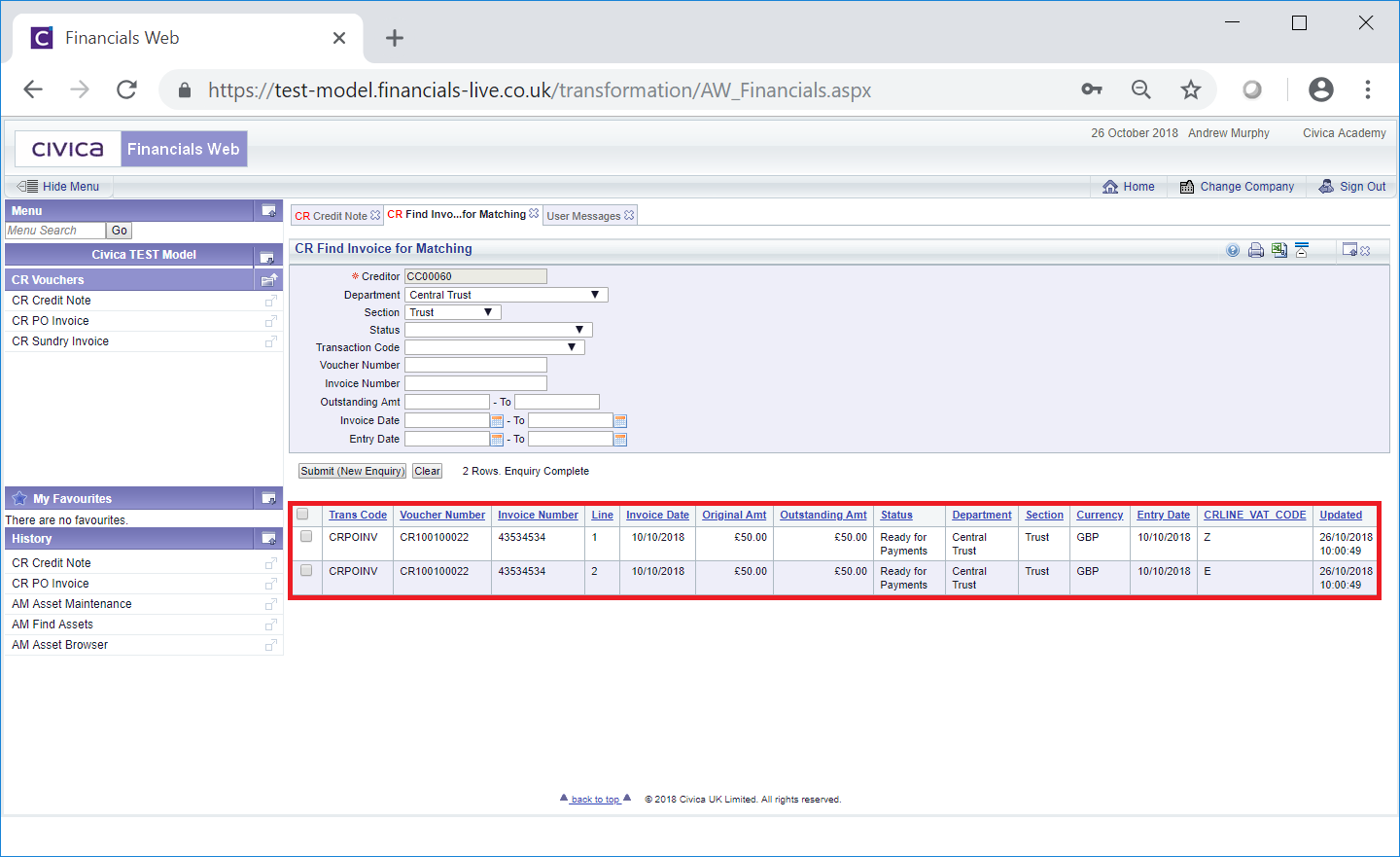
To select a Line, click on the tick box on the left of the Grid for that Line. One or more can be selected at the same time or to select all the Lines click on the tick box in the left hand corner of the Grid. Once you have selected a Line a pop-up box will open summarising the Lines selected:
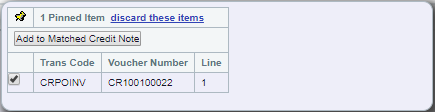
In this pop-up box you can deselect individual lines or remove them all by clicking on the 'discard these items' option. Selecting this option or deselecting all the Lines in the pop-up box will close the pop-up.
Click on the  button and the selected Lines will be added to the Grid at the bottom of the CR Credit Note form:
button and the selected Lines will be added to the Grid at the bottom of the CR Credit Note form: