Clicking on the Find Credit Note button located immediately to the right of Voucher Number field, ![]() , on the CR Credit Note form, as detailed in the Maintaining Credit Notes section, will allow you to search for and select the required Credit Note.
, on the CR Credit Note form, as detailed in the Maintaining Credit Notes section, will allow you to search for and select the required Credit Note.
The CR Credit Note Enquiry form will open:
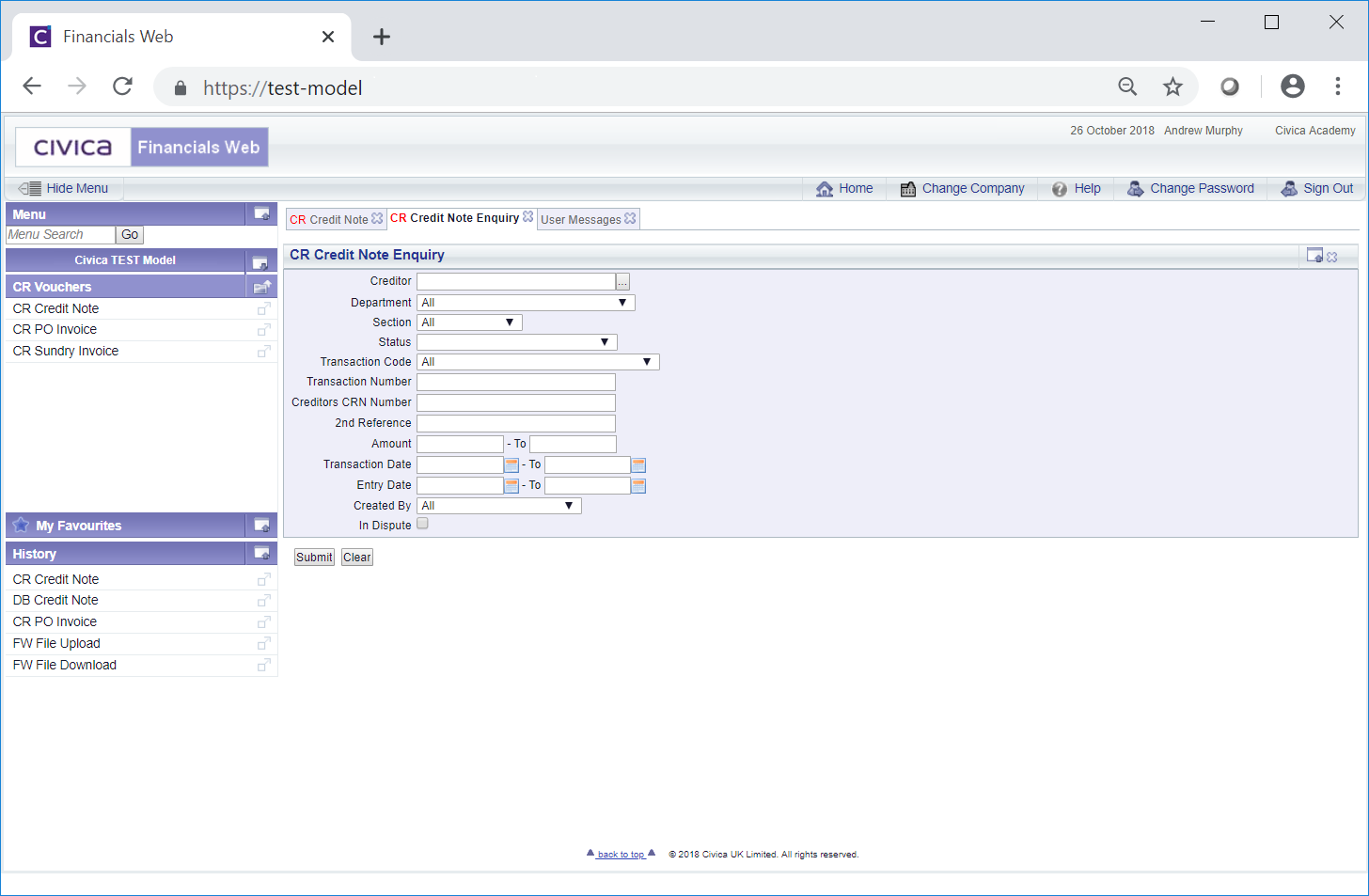
Add search criteria to the fields on the form.
Clicking on the ![]() button will remove any search criteria added to the form allowing you to add fresh search criteria.
button will remove any search criteria added to the form allowing you to add fresh search criteria.
Clicking on the ![]() button and a Grid will be displayed at the bottom of the form displaying Credit Notes that meet the search criteria - if no search criteria is added all Credit Notes will be displayed in the Grid:
button and a Grid will be displayed at the bottom of the form displaying Credit Notes that meet the search criteria - if no search criteria is added all Credit Notes will be displayed in the Grid:
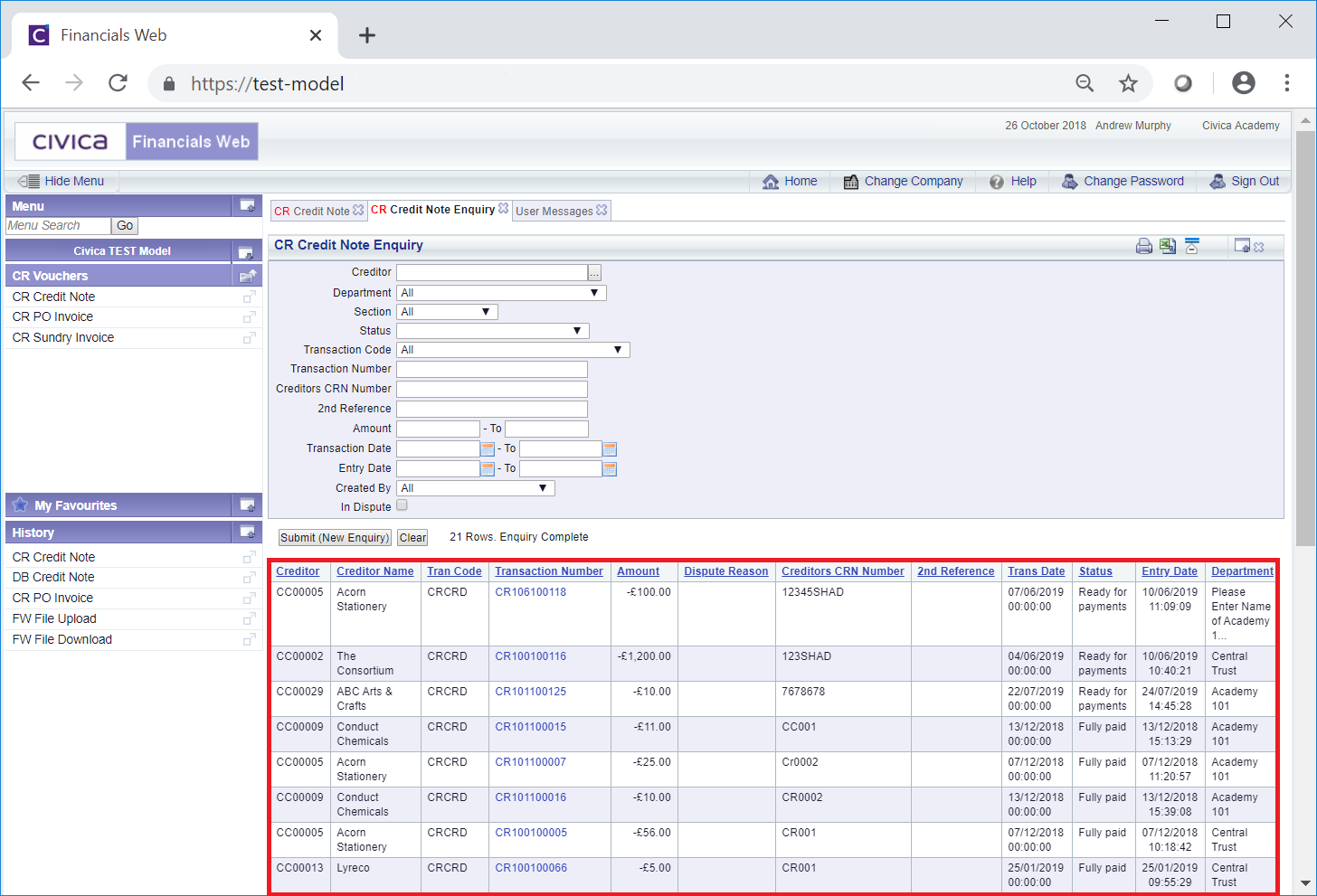
Clicking on the ![]() button will remove the Grid as well as any search criteria added to the form, allowing you to add fresh search criteria.
button will remove the Grid as well as any search criteria added to the form, allowing you to add fresh search criteria.
If a ![]() button is displayed, further pages will be available - click on this button to go to the next page.
button is displayed, further pages will be available - click on this button to go to the next page.
A ![]() will be displayed if there is only one page. Where there are multiple pages this button will be displayed on the last page. When this button is displayed adding new search criteria to the fields on the form and clicking on this button will refresh the Grid with Credit Notes that meet the new search criteria.
will be displayed if there is only one page. Where there are multiple pages this button will be displayed on the last page. When this button is displayed adding new search criteria to the fields on the form and clicking on this button will refresh the Grid with Credit Notes that meet the new search criteria.
Select the relevant Credit Note by clicking the link in the Transaction Number column in the Grid:
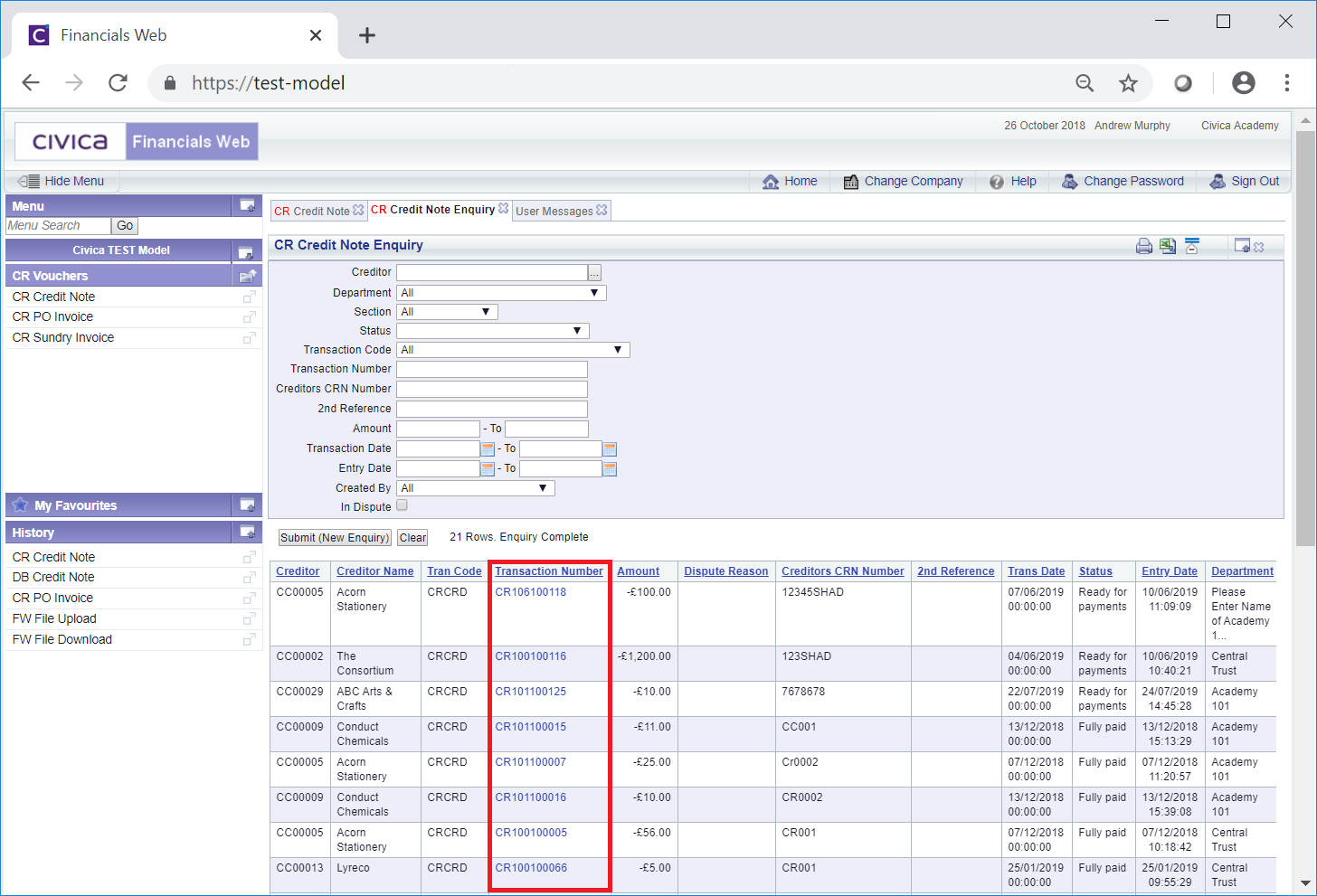
The selected Credit Note will be added to the CR Credit Note form, as detailed in the Maintaining Credit Notes section.