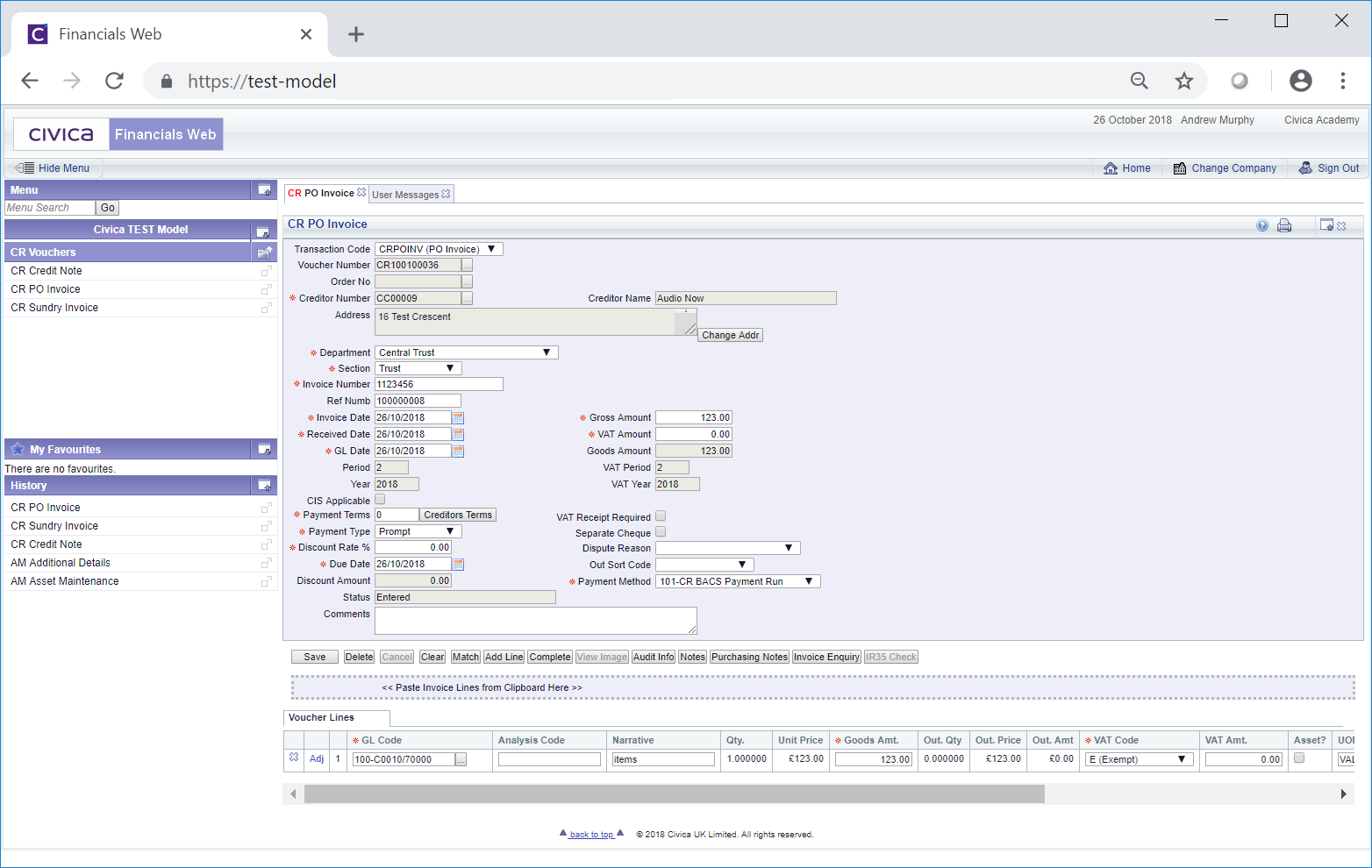The CR Matching Invoice Enquiry form can be accessed by clicking on the Find Invoice button ![]() on the CR PO Invoice form as detailed in the Maintaining PO Invoices section.
on the CR PO Invoice form as detailed in the Maintaining PO Invoices section.
The CR Matching Invoice Enquiry form will open:
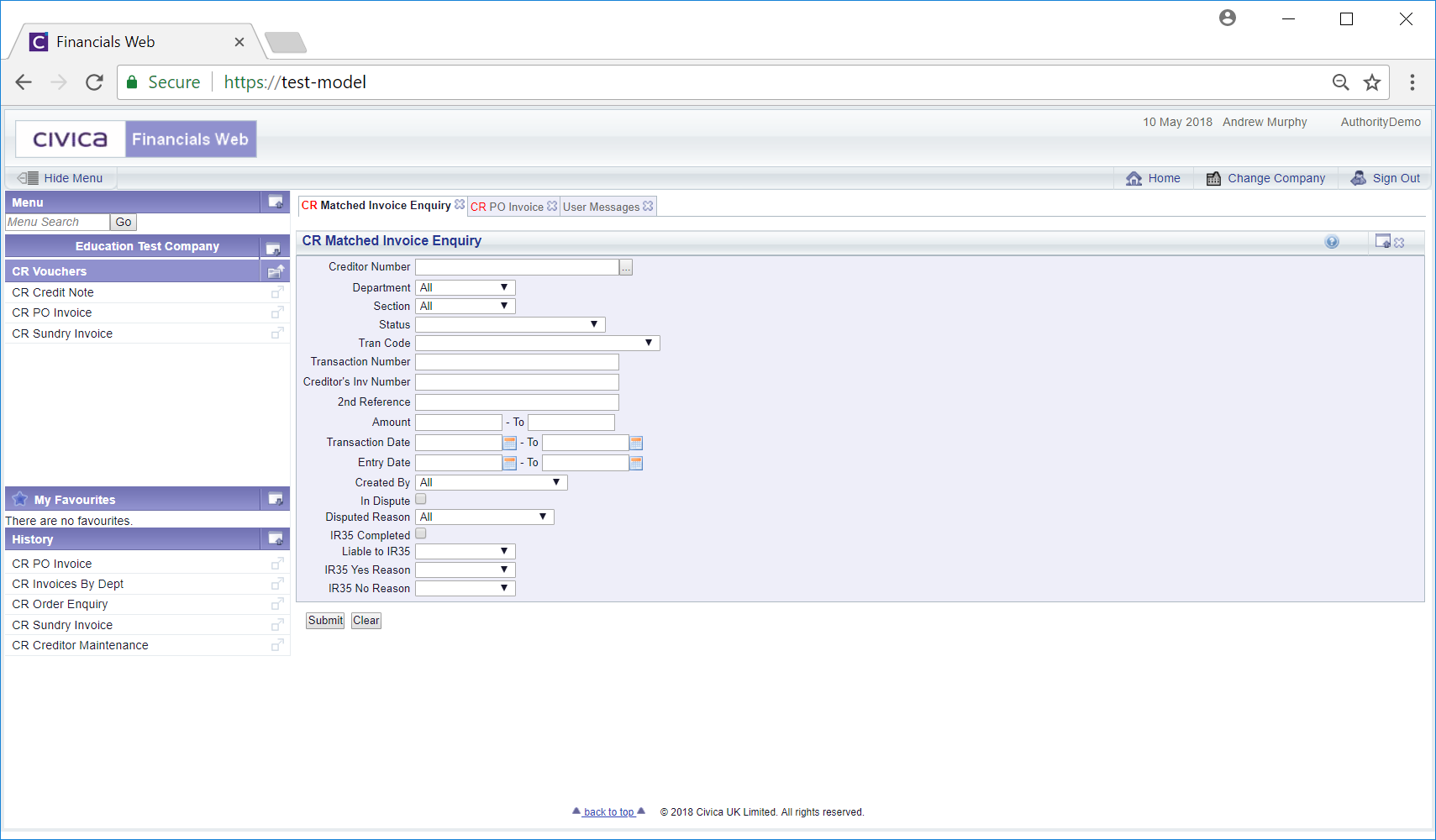
This form will allow you to search for an existing Invoice.
Add the search criteria to the form.
Leaving the ![]() field blank will result in a search on all Creditors. Adding the Creditor number to this field will result in a search on this Creditor only
field blank will result in a search on all Creditors. Adding the Creditor number to this field will result in a search on this Creditor only
Alternatively you can search for the required Creditor by clicking on the Find Creditor button ![]() . This will open the CR Find Creditors form, allowing you to search for the required Creditor, as detailed in the Creditor Enquiry section. The
. This will open the CR Find Creditors form, allowing you to search for the required Creditor, as detailed in the Creditor Enquiry section. The ![]() field will then be populated with the number of the selected Creditor.
field will then be populated with the number of the selected Creditor.
Clicking in the The ![]() button will remove any search criteria that has been added allowing you to add fresh search criteria.
button will remove any search criteria that has been added allowing you to add fresh search criteria.
Clicking on the ![]() button will create a Grid at the bottom of the form containing all Invoices that meet the search criteria:
button will create a Grid at the bottom of the form containing all Invoices that meet the search criteria:
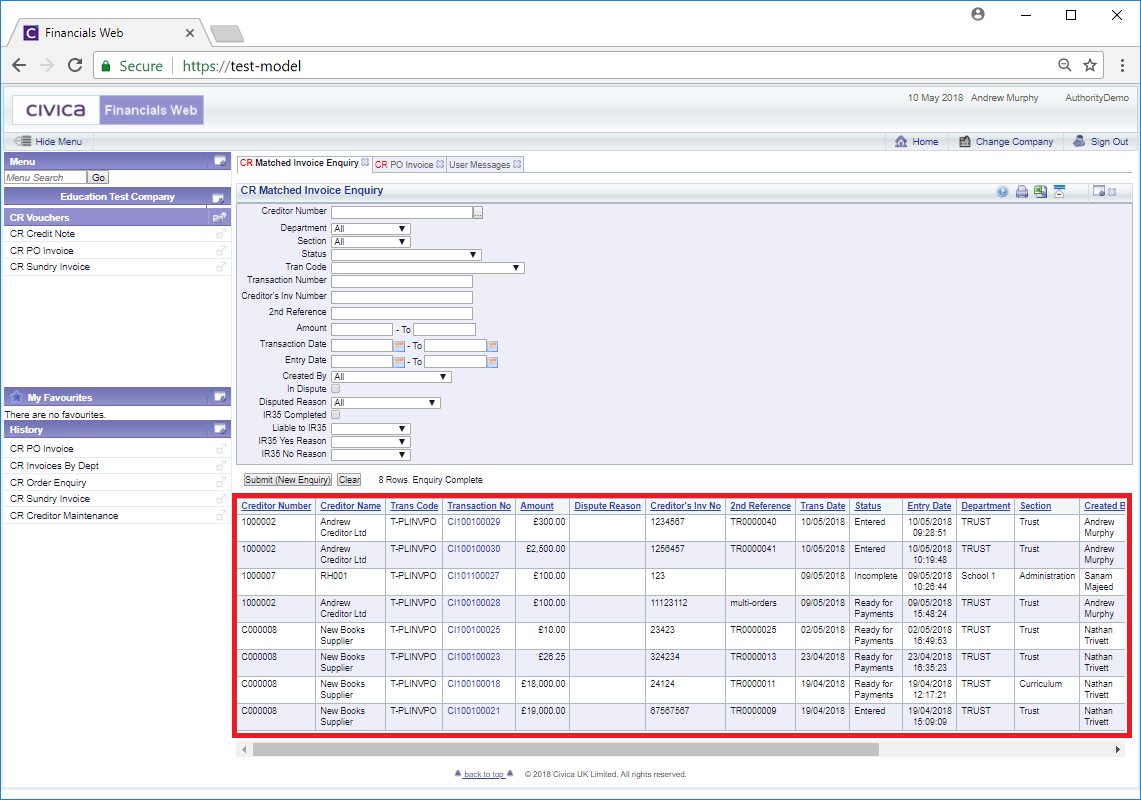
Clicking on the ![]() button will clear the search criteria added to the form and remove the Grid. This will enable you to add fresh search criteria.
button will clear the search criteria added to the form and remove the Grid. This will enable you to add fresh search criteria.
Alternatively you can change the search criteria and then clicking on the ![]() button will refresh the Grid, listing the Invoices that meet the changed search criteria.
button will refresh the Grid, listing the Invoices that meet the changed search criteria.
Select the required Invoice by clicking on the link in the Transaction No column on the Grid:
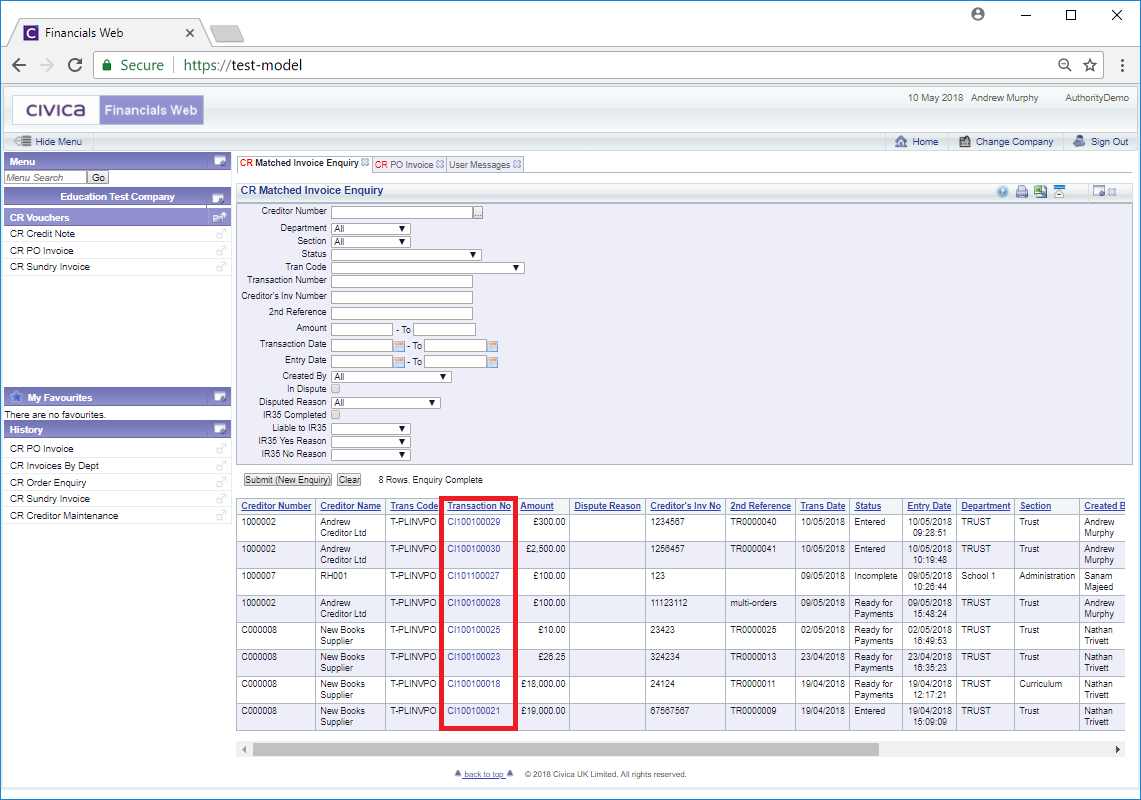
The CR PO Invoice form will then be populated with the details of the Invoice: