The Main tab on the GL Ledger Code Enquiry form provides the following:
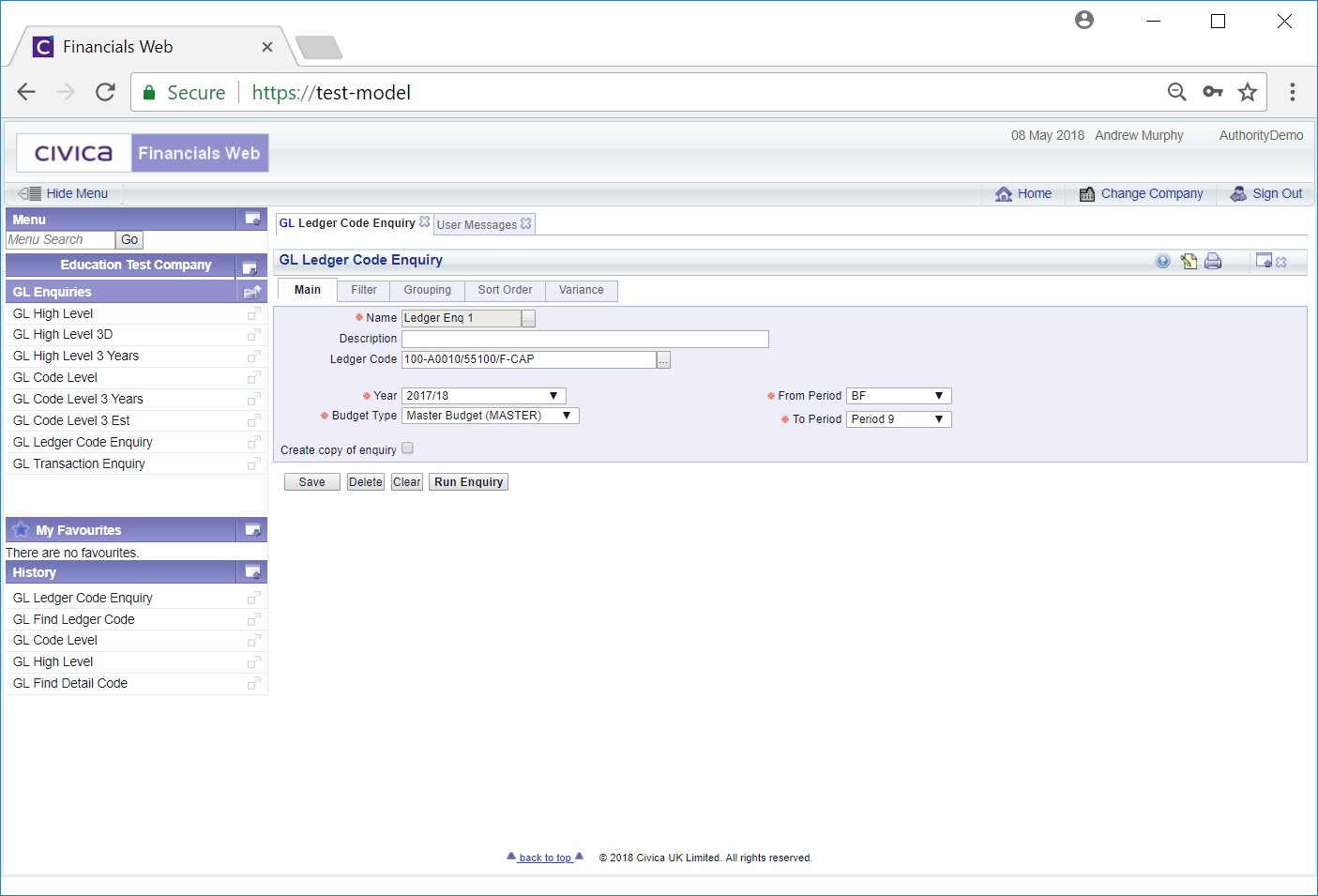
Add or change the details to the fields and options on this form (mandatory fields are notated with a red asterisk *).
The following buttons are available on:
 : Click on this button to save any changes that have been made.
: Click on this button to save any changes that have been made. : Click on this button to delete the Enquiry.
: Click on this button to delete the Enquiry. : Clicking on this button will take you the the previous version of the form where you can add and load the required Enquiry, search for one or create a new one.
: Clicking on this button will take you the the previous version of the form where you can add and load the required Enquiry, search for one or create a new one.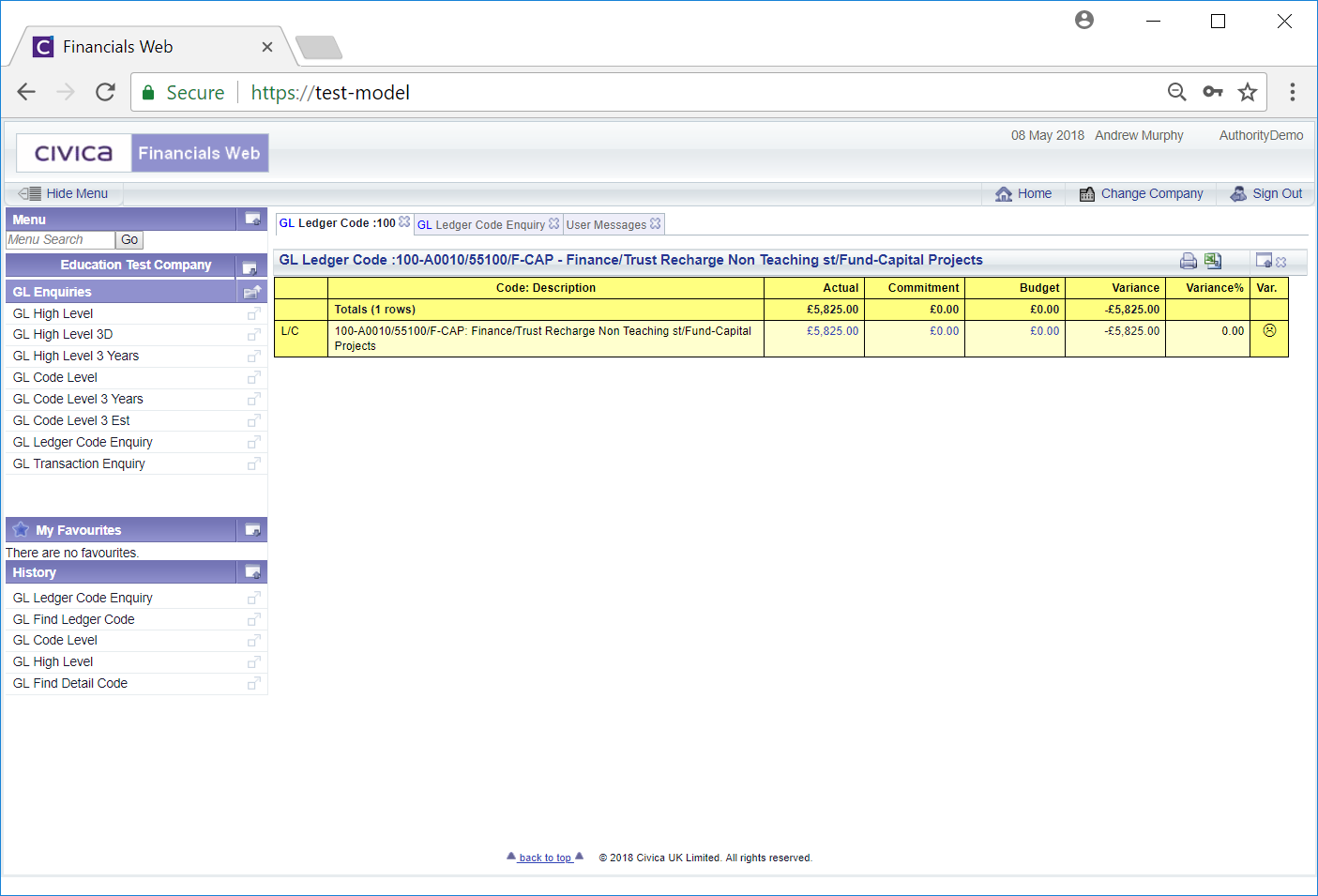
It will also take into account the details within the Filter tab, the Grouping tab, the Sort Order tab and the Variance tab:
There are links available on three columns on the Grid on this screen.
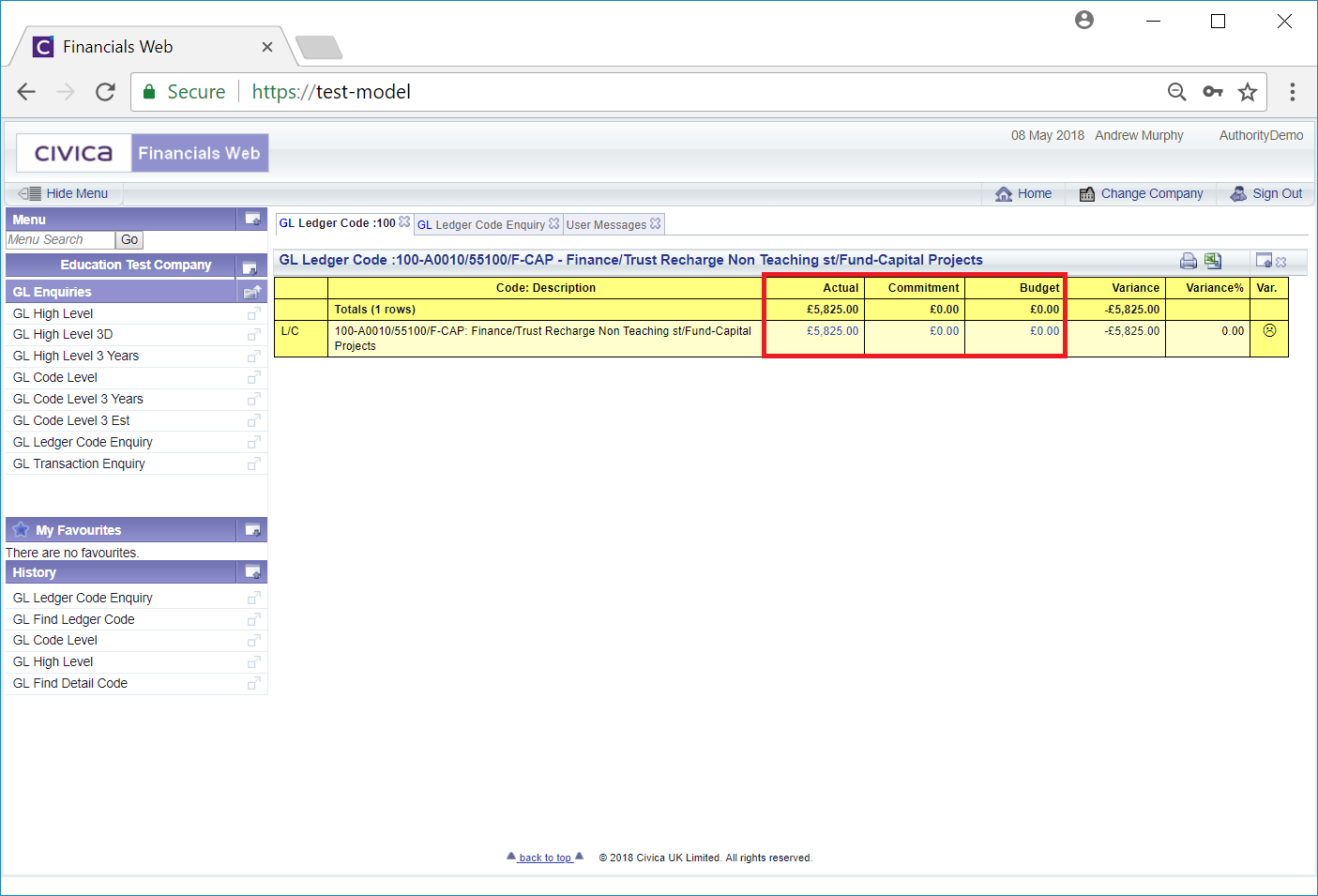
These are:
Please note: On the GL Ledger Code Enquiry form you can create a new Enquiry using the details of this Enquiry by clicking on the ![]() tick box. A new Name field will be displayed under the tick box:
tick box. A new Name field will be displayed under the tick box:  . Add a name for the Enquiry and click on the
. Add a name for the Enquiry and click on the  button. The new Enquiry will then be created.
button. The new Enquiry will then be created.