Clicking on the ![]() button on the DB Invoice form, as detailed in the Creating Invoices and Maintaining Invoices sections, will allow you to make certain changes to the Invoice:
button on the DB Invoice form, as detailed in the Creating Invoices and Maintaining Invoices sections, will allow you to make certain changes to the Invoice:
The DB Adjust Invoice window will be displayed:

With the following buttons:
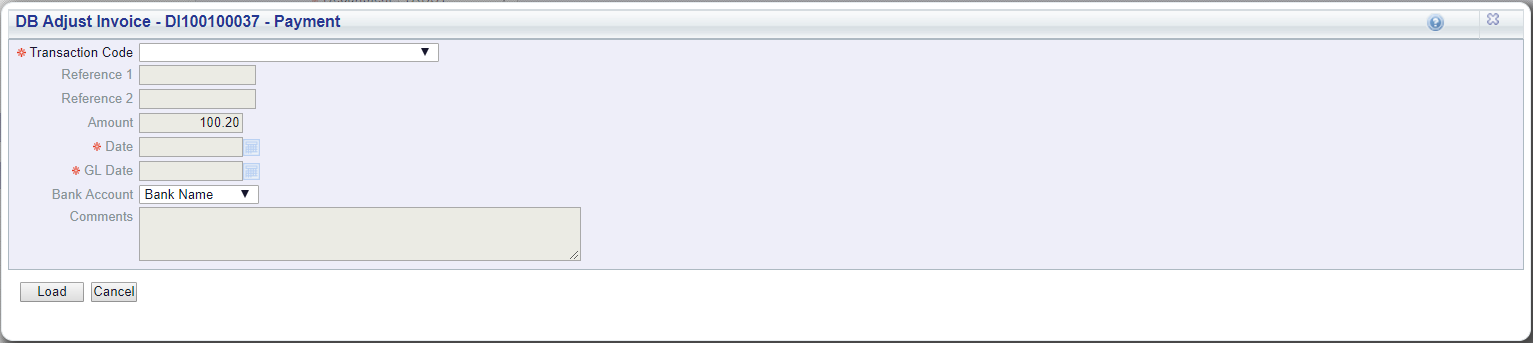
Add a Transaction Code, which is a mandatory field, change the Bank Account details, if required, and click on the  button:
button:
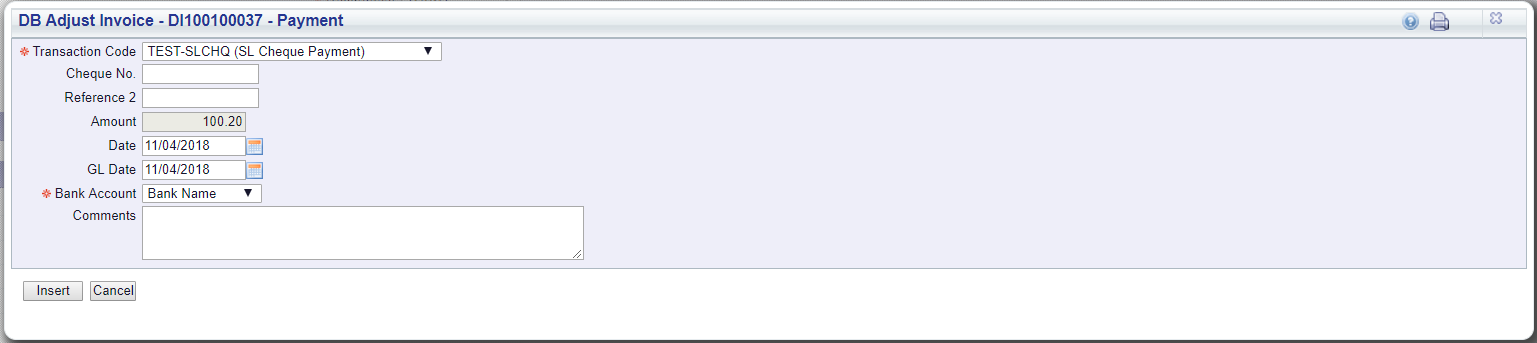
Add details as required and click on the ![]() button to create the transaction. Then click on the
button to create the transaction. Then click on the  button.
button.
The Voucher Status will now be displayed as ![]()
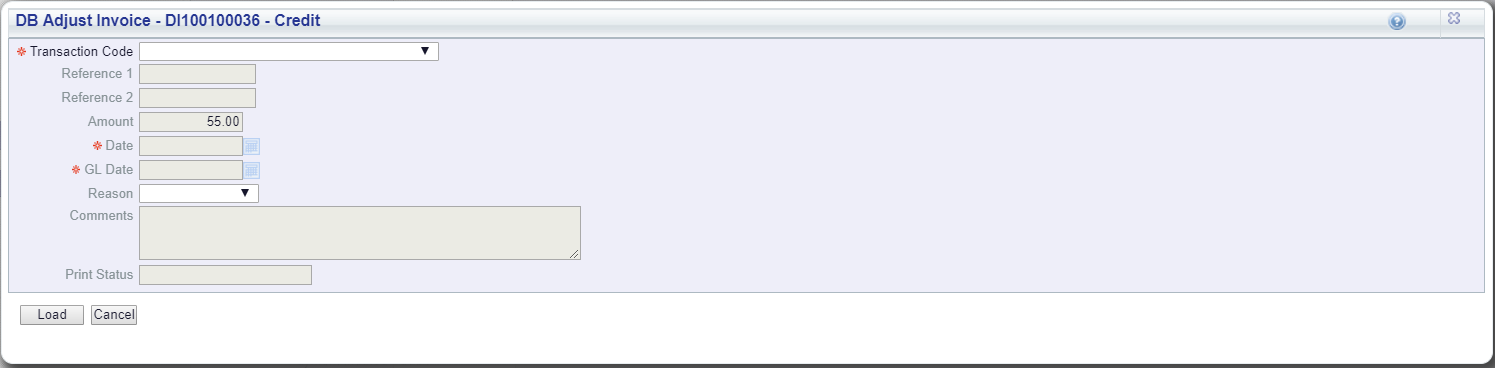
Add a Transaction Code, which is a mandatory field, add a Reason, if required, and click on the ![]() button:
button:
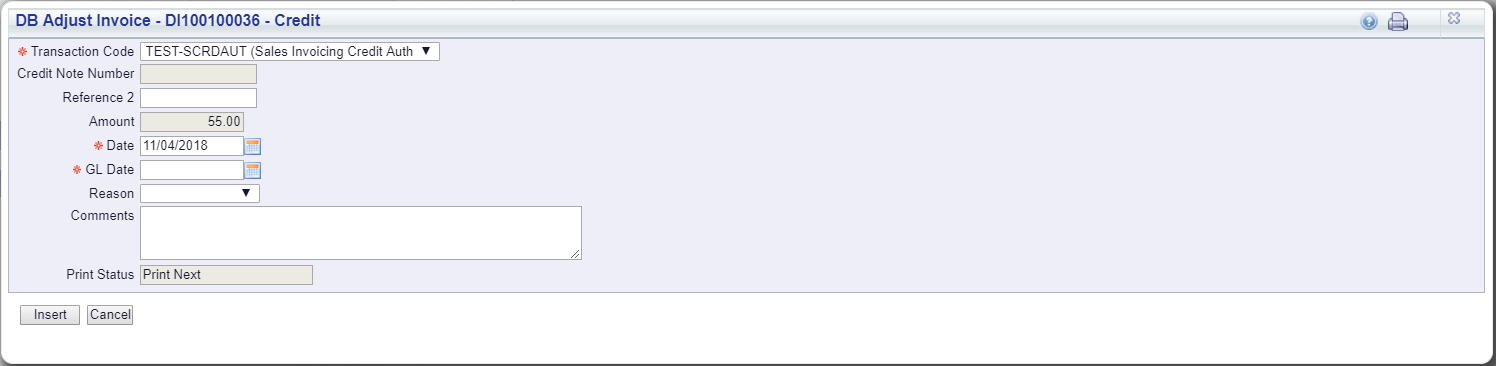
Add details as required and click on the ![]() button to create the transaction.
button to create the transaction.
Two buttons will then be displayed
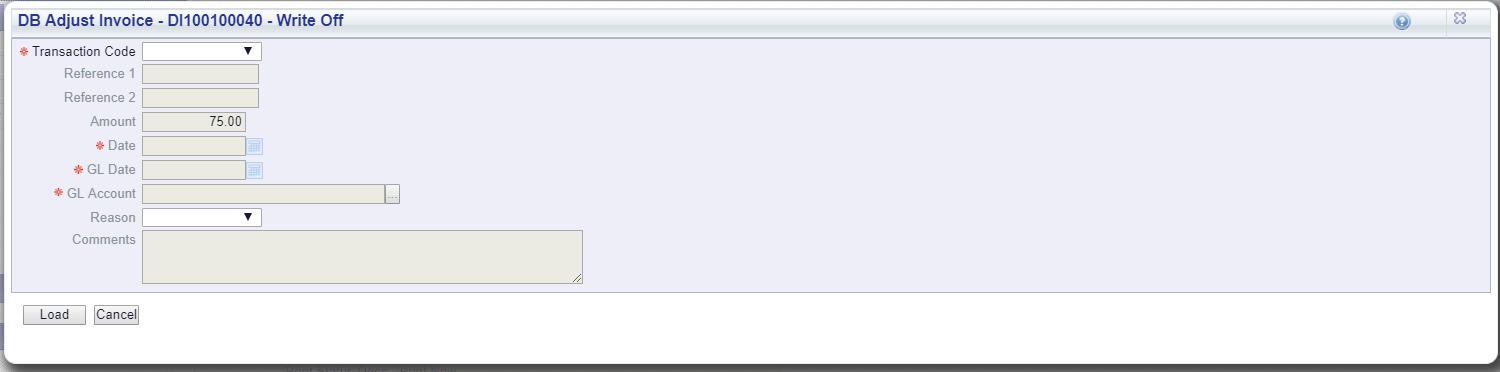
Add a Transaction Code, which is a mandatory field, add a Reason, if required, and click on the ![]() button:
button:

Add the Debtor number to the ![]() field. Alternatively click on the Find Debtor button located to the right of this field:
field. Alternatively click on the Find Debtor button located to the right of this field: ![]() . This will open the DB Find Debtors form to allow you to search for the Debtor. This is further detailed in the Debtor Enquiry section.
. This will open the DB Find Debtors form to allow you to search for the Debtor. This is further detailed in the Debtor Enquiry section.
Add text to the Comments box, as required and click on the ![]() button.
button.
Then click on the  button to close the window.
button to close the window.
You will be directed back to the DB Invoice form, displaying the Debtor just added.

Select a new Department and/or a new Section and click on the ![]() button.
button.
Alternatively clicking on the ![]() button will return you to the previous screen.
button will return you to the previous screen.
 : This button is disables as the functionality is not currently available.
: This button is disables as the functionality is not currently available.