The Forward to User Search form is accessed by clicking on the button to the right of the ![]() field next to the
field next to the ![]() button, which is available on various forms and screen throughout the Purchasing module.
button, which is available on various forms and screen throughout the Purchasing module.
The Forward to User Search form will open:
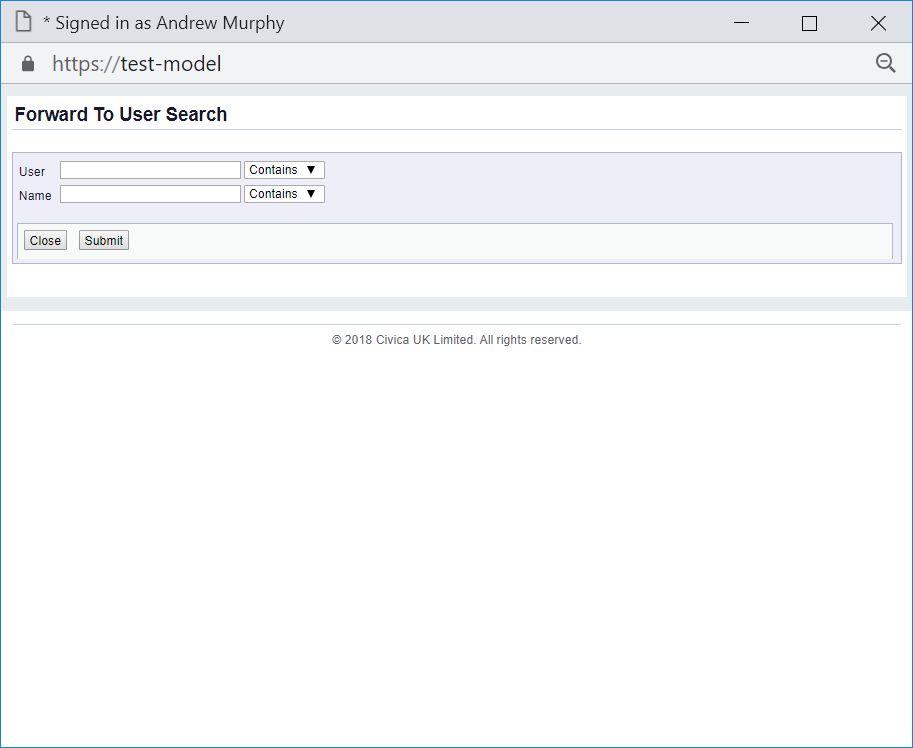
This form allows you to search for and select the required user.
Clicking on the  button will close the form and you will be returned to the previous screen with no user selected.
button will close the form and you will be returned to the previous screen with no user selected.
The drop-down options to the right of the two search fields on the form provide you with further options for the search. These are:
Add the relevant search criteria to these fields as required.
Click on the ![]() button and a Grid will be displayed at the bottom of the form with users that meet the search criteria - if no search criteria is added all users will be displayed in the Grid:
button and a Grid will be displayed at the bottom of the form with users that meet the search criteria - if no search criteria is added all users will be displayed in the Grid:
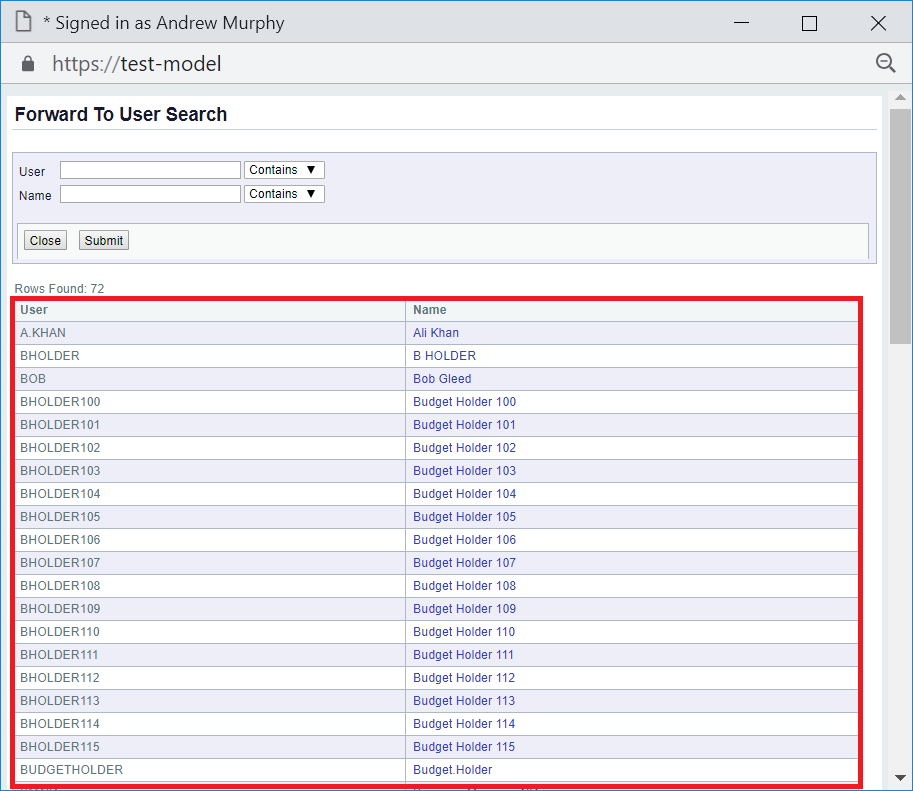
New search criteria can be added and re-clicking on the ![]() button will refresh the lines in the Grid with users that meet the new search criteria.
button will refresh the lines in the Grid with users that meet the new search criteria.
Select the required user by clicking on the link in the Name column on the Grid:
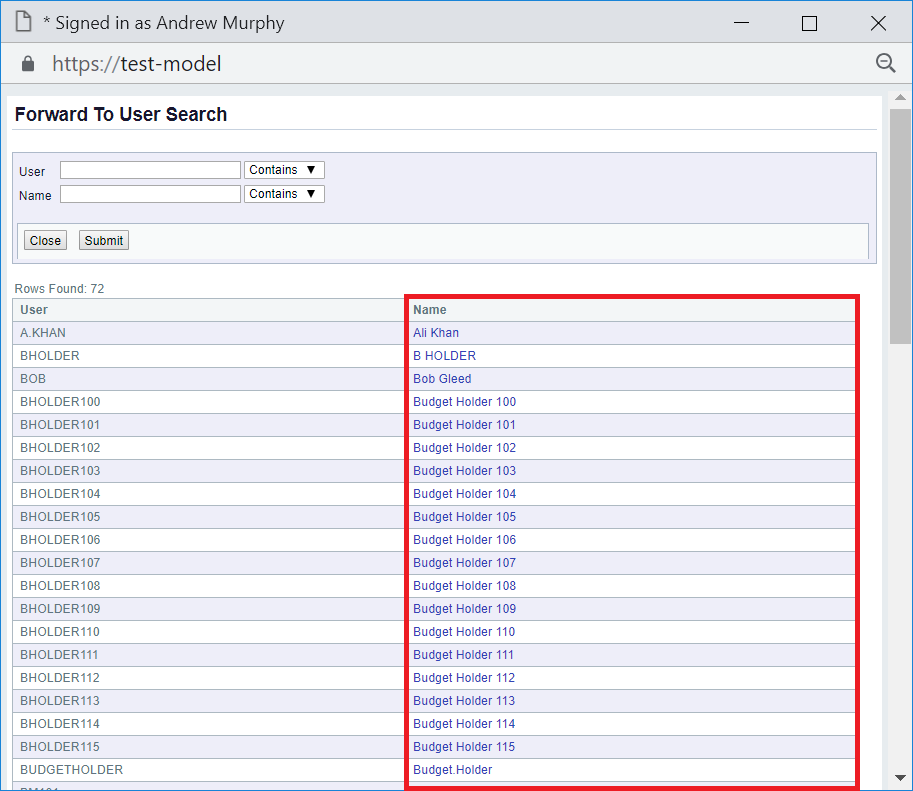
The Forward To Use Search form will close and you will be returned to the form or screen where the ![]() button was selected and the selected user will be added to adjacent field.
button was selected and the selected user will be added to adjacent field.