A range of Purchase Order Amendments can be selected from the Order Amendment Approval screen by clicking on the A (Approval), R (Rejection) or F (Forward) tick boxes located on the right of the line:
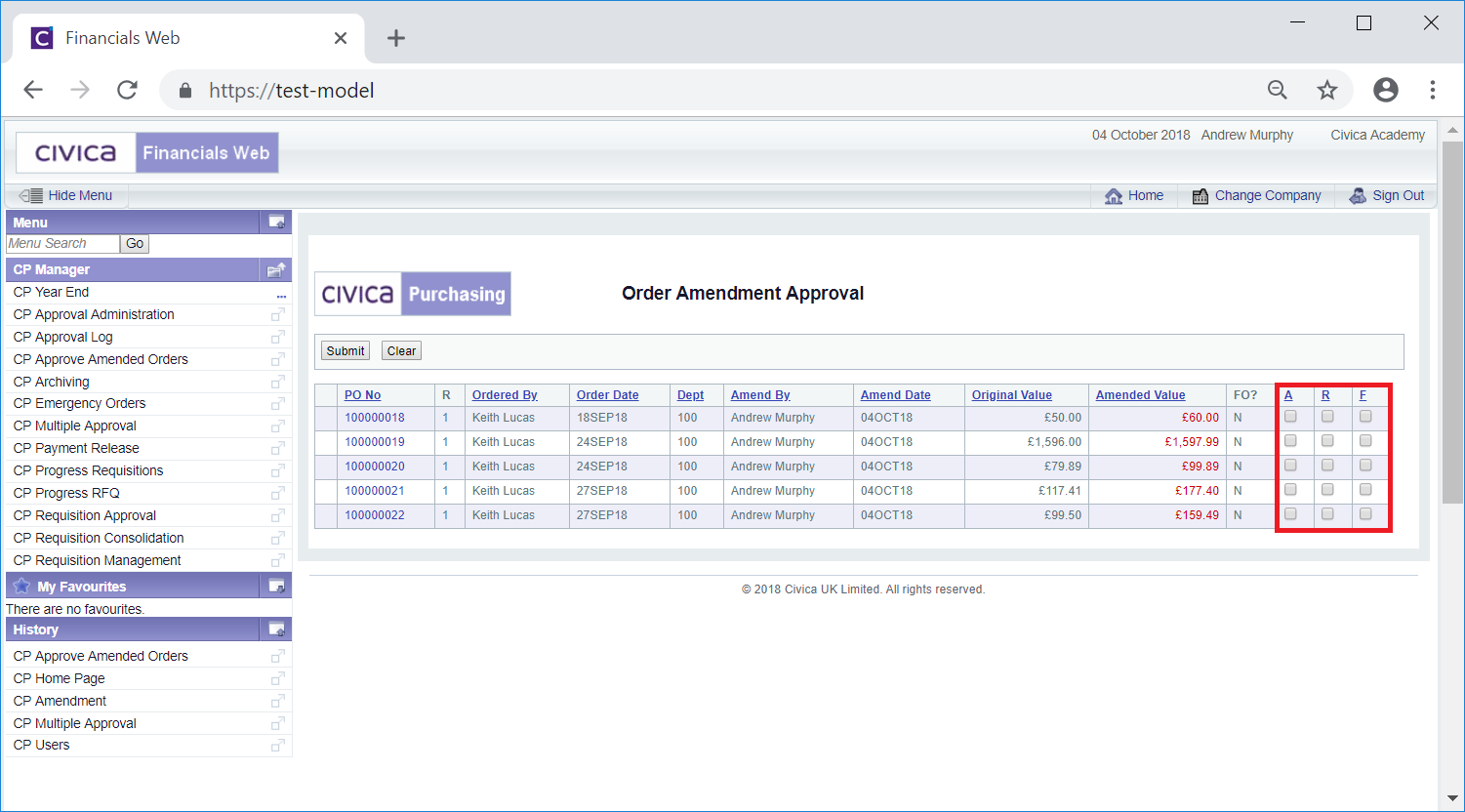
Click on the appropriate tick boxes for the required lines:
The following buttons are available:
The Order Amendment Approval Confirmation screen will be displayed detailing the amendments that have been selected for approval, rejection or to be forwarded to another manager for approval:
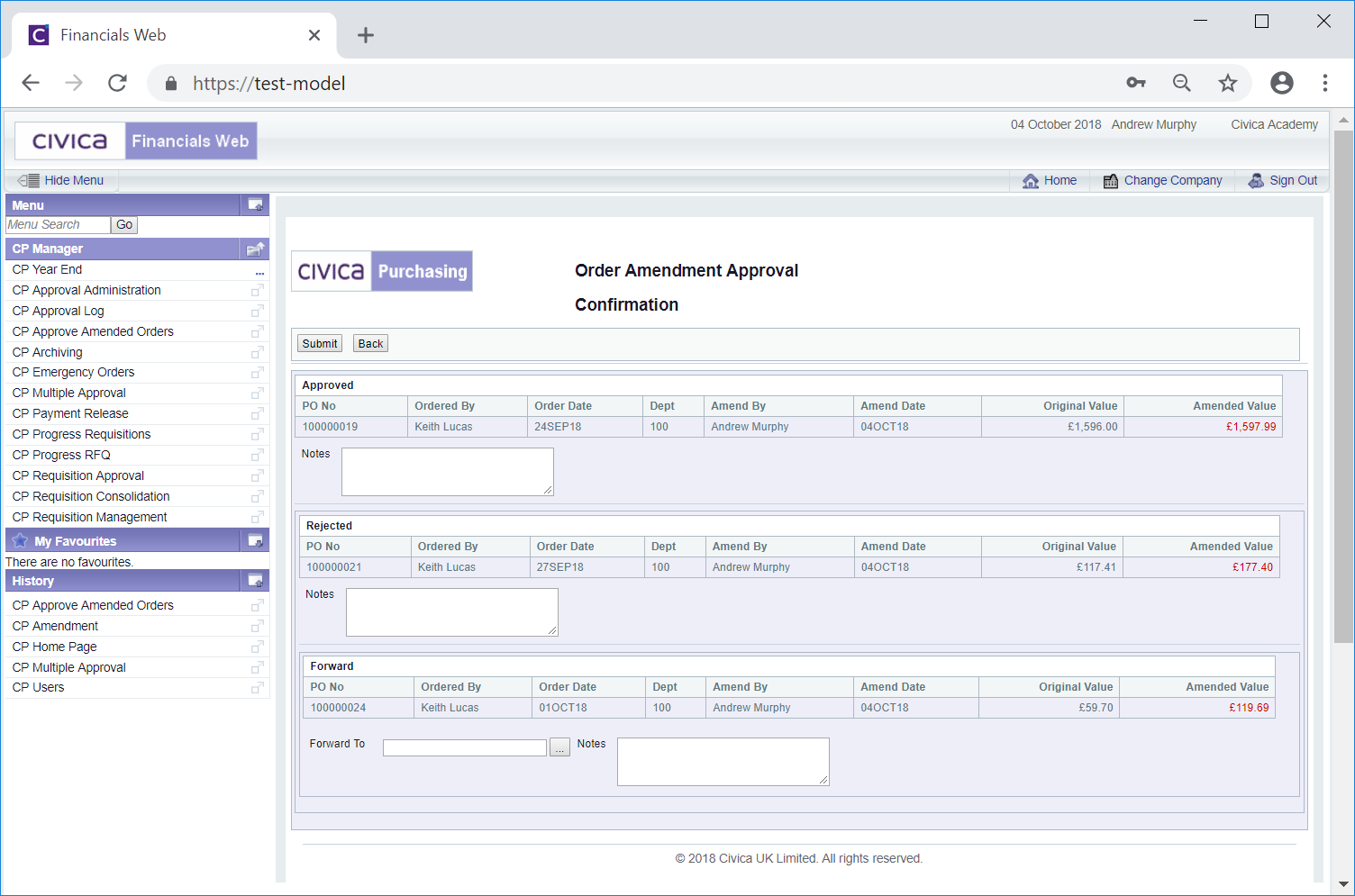
Text can be added to the Notes box for each amendment displayed on the screen.
Where an amendment is to be forwarded add a user that is to receive the amendment in the ![]() field.
field.
Alternatively clicking on the Search for Forward to Approver button located to the right of this field, i.e.![]() will open the Forward to User Search form allowing you to search for and selected the required user. This form is further detailed in the Forward to User Search section.
will open the Forward to User Search form allowing you to search for and selected the required user. This form is further detailed in the Forward to User Search section.
The following buttons are available:
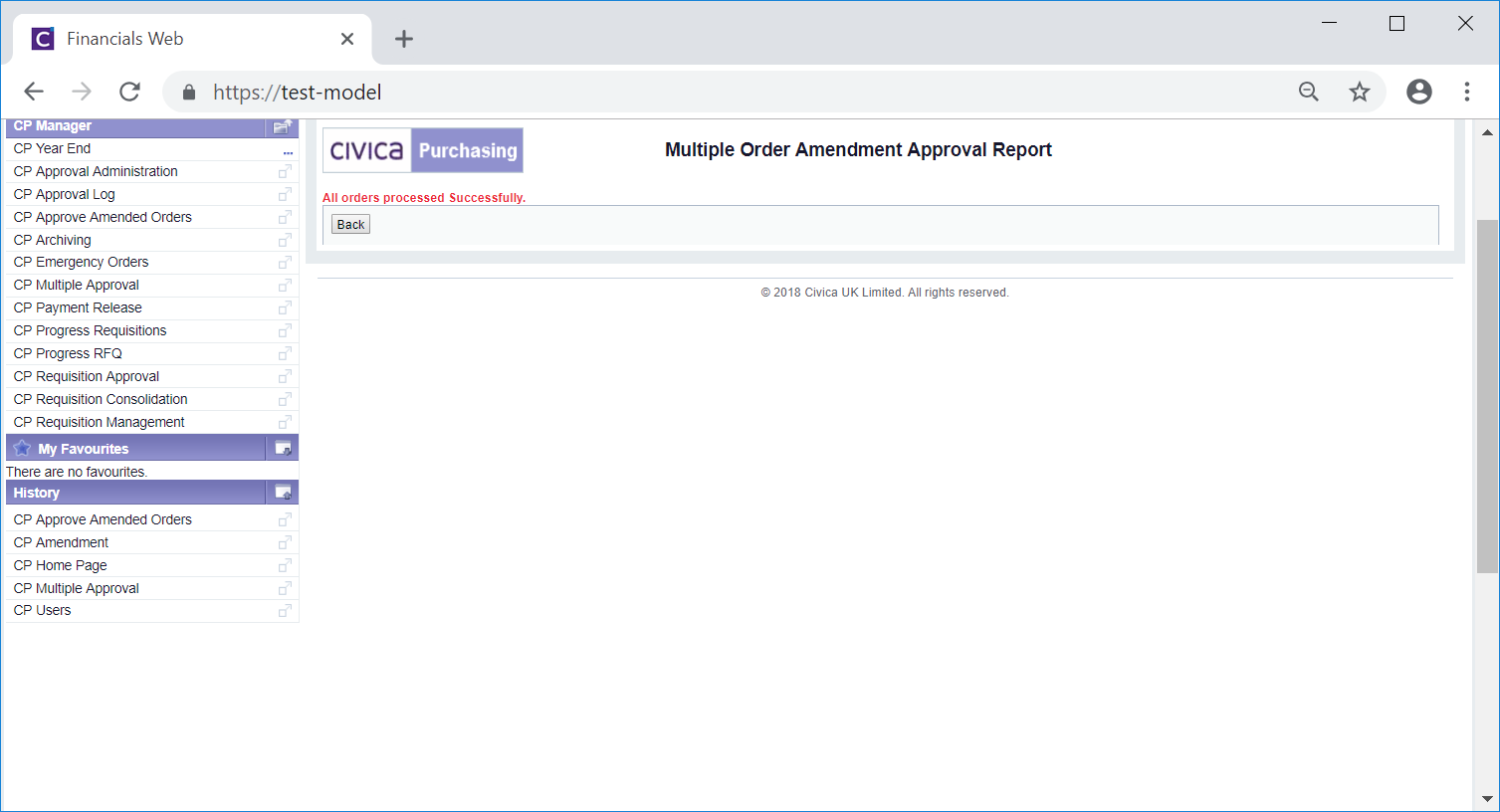
Click on the ![]() button on this screen and you will be returned to the Order Amendment Approval screen. The amendments that have just been approved, rejected or forwarded will no longer be displayed in the Grid.
button on this screen and you will be returned to the Order Amendment Approval screen. The amendments that have just been approved, rejected or forwarded will no longer be displayed in the Grid.