To individually select a Purchase Order Amendment on the Order Amendment Approval screen, click on the required link in the PO No column:
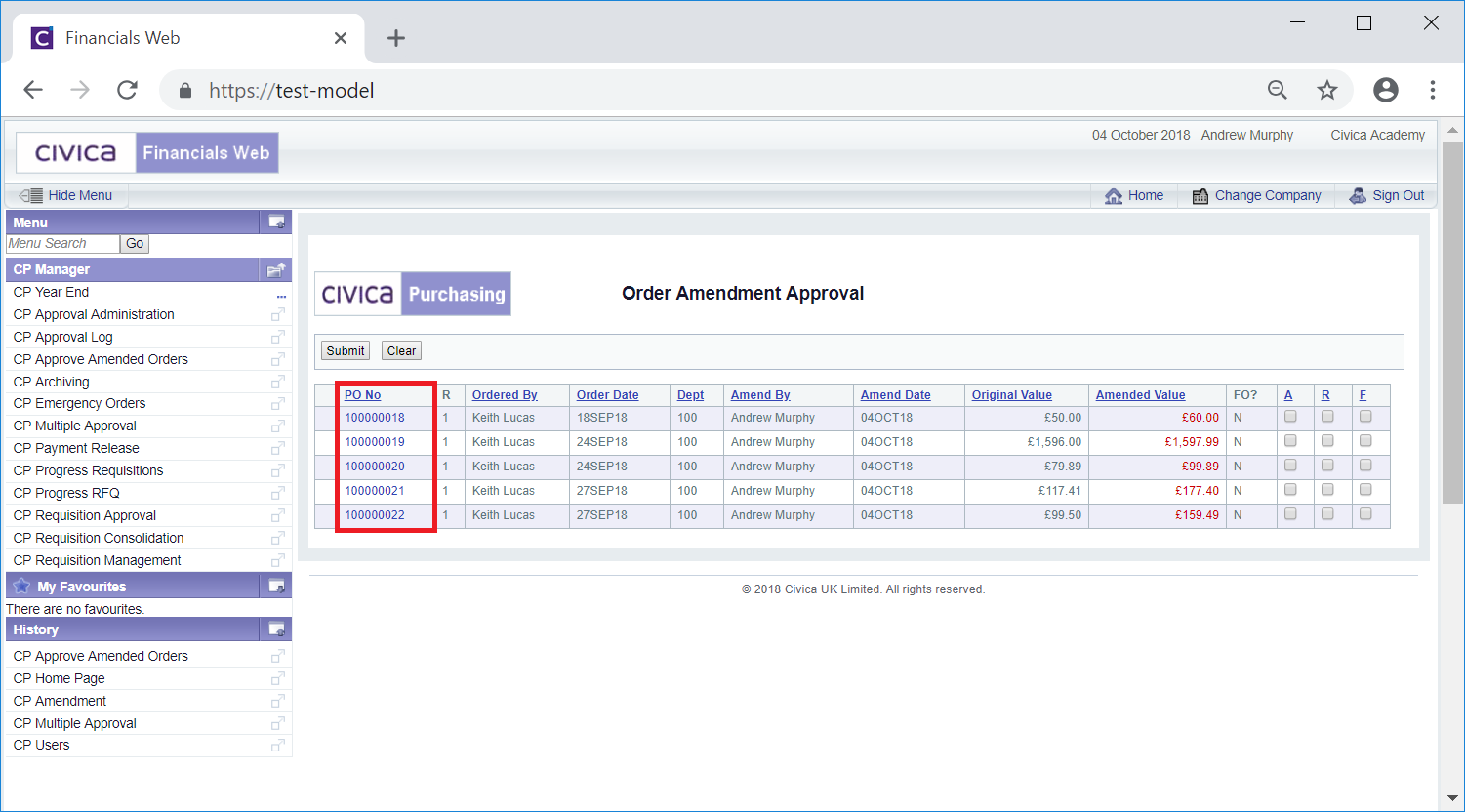
This will open the Purchase Order Amendment Approval screen with details of the Purchase Order as well as the amendment:
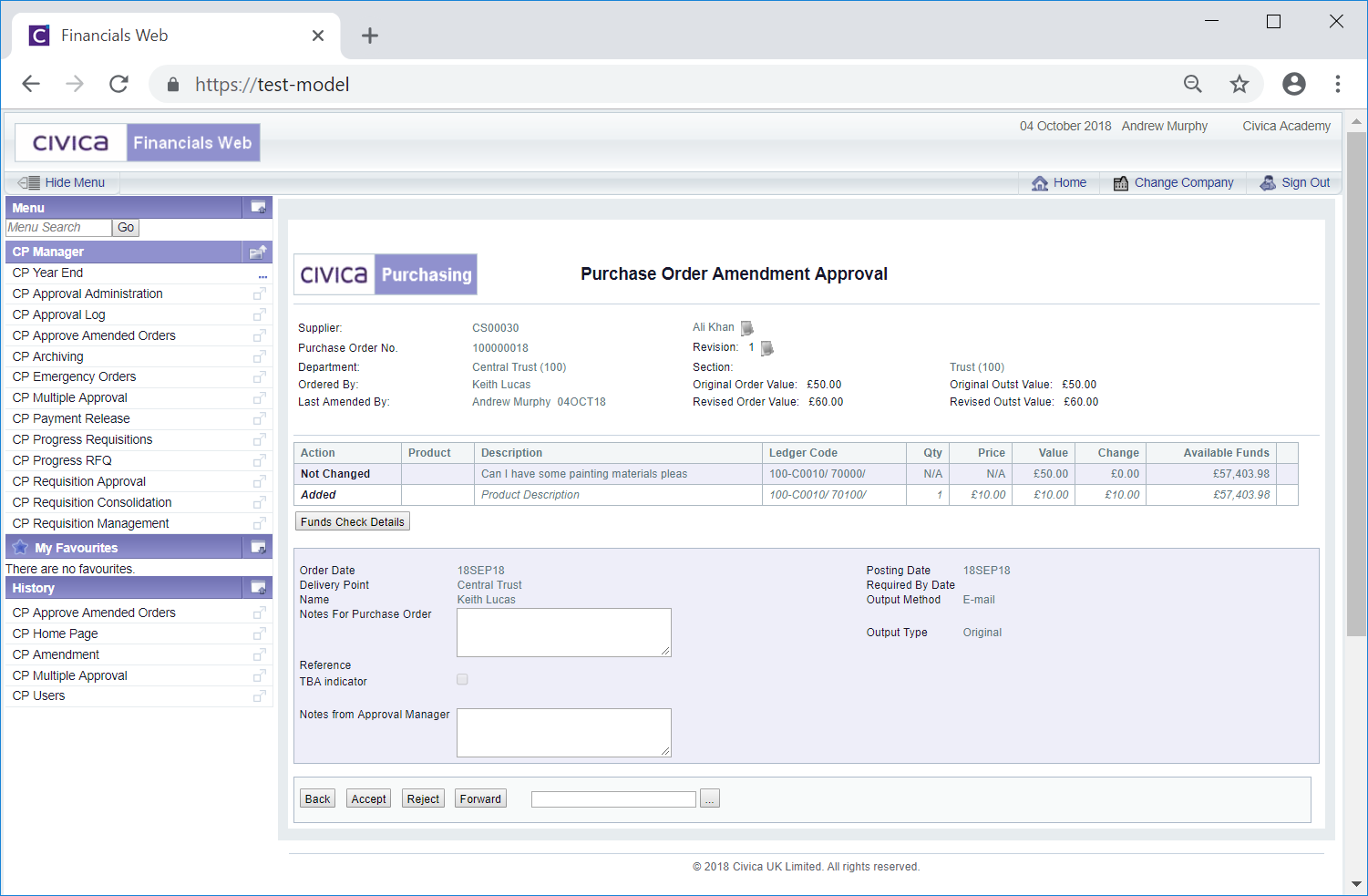
Please note: A  option will appear where there are insufficient funds for the amendment.
option will appear where there are insufficient funds for the amendment.
Notes can be added to the Notes from Approval Manage text box, if required.
The following buttons are available:
 : Clicking on this button will accept the amendment and you will be returned to the Order Amendment Approval screen - the amendment approved will no longer be displayed in the Grid.
: Clicking on this button will accept the amendment and you will be returned to the Order Amendment Approval screen - the amendment approved will no longer be displayed in the Grid. : Clicking on this button will reject the amendment and you will be returned to the Order Amendment Approval screen - the amendment rejected will no longer be displayed in the Grid.
: Clicking on this button will reject the amendment and you will be returned to the Order Amendment Approval screen - the amendment rejected will no longer be displayed in the Grid. : Clicking on this button will forward the amendment to another manager for approval and you will be returned to the Order Amendment Approval screen - the amendment forwarded will no longer be displayed.
: Clicking on this button will forward the amendment to another manager for approval and you will be returned to the Order Amendment Approval screen - the amendment forwarded will no longer be displayed.- Before clicking on this button add the name of the user that is to receive the amendment to the field adjacent to
 button.
button.
Alternatively clicking on the Search for Forward to Approver button located to the right of the field next to the  button, i.e.
button, i.e.  will open the Forward to User Search form allowing you to search for and selected the required user. This form is further detailed in the Forward to User Search section.
will open the Forward to User Search form allowing you to search for and selected the required user. This form is further detailed in the Forward to User Search section.
 : Clicking on this button will return you to the previous screen, i.e. the Order Amendment Approval screen, where another Purchase Order amendment can be selected.
: Clicking on this button will return you to the previous screen, i.e. the Order Amendment Approval screen, where another Purchase Order amendment can be selected.
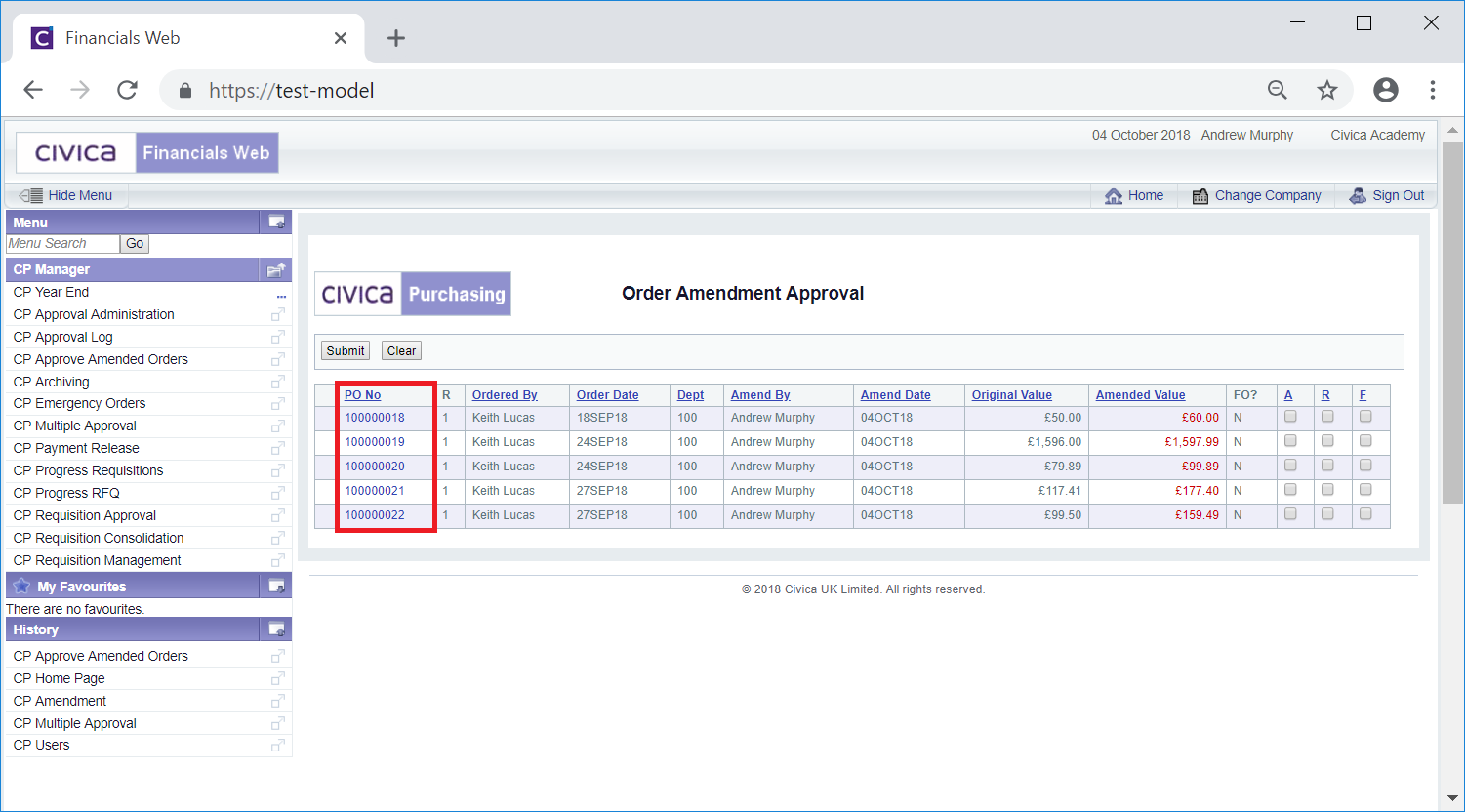
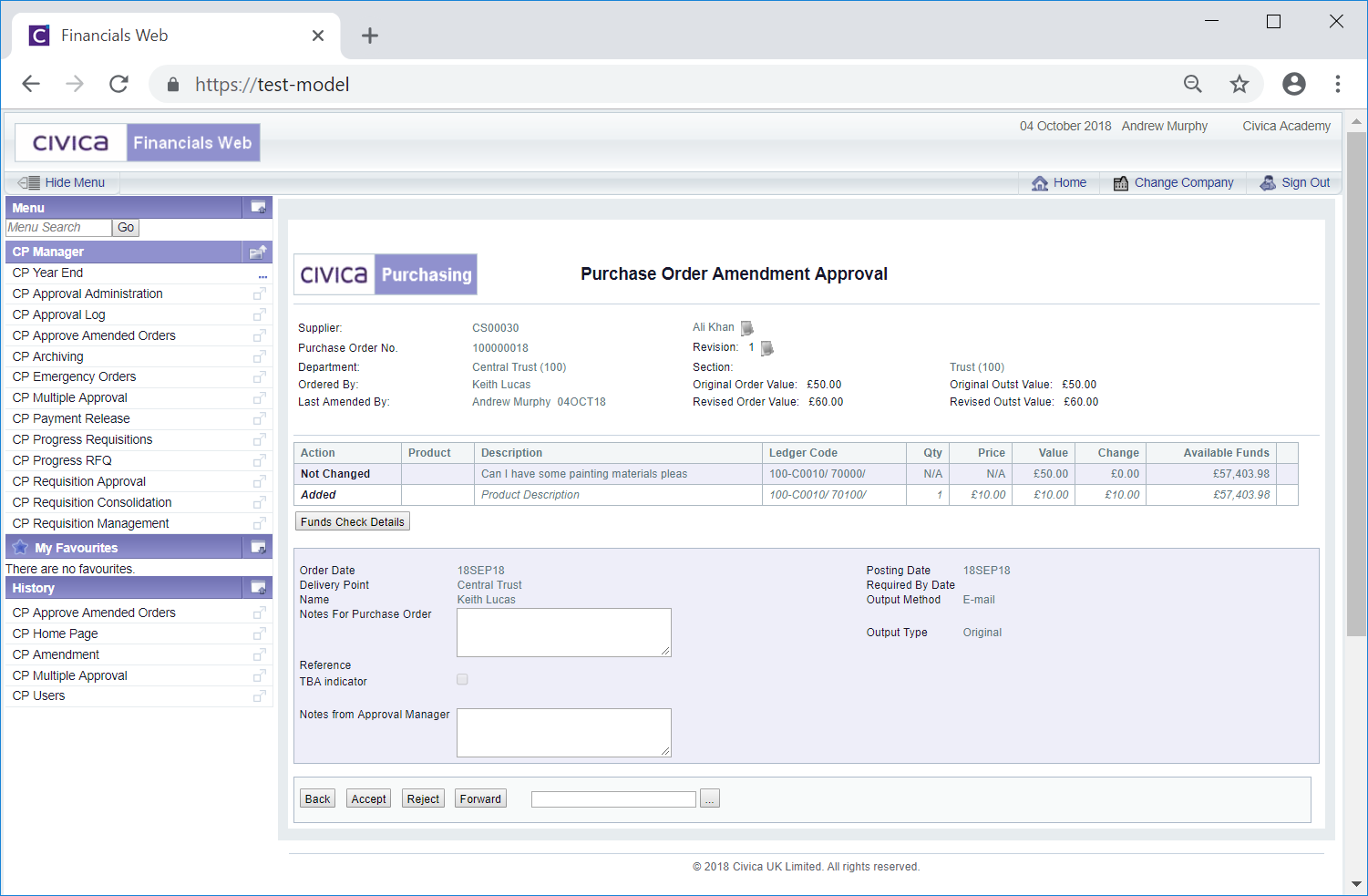
![]() option will appear where there are insufficient funds for the amendment.
option will appear where there are insufficient funds for the amendment.![]() button, i.e.
button, i.e. ![]() will open the Forward to User Search form allowing you to search for and selected the required user. This form is further detailed in the Forward to User Search section.
will open the Forward to User Search form allowing you to search for and selected the required user. This form is further detailed in the Forward to User Search section.