Clicking on the Find Cost Centre button next to the Revenue Cost Centre field,  , on the AM Maintenance form as detailed in the Creating Assets section or on the AM Maintenance form as detailed in the Amending Assets section, will allow you to search for and select the relevant Cost Centre.
, on the AM Maintenance form as detailed in the Creating Assets section or on the AM Maintenance form as detailed in the Amending Assets section, will allow you to search for and select the relevant Cost Centre.
The AM Find Revenue Cost Centres form will open:

Add search criteria to the fields on the form.
Clicking on the ![]() button will remove any search criteria added to the form allowing you to add fresh search criteria.
button will remove any search criteria added to the form allowing you to add fresh search criteria.
Clicking on the ![]() button and a Grid will be displayed at the bottom of the form displaying Cost Centres that meet the search criteria - if no search criteria is added all available Cost Centres will be displayed in the Grid:
button and a Grid will be displayed at the bottom of the form displaying Cost Centres that meet the search criteria - if no search criteria is added all available Cost Centres will be displayed in the Grid:
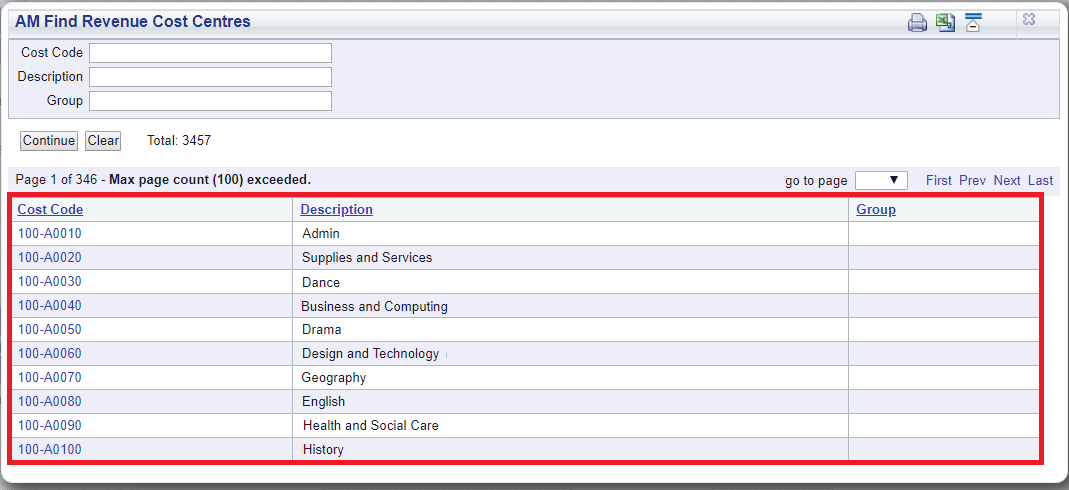
Clicking on the ![]() button will remove the Grid as well as any search criteria added to the form, allowing you to add fresh search criteria.
button will remove the Grid as well as any search criteria added to the form, allowing you to add fresh search criteria.
If a ![]() button is displayed, further pages will be available - click on this button to go to the next page.
button is displayed, further pages will be available - click on this button to go to the next page.
A ![]() will be displayed if there is only one page. Where there are multiple pages this button will be displayed on the last page. When this button is displayed adding new search criteria to the fields on the form and clicking on this button will refresh the Grid with Cost Centres that meet the new search criteria.
will be displayed if there is only one page. Where there are multiple pages this button will be displayed on the last page. When this button is displayed adding new search criteria to the fields on the form and clicking on this button will refresh the Grid with Cost Centres that meet the new search criteria.
Select the relevant Cost Centre by clicking the link in the Cost Code column in the Grid:
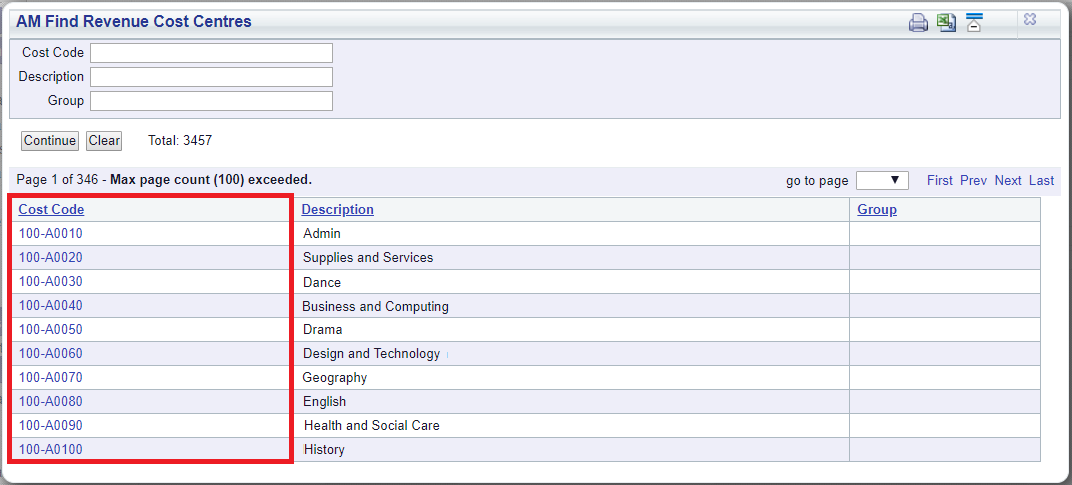
The selected Cost Centre will be added to the Revenue Cost Centre field on the AM Asset Maintenance form, which is further detailed in the Creating Assets section or on the AM Asset Maintenance form, which is further detailed in the Amending Assets section.