Clicking on the ![]() button on the GL Reversal Commitment form, as detailed in the Creating Reversal Commitments section, will open the GL Find Journal Header - Reversal form, which will allow you to search for and select the Commitment Journal to be reversed:
button on the GL Reversal Commitment form, as detailed in the Creating Reversal Commitments section, will open the GL Find Journal Header - Reversal form, which will allow you to search for and select the Commitment Journal to be reversed:
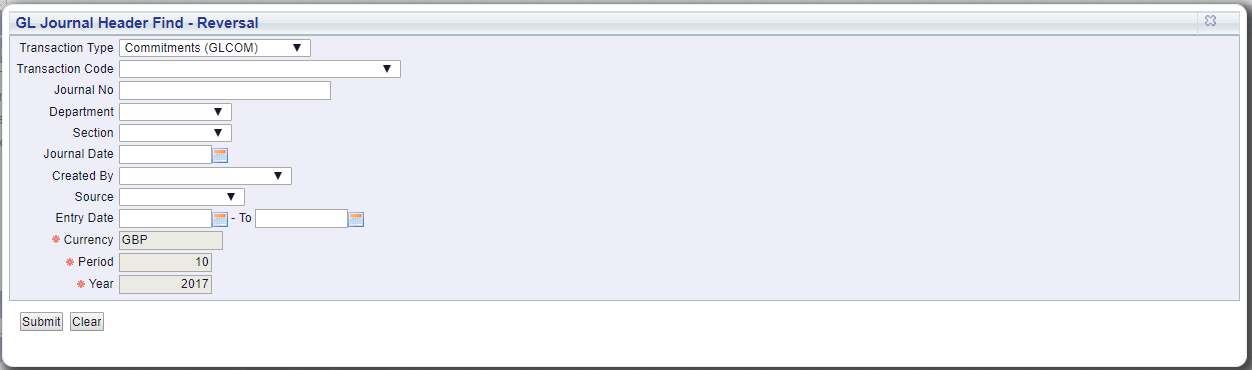
Click on the  to clear any search criteria that you add to the form. This will allow you to add fresh search criteria.
to clear any search criteria that you add to the form. This will allow you to add fresh search criteria.
Add search criteria, as required, and click on the  button. A Grid will be displayed at the bottom of the form and will contain the Commitment Journals that meet the search criteria:
button. A Grid will be displayed at the bottom of the form and will contain the Commitment Journals that meet the search criteria:
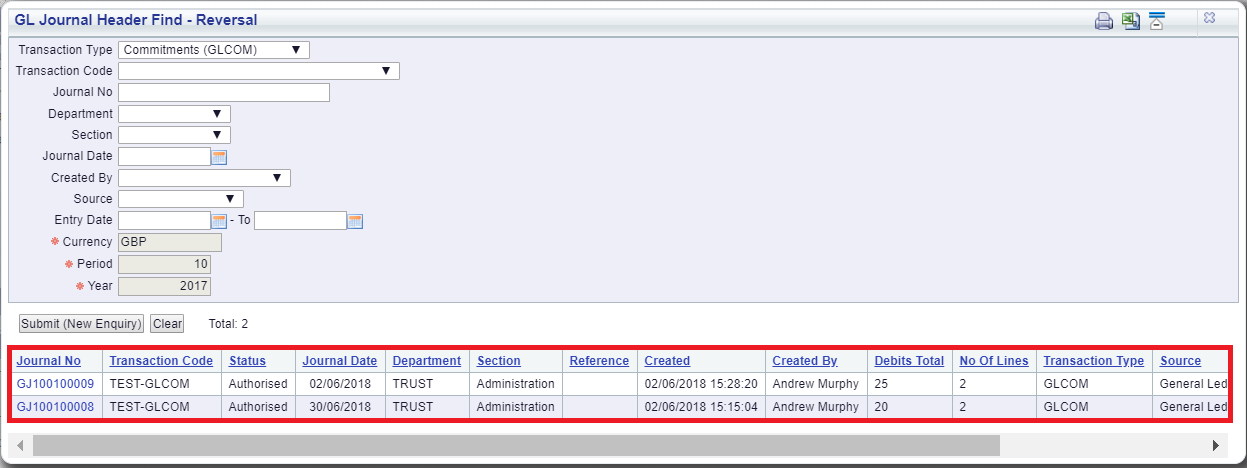
Clicking on the  button will clear any search criteria added to the form and the fields will revert to their default values. Any Grid added to the form will also be removed. This will allow you create a fresh search.
button will clear any search criteria added to the form and the fields will revert to their default values. Any Grid added to the form will also be removed. This will allow you create a fresh search.
Alternatively changing the search criteria on the form and clicking on the  button will refresh the Grid and will include Commitment Journals that meet the new search criteria.
button will refresh the Grid and will include Commitment Journals that meet the new search criteria.
Select the required Commitment Journal by clicking on the link in the Journal No column:
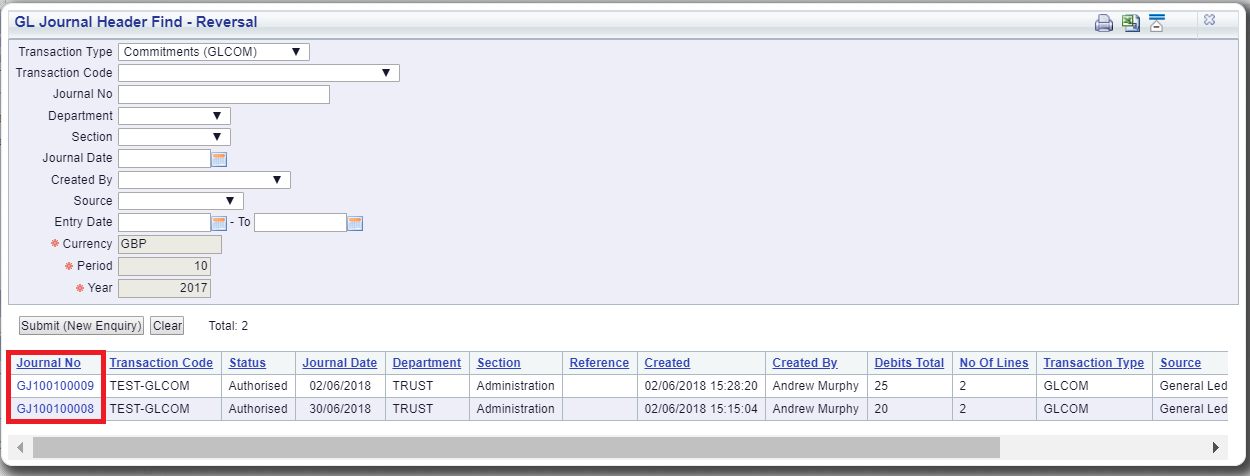
You will be directed back to the GL Reversal Commitment form with the selected Journal added to the  field.
field.