Reversal Commitment Journals can be created via the GL Reversal Commitment form This form can be accessed from the Financials menu by selecting General Ledger > GL Commitment Journals > GL Reversal Commitments:
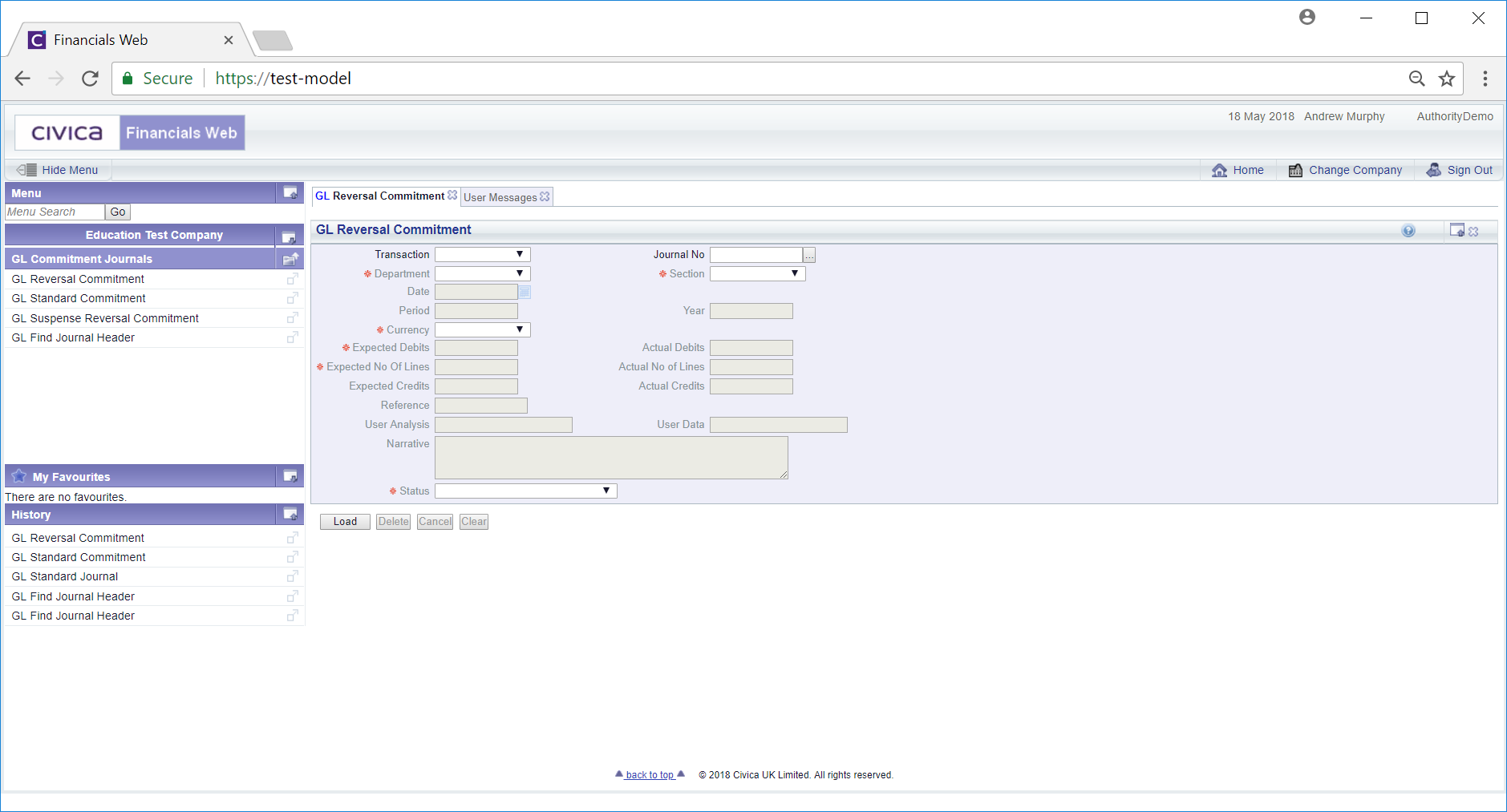
To create a new Reversal Commitment Journal select an option in the Transaction field and click on the  button:
button:
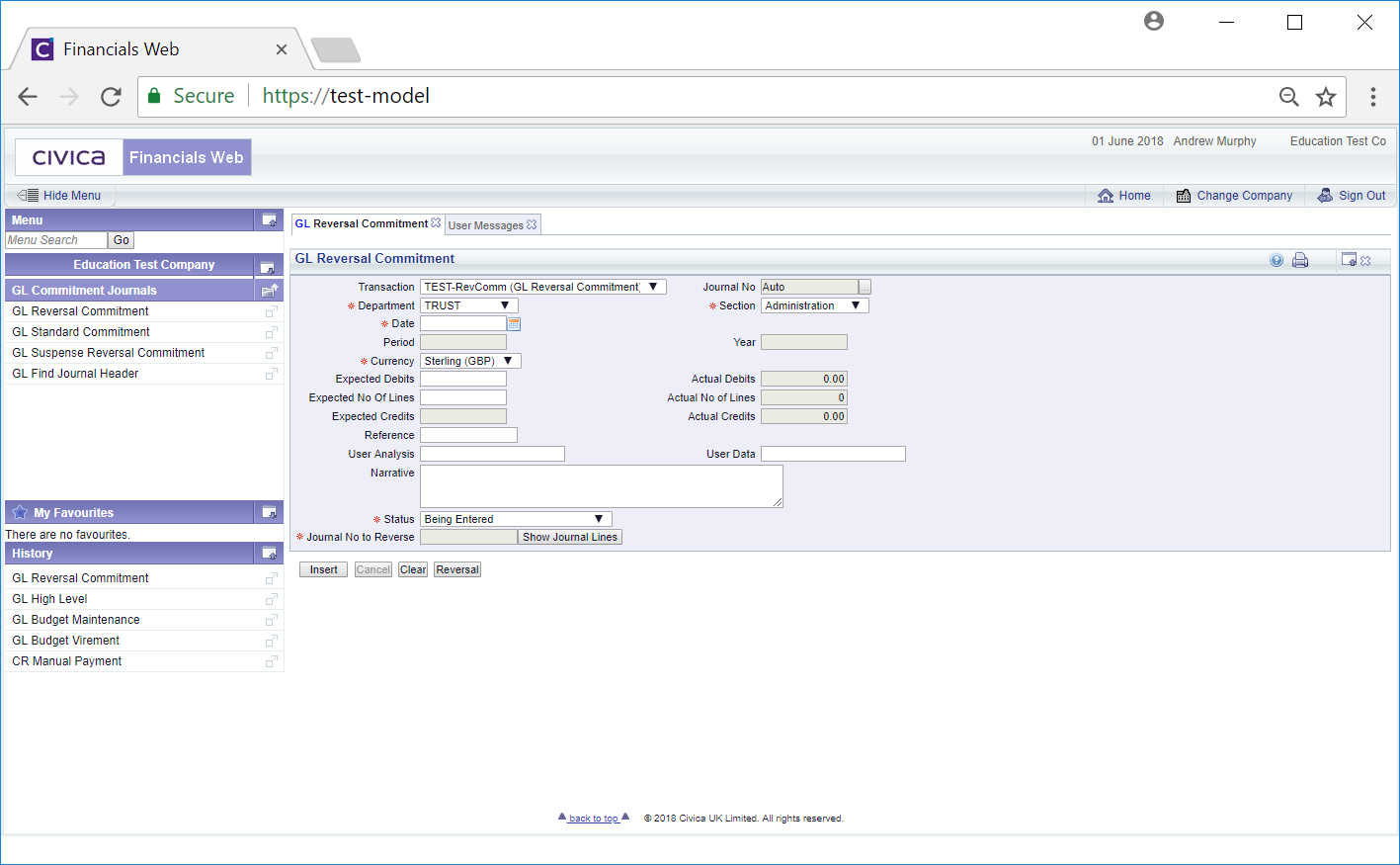
Add further details to the fields that are not greyed out, as required, (mandatory fields are notated with a red asterisk *).
The following buttons are available:
 : Click on this button to clear the form. The initial version of the form will be displayed allowing you to create or view another Reversal Commitment Journal.
: Click on this button to clear the form. The initial version of the form will be displayed allowing you to create or view another Reversal Commitment Journal. : Click on this button will open the GL Find Journal Header - Reversal form.
: Click on this button will open the GL Find Journal Header - Reversal form.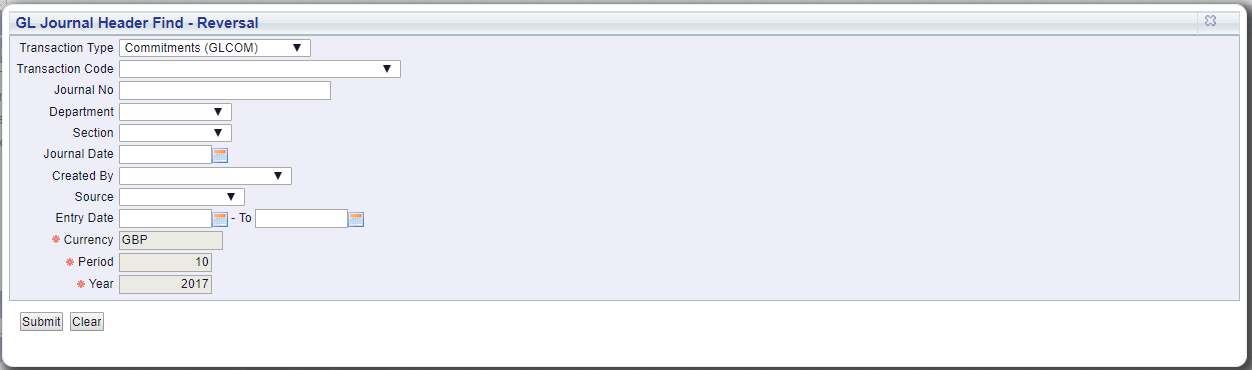
This form is further detailed on Find Journal Header Reversal section and will allow you to search for and select Commitment Journal that is to be reversed. When selected you will be directed back to the GL Reversal Commitment form with the selected Journal added to the  field.
field.
Clicking on the  button will open the GL Commitment Lines window allowing you to view details of the Commitment Journal. This is further detailed in the Commitment Lines section
button will open the GL Commitment Lines window allowing you to view details of the Commitment Journal. This is further detailed in the Commitment Lines section
 : Click on this button to create the new Reversal Commitment Journal. The Lines for the selected Commitment Journal will be added to the Journal Lines Grid at the bottom of the form and new buttons will be available/
: Click on this button to create the new Reversal Commitment Journal. The Lines for the selected Commitment Journal will be added to the Journal Lines Grid at the bottom of the form and new buttons will be available/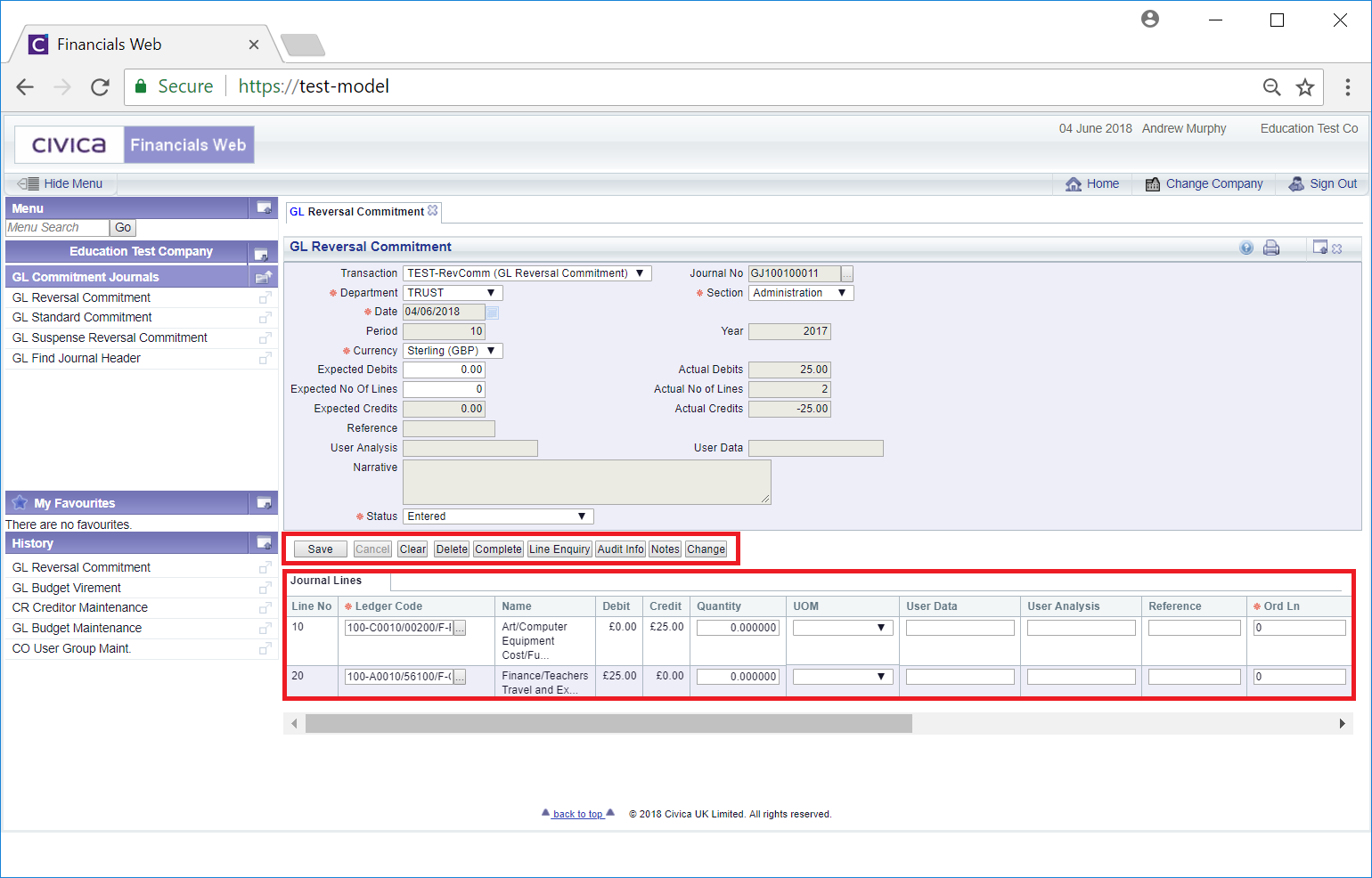
The new buttons are detailed below:
 : Click on this button to delete the Reversal Commitment Journal.
: Click on this button to delete the Reversal Commitment Journal.  : Click on the button to complete the Reversal Commitment Journal and if it needs to be authorised the Status field will change to:
: Click on the button to complete the Reversal Commitment Journal and if it needs to be authorised the Status field will change to:  . If the Journal does not need to be authorised the Status field will be changed to:
. If the Journal does not need to be authorised the Status field will be changed to:  . Once authorised the form will change to a 'Read Only' version.
. Once authorised the form will change to a 'Read Only' version. : Clicking on this button will open a GL Commitments Lines screen providing full details of all the Lines in the Grid. This screen is further detailed in the Commitments Line section.
: Clicking on this button will open a GL Commitments Lines screen providing full details of all the Lines in the Grid. This screen is further detailed in the Commitments Line section. : Click on this button to see audit details of the Journal on the Audit Info screen. This is further detailed in the Audit Info section.
: Click on this button to see audit details of the Journal on the Audit Info screen. This is further detailed in the Audit Info section. : Click on this button to add a note to the Journal. Notes are further detailed in the Notes section.
: Click on this button to add a note to the Journal. Notes are further detailed in the Notes section.