Clicking on the Find Amendment button to the right of Adjustment No field,  , on the GL VAT Return Adjustment form, as detailed in the Viewing/Amending Adjustments section, will allow you to search for and select the required Adjustment to the VAT Return.
, on the GL VAT Return Adjustment form, as detailed in the Viewing/Amending Adjustments section, will allow you to search for and select the required Adjustment to the VAT Return.
Clicking on the Find Amendment button to the right of Adjustment No field,  , on the GL VAT Return Recode form, as detailed in the Viewing/Amending VAT Recodes section, will allow you to search for and select the required VAT Recode Adjustment to the VAT Return.
, on the GL VAT Return Recode form, as detailed in the Viewing/Amending VAT Recodes section, will allow you to search for and select the required VAT Recode Adjustment to the VAT Return.
The GL Find VAT Return Adjustment form will open:
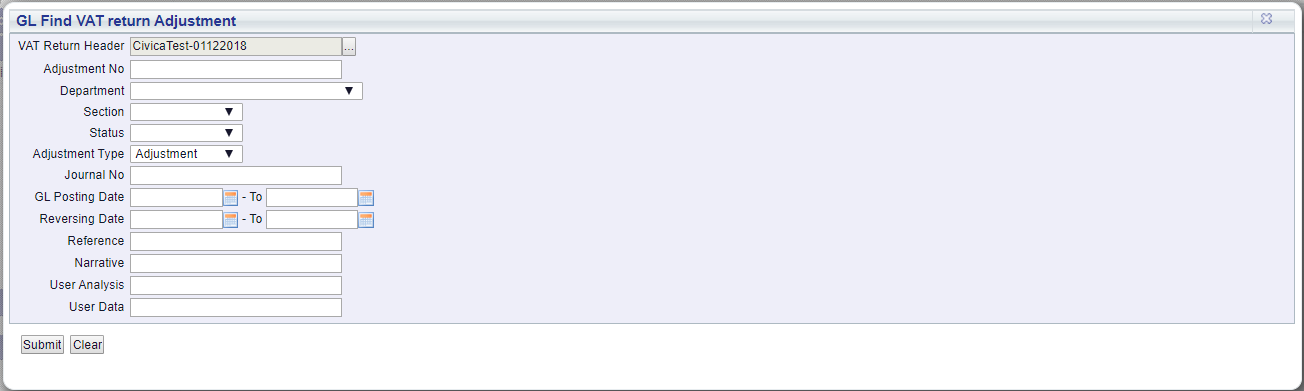
Please note: When searching for an Adjustment, the Adjustment Type field will be set to Adjustment. When searching for a VAT Recode Adjustment, the Adjustment Type field will be set to Recode.
Add search criteria to the fields on the form.
Clicking on the ![]() button will remove any search criteria added to the form allowing you to add fresh search criteria.
button will remove any search criteria added to the form allowing you to add fresh search criteria.
Click on the ![]() button and a Grid will be displayed at the bottom of the form displaying Adjustments or VAT Recodes that meet the search criteria - if no search criteria is added all Adjustments or VAT Recodes (as appropriate) that have been added to the VAT Return will be displayed in the Grid:
button and a Grid will be displayed at the bottom of the form displaying Adjustments or VAT Recodes that meet the search criteria - if no search criteria is added all Adjustments or VAT Recodes (as appropriate) that have been added to the VAT Return will be displayed in the Grid:
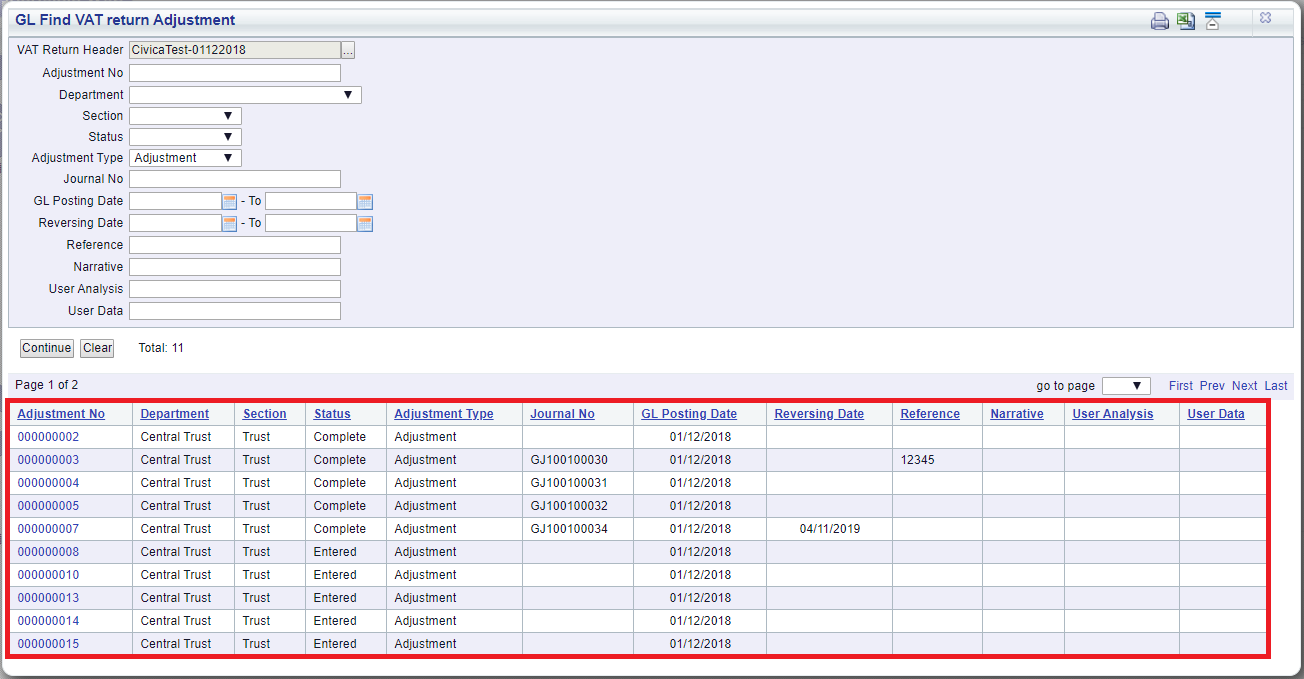
Clicking on the ![]() button will remove the Grid as well as any search criteria that has been added to the form, allowing you to add fresh search criteria.
button will remove the Grid as well as any search criteria that has been added to the form, allowing you to add fresh search criteria.
If a ![]() button is displayed, further pages will be available - click on this button to go to the next page.
button is displayed, further pages will be available - click on this button to go to the next page.
A ![]() button will be displayed where there is only one page. Where there are multiple pages this button will be displayed on the last page. When this button is displayed adding new search criteria to the fields on the form and clicking on this button will refresh the Grid with Adjustments or VAT Recodes that meet the new search criteria.
button will be displayed where there is only one page. Where there are multiple pages this button will be displayed on the last page. When this button is displayed adding new search criteria to the fields on the form and clicking on this button will refresh the Grid with Adjustments or VAT Recodes that meet the new search criteria.
Select the relevant Adjustment by clicking the link in the Adjustment No column in the Grid:
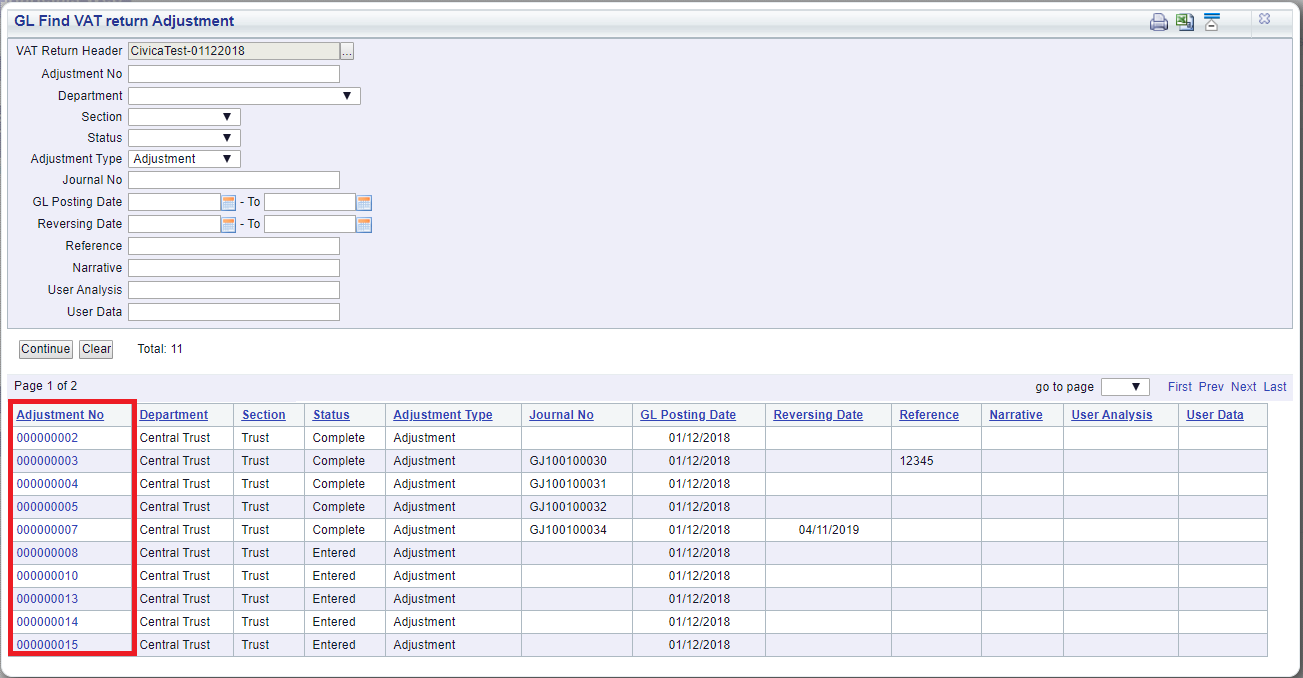
Where you are searching for an Adjustment, the details of the selected Adjustment will be loaded onto the GL VAT Adjustment Return form, as detailed in the Amending/Viewing Adjustments section.
Where you are searching for a VAT Recode, the details of the selected VAT Recode will be loaded onto the GL VAT Recode form, as detailed in the Amending/Viewing VAT Recodes section.